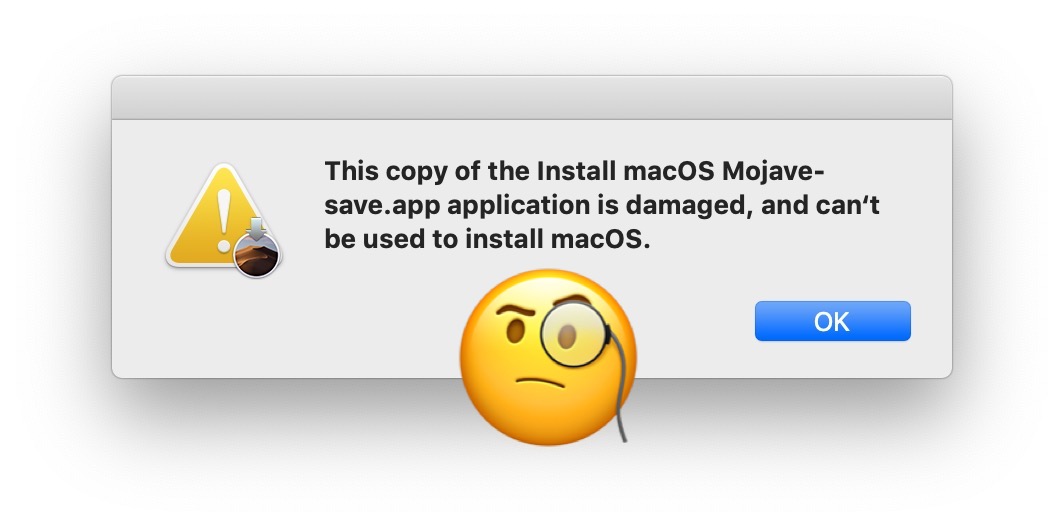2010 MBP 7,1 Upgrade
This is a truncated log of my Journey. Several attempts and hurdles along the way, but I persevered and am SOOOO overjoyed that I did !!
So far, so very good !! I have not encountered any problems accessing files on external hard drives and am currently encrypting my new SSD with FireVault… not that I expected any problems since the SSD is formatted HFS+ !!
I am now flying at the speed of... well, I'm not sure really, but waaaaay faster than I was before and multi app'ing and tabbing along the way
 @photochthon
@photochthon ...if you haven't yet, just set aside the time and do it !! You've got this!! You'll be running apps and speeding down the information super highway super fast !!
1. Install High Sierra with HFS+ (I don’t want APFS since I use several external HDDs, TimeMachine and FireVault and did not want to encounter any potential problems when using them - as I've read can happen.)
* Upgrade HDD to Yosemite —> El Captian —> Sierra
—> when trying to install Sierra, I kept getting error msg… “ Install MacOS Application is Damaged, Can’t be Used to Install MacOS”
—> workaround was to delete certificate.....
>>>>>>>>> applications > MacOS installer (right click) > Show package contents > Contents > Shared Support > InstallInfo.plist (delete this) <<<<<<<<<<
—> reopen installer and run!
* Back up HDD (with newly installed Sierra) to externalized SSD
* Install High Sierra on SSD using several hacks since was not straight forward (thanks Apple!)
* change clock to 08.08.2018 to circumvent certificate expiration/authenticity error preventing install
(prior to doing this, I kept getting error msg: ”MacOS could Not Be Installed on Your Computer” and the above plist hack did not work)
* install HS using terminal to circumvent APFS conversion !!
>>>>>>> /Applications/"Install macOS High Sierra.app"/Contents/Resources/startosinstall --converttoapfs NO --agreetolicense <<<<<<<
* go to App store, check for updates
* install each update in order to ensure firmware update and no error messages (e.g. “This volume does not meet the requirements for this update”)
* reboot to ensure everything working properly
* Remove original HDD and internalize SSD
* Reboot again
* Success!!
2. Install 16GB RAM
* I had originally purchased Corsair Apple certified 2x8gb 1333MHz DDR3 204pin PC3 10666 Laptop RAM
—> on boot, Apple logo appears, but boot stalls at halfway mark on progress bar
—> tried using one new 8GB and one original 2GB RAM sticks…. this worked, but not what I wanted !!
—> reread posts confirming successful 16GB installation and double checked specs of new RAM I’d purchased and realized my modules were too fast
—> appropriate is: (2x8GB) 1066MHz DDR3 204pin PC3 SODIMM (Note that 1066 MHz… NOT 1333Mhz)
—> not looking to reinvent the wheel I purchased the same RAM as other success stories (i.e. OWC… on Amazon)
—> installed new 16gb RAM aaaand…. MAN… look at her go!! Super fast!
**sound angelic trumpets** also...
**happy bum dance around my kitchen table**
“It had to beeeee. It had to beeee!!”
Who’s a happy girl?!

Thank you
@photochthon for your original post !!
Thank you
@Fishrrman for your step-by-step!
Thank you
@chrfr for additional tips and suggestions!
Thank you
@iluvmacs99 for all your input and insights!
References:
If you have attempted to use a MacOS installer application recently, you may discover an error message stating something like “This copy of the Install macOS Mojave.app application is damaged…

osxdaily.com
In this guide, we will look at some of the installation problems that tend to occur with new releases of the Mac operating system. With any luck, you may be able to either correct the issue, allowing you to finish the installation, or prevent the problem from occurring in the first place.

blog.macsales.com

discussions.apple.com
Try testing the RAM with memtest86+ to rule out that it's defective. Also note that the 2.4GHz is especially picky when it comes to RAM. The mid-2010 Mac Mini will run 1333MHz RAM, and so will any other GeForce 320M-based Mac (mid-2010 MacBook and 13" MBP). In that case, try G.Skill...

forums.macrumors.com