In Finder, go to Go --> Go To Folder...Thx for the info. But I can't seem to find "com.apple.finder.plist" in Sonoma. Any guesses?
Type in (without the quotes) "~/Library/Preferences". The ~ is important, it's what tells the system you'd like to head into your home folder.
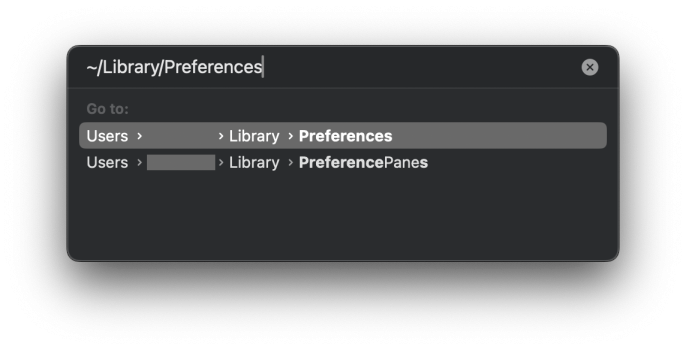
In that folder there should be a file named "com.apple.finder.plist". That's the file you want to move out so it can recreate it.
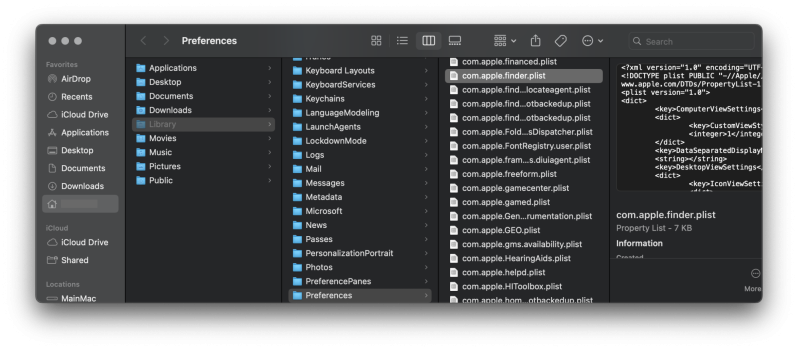
Lemmie know if you have any luck or not!

