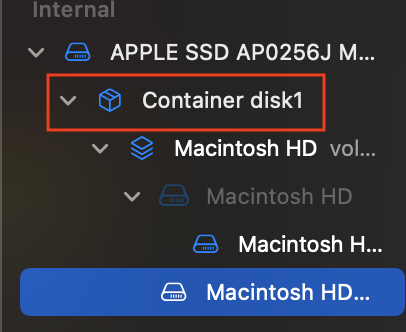I keep getting fail errors when I run disk utility on "data" (see attached screenshot).
File System verify or repair failed. : (-69845)
I've tried in normal mode, safe mode and recovery mode. Any clue how to fix this without wiping my operating system? Apple doesn't seem to recognize this error and they're kind of giving me a hard time about passing this error code onto the developers so that they can tell me what this code relates to. I'm running disk utility because when I ran it a few days ago, it solved some permissions issues that werent allowing me to open Adobe After Effects. Now when I open Adobe Acrobat DC and try to embed a document with a password, the password box wont pop open (on my desktop computer) but it will on my laptop so it makes me think theres lingering permissions issue on the desktop computer. So I'm trying to repair the permissions with no luck when it comes to the "data" column in disk utility. Any help would be appreciated.
When I couldnt get into After Effects, Adobe remoted in and tried for hours to fix it, and couldnt figure it out themselves. So I'm not confident they are gonna be able to fix this one. I would like to leave them out of this if possible, because they started doing all this wild stuff to my computer to experiment with it to fix the issue, like they tried wiping all my fonts. I dont want to involve them because they always resort to the most wild things that end up being a big setback for me.


File System verify or repair failed. : (-69845)
I've tried in normal mode, safe mode and recovery mode. Any clue how to fix this without wiping my operating system? Apple doesn't seem to recognize this error and they're kind of giving me a hard time about passing this error code onto the developers so that they can tell me what this code relates to. I'm running disk utility because when I ran it a few days ago, it solved some permissions issues that werent allowing me to open Adobe After Effects. Now when I open Adobe Acrobat DC and try to embed a document with a password, the password box wont pop open (on my desktop computer) but it will on my laptop so it makes me think theres lingering permissions issue on the desktop computer. So I'm trying to repair the permissions with no luck when it comes to the "data" column in disk utility. Any help would be appreciated.
When I couldnt get into After Effects, Adobe remoted in and tried for hours to fix it, and couldnt figure it out themselves. So I'm not confident they are gonna be able to fix this one. I would like to leave them out of this if possible, because they started doing all this wild stuff to my computer to experiment with it to fix the issue, like they tried wiping all my fonts. I dont want to involve them because they always resort to the most wild things that end up being a big setback for me.