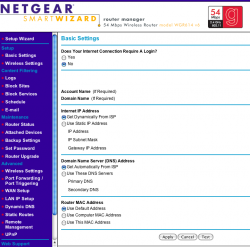Greetings,
I realize that this post is a year and a half after the thread started,
but I have a fix, so it might be useful for someone else if they
google this thread.
I have a PowerBook, Broadxent Briteport DSL modem, and just
bought a Netgear WGR614 wireless router to replace the aging
original airport and Linksys BEFSR41 (non-wireless Linksys.)
I followed all the instructions to the letter for the modem setup,
but nothing seemed to work completely. The DSL modem connected
to the internet directly from the computer fine. Changing the settings
to talk to the router also seemed to work fine, DHCP would get
the usual kind of IP address (192.168.1.x, where x starts at 2 and
goes up,) but I couldn't run the setup program, or connect to the
router with any of the recommended methods. I even spent a half
hour on the phone with tech support; a nice woman in India who
appropriately walked me through all the steps I tried, with the same
results. She suggested that I try a different computer, and I went to
move the router and modem downstairs, and disconnected the phone.
Anyway, enough blather. Here's the fix.
First, set up the mac. From the apple menu, go to:
>System Preferences
>Network
in the "Show" bar
> Built-in Ethernet
in the Configure bar
> Using DHCP
Now hook an ethernet cable from the mac to the router. Do not
connect the router to the DSL modem. If you have done so already,
unhook that cable. You can do this before the network config just
above if you like. But make SURE the router and the modem are
not connected together.
At this point, your computer should be talking to the router. The
Network window should show an IP address of the form 192.168.1.x
where x is 2 or a small number. Anything from 2 to 255 should be OK.
More importantly, the router should read 192.168.1.1. If this isn't
happening, click on the "Apply Now" button. If that doesn't help,
try the "Renew DHCP Lease" button. Once you have a router address,
you can proceed.
Now open up a web browser. I used Safari, but anything should work.
enter the following in the address bar:
http://www.routerlogin.com/basicsetting.htm
This should call up the router setup dialog. If prompted for a username/
password, use admin for the username, and "password" for the password.
Those are the system defaults. Then enter in the IP information that
your ISP gave you, the same ones that worked with the computer directly
hooked to the modem. I have a fixed IP address, so I had to put in all
the numbers; if you have a dynamic address, the DHCP setting should
work.
After this, everything works fine. The key seems to be that when I had
the router connected to the modem, I couldn't modify the router settings.
It could be because I have a fixed IP address, or it could be a mac thing.
It's even possible that a PC with a fixed IP address would have this
problem. Don't know, don't care at this point.
Be sure to change the router's password, set up wireless connectivity if
you need/want it, set your Wireless Network Name, and all that good
stuff. The navigation in the setup for the router is pretty clear.
Unfortunately, it seems that one has to disconnect the router from the
modem to do any work with the router settings. This is not a horrible
problem, as firmware updates and configuration changes are not a
common thing, but it's a minor nuisance. I was hoping it was just a
first time problem, but that doesn't seem to be the case.
If this post helps you set up your WGR614, to a Macintosh, using OS X,
possibly with a fixed IP address from your ISP, post a reply to this. If
you get any more info, post that too.
Regards,
Martin Melhus
(aeronaut)