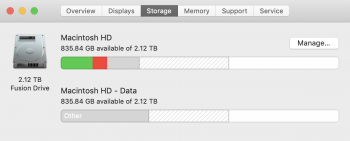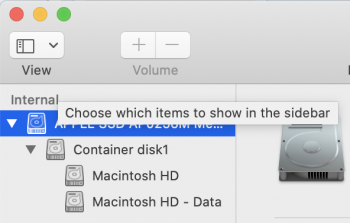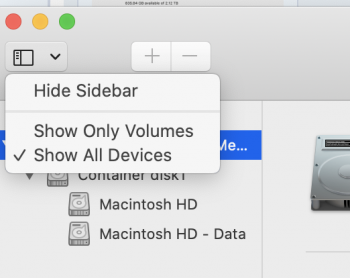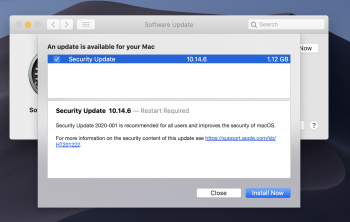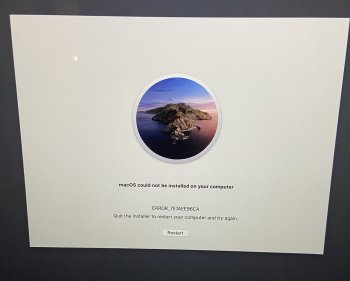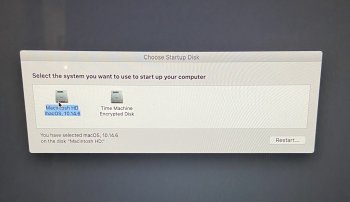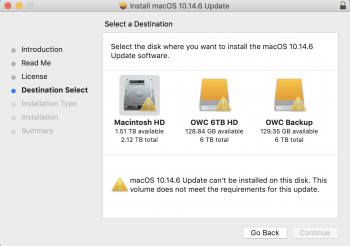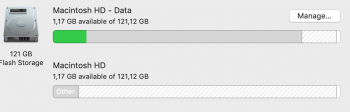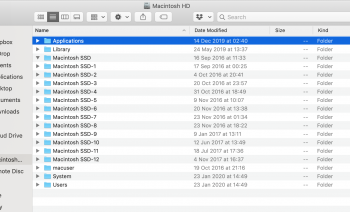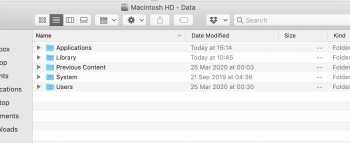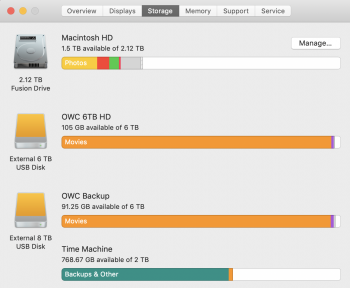I downloaded Catalina...and it caused issues with my iTunes library, so I downgraded to Mojave from a Time Machine Backup.
Now, I see this weird "Macintosh HD - Data" information when looking at my HD. It appears it was created during my Catalina upgrade?
Is there any way to remove it?
First of macOS isn't meant to be downgraded within the same APFS Container, you probably should have erased your APFS Container before kicking off the downgrade.
Okay, here is what happened and what you need to do.
You deleted your system volume of Catalina, left your data volume in place; then recreated a system volume and installed Mojave to that. The problem is that your Recovery/Preboot volumes still have Catalina content in them. Notice that you are seeing the Catalina icon when trying to do a Mojave software update! Yikes.
Here's what you need to do...
1) Delete the volume ending in "- Data"; it's no longer necessary. I promise that it's safe to delete, your already restored Mojave to the new volume and all your data is there.
2) Download the Mojave Full Installer from the App Store if you don't already have the installer.
2a) The next steps need to be completed in-order, do NOT reboot your Mac after deleting the Recovery volume until you've kicked off the full installer.
3) Delete your Recovery Volume.
3a) Open Terminal, and type: diskutil list
3b) Look for the volume named "Recovery"
3c) diskutil apfs deleteVolume disk0X0
(Replacing the 0's with what you see in terminal for that disk representing Recovery)
4) Open the Install macOS Mojave.app application
5) Target your system and tell it to install. (Yes, I know it's already installed, but the act of it installing over itself will fix you)
6) Now that your system is installed properly you can proceed with installing that security update.
(OR)
Save yourself the pain and just reinstall Catalina... Either way, you should delete that "Data" volume though before kicking off an install.