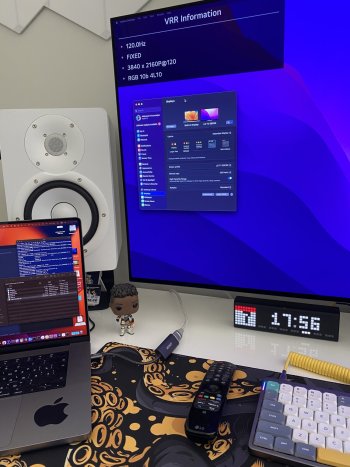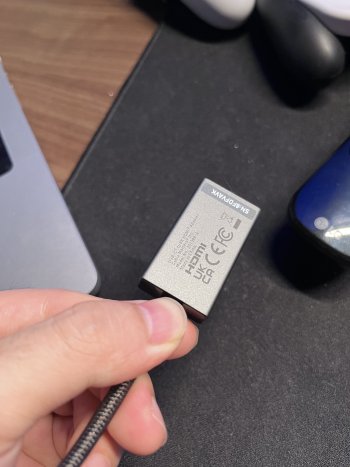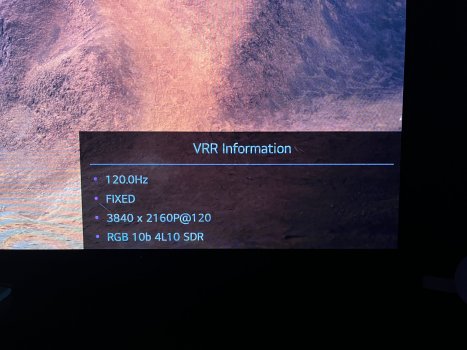Has anyone solved the wake issues with the VMM7100?
Mine works perfectly during use, but if I power off my LG C2s, both of them will power up to "No signal". I have to unplug and replug the USB C cables to get them to turn back on. I've tried changing the BetterDisplay settings and they don't seem to make a difference. I'm on Ventura 13.4.
I've set my TVs to not power off for now (screenOff instead of off)
Hi
@djrobx,
BetterDisplay dev here.

Rest assured, I am having the same issues with my Anker VMM7100 (with the modified VMM7100) to a Philips mini-LED TV running at 4K@120Hz. I also have a CM VMM6100 which obviously does the same but probably for different reasons.
BetterDisplay's connection management settings are designed to configure how the display disconnect/connect feature works in the app (when with a multi-display setup you software-disconnect a display and put it to sleep) and should not really be able to solve the issue of a a DP/HDMI device disconnecting itself by other means (I understand these settings are linked in the opening post as something relevant and maybe they are somehow in some rare cases, as some stuff the app does might force reconnecting displays the OS is somehow still aware of while being in a `DisplayIsAsleep` state - these things are handled deep down by the display coprocessor inside the Apple Silicon chip so some magic might happen there which I might not be aware of...).
My theory regarding the no-signal issue is that after a while, when the HDMI device was disconnected, the VMM7100 device somehow goes to a state (?) when it needs a power cycle to start working properly again (hence the need to actually disconnect/reconnect the dongle). But I did not investigate it much. This also seemed to be less of a problem with Ventura on my config, so what I am experiencing might be related to Sonoma beta (Sonoma has some interesting changes regarding how displays are handled, partly probably because they are preparing a deep integration with VisionOS: this is probably the main reason for the revamped screen sharing experience - displays supporting "Dynamic Geometry", Screen Sharing Virtual Display that now even makes the remote screen activate even during boot etc) - these deeper changes are important for seamless and reliable VisionOS access to Macs.
Maybe with a firmware update CM could make an option for a "keep-alive" mode that maintains the last connected HDMI source as active always (imho this would be a great feature generally for these kinds of dongles as this would be a really useful feature in itself (giving them a huge value boost, I am really surprised no dongle maker added such an obvious feature to differentiate their product).
As a workaround on an OLED or mini-LED screen you can simply add a full-black screen screensaver (custom Photos screensaver with a black image for example) which reduces power consumption greatly (on more traditional LED TVs this might also work if they have some kind of "dynamic contrast" feature that can fully turn off backlight on entirely black scenes). I am also thinking about adding an option to BD to have the ability to switch refresh rate on lock screen/screen saver so the display might not run in 120Hz when it's just displaying a blank black image - if it would just switch to 24Hz, it would also add some power draw savings. But how well this works is of course highly display dependent, some TVs do draw a lot of power even when they show nothing on screen
---
UPDATE: did some measurements on my 65" mini-LED TV: full uniform white 1000+ nits draws 200W, 0 nits (black) draws 40W, "screen off" draws 35W, changing refresh rate has no measurable effect on power draw. Tried on a 27" mini-LED monitor as well, 1200nits full screen draws 110W, 0nits full screen draws 30W. Refresh rate reduction from 144Hz to 50Hz provides an additional 5W savings. Based on these results, turning off a screen or putting it to sleep mode is definitely better for power consumption (this draws about 1W both for the TV and the monitor) than full black screen or using the "screen off" feature. But for an instant wake experience and avoiding various "no signal" issues, running the display with a blank black screen (0 nits) might still be a viable compromise with mini-LED (and probably OLED) displays (the electricity cost of this is about 15 cents a day, USD 4-5 per month). Since there is marginal difference between "screen off" and simply using a blank screensaver, the latter seems to be better since that way one does not have to hassle with the remote of the TV and can simply use the Mac for instant wake. This also requires the Mac to be powered all the time, but since Apple Silicon is so efficient, it also might be reasonable.