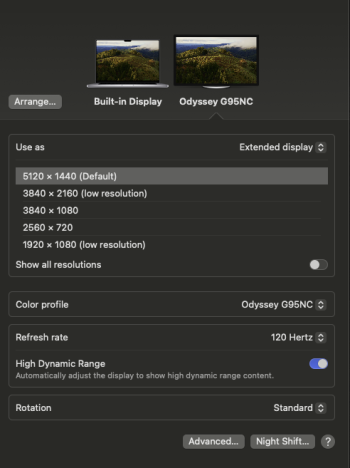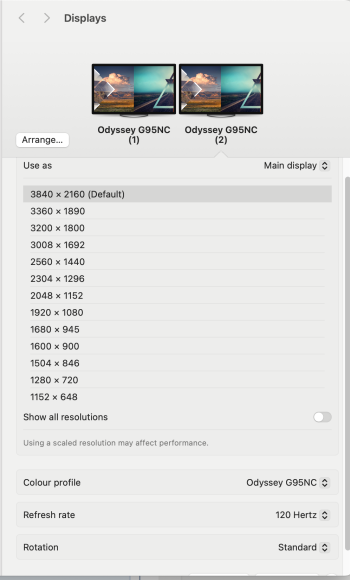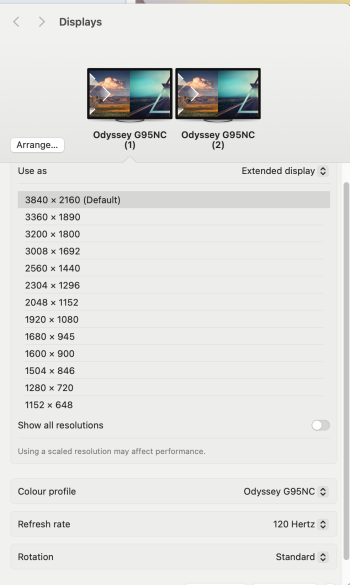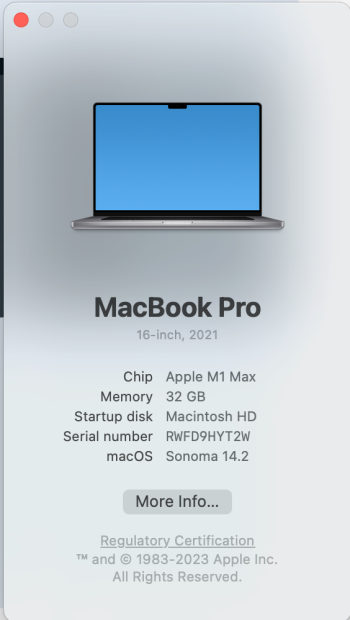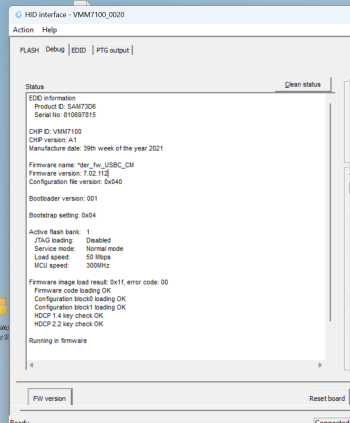To be honest I'm not sure how to tell if it's HiDPI. Here's a screenshot of the Displays config on MacOS.With 5120x1440 @ 120hz are you getting HiDPI or is it low resolution mode?
Just got this monitor and I am getting a lot of similar issues like not being able to have both sides as 120 hz when using PBP. I have not yet purchased adapters listed here but I will soon. I am using an M2 MacBook Pro. Of course I would rather use one cable and have the macOS menubar go across both screens than what I get with PBP.
I am using a USB-C to DisplayPort adapter from CableCreation and the only issue is that 5120x1440 refuses to give an option with HiDPI. No tools like SwitchResX will do this. All my issues would be resolved if that would just work.
Become a MacRumors Supporter for $50/year with no ads, ability to filter front page stories, and private forums.
DP/USB-C/Thunderbolt 3/4 to HDMI 2.1 4k@120hz RGB4:4:4 10b HDR with Apple Silicon M1/M2/M3 now possible !
- Thread starter Zorast
- Start date
- Sort by reaction score
You are using an out of date browser. It may not display this or other websites correctly.
You should upgrade or use an alternative browser.
You should upgrade or use an alternative browser.
When it doesn't say (low resolution) then it is running in HiDPI. You can further confirm this by going into System Information > Graphics / Displays, it will show the full 2x rendered UI resolution there.To be honest I'm not sure how to tell if it's HiDPI. Here's a screenshot of the Displays config on MacOS.
In my experience this isn't the case. When you pick Show all resolutions it would give 2 options for each resolution and one would be prefixed with nothing (being hiDPI) and the other would say (low resolution). The default one is a special case where it can be either.When it doesn't say (low resolution) then it is running in HiDPI. You can further confirm this by going into System Information > Graphics / Displays, it will show the full 2x rendered UI resolution there.
The confirmation is in System Information like you said. It will say UI looks like: and if the 2 resolutions match rather than being fractional (usually halved)l, then it's not high DPI.
There's a whole bunch of people like me trying to get this to work for this monitor but unfortunately it seems to be a macOS limitation. Workaround is to use BetterDisplay (creates a virtual display that supports anything and can then be mirrored onto a real display). The downside of this is that it is limited to 60 Hz, among other random issues.
Hi there can someone tell me the difference between these 2 firmwares? thanks in advance
VMM7100_4kRGB120hz10b_V7_02_112.fullrom
VMM7100_DP_to_HDMI_2_1_CM_7.02.112_MacOS 4K120Hz.fullrom
VMM7100_4kRGB120hz10b_V7_02_112.fullrom
VMM7100_DP_to_HDMI_2_1_CM_7.02.112_MacOS 4K120Hz.fullrom
So, nobody??Hi,
Sorry for being such a noob, but I really need to understand what the process is for making this work.
I have:
- MacBook Pro 14” M2 Max (2023)
- CalDigit TS4
- LG C2 42” OLED TV
- No Windows Computer
Currently connected to the TS4 dock via the Thunderbolt 4 cable for all accessories. For display I connect the MacBook to the C2 via the computer’s HDMI port and I have 4K HDR 120hz.
It is really inconvenient with two cables each time the laptop needs to be mounted and I loose my TV’s image settings every time the computer is disconnected from TV.
So, can somebody please in layman terms explain what needs to be done step by step or refer to a YouTube video?
Thanks a lot!
Go into the thread of M1 gen Macs trying to push HDMI2.1 through type-C, that thread I think already has hundreds of pages.So, nobody??
Last edited by a moderator:
@Chancha,Go into the thread of M1 gen Macs trying to push HDMI2.1 through type-C, that thread I think alteady has hundreds of pages.
First of all - I have a M2 Max MacBook and a TS4 dock, a rather different scenario and in the original post here it says the guide also applies to those with CalDigit TS4.
Second of all - I have searched the entire forum and lots of pages through Google with no luck.
Last edited by a moderator:
Well I was trying (but failed) to answer why you didn’t get an answer.@Chancha,
First of all - I have a M2 Max MacBook and a TS4 dock, a rather different scenario and in the original post here it says the guide also applies to those with CalDigit TS4.
Second of all - I have searched the entire forum and lots of pages through Google with no luck.
Finally - WTF is your problem? Are you in the middle of something since you are feeling distracted by my question? Are you the OP or the owner of this site? If no, then move a long buddy. You may not be the only one having a ****** day.
Yes you have an M2 Max MBP, I saw that no mistake. There is already a working HDMI 2.1 on it for your OLED. But you want to not use that, which essentially reduces your machine’s technical limits the same as the M1 gen Macs, that is: only using Thunderbolt / type-C to output video signal to an HDMI display that reaches 4k120 bandwidth.
Without that knowledge it‘d be hard to pinpoint the thread(s), here is one of them:
DP/USB-C/Thunderbolt 3/4 to HDMI 2.1 4k@120hz RGB4:4:4 10b HDR with Apple Silicon M1/M2 now possible !
WARNING 31.10.23: macOS Sonoma 14.1 and newer breaks HDR with HiDPI 4k@120hz 4:4:4 and beyond. We are looking for a solution. NOTE: To ensure proper credit for this solution, kindly reference this thread when sharing. Thanks! Apple limited HDMI-Transportstream over USB-C/TB/DP to maxed...
The gist of the problem is hard to summerize. But in very short, Apple Silicon Macs do not understand how good an HDMI display is when it is connected through type-C, and just decides to output only 4k60, despite the GPU clearly is able to handle it.
Well if you want to invest the time to see if the above statement is correct, you can dive into that thread. Or if you just take my word for it, then you can probably get an idea of what I meant by saying “want to bother”. I can make it short for you too I guess: they are still trying to find out, there are some known chips in some selected dongle, but luck is involved and you need software tweaks, including updating firmware of the dongles.
Some people moved on by selling M1 gen Macs and get M2 gen Macs with HDMI 2.1 ports and be done with trying. The machine that you already have.
Hey @Chancha,Well I was trying (but failed) to answer why you didn’t get an answer.
Yes you have an M2 Max MBP, I saw that no mistake. There is already a working HDMI 2.1 on it for your OLED. But you want to not use that, which essentially reduces your machine’s technical limits the same as the M1 gen Macs, that is: only using Thunderbolt / type-C to output video signal to an HDMI display that reaches 4k120 bandwidth.
Without that knowledge it‘d be hard to pinpoint the thread(s), here is one of them:
(this one is the latest thread already starting with solutions, there were threads before this with even more frustrated users)
DP/USB-C/Thunderbolt 3/4 to HDMI 2.1 4k@120hz RGB4:4:4 10b HDR with Apple Silicon M1/M2 now possible !
WARNING 31.10.23: macOS Sonoma 14.1 and newer breaks HDR with HiDPI 4k@120hz 4:4:4 and beyond. We are looking for a solution. NOTE: To ensure proper credit for this solution, kindly reference this thread when sharing. Thanks! Apple limited HDMI-Transportstream over USB-C/TB/DP to maxed...forums.macrumors.com
The gist of the problem is hard to summerize. But in very short, Apple Silicon Macs do not understand how good an HDMI display is when it is connected through type-C, and just decides to output only 4k60, despite the GPU clearly is able to handle it.
Well if you want to invest the time to see if the above statement is correct, you can dive into that thread. Or if you just take my word for it, then you can probably get an idea of what I meant by saying “want to bother”. I can make it short for you too I guess: they are still trying to find out, there are some known chips in some selected dongle, but luck is involved and you need software tweaks, including updating firmware of the dongles.
Some people moved on by selling M1 gen Macs and get M2 gen Macs with HDMI 2.1 ports and be done with trying. The machine that you already have.
I am glad that you took time to explain this.
The thread that you have linked to, is actually the one both you and I are commenting on right now.
The reason I do not want to use my MacBooks perfectly capable HDMI port are as follows:
- Each time I undock my MacBook, i.e. remove the HDMI and have to dock again later on, all my HDMI configurations on the LG OLED TV are gone. I have to do everything from scratch with color setting etc.
- The dock / undock process is very inconvenient with having to plug / unplug 2 cables each time - the HDMI cable that goes from the MBP to TV and the Thunderbolt 4 cable that goes from the MBP to my CalDigit TS4.
Basically, what I want is to:
- Dock / Undock my MBP by only having to deal with ONE cable (the Thunderbolt 4 to the CalDigit TS4) and without loosing my Display Settings.
I completely understand the limitations Apple puts on all of this, I just thought this thread and the guide in the OP would help me achieve my objective, since it specifically mentions CalDigit TS4 also being supported.
I have now ordered Cable Matters DP to HDMI adapter, as suggested in the OP. Now I hope I can get this to work through the firmware update (provided that I can do the update using Parallels on my MBP, since I don't have a Windows PC with a USB C).
Well you are right I am having a bad day, as I was actually mixing up which thread we are in, I was supposed to refer to the original thread of this matter:Hey @Chancha,
I am glad that you took time to explain this.
The thread that you have linked to, is actually the one both you and I are commenting on right now.
The reason I do not want to use my MacBooks perfectly capable HDMI port are as follows:
- Each time I undock my MacBook, i.e. remove the HDMI and have to dock again later on, all my HDMI configurations on the LG OLED TV are gone. I have to do everything from scratch with color setting etc.
- The dock / undock process is very inconvenient with having to plug / unplug 2 cables each time - the HDMI cable that goes from the MBP to TV and the Thunderbolt 4 cable that goes from the MBP to my CalDigit TS4.
Basically, what I want is to:
- Dock / Undock my MBP by only having to deal with ONE cable (the Thunderbolt 4 to the CalDigit TS4) and without loosing my Display Settings.
I completely understand the limitations Apple puts on all of this, I just thought this thread and the guide in the OP would help me achieve my objective, since it specifically mentions CalDigit TS4 also being supported.
I have now ordered Cable Matters DP to HDMI adapter, as suggested in the OP. Now I hope I can get this to work through the firmware update (provided that I can do the update using Parallels on my MBP, since I don't have a Windows PC with a USB C).

Mac mini: 4k @ 120hz?
Hi, I'm thinking about buying an LG OLED tv (CX or C9) that runs on 4k and 120 hz. I'd also like to hook up a MacOS system, but until now they wouldn't be able to make use of the display's possibilities. Now as the M1 Mac mini has been presented I wonder if it runs 4k at 120 hz smoothly. I...
I am sure some solution will exist or even already exists for you specific scenario. But to my knowledge or the others from these threads, you need to experiment as the combination of docks and displays can create different hurdles. You can try a convertor known with VMM7100 probably not needing to flash. Now if the TS4 already had a HDMI then we wouldn’t need any discussion, but since they chose a DisplayPort there, a 1.4 one no less, so you indeed have more options than like, an M2 Air without a dock for instance. I am not totally sure but I have seen others trying it, that essentially the dock’s graphic conversion chip for that DP port will dictate whether you can do it (getting HDMI 2.1 out of it). I didn‘t dig into what was meant by the OP saying TS4 is supported, but I‘d venture to guess it is talking about using the Thunderbolt / type-C passthrough, not the built-in DP port. But I can be wrong or maybe some advance has been made.
I guess I made a mistake by replying you without a solution. Kind of rudely, no less. Apologies.
hi guys was using the Cable Matters Adapter with the custom firmware on my m1 that i flashed a month ago it was working perfectly fine and was getting 120hz. then i got the new m3 max macbook and tried the dongle on it via usbc was gettng 120hz but then the outer edges screen was getting a bit cropped off. then i plug it back onto my m1 and the same issue was there. so i order a new dongle and flashed it and had same issue. is this a new sonoma os issue? not sure whats happening.
PC mode?hi guys was using the Cable Matters Adapter with the custom firmware on my m1 that i flashed a month ago it was working perfectly fine and was getting 120hz. then i got the new m3 max macbook and tried the dongle on it via usbc was gettng 120hz but then the outer edges screen was getting a bit cropped off. then i plug it back onto my m1 and the same issue was there. so i order a new dongle and flashed it and had same issue. is this a new sonoma os issue? not sure whats happening.
It just sounds like TV overscan.
Any reason why you don't use the HDMI 2.1 port on the M3 Max MacBook Pro?
omg thanks it works now seems like the hdmi ports on the LG c3 resets to regular mode when unplugged.PC mode?
It just sounds like TV overscan.
Any reason why you don't use the HDMI 2.1 port on the M3 Max MacBook Pro?
also im trying to use the cable creation adapter with the PD VMM7100 but it saying firmware doesnt match the device. is there a specific fw for this device or is the usual VMM7100_4kRGB120hz10b_V7_02_112.fullrom supposed to work on it.
https://www.cablematters.com/pc-148...bolt-3-and-thunderbolt-4-port-compatible.aspx
no one?Hi there can someone tell me the difference between these 2 firmwares? thanks in advance
VMM7100_4kRGB120hz10b_V7_02_112.fullrom
VMM7100_DP_to_HDMI_2_1_CM_7.02.112_MacOS 4K120Hz.fullrom
@AironMan and @stevemr123 , do you or anyone else know what chipset and firmware the new Satechi ST-AC8KHM USB-C To HDMI 2.1 8K Adapter is using?@kiler129 [ https://forums.macrumors.com/thread...icon-m1-m2-now-possible.2381664/post-32063358 ], have you tried the 201388-GRY with VMM7100 firmware 7.02.112 ?
@freshtest [ https://forums.macrumors.com/thread...icon-m1-m2-now-possible.2381664/post-32036194 ], have you tried this firmware with the 201428-GRY ?
According to the Chongdiantou teardown of the UGreen 90376 [ https://www.chongdiantou.com/archives/143584.html , with no ChargerLab translation, via https://dancharblog.wordpress.com/2...ulti-function-adapters-and-docking-stations-6 ] it seems as though the VIA VL830 [ https://www.viatech.com/en/2021/09/vialabs-announces-launch-of-usb4-endpoint-device-silicon / https://www.via-labs.com/product_show.php?id=114 ] is being used for the in-built USB hub, and then the DisplayPort 1.4a HBR3 output with 32.4Gbps bandwidth and 25.92Gbps data rate is being converted by the VMM7100 to HDMI 2.1. However, neither https://www.ugreen.com/pages/download , https://eu.ugreen.com/pages/download nor https://www.lulian.cn/download/list-32-cn.html [ 绿联 redirected from https://www.ugreen.com.cn ] return results for 90376 or CM500 [ https://www.lulian.cn/product/968-cn.html via https://www.lulian.cn/product/list-6-cn.html ], so one may have to e-mail UGREEN to obtain firmware updates for the VIA VL830 and Synaptics VMM7100.
What would be interesting would be to use a 7.02.112-updated Cable Matters 201388-GRY connected to one of the the USB-C outputs of a hub based on the MSLFORCE 'USB4 Thunderbolt4 Hoover Ridge 5 in 1 HUB 60W Charging' ODM design [ https://www.mslforces.com/cable-and-adapter/usb4-thunderbolt4-hoover-ridge-5-in-1-hub-60w.html ] using the Intel JHL8140 chipset. I've also seen mention of the ASMedia ASM4242 and ASM2464PD.
I note that, for the VMM7100 under 'USB-C Protocol Converters for Video Adapters / Motherboard' at https://www.synaptics.com/products/video-interface-ics , "USB-C / DP HBR3 receiver port" is stated. However, for the VMM8100 under 'Integrated USB-C products for Video and Data Accessories', only "USB-C receiver port with integrated De-Mux" is stated. Hopefully this means that DisplayPort 2.1 with UHBR 10 (40Gbps bandwidth, 38.685Gbps data rate) will be supported. Although "1 USB3.1 re-timer transmitter/receiver port" functionality" is listed, I note that "USB-PD controller and Billboard" is *not*, so presumably this means that a 201428-style product with 100W USB power passthrough is not supported - although has anyone had any communication with Synaptics, either directly or via Cable Matters, that confirms that this is the case (and, indeed, when VMM8100-based products will go on sale)?
Also, NAB 2023 has just started. Does anyone have any idea when the Parade PS195 and PS196 will be available in retail products? I wonder if the difference in model numbers refers to a full-size DisplayPort and Mini DisplayPort plug, or to a DisplayPort and USB Type-C plug, on the source side. However, the initial press release only stated that "the DP receiver supports up to 4 lanes at the HBR3 (8.1Gbps) link rate" and "the HDMI output supports up to 4 lanes of FRL at 12Gbps data rate per lane" so presumably it will only be competing against the Synaptics VMM7100 in performance, not functionality.
What we really need is a converter with HDMI 2.1a [with working QMS support, unlike the faulty Nuvoton KM864807, Analog Devices ADV7674 and presumably Cypress CYP chipsets in current AVRs and pre-amps / processors, according to Jeff Park, CTO of HDMI Licensing: https://www.heise.de/hintergrund/HD...-bei-einigen-HDMI-Geraeten-nicht-7566152.html / https://www.avsforum.com/threads/3199232 ] on the sink side and full-fat DisplayPort 2.1 UHBR 20 (80Gbps bandwidth, 77.37Gbps data rate) on the source side (for use on the Mac Pro 2019 pending macOS driver support: an DP or mDP plug for the AMD Radeon PRO W7900 or W7800, if an MPX version with native HDMI 2.1a 48Gbps output is not released; or a USB4.0 2.0 Thunderbolt 5 plug with 120Gbps bandwidth and 116.055Gbps downstream data rate, pending confirmation, for future-proofing when used with the AMD Radeon RX 7900 XTX and XT, hopefully with 240W 48V @ 5A USB PD 3.1 v1.7 EPR passthrough.
Otherwise, users of the AMD Radeon PRO W7900 or W7800 will be limited to using a monitor with a DisplayPort 2.1 UHBR20 input (unavailable in OLED as of April 2023, as far as I am aware) and an Allion / VESA-certified DP80 cable [currently the full-sized to full-sized BizLink 1637 / P0000025-DDC100 / 117H0-089468-R1 1m Coaxial and 117H0-091362-R1 1m Twist-Pair, and mini-sized to full-sized BizLink 1641 / P0000025-DMC100 / 117H0-078928-R1 0.8m Coaxial and 117H0-089463-R1 0.8m Twist Pair: https://www.displayport.org/product-category/cables-adaptors/?ps=DP80 / https://vesa.org/displayport-developer/certified-components ].
UPC: 810086360789
https://a-us.storyblok.com/f/1014296/x/e230582703/usb-c-to-hdmi-21-8k-adapter-en-1-2-quick-guide.pdf
I can't see it listed under 'USB-C -> HDMI 2.1' at https://dancharblog.wordpress.com/2019/11/05/usbc-to-hdmi2-adapters-supporting-hdr/ .
Hopefully Satechi will release a version with USB-PD 3.0 100W (or, even better, USB-PD 3.1 140W or 240W EPR) input, which can then be listed under 'USB-C -> HDMI + POWER DELIVERY ADAPTERS' at https://dancharblog.wordpress.com/2023/10/19/power-display-through-single-usb-c-port-without-a-hub/ .
I also note that this link lacks the Cable Matters 201428-GRY and that Dan S. Charlton isn't publishing the chipset and firmware for each model.
On that note, is the most recent firmware for the Synaptics Spyder VMM7100 still the 7.02.130 ? (Cable Matters themselves still list .120 and the text of the Original Post still lists .112 ). It'll be interesting to see whether the final release of macOS 14.2 in the next few days, and the 'Patch Tuesday' update from KB5032288 / 22631.2792 from Windows 11 23H2 22631.2428, offers full compatibility with 201388-GRY and 201428-GRY , and the DP 1.4a to HDMI 2.1 102101-BLK (Club 3D seem to be publicising full Windows compatibility with their CAC-1087 using the Spyder_fw_DP_7.02.130_0209.fullrom firmware : https://community.intel.com/t5/Graphics/Can-t-activate-use-HDR-om-my-HP-Mini-PC/m-p/1515753 ).
Last edited:
Hey Everyone,
I like many am still experiencing the external monitor wake bug (where the external monitor comes on, but the connection is lost and goes back into standby) when my m1 max 14" MBP wakes up from sleep (using a Cable Matters usb-c to hdmi w/ PD adapter). After updating to Sonoma 14.1.1, the issue still remains. The only workaround I've found that doesn't involve disconnecting and reconnecting the adapter, or turning the monitor on prior to waking the mac (or any other workaround) is to use "hibernatemode 25". This is acheived using "sudo pmset -c hibernatemode 25". The -c is to apply the setting only to AC power, but -a will apply to both battery and charger (or just battery would be -b).
"hibernatemode 25" is where the memory is stored to a sleep image and the memory is powered down (unlike with hibernatemode 3 where the memory stays powered). This may also power down USB ports, as it is essentially shutting down the mac.
The only annoyances are that it takes longer to wake from sleep (as it has to restore memory from the sleep image) and you HAVE to input your password after it wakes even after disabling requiring password after waking from sleep.
Since enabling this, my MBP has successfully woken my monitor and established a connection without issue, even after sleeping over night.
Every other pmset combination I've tried doesn't work and results in the same troublesome wake behavior. I also observed in console that when the MBP fails to establish a connection with the external monitor, there's a windowserver log that says "failed to get EDID 0x000XX" or something to that effect.
Hopefully Apple will address the external monitor issue as it appears to be a well-known issue, however, I'm not holding my breath.
For reference, my setup is a 14" MBP m1 max 32c and a Samsung Neo G9 QLED (mini-LED). I am using 144hz at 5120x1440.
Best of luck to you all!
I've created a workaround that successfully wakes the monitor 100% of the time without having to touch hibernatemode, connect and disconnect the usb-c cable, power on the monitor prior to waking the mac, etc. It just works!
SOLUTION: Install "sleepwatcher" [1] via Homebrew and as the "wakeup" script, use the following:
POWER=`pmset -g batt | head -n 1 | cut -d \' -f2`;
if [[ "$POWER" == "AC Power" ]]
then
sleep 5.75; pmset displaysleepnow; caffeinate -u -t 2;
fi;
What the above script does is first check if the MBP is connected to AC Power, and if it is, waits 5.75 seconds for my monitor to come out of standby (G9 is on briefly, but displays blank/black screen). Then, it turns off all displays and immediately turns them on again, forcing the MBP to detect my G9.
The reason I check for AC power first is due to me using the Cable Matters adapter that includes PD, so I only have one cable for both power and external display. It also prevents the MBP's display from turning off and on again when waking while on battery power (with the external display not connected), which isn't a big deal, just a slight annoyance.
If you don't care about checking the current power source before waking your external display, just use the following as the "wake up" script:
sleep 5.75; pmset displaysleepnow; caffeinate -u -t 2;
NOTE: You may need to adjust the "sleep" time of the script to match how long (or short) it takes for your particular external display to wake. Just make sure it allows enough time for the display to actually turn on before the script turns off displays.
FYI: I've tried a similar approach using "detect displays" instead, but it didn't work.
I've tested the script after the MBP was sleeping for minutes, hours, days and it hasn't yet failed to detect the external monitor. Its a shame that we have to result to workarounds such as this, but I'm just glad I finally have a working solution to one of the most annoying issues I've ever experienced owning a Mac.
Best of luck!
[1] Homebrew: sleepwatcher
UPDATE: For some reason, the above fix stopped working today. I did not unplug the monitor or make any changes, it just stopped working. Oh well, was nice while it lasted, but not going to give up.
Last edited:
I can confirm the J5create JCC157 USB-C > HDMI 2.1 cable is VMM7001 and works at 4K/120hz 444 10bit after firmware update.WARNING 31.10.23: macOS Sonoma 14.1 breaks HDR with HiDPI 4k@120hz RGB. We are looking for a solution.
NOTE: To ensure proper credit for this solution, kindly reference this thread when sharing. Thanks!
Apple limited HDMI-Transportstream over USB-C/TB/DP to maxed 4k@60hz.
We found a solution to get more than this working!
This is a new fresh thread to talk about this, because the other one has over 46 sites now.
This how-too will be updated and are up to date.
##########
##########
So basically things you'll need for 4k@120hz RGB 10bit HDR
PRIO: MacOS Ventura 13.4 or newer is needed (MacOS Sonoma or newer is best)
- 1.1.
USB-C>HDMI 2.1 Cable Matters Adapter (CM Page) with Chip VMM6100 or VMM7100(better) - both works now!
The new one is the 201388-A = VMM7100
The old one is: 201388(GRY) = VMM6100
View attachment 2190617
(It can probably also work on another Adapters with Chip VMM6100 or VMM7100. No guarantee! U can test and report)
VMM7100: (Plug&Play)
Another adapters that seem to be working:
USB-C>HDMI 2.1:
Anker
CABLETIME
VMM6100: (EDID override needed)
Another adapters that seem to be working:
USB-C>HDMI 2.1:
MOSHOU C-008 and MOSHOU C-006, MOSHOU C-006
4XEM and 4XEM
Noname
1.2.
DP>HDMI 2.1: VMM7100: (Plug&Play)
CableMatters 102101
Plz use Archive: CM Firmware 4k 120hz RGB VMM7100 ONLY DP to HDMI 2 1- HDMI 2.1 official cable with 48Gbps certified bandwidth ( KabelDirekt, UltraHDTV, AmazonBasic ) best is to use one under 2m or shortest u can!
- Windows PC with USB-C DP capabilities and the flasher tool in the archive or VMMHIDTool from MicrosoftStore
3.1. (only VMM7100) Using Parallels will only work when using MicrosoftStore VMMHIDTool (Don't forget to activate the USB ports of your Win Image and additionally activate the port every time up you boot the Win image)- Download CM_Firmware_4k_120hz_RGB_VMM7100.zip or CM_Firmware_4k_120hz_RGB_VMM6100.zip attached to this post, VMMTool64 for flashing firmware and correct firmware are included.
- (only needed for VMM6100) BetterDisplay to extract/apply custom EDID
- (only needed for VMM6100) AW EDID Editor to modify EDID
INFO:
Connecting this Adapters over an TB4 or TB3 Hub/Dock works also when its support Titan Ridge with HBR3 to source Mac
Working Docks/Hubs reported till now:
- i-tec
- Dell WD19TB
- ThinkPad Universal Thunderbolt 4 Dock 40B00135AU
- OWC Thunderbolt Hub
- CalDigit TS4 (also DP>HDMI2.1)
- Kensington SD5780T
- Sonnet Echo 20
(plz report if another Docks/Hubs work also)
Steps
- Update the HDMI type to "PC" on your LG OLED to whichever port you are going to use. Also enable HDMI Ultra HD Color 4k Mode
- Plug in cable matters adapter to a USB C port that supports DP on your Windows PC. The HDMI cable connected to the adapter will need to be connected to a tv/monitor for the next step.
- Launch update tool and verify you have VMM6100 or VMM7100. Follow steps for the Firmware update attached to this post and are included in zip packages VMM6100 USB-C > HDMI, VMM7100 USB-C > HDMI or VMM7100 DP > HDMI. Use the correct firmware included in each zip package named: VMM6100_4kRGB120hz10b_V6_05_120.fullrom, VMM7100_4kRGB120hz10b_V7_02_112.fullrom or VMM7100_DP_to_HDMI_2_1_CM_7.02.112_MacOS 4K120Hz.fullrom
3.1. (Optional) - Make backup of your firmware first- Once it's completed flashing, unplug and replug the adapter to verify your new firmware version is for the VMM6100: 6.03.002 and for the VMM7100: 7.02.112
- (only needed for VMM6100) Plug the adapter back in your mac and follow the steps here to apply Custom EDID (Enable DP-Transportstream over HDMI) (An example DP-Transportstream with force RGB "DP_STREAM-RGB.zip" are attached in this post. Extract first)
- (only needed for VMM6100) Activate "Auto Apply EDID" and "Config Protection" in BetterDisplay
- Check if ure on 4:4:4 when 4k@120hz is selected > read here how to test
MONITOR WAKE PROBLEMS:
(TVs without DCC over HDMI has to be always turn on over the remote! On LG OLEDs theres an option called "always on" if u want)
UPDATE: With MacOS Sonoma the walkup problem is gone/a lot better on my side!
- Plz update to Ventura 13.4 or newer (MacOS Sonoma or newer is best)
- You can also disabling hibernate mode when connected to a power source (in batterie settings)
- Monitor not want to wake can be fixed sometimes with this settings in BetterDisplay:
View attachment 2190616
( On my side(VMM7100 with TB4 Dock) it works better when i switch of this function!! )
INFO about 8bit in BetterDisplay or SRX:
We believe that the 8-bit display in BetterDisplay may be due to a macOS bug. To ensure that the signal is actually 10-bit, please check the signal information on your monitor.
UPDATE: With MacOS Sonoma the 10bit issue is gone!
SUPPORT:
For those where this Tweak not work correctly, plz send information about ure Adapter, screenshot from BetterDisplay Display informations (first 3 sections), VmmDPTool firmware info and upload ure original and modified EDID plz. Thanks.
And if another guys can help here in support i will be happy. I have not that much time to do that alone. Thanks!
Credits
- @AironMan - Release first 4k@120hz 4:2:2 10b EDID solution with @stevemr123 , analysis why some people reach RGB4:4:4, found solution in combination in Hardware/Chip and special Firmware Version, postet first Firmware to reach 4:4:4 8b without the need of external Software with VMM7100 (outdated) , posted an Firmware where RGB4:4:4 4k@120hz 10b HDR is possible on VMM6100, knowledge USB-C/HDMI/DP protocols and devices, making this FAQ and continue support and update for this
- @stevemr123 - Release BetterDisplay with override EDID functionality and support in this, release first 4k@120hz 4:2:2 10b EDID Solution with @AironMan , in-depth knowledge USB-C/HDMI/DP protocols and devices
- @joevt - in-depth knowledge USB-C/HDMI/DP protocols and devices
- @Alan Spiegel and @hPandaa1 - Reported RGB4:4:4 10bit working on there Adapters and provided some informations about this Adapters to better understand what's going on
- @Djlild7hina for making the first version of this how-too
- PLZ support and buy BetterDisplay, because without them we do never found this solution! After @stevemr123 (BetterDisplay) and @AironMan testet some EDID "tweak" and got a working solution, @AironMan contact CM with all details informations so finally some month later we got a VMM7100 without EDID override needed!
- Also many thanks to CableMatters support in helping getting a new solution for the VMM7100, support them and buying their Adapters! Thanks to Grace an Andrew from CM support!
##########
##########
Thanks for the work in getting this out to the masses!!!
Last edited:
Using the CM 201428 on v7.02.112 (directly from CM). Updated to Sonoma 14.2, no change in behavior. Still have the issues with waking from sleep and no video being sent to the display (or the monitor no longer being detected).@AironMan and @stevemr123 , do you or anyone else know what chipset and firmware the new Satechi ST-AC8KHM USB-C To HDMI 2.1 8K Adapter is using?
UPC: 810086360789
https://a-us.storyblok.com/f/1014296/x/e230582703/usb-c-to-hdmi-21-8k-adapter-en-1-2-quick-guide.pdf
I can't see it listed under 'USB-C -> HDMI 2.1' at https://dancharblog.wordpress.com/2019/11/05/usbc-to-hdmi2-adapters-supporting-hdr/ .
Hopefully Satechi will release a version with USB-PD 3.0 100W (or, even better, USB-PD 3.1 140W or 240W EPR) input, which can then be listed under 'USB-C -> HDMI + POWER DELIVERY ADAPTERS' at https://dancharblog.wordpress.com/2023/10/19/power-display-through-single-usb-c-port-without-a-hub/ .
I also note that this link lacks the Cable Matters 201428-GRY and that Dan S. Charlton isn't publishing the chipset and firmware for each model.
On that note, is the most recent firmware for the Synaptics Spyder VMM7100 still the 7.02.130 ? (Cable Matters themselves still list .120 and the text of the Original Post still lists .112 ). It'll be interesting to see whether the final release of macOS 14.2 in the next few days, and the 'Patch Tuesday' update from KB5032288 / 22631.2792 from Windows 11 23H2 22631.2428, offers full compatibility with 201388-GRY and 201428-GRY , and the DP 1.4a to HDMI 2.1 102101-BLK (Club 3D seem to be publicising full Windows compatibility with their CAC-1087 using the Spyder_fw_DP_7.02.130_0209.fullrom firmware : https://community.intel.com/t5/Graphics/Can-t-activate-use-HDR-om-my-HP-Mini-PC/m-p/1515753 ).
Please ignore. CableMatters responded I have to downgrade my firmware to Spyder_fw_USBC_CM_7.02.112forMac.fullrom
Do I have to do this step if my firmware is 7.02.120? Currently I can't achieve 4k 120Hz with the following setup:
This would imply I would have to downgrade my firmware which seems strange.
finally got it to work. reset the EDID on the TV back to factory condition and it worked. Text is still fuzzy though and Better Display only shows 8bit resolutions.


- macbook pro M1
- Cable Matters 48Gbps 8K USB C to HDMI 2.1 Cable 6 ft
- Samsung QN90C
Steps
4. Download CM_Firmware_4k_120hz_RGB_VMM7100.zip or CM_Firmware_4k_120hz_RGB_VMM6100.zip attached to this post, VMMTool64 for flashing firmware and correct firmware are included.
finally got it to work. reset the EDID on the TV back to factory condition and it worked. Text is still fuzzy though and Better Display only shows 8bit resolutions.


Attachments
-
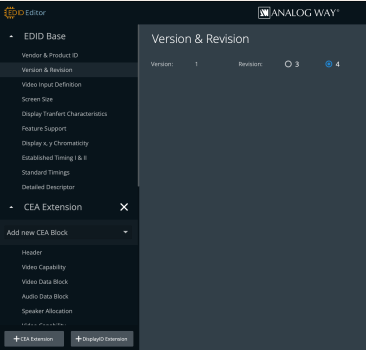 Screenshot 2023-12-15 at 9.14.16 AM.png178.6 KB · Views: 66
Screenshot 2023-12-15 at 9.14.16 AM.png178.6 KB · Views: 66 -
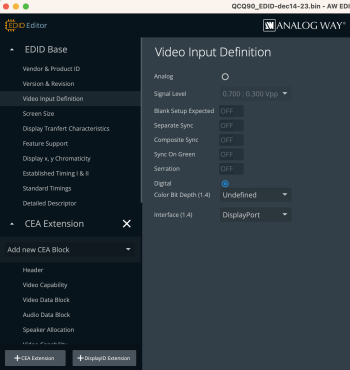 Screenshot 2023-12-15 at 9.14.07 AM.png241.9 KB · Views: 68
Screenshot 2023-12-15 at 9.14.07 AM.png241.9 KB · Views: 68 -
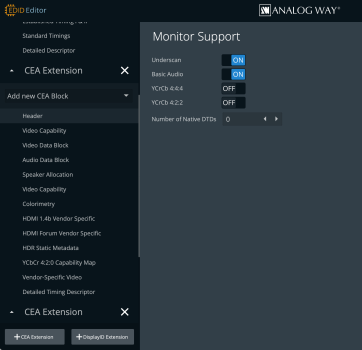 Screenshot 2023-12-15 at 9.31.13 AM.png200 KB · Views: 63
Screenshot 2023-12-15 at 9.31.13 AM.png200 KB · Views: 63 -
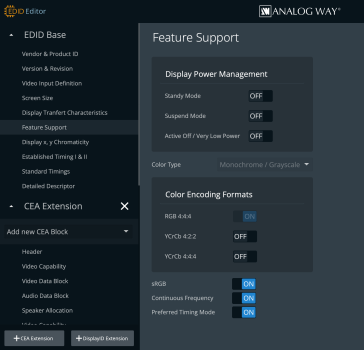 Screenshot 2023-12-15 at 9.22.28 AM.png248.3 KB · Views: 68
Screenshot 2023-12-15 at 9.22.28 AM.png248.3 KB · Views: 68 -
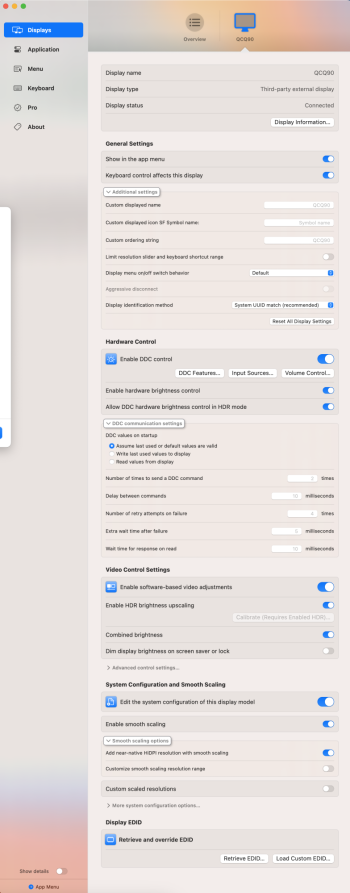 Screenshot 2023-12-15 at 9.05.32 AM.png443 KB · Views: 73
Screenshot 2023-12-15 at 9.05.32 AM.png443 KB · Views: 73 -
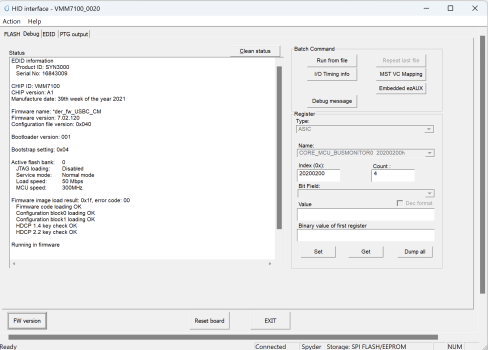 Screenshot 2023-12-13 at 2.19.52 PM.png186.7 KB · Views: 72
Screenshot 2023-12-13 at 2.19.52 PM.png186.7 KB · Views: 72 -
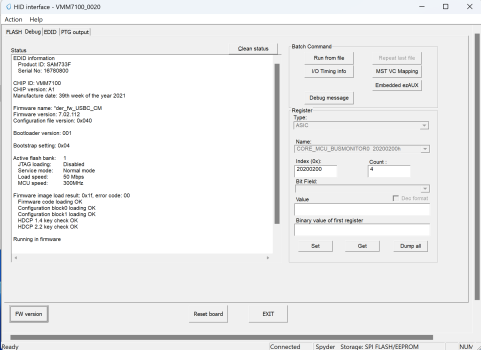 Screenshot 2023-12-15 at 11.42.16 AM.png192.7 KB · Views: 70
Screenshot 2023-12-15 at 11.42.16 AM.png192.7 KB · Views: 70
Last edited:
Huh, I make it work!
Monitor: Samsung Odyssey G95NC.
Macbook: M1 Max
I have this one: Cable Matters Adapter (CM Page) 7100 Chip
Firmware version: Spyder_fw_USBC_CM_7.02.112forMac.fullrom
----
I tried different options with AW Edid Editor, nothing works for me.
1. In despair, I exported EDID config inside of BetterDisplay from 1st connection Display Port to USB-C
2. And loaded the same EDID to second display that connected with HDMI 2.1 > Cable Matter > USB-C
UPD:
Tried also with CalDigit TS4, works fine.
I found downside, colors becomes less colorful
UPD2:
Resolved colors issue by adding this setting in BetterDisplay

Monitor: Samsung Odyssey G95NC.
Macbook: M1 Max
I have this one: Cable Matters Adapter (CM Page) 7100 Chip
Firmware version: Spyder_fw_USBC_CM_7.02.112forMac.fullrom
----
I tried different options with AW Edid Editor, nothing works for me.
1. In despair, I exported EDID config inside of BetterDisplay from 1st connection Display Port to USB-C
2. And loaded the same EDID to second display that connected with HDMI 2.1 > Cable Matter > USB-C
UPD:
Tried also with CalDigit TS4, works fine.
I found downside, colors becomes less colorful
UPD2:
Resolved colors issue by adding this setting in BetterDisplay
Attachments
Last edited:
Hello,
I'm using the CableMatters adapter Ver. 201388-A. The adapter comes (factory-default) with the firmware version 7.02.120. This seems newer than the version 7_02_112 provided in the first post. Should I upgrade regardless?
Thanks!
I'm using the CableMatters adapter Ver. 201388-A. The adapter comes (factory-default) with the firmware version 7.02.120. This seems newer than the version 7_02_112 provided in the first post. Should I upgrade regardless?
Thanks!
@AironMan I am trying to make this work on my MacBook Pro M2 Max and a CalDigit TS4 Dock.WARNING 31.10.23: macOS Sonoma 14.1 breaks HDR with HiDPI 4k@120hz RGB. We are looking for a solution.
NOTE: To ensure proper credit for this solution, kindly reference this thread when sharing. Thanks!
Apple limited HDMI-Transportstream over USB-C/TB/DP to maxed 4k@60hz.
We found a solution to get more than this working!
This is a new fresh thread to talk about this, because the other one has over 46 sites now.
This how-too will be updated and are up to date.
##########
##########
So basically things you'll need for 4k@120hz RGB 10bit HDR
PRIO: MacOS Ventura 13.4 or newer is needed (MacOS Sonoma or newer is best)
- 1.1.
USB-C>HDMI 2.1 Cable Matters Adapter (CM Page) with Chip VMM6100 or VMM7100(better) - both works now!
The new one is the 201388-A = VMM7100
The old one is: 201388(GRY) = VMM6100
View attachment 2190617
(It can probably also work on another Adapters with Chip VMM6100 or VMM7100. No guarantee! U can test and report)
VMM7100: (Plug&Play)
Another adapters that seem to be working:
USB-C>HDMI 2.1:
Anker
CABLETIME
VMM6100: (EDID override needed)
Another adapters that seem to be working:
USB-C>HDMI 2.1:
MOSHOU C-008 and MOSHOU C-006, MOSHOU C-006
4XEM and 4XEM
Noname
1.2.
DP>HDMI 2.1: VMM7100: (Plug&Play)
CableMatters 102101
Plz use Archive: CM Firmware 4k 120hz RGB VMM7100 ONLY DP to HDMI 2 1- HDMI 2.1 official cable with 48Gbps certified bandwidth ( KabelDirekt, UltraHDTV, AmazonBasic ) best is to use one under 2m or shortest u can!
- Windows PC with USB-C DP capabilities and the flasher tool in the archive or VMMHIDTool from MicrosoftStore
3.1. (only VMM7100) Using Parallels will only work when using MicrosoftStore VMMHIDTool (Don't forget to activate the USB ports of your Win Image and additionally activate the port every time up you boot the Win image)- Download CM_Firmware_4k_120hz_RGB_VMM7100.zip or CM_Firmware_4k_120hz_RGB_VMM6100.zip attached to this post, VMMTool64 for flashing firmware and correct firmware are included.
- (only needed for VMM6100) BetterDisplay to extract/apply custom EDID
- (only needed for VMM6100) AW EDID Editor to modify EDID
INFO:
Connecting this Adapters over an TB4 or TB3 Hub/Dock works also when its support Titan Ridge with HBR3 to source Mac
Working Docks/Hubs reported till now:
- i-tec
- Dell WD19TB
- ThinkPad Universal Thunderbolt 4 Dock 40B00135AU
- OWC Thunderbolt Hub
- CalDigit TS4 (also DP>HDMI2.1)
- Kensington SD5780T
- Sonnet Echo 20
(plz report if another Docks/Hubs work also)
Steps
- Update the HDMI type to "PC" on your LG OLED to whichever port you are going to use. Also enable HDMI Ultra HD Color 4k Mode
- Plug in cable matters adapter to a USB C port that supports DP on your Windows PC. The HDMI cable connected to the adapter will need to be connected to a tv/monitor for the next step.
- Launch update tool and verify you have VMM6100 or VMM7100. Follow steps for the Firmware update attached to this post and are included in zip packages VMM6100 USB-C > HDMI, VMM7100 USB-C > HDMI or VMM7100 DP > HDMI. Use the correct firmware included in each zip package named: VMM6100_4kRGB120hz10b_V6_05_120.fullrom, VMM7100_4kRGB120hz10b_V7_02_112.fullrom or VMM7100_DP_to_HDMI_2_1_CM_7.02.112_MacOS 4K120Hz.fullrom
3.1. (Optional) - Make backup of your firmware first- Once it's completed flashing, unplug and replug the adapter to verify your new firmware version is for the VMM6100: 6.03.002 and for the VMM7100: 7.02.112
- (only needed for VMM6100) Plug the adapter back in your mac and follow the steps here to apply Custom EDID (Enable DP-Transportstream over HDMI) (An example DP-Transportstream with force RGB "DP_STREAM-RGB.zip" are attached in this post. Extract first)
- (only needed for VMM6100) Activate "Auto Apply EDID" and "Config Protection" in BetterDisplay
- Check if ure on 4:4:4 when 4k@120hz is selected > read here how to test
MONITOR WAKE PROBLEMS:
(TVs without DCC over HDMI has to be always turn on over the remote! On LG OLEDs theres an option called "always on" if u want)
UPDATE: With MacOS Sonoma the walkup problem is gone/a lot better on my side!
- Plz update to Ventura 13.4 or newer (MacOS Sonoma or newer is best)
- You can also disabling hibernate mode when connected to a power source (in batterie settings)
- Monitor not want to wake can be fixed sometimes with this settings in BetterDisplay:
View attachment 2190616
( On my side(VMM7100 with TB4 Dock) it works better when i switch of this function!! )
INFO about 8bit in BetterDisplay or SRX:
We believe that the 8-bit display in BetterDisplay may be due to a macOS bug. To ensure that the signal is actually 10-bit, please check the signal information on your monitor.
UPDATE: With MacOS Sonoma the 10bit issue is gone!
SUPPORT:
For those where this Tweak not work correctly, plz send information about ure Adapter, screenshot from BetterDisplay Display informations (first 3 sections), VmmDPTool firmware info and upload ure original and modified EDID plz. Thanks.
And if another guys can help here in support i will be happy. I have not that much time to do that alone. Thanks!
Credits
- @AironMan - Release first 4k@120hz 4:2:2 10b EDID solution with @stevemr123 , analysis why some people reach RGB4:4:4, found solution in combination in Hardware/Chip and special Firmware Version, postet first Firmware to reach 4:4:4 8b without the need of external Software with VMM7100 (outdated) , posted an Firmware where RGB4:4:4 4k@120hz 10b HDR is possible on VMM6100, knowledge USB-C/HDMI/DP protocols and devices, making this FAQ and continue support and update for this
- @stevemr123 - Release BetterDisplay with override EDID functionality and support in this, release first 4k@120hz 4:2:2 10b EDID Solution with @AironMan , in-depth knowledge USB-C/HDMI/DP protocols and devices
- @joevt - in-depth knowledge USB-C/HDMI/DP protocols and devices
- @Alan Spiegel and @hPandaa1 - Reported RGB4:4:4 10bit working on there Adapters and provided some informations about this Adapters to better understand what's going on
- @Djlild7hina for making the first version of this how-too
- PLZ support and buy BetterDisplay, because without them we do never found this solution! After @stevemr123 (BetterDisplay) and @AironMan testet some EDID "tweak" and got a working solution, @AironMan contact CM with all details informations so finally some month later we got a VMM7100 without EDID override needed!
- Also many thanks to CableMatters support in helping getting a new solution for the VMM7100, support them and buying their Adapters! Thanks to Grace an Andrew from CM support!
##########
##########
I got the DP to HDMI adapter you link to of Amazon.
I am considering to do the firmware update through parallels, as I do not have a Windows PC with USB-C or DP.
In your fine guide found in the folder "CM Firmware 4k 120hz RGB VMM7100 ONLY DP to HDMI 2 1" in step 1) you write: "Connect the adapter to a USB-C port on a computer or laptop and an HDMI display. If you are using a laptop, connect an AC adapter to the laptop."
How do I connect a DP to HDMI adapter to a USB-C port? Do I need to get a USB-C to DP adapter too?
Hi @olegjivHuh, I make it work!
Monitor: Samsung Odyssey G95NC.
Macbook: M1 Max
I have this one: Cable Matters Adapter (CM Page) 7100 Chip
Firmware version: Spyder_fw_USBC_CM_7.02.112forMac.fullrom
----
I tried different options with AW Edid Editor, nothing works for me.
1. In despair, I exported EDID config inside of BetterDisplay from 1st connection Display Port to USB-C
2. And loaded the same EDID to second display that connected with HDMI 2.1 > Cable Matter > USB-C
UPD:
Tried also with CalDigit TS4, works fine.
I found downside, colors becomes less colorful
UPD2:
Resolved colors issue by adding this setting in BetterDisplay
View attachment 2325546
You mention CalDigit TS4 and MacBook M1, I am trying to achieve this on my CalDigit TS4 and MacBook M2 and a LG OLED C2 tv.
I purchased the DP > HDMI adapter of Amazon. Did I buy the wrong one? Should I have purchased the USB-C > HDMI adapter instead to achieve 4K 120Hz through the CalDigit TS4?
All I want to achieve is 1 Thunderbolt 4 cable going from my MacBook to the CalDigit TS4 and manage all connectivity through the dock, including 4K 120hz HDMI to my OLED TV.
Alright, I think I managed to make it work with some exceptions.
I would like to contribute to this, by providing my methods and results so anyone in future doesn't have to read the entire thread (as I did).
This method applies to those who want to achieve 4K 120Hz with a DisplayPort to HDMI Adapter (not tested much in this thread).
My setup consists of:
I downloaded CM Firmware 4k 120hz RGB VMM7100 ONLY DP to HDMI 2 1 folder. There is a PDF file inside this archive that details the steps to perform.
I did not have a Windows PC that was operational, but I realised I had one old Dell Server in the attic that I could boot Windows to from a USB. The machine had a DisplayPort.
Steps:
You can verify this by pressing the green button on the TV Remote 5 times in row. See attached photo.
It shows VRR Information:
I also downloaded (and purchased) BetterDisplay Pro.
Issues:
However, I would very much love to see if anybody else has got any of the listed issues and has a solution for these.
Over to you @AironMan & @stevemr123. Thanks for the hard work!
I would like to contribute to this, by providing my methods and results so anyone in future doesn't have to read the entire thread (as I did).
This method applies to those who want to achieve 4K 120Hz with a DisplayPort to HDMI Adapter (not tested much in this thread).
My setup consists of:
- LG C2 42" OLED TV
- CalDigit TS4
- MacBook Pro 14" M2 Max
I downloaded CM Firmware 4k 120hz RGB VMM7100 ONLY DP to HDMI 2 1 folder. There is a PDF file inside this archive that details the steps to perform.
I did not have a Windows PC that was operational, but I realised I had one old Dell Server in the attic that I could boot Windows to from a USB. The machine had a DisplayPort.
Steps:
- Plugged in the Cable Matters adapter to the Windows machine. Plugged my HDMI 2.1 cable to the adapter on one end and to a monitor with an HDMI Port on the other end.
- Followed the steps detailed in the PDF file inside the CM Firmware 4k 120hz RGB VMM7100 ONLY DP to HDMI 2 1 folder. It was relatively simple. My adapter's firmware was now upgraded from the original 7.01.134 to 7.02.112 as per the instructions.
- I now plugged the adapter to my CalDigit TS4's DisplayPort, connected my HDMI 2.1 cable to the adapter on one end and the LG C2 42" OLED TV on the other end.
- On the TV remote, I pressed and held the Gear Icon and under General made the following changes:
- Always Ready --> Enable the function.
- Devices --> HDMI Settings --> HDMI Deep Colour --> 4K
- On the TV remote, I press the Home button and follow the steps below:
- Home Dashboard --> Press the 3 dots on the top right corner --> Edit Inputs --> Press the HDMI icon besides the HDMI Port where the HDMI 2.1 cable coming from the CalDigit TS4 is plugged in to --> Select PC --> Save --> Press the X on the top right corner.
- On my MacBook, under System Settings --> Displays I did the following:
- Select LG TV SSCR2 and set the resolution to 3840 x 2160
- Scroll below the list of suggested Resolutions and select Refresh rate as 120Hz
- Enable High Dynamic Range (HDR)
You can verify this by pressing the green button on the TV Remote 5 times in row. See attached photo.
It shows VRR Information:
- 120.0Hz
- FIXED
- 3840 x 2160P@120
- YCBCR444 8b 4L10
I also downloaded (and purchased) BetterDisplay Pro.
Issues:
- VRR is gone. When connected directly from the MacBook to the TV, under the HDR enable option in System Settings --> Displays, I would be able to select 60-120Hz as Refresh Rate. Now it is individual refresh rates from 24Hz to 120Hz. I am open to hear suggestions.
- There is a significant color difference compared to when connected directly from the MacBook to the TV. As advised by @olegjiv in #1,097, In BetterDisplay Pro --> Displays -- LG TV SSCR2, I scrolled down to System Configuration and Smooth Scaling options and enabled the following:
- Edit the system configuration of this display model
- Enable smooth scaling
- It didn't make much of a difference.
- YCBCR444 as opposed to RGB as shown in the OP. By Smooth Scaling settings in BetterDisplay Pro as mentioned above under 2.1 and 2.2, all of a sudden I got the RGB 10b 4L10. However, when I tried to reverse engineer and disabled 2.1 and 2.2 one by one, I still had RGB 10b 4L10. So I am not sure what happened there. By the time I finished this post, I am back to YBCR444 and now I can't get back to RGB again. Anybody?
- Enabling HiDPI in BetterDisplay removes HDR capability.
- When putting the MacBook to sleep, the TV does not go to sleep, instead, it says "No Signal", but eventually the TV turns off after 10 minutes. When turning the MacBook off, the TV shows "Invalid Format", but remains on indefinitely. Any solutions for the sleep and wake functionality?
- (OFF TOPIC) Is there any way to make Volume Control and Brightness Control for the TV work through BetterDisplay?
- EDID file with a .txt extension.
- Photo of the VRR Information from my TV
- Screenshots from BetterDisplay --> Display --> Overview and LG TV SSCR2
However, I would very much love to see if anybody else has got any of the listed issues and has a solution for these.
Over to you @AironMan & @stevemr123. Thanks for the hard work!
Attachments
-
LG TV SSCR2_EDID.txt256 bytes · Views: 59
-
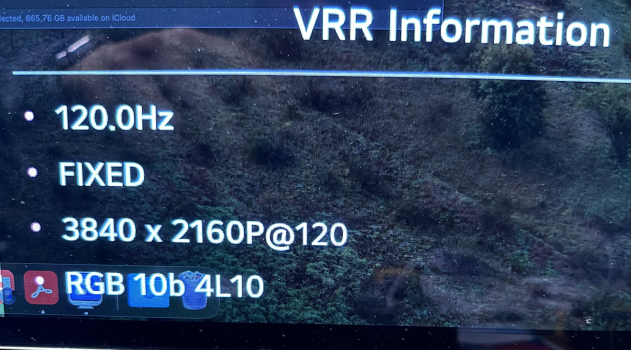 tempImageLuRhBD.png3.3 MB · Views: 80
tempImageLuRhBD.png3.3 MB · Views: 80 -
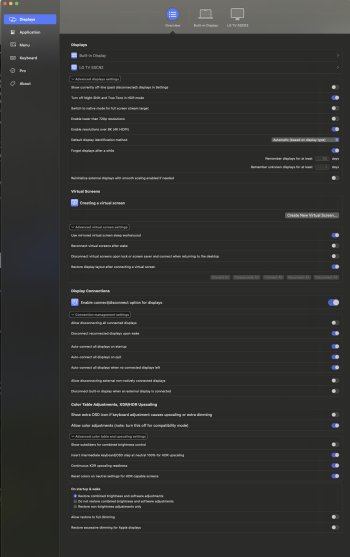 Screen Shot 2023-12-17 at 05.12.52 AM.png1.1 MB · Views: 84
Screen Shot 2023-12-17 at 05.12.52 AM.png1.1 MB · Views: 84 -
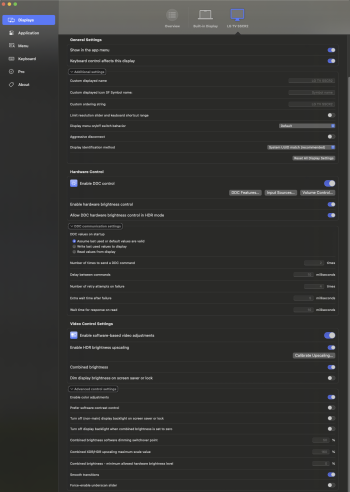 Screen Shot 2023-12-17 at 05.11.17 AM.png951.2 KB · Views: 74
Screen Shot 2023-12-17 at 05.11.17 AM.png951.2 KB · Views: 74 -
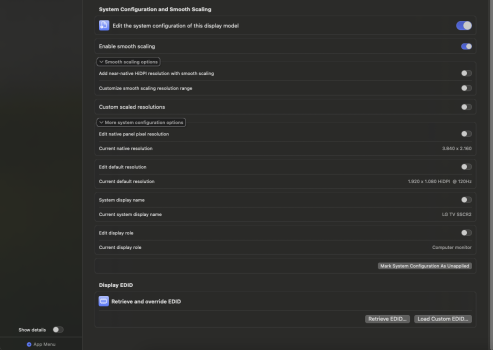 Screen Shot 2023-12-17 at 05.11.43 AM.png394 KB · Views: 78
Screen Shot 2023-12-17 at 05.11.43 AM.png394 KB · Views: 78 -
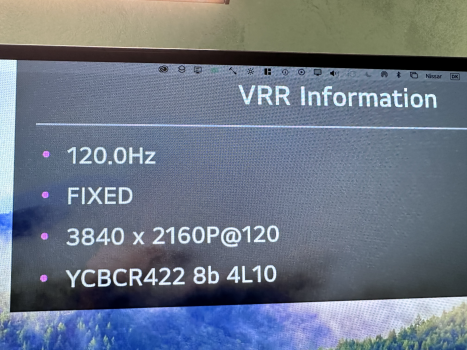 tempImageo3qSqC.png3.4 MB · Views: 85
tempImageo3qSqC.png3.4 MB · Views: 85
Last edited:
Register on MacRumors! This sidebar will go away, and you'll see fewer ads.