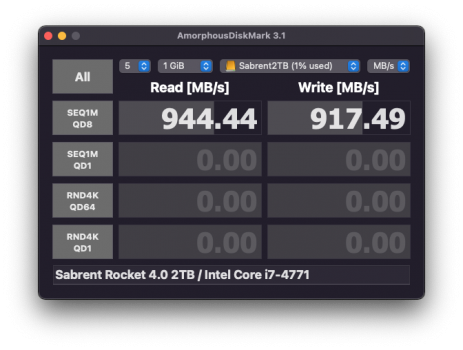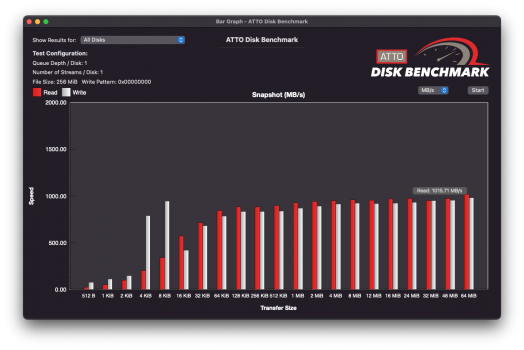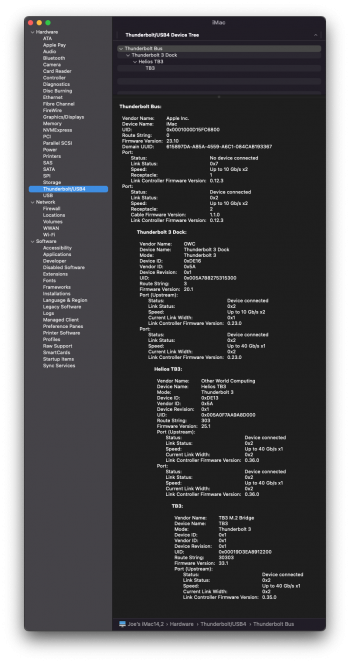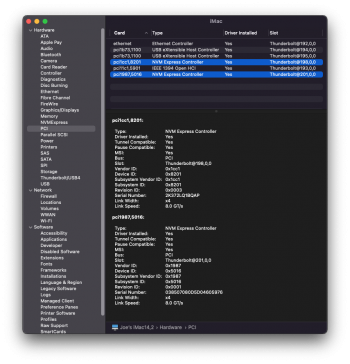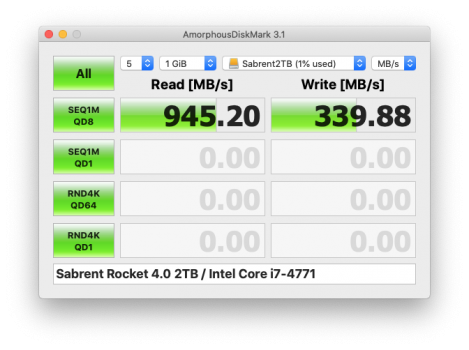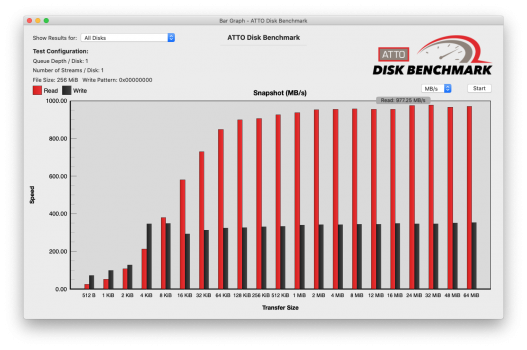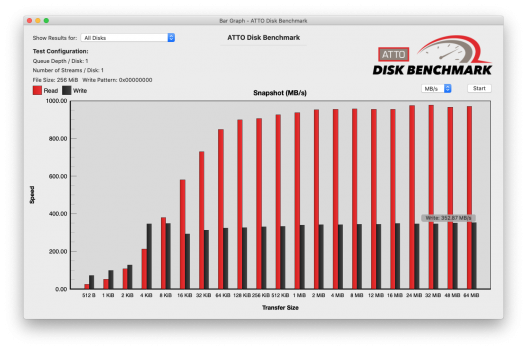This one hits a bit close to home for me, as a 2011 MBP was my first Mac and one of only two over the years I've bought new. It served me while, along side other Macs, was mostly replaced by a 2012 15"(9,1), and the latter was replaced earlier this year by an M1 Pro.
In any case, a desktop such as my maxed out 5,1 isn't a great option for me right now, but I need a computer that can run SL-natively run it and not virtualized. Of course the 2011 MBPs fit the bill for this, and the late 2011s work just fine as long as you have the 10.6.7 restore disk that shipped with the early 2011s(I have a couple, although ended up making an installer on a USB stick). I don't want to dump all the data on my MBP 8,1, but carved out a 50gb SL partition for it and it's running fine, although High Sierra is still its "main" OS so to speak.
All of that rambling aside, though, after a year of working from home(and mostly not now) I'm finally getting a home office set up, albeit while I'm waiting for a desk to arrive I'm using a 6 foot table. I bought a fancy OWC TB3 dock, which can charge my M1 along with giving me tons of useful ports and other add-ons. In testing, though, sure enough(via a TB2-TB3 adapter) it works perfectly with my 8,1 in 10.13, and gives full USB 3.0 support.
Initially I set this up with a 27" Apple Cinema, which is a monitor I still like. Back in the day, though, I always wanted a Thunderbolt display. They're the same panel as the Cinemas and really look all but identical, but of course at the time were also one of the few TB docks around. I finally broke down and bought one-they can be had for around $200 shipped on Ebay with some patience.
That made me realize that all of the above was possible-the TB display itself is a TB hub, so when it arrived today, I worked it onto my "desk"(a bit snug on space, but it fit) then hooked it to the TB3 dock by way of a TB2-TB3 adapter. For ease of set-up at the time, I then used a second TB2-TB3 into the dock from the 8,1. Sure enough, booted into High Sierra, it all came to life
View attachment 1834917View attachment 1834919
And yes, that is the SL wallpaper on the right display. I have been known to use wallpaper from older versions of OS X because I like them, and with the pleasant side effect of annoying
@LightBulbFun 
. The left screen has the ML wallpaper.
For now, the TB display has displaced the Cinema display on my desk, as can be seen there's really not enough room comfortably for two displays. The TB display has some nice benefits like giving me a FW port(how many people have FW on their M1 Macs?). Also the TB display bumped to a 720p "Facetime Camera" and not the 480p "iSight" of the Cinema(I've been feeling weird using Zoom with the cinema since the camera is terrible compared to the one on any of the laptops I use, but it means having to either not face the camera or have to look at the laptop screen...). Overall it's a good upgrade. I'd make two displays work if the M1 could actually drive them.
As another side-note on the dock-SL sees it, but it's completely dead. It just registers as a bunch of devices for which there aren't drivers, which isn't surprising. Unfortunately, though, I'd hoped at least the mini-DP split off would work, but it doesn't.
I do want to set this all back up, though, with my 11" MBA for maximum enjoyment