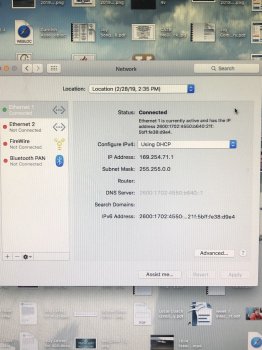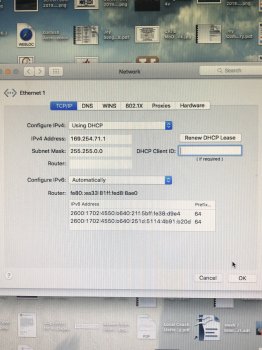If that is really your router and you can't ping it then we found much of your problem.
The command I listed has r and n, not m and s.
netstat -rn
Add ifconfig while you're in there!
If that is really your router and you can't ping it then we found much of your problem.
The command I listed has r and n, not m and s.
netstat -rn
Add ifconfig while you're in there!
This is a paste from the terminal exported onto a usb in PDF.
I have uploaded the file which hopefully has a better format.
Mac-Pro:~ root# netstat -rn Routing tables
Internet: Destination default 127 127.0.0.1 169.254 192.168.1 192.168.1.146/32 192.168.1.254/32 192.168.1.254
Gateway 192.168.1.254 127.0.0.1 127.0.0.1 link#4
link#4 link#4 link#4 4c:9:d4:d:67:c1
Flags Refs UGSc 1 UCS 0 UH 2 UCS 0 UCS 1 UCS 0 UCS 1 UHLWIir 14
Gateway
::1 fe80::1%lo0 link#1 link#4 f0:1f:af:1f:b7:32 ::1 link#4 ::1 link#4
Use Netif Expire 0 en0 0 lo0
18 lo0 0 en0 0 en0 0 en0 0 en0
112 en0 1036
Internet6: Destination Expire ::1 fe80::%lo0/64 fe80::1%lo0 fe80::%en0/64 fe80::f21f:afff:fe1f:b732%en0 ff01::%lo0/32
Flags Netif
UHL lo0 UcI lo0 UHLI lo0 UCI en0 UHLI lo0 UmCI lo0 UmCI en0 UmCI lo0 UmCI en0
ff01::%en0/32 ff02::%lo0/32 ff02::%en0/32
Mac-Pro:~ root# ifconfig lo0: flags=8049<UP,LOOPBACK,RUNNING,MULTICAST> mtu 16384
options=3<RXCSUM,TXCSUM> inet6 ::1 prefixlen 128 inet 127.0.0.1 netmask 0xff000000 inet6 fe80::1%lo0 prefixlen 64 scopeid 0x1 nd6 options=1<PERFORMNUD>
gif0: flags=8010<POINTOPOINT,MULTICAST> mtu 1280 stf0: flags=0<> mtu 1280 en0: flags=8863<UP,BROADCAST,SMART,RUNNING,SIMPLEX,MULTICAST> mtu 1500
options=2b<RXCSUM,TXCSUM,VLAN_HWTAGGING,TSO4> ether f0:1f:af:1f:b7:32 inet6 fe80::f21f:afff:fe1f:b732%en0 prefixlen 64 scopeid 0x4 inet 192.168.1.146 netmask 0xffffff00 broadcast 192.168.1.255 nd6 options=1<PERFORMNUD> media: autoselect (100baseTX <full-duplex>) status: active
Mac-Pro:~ root#
[doublepost=1455463717][/doublepost]
I have two Macs connected to the same router via ethernet cables.
One connects to the internet fine (via Safari), the other won't connect.
These are my settings per System Preferences -> Network:
Working Mac:
Ethernet Connected and green circle.
Location: Automatic
Status: Connected
Ethernet is currently active and has the IP address 192.168.61.2
Configure IPv4: Using DHCP
IP address 192.168.61.2
Subnet Mask: 255.255.255.0
Router: 192.168.61.1
DNS Server: 192.168.1.254
Failing Mac:
Ethernet Connected and green circle.
Location: Automatic
Status: Connected
Ethernet is currently active and has the IP address 192.168.1.146
Configure IPv4: Using DHCP
IP address 192.168.1.146
Subnet Mask: 255.255.255.0
Router: 192.168.1.254
DNS Server: 192.168.1.254
I wondered which addresses should be the same on both machines?
I noticed that the router address is different, should this be the same on both machines?
Any other suggestions to determine the problem would be much appreciated.
Just to add some further content to my original question:
If I search for
www.google.co.uk in Safari it just hangs.
If I disconnect the ethernet cable then search in Safari I get "You are not connected to the internet".
So there is some difference.
I have a local apache server (via XAMPP) on my home network. On the failing MAC I can't connect via that address either.