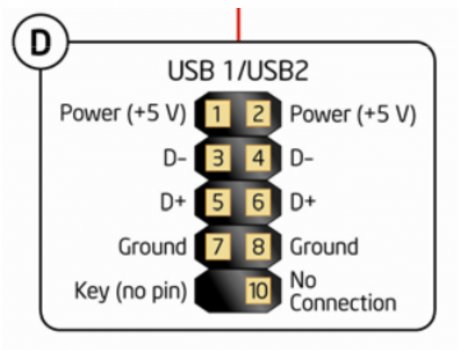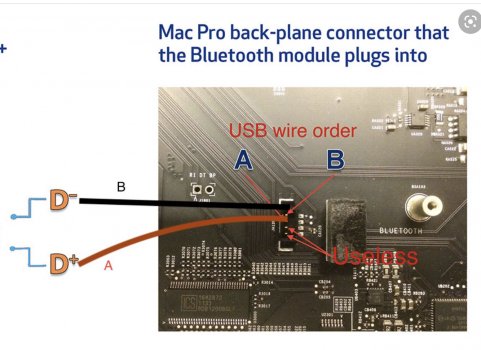So, I have also bought a FENVI PCI-e Wifi/Bt card (for the sake of having external antennas & mistakenly thinking it would be an easier install). The card I got is similar but not a T919. It is either a Fenvi Model# FV-A436CD or Model# FV-946CD. The model# listed on eBay and the Model#s & images on Fenvi website don't match up accordingly. It is like the T919 in that it's intended for a PC/Hackintosh, using a motherboard 9-digit USB plug for the BT. It is different in that it has 4 wires for BT, instead of only 2.
Link to the WiFi/BT card I bought:
eBay Item # 392847805752.
View attachment 2009999
I have been trying to figure out how to connect the BT cable, coming off of the PCI-e card, to the old connection for the original BT card. I was planning to cut and splice into the factory wire that attaches the original BT card to the motherboard. But then I found an ifixit thread that identified the appropriate plug that fits the motherboard BT socket. It is a molex connector, 4-pin, 1.5 mm. I ordered it & it arrived today. I actually bought a kit with lots of extras.
Link:
Amazon connector kit
However, my card using all 4 wires; not just 2. see pic above. I need to know in what order to hook the other 2 wires?
Some people's cards only have the 2 (red & black) wires coming off of the card. Mine has all 4. I now understand that 2 of those are Data-/+, and I now know where those need to be plugged into the connector, for connecting to the original BT socket on the motherboard. But, what about the other 2 wires?
I need to know how to splice the wires.
The eBay seller of this card told me the pin layout for this cable that came with it:
Red: VCC
White: Data-
Yellow: Data+
Black: GND
Is VCC power supply? and is GND Ground?
I see that the Data- & Data+ will take up the top 2 pins on the original BT motherboard socket. But for the bottom 2 pins, which is which? In what order do I attach The VCC & GND?
Can anyone help me answer this so that I don't mess it up? Does anyone know the full pin layout of the socket?
I know most people have only 2 wires for Data, and they say the bottom 2 pins on the socket don't matter or "they are useless" but, what if my card has all 4? Seems like it needs all 4, since it has them on there, right? The original BT card used all 4 connections on the motherboard, why would the replacement BT card not use all 4 as well?
Thank you to everyone who has commented on this thread so far! You all have provided a lot of valuable information that has gotten me this far. I can't wait to get this upgrade finished and boot it up to see if it works!
I have done a ton of searching and reading on many, many forums and blogs. I cannot find the pin layout of this BT socket anywhere!
Please Help!