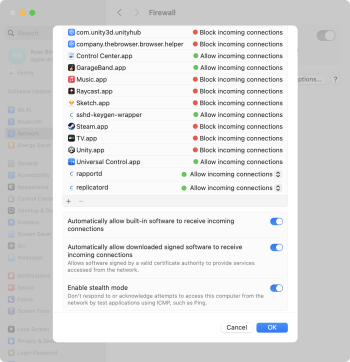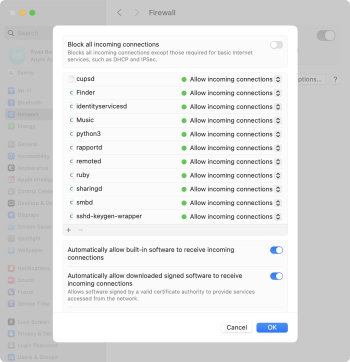I had
been experiencing this issue since macOS 15.0 (24A335) but was able to fix it on a Mac mini (M1, 2020) running macOS 15.1.1 (24B91) with information from the previous two posts in this thread.
I initially tried booting into recovery mode and using
@bogdanw's approach.
/Volumes/Macintosh HD/Library/ existed, but
/Volumes/Macintosh HD/Library/Preferences/ didn't (weird...), so I couldn't continue further. I checked a bunch of other preferences folders (there sure are a lot) just in case, but failed to find the right plist files.
So instead, I disabled SIP and booted back into normal macOS. In Finder, I was able to access the preferences directory from earlier and created a backup of the plist files starting with
com.apple.networkextension (as described in the previous post) before deleting them.
After that, I booted back into recovery mode and re-enabled SIP. Booting back into normal macOS I was able to see that the firewall settings were cleared out, and all the items that macOS added by default could be modified and removed.
I
really hate to admit it, but the applied statistics machine may have regurgitated the right chunk of text. I would've preferred to keep SIP enabled throughout this, but nothing else I've tried over the past couple months seemed to work.
The files I ended up deleting were:
Code:
/Volumes/Macintosh HD/Library/Preferences/
com.apple.networkextension.cache.plist
com.apple.networkextension.control.plist
com.apple.networkextension.necp.plist
com.apple.networkextension.plist
com.apple.networkextension.uuidcache.plist
Based on the file contents, I'm pretty sure the primary culprits were
com.apple.networkextension.plist and
com.apple.networkextension.uuidcache.plist.
TL;DR
- Backed up the files listed above. Stored them locally and on an external drive just in case.
- Booted into recovery mode.
- Disabled SIP.
- Booted into normal macOS.
- Deleted the files listed above via Finder.
- Booted into recovery mode.
- Enabled SIP.
- Booted into normal macOS.
- Stuff works again 🎉