Unfortunately, this is complicated.
Super quick back story. Some time ago, while on vacation, my house was comprehensively robbed - moving truck style. I lost my entire physical music collection assembled over decades - LPs, CDs, tapes etc. as well as all my electronics including computers, laptops etc.
Miraculously, an external HDD that I've backed my music library to was left behind. It wasn't the most recent backup (about a year out of date), but it contained some 90% of my music ripped from my LPs and CD etc. The iMac I lost was on High Sierra - I was waiting for the 27" AS to upgrade (which we now will never happen), and so I stayed way too long on High Sierra. The backup HDD with the library was also High Sierra. Subsequently, after this disaster I purchased the an AS M1 MBP 13", and hooked up the external HDD with my old library and made some vague attempts to have it work, but the MBP itself was faulty and I soon returned it back to Apple.
So now we're here: I have an external HDD (of which I have now made additional SSD and HDD backups!) with my old High Sierra iTunes library on it, which was briefly connected to an AS MBP. I would like for my new M2 Mac Mini running Sonoma 14.2 to use this iTunes library as the source of music files that can be played with the MM as a music server.
My worry and concern: I have put in years and years and years of work into that library insofar as metadata, tagging, grouping, editing, organizing etc. It represents thousands of hours of work and energy that would be in practical terms impossible to reproduce; a lot of the music is unique and obscure, plus bootlegs and concert tapes etc. and I had to tag it extensively - since I no longer have the physical media, album covers etc, I cannot even re-create this data . I would love for the Music app on the mini to recognize the library and preserver the structure and metadata that I've worked so hard and so long to put together.
I cannot use migration assistant as I lost my original iMac - all I have is the external drive with the High Sierra library. How can I get the MM's Music App to holistically take the iTunes metadata and music files without some catastrophic losses or wiping out or some new organizing that destroys my metada? Surely it cannot be as simple as firing up the Music app and pointing it at the external HDD and it'll just absorb it whole?
I have not attempted anything as yet, not only because of practically PTSD from the whole disaster and fear of loss of all of my even digital music assembled over decades, but also because I've been reading about how screwed up the Music App has been for several years now, and especially under Sonoma. Horror stories about Apple somehow substituting files, and messing up lists and so on.
So I've held off on even opening the Music app, until I know what's ahead and particularly making sure that I set up the various settings in Music app to minimize chances of Apple messing things up. Here are some additional points that might make that prospect safer:
1)I do NOT want to back up anything to the iCloud or any other cloud
2)I have never purchased music files (downloads) from Apple or any other vendor - all my music is from physical media that I purchase and rip or files that I exchange with friends or trade with others
3)I have never had any streaming music service from Apple or anywhere else and have no plans to start one - I strictly listen to stuff I own
4)I want to keep all my files strictly locally on my drive, I'm not interested in having Apple or anyone else go through my files looking for dupes, or substituting "newer" versions or whatnot
Since I will never use iCloud or any Apple service to upload/download any music files, nor subscribe to any of their streaming services etc., I'm hoping that will minimize odds of Apple messing with my files.
FWIW, I took a screenshot of a folder on my HDD that I think contains the metadata(?), not sure how this figures into everything, but here it is:
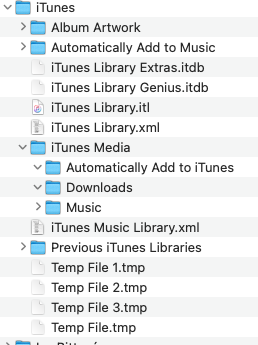
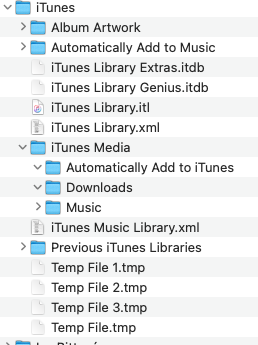
Sorry, don't know why two images appeared.
Anyhow, how can I accomplish what I want with least trouble: get the MM to absorb the iTunes library fully with all the matadata, and subsequently stream from that HDD and use that HDD as the destination of any future music files. The amount of files is about 2TB, the drive is 4TB.
Thank you!
Super quick back story. Some time ago, while on vacation, my house was comprehensively robbed - moving truck style. I lost my entire physical music collection assembled over decades - LPs, CDs, tapes etc. as well as all my electronics including computers, laptops etc.
Miraculously, an external HDD that I've backed my music library to was left behind. It wasn't the most recent backup (about a year out of date), but it contained some 90% of my music ripped from my LPs and CD etc. The iMac I lost was on High Sierra - I was waiting for the 27" AS to upgrade (which we now will never happen), and so I stayed way too long on High Sierra. The backup HDD with the library was also High Sierra. Subsequently, after this disaster I purchased the an AS M1 MBP 13", and hooked up the external HDD with my old library and made some vague attempts to have it work, but the MBP itself was faulty and I soon returned it back to Apple.
So now we're here: I have an external HDD (of which I have now made additional SSD and HDD backups!) with my old High Sierra iTunes library on it, which was briefly connected to an AS MBP. I would like for my new M2 Mac Mini running Sonoma 14.2 to use this iTunes library as the source of music files that can be played with the MM as a music server.
My worry and concern: I have put in years and years and years of work into that library insofar as metadata, tagging, grouping, editing, organizing etc. It represents thousands of hours of work and energy that would be in practical terms impossible to reproduce; a lot of the music is unique and obscure, plus bootlegs and concert tapes etc. and I had to tag it extensively - since I no longer have the physical media, album covers etc, I cannot even re-create this data . I would love for the Music app on the mini to recognize the library and preserver the structure and metadata that I've worked so hard and so long to put together.
I cannot use migration assistant as I lost my original iMac - all I have is the external drive with the High Sierra library. How can I get the MM's Music App to holistically take the iTunes metadata and music files without some catastrophic losses or wiping out or some new organizing that destroys my metada? Surely it cannot be as simple as firing up the Music app and pointing it at the external HDD and it'll just absorb it whole?
I have not attempted anything as yet, not only because of practically PTSD from the whole disaster and fear of loss of all of my even digital music assembled over decades, but also because I've been reading about how screwed up the Music App has been for several years now, and especially under Sonoma. Horror stories about Apple somehow substituting files, and messing up lists and so on.
So I've held off on even opening the Music app, until I know what's ahead and particularly making sure that I set up the various settings in Music app to minimize chances of Apple messing things up. Here are some additional points that might make that prospect safer:
1)I do NOT want to back up anything to the iCloud or any other cloud
2)I have never purchased music files (downloads) from Apple or any other vendor - all my music is from physical media that I purchase and rip or files that I exchange with friends or trade with others
3)I have never had any streaming music service from Apple or anywhere else and have no plans to start one - I strictly listen to stuff I own
4)I want to keep all my files strictly locally on my drive, I'm not interested in having Apple or anyone else go through my files looking for dupes, or substituting "newer" versions or whatnot
Since I will never use iCloud or any Apple service to upload/download any music files, nor subscribe to any of their streaming services etc., I'm hoping that will minimize odds of Apple messing with my files.
FWIW, I took a screenshot of a folder on my HDD that I think contains the metadata(?), not sure how this figures into everything, but here it is:
Sorry, don't know why two images appeared.
Anyhow, how can I accomplish what I want with least trouble: get the MM to absorb the iTunes library fully with all the matadata, and subsequently stream from that HDD and use that HDD as the destination of any future music files. The amount of files is about 2TB, the drive is 4TB.
Thank you!

