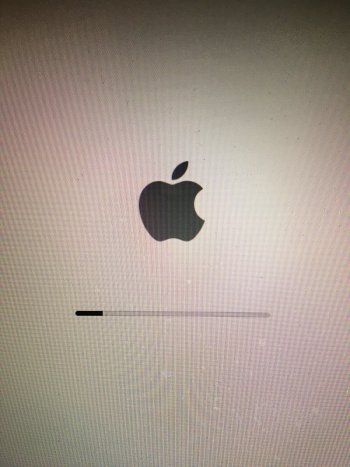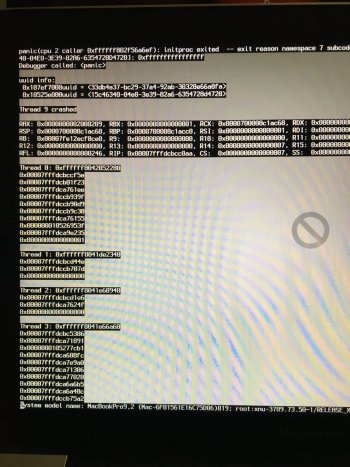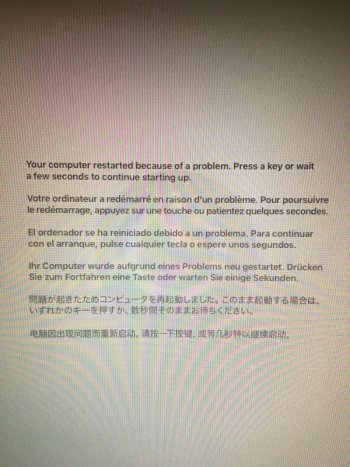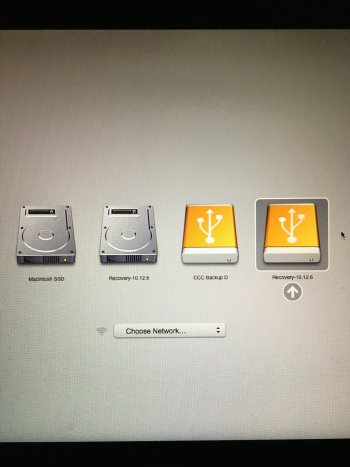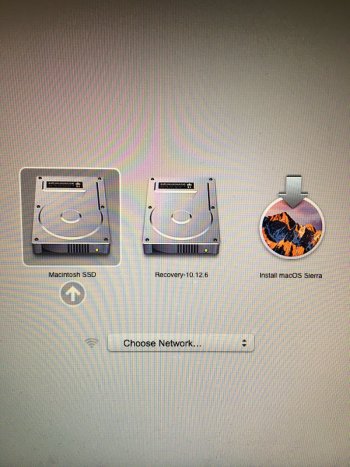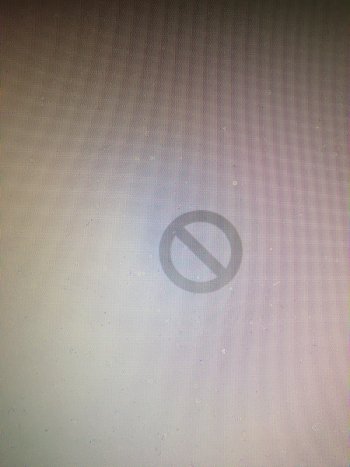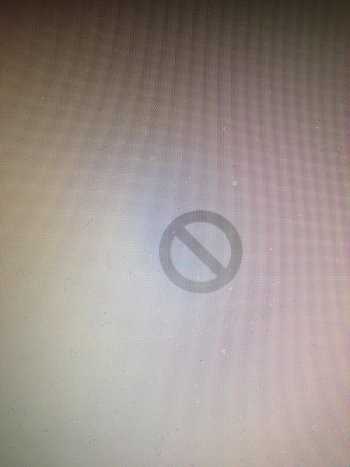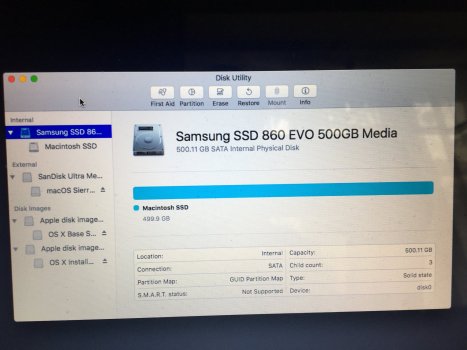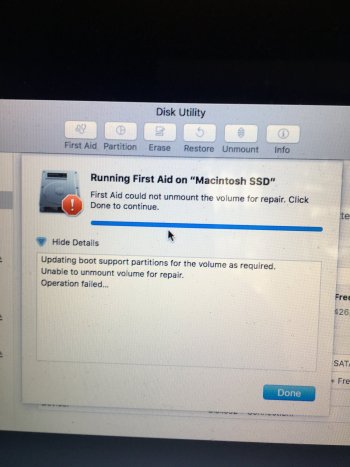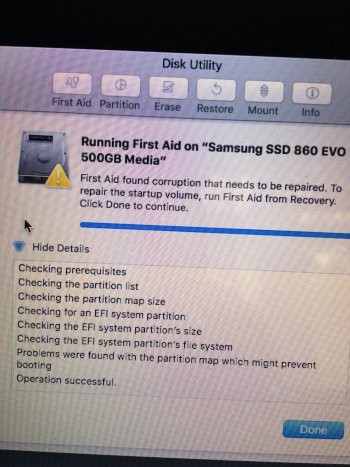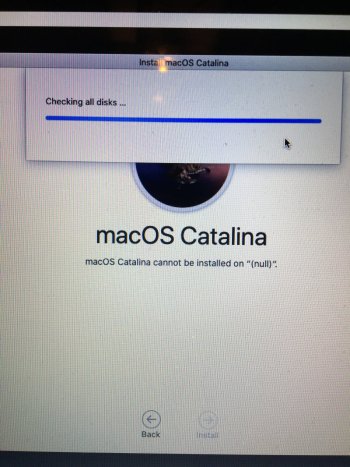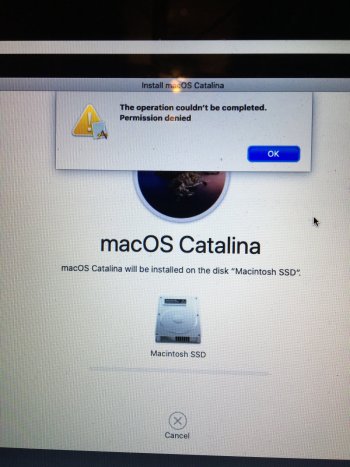Regarding my mid 2012 13" MBP running macOS Sierra with an internal Samsung 860 EVO SSD harddrive.
I also have a bootable copy of the internal HD done using Carbon Copy Cloner (maybe could have ran this a bit more recently if I'm honest)
I got the spinning beachball whilst browsing the web and going in between two web browsers, the laptop became unresponsive so I shut down via the power button.
Upon restarting I briefly get a screen with black blocks with with white text (I did see the words "cpu panic 2 caller") and then another screen showing a message stating "computer restarted because of a problem" it then goes to the grey Apple boot screen. Then I get circle with a line through it and then the screen loops back to the "computer restarted becasue of a problem" dialogue box.
I've used cmd + R to get into disk utility mode and have ran First Aid on the following:-
Apple disk image ........ First Aid reported OK
OS X Base ................First Aid reported OK
Macintosh SSD ...........First Aid could not unmount the volume for repair operation failed
Samsung SSD 860 ....... First Aid found corruption that needs to be repaired. To repair the start up volume, run First Aid from Recovery. Problems were found with the partion map which might prevent booting. Click Done to contiue.
When I click on Done it takes me back to the beginning of this process as stated above
How do I run First Aid from Recovey? Have I not already done that as stated above by using cmd + R?
The CCC bootable clone external hard drive is not as up to date as it could be so I'd like to save the internal SSD data if possible.
Any suggestions would be very welcome.
I also have a bootable copy of the internal HD done using Carbon Copy Cloner (maybe could have ran this a bit more recently if I'm honest)
I got the spinning beachball whilst browsing the web and going in between two web browsers, the laptop became unresponsive so I shut down via the power button.
Upon restarting I briefly get a screen with black blocks with with white text (I did see the words "cpu panic 2 caller") and then another screen showing a message stating "computer restarted because of a problem" it then goes to the grey Apple boot screen. Then I get circle with a line through it and then the screen loops back to the "computer restarted becasue of a problem" dialogue box.
I've used cmd + R to get into disk utility mode and have ran First Aid on the following:-
Apple disk image ........ First Aid reported OK
OS X Base ................First Aid reported OK
Macintosh SSD ...........First Aid could not unmount the volume for repair operation failed
Samsung SSD 860 ....... First Aid found corruption that needs to be repaired. To repair the start up volume, run First Aid from Recovery. Problems were found with the partion map which might prevent booting. Click Done to contiue.
When I click on Done it takes me back to the beginning of this process as stated above
How do I run First Aid from Recovey? Have I not already done that as stated above by using cmd + R?
The CCC bootable clone external hard drive is not as up to date as it could be so I'd like to save the internal SSD data if possible.
Any suggestions would be very welcome.
Last edited: