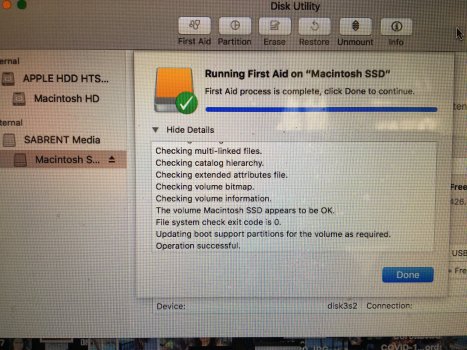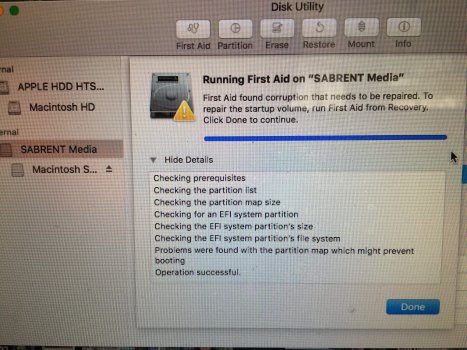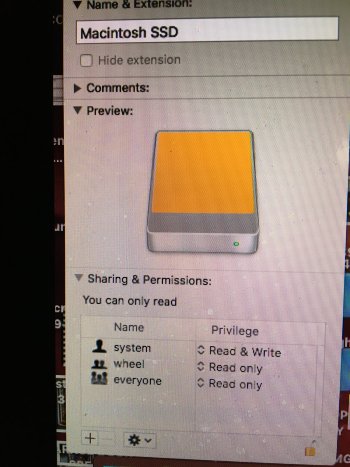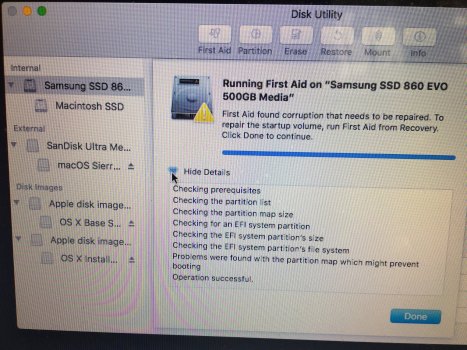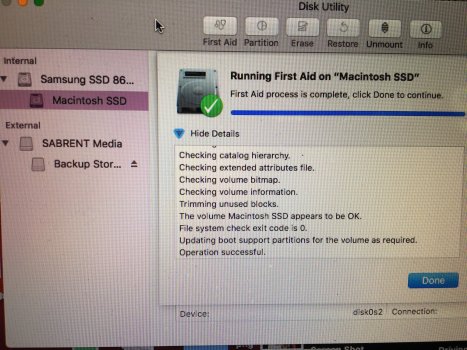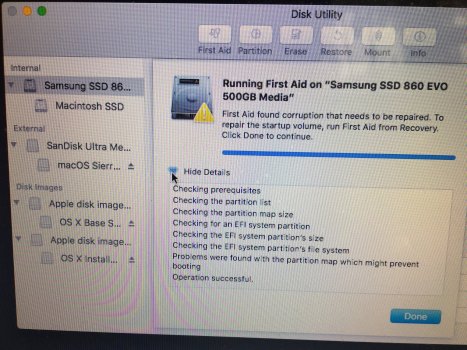As I mentioned before, this SATA drive adapter is quite useful, without the fiddling involved with an enclosure. A little more expensive in your part of the world, but not too bad. And this Crucial SSD is likewise not very dear. Of course, it's easy for me to spend another man's money...Or, thinking about it further, should I pull out the SSD, get an enclosure / cable etc and just see if it will mount on my wife's 2012 MBP (the one I'm tying on now) it is also running Sierra and see if I can drag files from it??
As an Amazon Associate, MacRumors earns a commission from qualifying purchases made through links in this post.