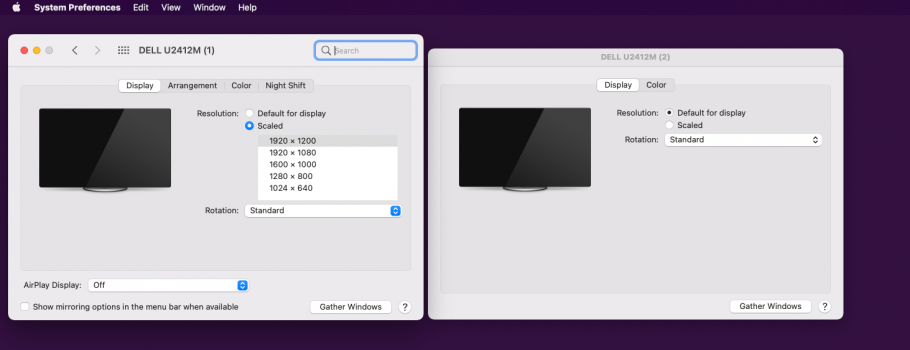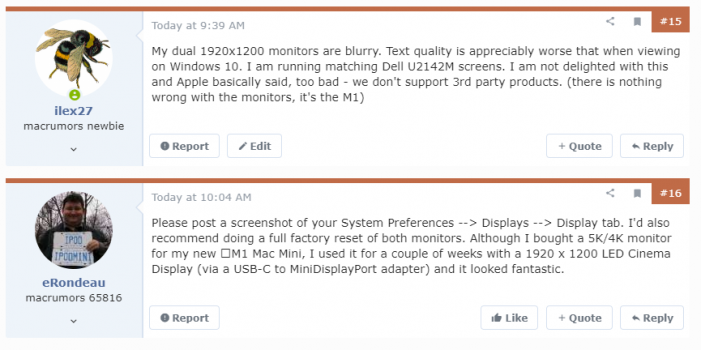Hello,
I just purchased a new Mac Mini (16/512) that will arrive in two or three weeks (very excited about that!). I need to connect it to an older NEC 23" 1080p monitor. The monitor is still good enough for my needs for now.
The monitor has three ports: DisplayPort, DVI-D and VGA.
Right now it's connected to my old Mac Pro (2009) via DVI-D and it looks great (I calibrate it once a month).
What would be the best way to connect it to the Mac Mini M1? I've been looking at adapters/cables but am completely lost in the nomenclature.
Thanks for any help.
I just purchased a new Mac Mini (16/512) that will arrive in two or three weeks (very excited about that!). I need to connect it to an older NEC 23" 1080p monitor. The monitor is still good enough for my needs for now.
The monitor has three ports: DisplayPort, DVI-D and VGA.
Right now it's connected to my old Mac Pro (2009) via DVI-D and it looks great (I calibrate it once a month).
What would be the best way to connect it to the Mac Mini M1? I've been looking at adapters/cables but am completely lost in the nomenclature.
Thanks for any help.