You guys are making it hard. This is the definitive way to make a bootable clean OS X install.
1. You need an External HD or USB flash drive. At least 8GB. This method doesn't work with DVDs.
2. Open Disk Utility and find your HD/USB drive. On the partition tab, click options and ensure GUID Partiton Table is selected. If it isn't, you will need to format the entire drive to change it.

Make sure You Partition is formatted Mac OS Extended (Journaled) aka HFS+.
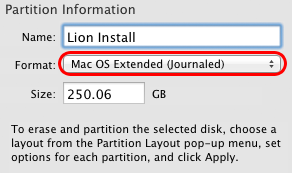
3. If your Lion is from the Mac App Store, find Install Mac OS X (probably in Applications), right click and go to Show Package Contents. Go to Contents/Shared Support and copy InstallESD.dmg to somewhere like the desktop or another folder. If you have you Lion from a torrent/rapidshare etc. you probably have InstallESD.dmg
4.You now need to see the hidden files. To do that, open up Terminal and paste the following
4. Mount InstallESD.dmg and you should see a file that was previously hidden called BaseSystem.dmg. Mount it.
5. Back in Disk Utility, find the volume created in step 2 (mine was called Lion Install) and hit the restore tab. The source should be BaseSystem.dmg and the destination should be your volume (again, mine was Lion Install). Click restore and enter password if autenticate if prompted.
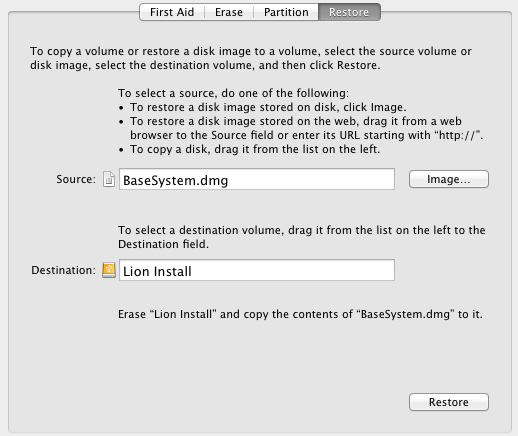
6. You should now have a USB (or Firewire if you using it) called "Mac OS X Base System". Rename it and change the icon if you want. I renamed mine back to Lion Install and gave it the Lion icon.

7. Copy the "mach_kernel" file from the InstallESD.dmg file to the root your USB installation.
8. Back to InstallESD.dmg, copy the "Packages" folder and paste it on USB Lion installation in /System/Installation. Replace the "Packages" alias that is already there.
File Structure should look like this. Ensure mach_kernel are in the root of the volume and the Packages folder is in the /System/Installtion folder.

You can now turn off hidden files. Again, paste the following in Terminal
Reboot your Mac, hold the option key and you should get something like this.

Boot it up and you should see a screen very familiar to past Mac OS X installations. Access to things like Disk Utility, Firmware password etc. are all there.

1. You need an External HD or USB flash drive. At least 8GB. This method doesn't work with DVDs.
2. Open Disk Utility and find your HD/USB drive. On the partition tab, click options and ensure GUID Partiton Table is selected. If it isn't, you will need to format the entire drive to change it.

Make sure You Partition is formatted Mac OS Extended (Journaled) aka HFS+.
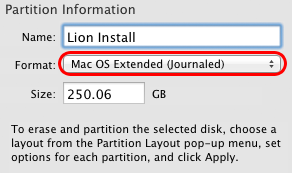
3. If your Lion is from the Mac App Store, find Install Mac OS X (probably in Applications), right click and go to Show Package Contents. Go to Contents/Shared Support and copy InstallESD.dmg to somewhere like the desktop or another folder. If you have you Lion from a torrent/rapidshare etc. you probably have InstallESD.dmg
4.You now need to see the hidden files. To do that, open up Terminal and paste the following
Code:
defaults write com.apple.finder AppleShowAllFiles -bool true
killall Finder4. Mount InstallESD.dmg and you should see a file that was previously hidden called BaseSystem.dmg. Mount it.
5. Back in Disk Utility, find the volume created in step 2 (mine was called Lion Install) and hit the restore tab. The source should be BaseSystem.dmg and the destination should be your volume (again, mine was Lion Install). Click restore and enter password if autenticate if prompted.
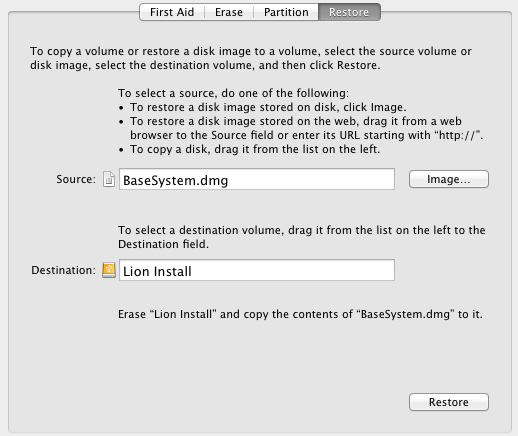
6. You should now have a USB (or Firewire if you using it) called "Mac OS X Base System". Rename it and change the icon if you want. I renamed mine back to Lion Install and gave it the Lion icon.

7. Copy the "mach_kernel" file from the InstallESD.dmg file to the root your USB installation.
8. Back to InstallESD.dmg, copy the "Packages" folder and paste it on USB Lion installation in /System/Installation. Replace the "Packages" alias that is already there.
File Structure should look like this. Ensure mach_kernel are in the root of the volume and the Packages folder is in the /System/Installtion folder.

You can now turn off hidden files. Again, paste the following in Terminal
Code:
defaults write com.apple.finder AppleShowAllFiles -bool false
killall FinderReboot your Mac, hold the option key and you should get something like this.

Boot it up and you should see a screen very familiar to past Mac OS X installations. Access to things like Disk Utility, Firmware password etc. are all there.

Last edited:

