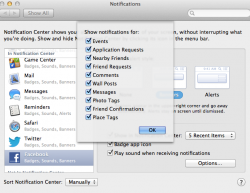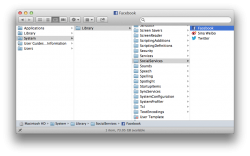How deep will Facebook integration be? I know it will sync contacts, and possibly calendars, etc. But I wish it would have iMessage integration so that I can chat and see messages marked read from Facebook properly, instead of being locked down to iMessage. Thanks!
Got a tip for us?
Let us know
Become a MacRumors Supporter for $50/year with no ads, ability to filter front page stories, and private forums.
How will facebook integration be?
- Thread starter caspersoong
- Start date
- Sort by reaction score
You are using an out of date browser. It may not display this or other websites correctly.
You should upgrade or use an alternative browser.
You should upgrade or use an alternative browser.
i already have it installed and so far ..
Contacts
they are separated from your standard contacts unfortunately and dont even try to "match" with your other contacts which leads to the mess of having many contacts to show up twice now
iCalendar
birthdays show up as well as events
same problem as the "Contacts" - birthdays show up twice because contacts dont "match"
NotificationCenter
not functional yet
Safari etc.
you can share pictures, links etc. to facebook
its basically the same as the twitter integration
Contacts
they are separated from your standard contacts unfortunately and dont even try to "match" with your other contacts which leads to the mess of having many contacts to show up twice now
iCalendar
birthdays show up as well as events
same problem as the "Contacts" - birthdays show up twice because contacts dont "match"
NotificationCenter
not functional yet
Safari etc.
you can share pictures, links etc. to facebook
its basically the same as the twitter integration
I've noticed that even though Facebook integration is coming "this fall", there is a bundle at /System/Library/SocialServices/Facebook.socialplugin.
Perhaps all the code is already there and it can be enabled with some plist tweaking?
Perhaps all the code is already there and it can be enabled with some plist tweaking?
Attachments
http://www.mediafire.com/?9p9h77ywcx1c60d
This link above is a small .dmg that once installed will enable mountain lions facebook integration, no waiting until fall! Set up will take under a minute. Just install this and once done open system preferences. Go to the "Mail, Contacts & Calendars" section to set up your facebook account. You will now be able to share and post to facebook much like with twitter.
This link above is a small .dmg that once installed will enable mountain lions facebook integration, no waiting until fall! Set up will take under a minute. Just install this and once done open system preferences. Go to the "Mail, Contacts & Calendars" section to set up your facebook account. You will now be able to share and post to facebook much like with twitter.
Thanks for the download link
how come i can't use Facebook in notification center yet?
not enabled yet, its still a "preview" after all
Thanks for the download link
how come i can't use Facebook in notification center yet?
the only thing you can do right now it post updated from NC.
Attachments
the only thing you can do right now it post updated from NC.
Can also post from Safari
i already have it installed and so far ..
Contacts
they are separated from your standard contacts unfortunately and dont even try to "match" with your other contacts which leads to the mess of having many contacts to show up twice now
iCalendar
birthdays show up as well as events
same problem as the "Contacts" - birthdays show up twice because contacts dont "match"
so it's better to leave the contact option off.
http://www.mediafire.com/?9p9h77ywcx1c60d
This link above is a small .dmg that once installed will enable mountain lions facebook integration, no waiting until fall! Set up will take under a minute. Just install this and once done open system preferences. Go to the "Mail, Contacts & Calendars" section to set up your facebook account. You will now be able to share and post to facebook much like with twitter.
Thank you very much for the link.
so it's better to leave the contact option off.
yea its not working for me the way i imagined it
see

why would i need the contacts in the iCloud and AGAIN as facebook contacts, i thought it would match the facebook contacts with your iCloud contacts but instead u get the same contact twice
same issue on bdays. adds the same birthday reminder twice

That's **** if the contact sync doesn't merge with your contacts. What would be good is real choice, the ability to sync from FB only those contacts you already have and sync all. These should merge with your contacts not create more duplicates!
That's **** if the contact sync doesn't merge with your contacts. What would be good is real choice, the ability to sync from FB only those contacts you already have and sync all. These should merge with your contacts not create more duplicates!
You have a choice. Use it the way Apple intended or not at all.
That's not much of a choice.
You must be mistaking Apple for Google.
I ran into a strange problem after installing the beta plugin. I posted about it here. (Found another post on Apple’s website, here)
After installing the plugin, opening the Mail, Calendars, and Contacts preference pane gives this message in a pop-up window: You can’t open Mail, Contacts & Calendars preferences because it doesn’t work on an Intel-based Mac.
When I click OK and try, again, I get a different message that slides down from the top of the preferences window, and is the same message I get until I close Preferences: Could not load Mail, Contacts & Calendars preference pane.
I tried deleting the Facebook plugin from /System/Library/InternetAccounts/ but still get the same error. Tried also removing plugin from /System/Library/SocialServices but no dice.
Any ideas?
Edit: Solution from Apple Support discussion. (Bolded text my clarification)
After installing the plugin, opening the Mail, Calendars, and Contacts preference pane gives this message in a pop-up window: You can’t open Mail, Contacts & Calendars preferences because it doesn’t work on an Intel-based Mac.
When I click OK and try, again, I get a different message that slides down from the top of the preferences window, and is the same message I get until I close Preferences: Could not load Mail, Contacts & Calendars preference pane.
I tried deleting the Facebook plugin from /System/Library/InternetAccounts/ but still get the same error. Tried also removing plugin from /System/Library/SocialServices but no dice.
Any ideas?
Edit: Solution from Apple Support discussion. (Bolded text my clarification)
Well after about 45 minutes with Apple Tech Support, I was able to (re)establish access to the "Mail, Contacts, & Calendars" screen in System Preferences.
Neither the tech specialist nor myself are quite sure how we accomplished it, and I will try to retrace our steps here for those of you *still* experiencing the problem.
FYI this is a "user" problem, not a system problem; that is to say, if you create a new user (in System Preferences) with admin status, you should be able to access this setting under that (new) user account. Thus, we established that there is something funky going on under the user settings.
That being said, see if this works for you:
1. Go to your Library folder (~/Library/) (Open Finder, then click "Go"; hold down 'option' key, and your Library should open)
2. In the Library folder, find your "preferences folder” (~/Library/Preferences/) and copy it to your desktop (click on a file, hit cmd-a, then copy, and paste to desktop)
3. Delete (move to trash) everything in your Library ---> "preferences” (~/Library/Preferences/) folder EXCEPT the following file:
com.apple.mail.plist.lockfile
4. Restart (After restarting your desktop image will be reset, as well as many other options you may have set)
5. Move everything back from the "preferences" folder on your desktop BACK to the Library ---> Preferences folder (remember: to access your Library folder, go to Finder, click on "Go" and hold down "option" key, and it will appear)
6. Restart
7. Open "System Preferences" and click on "Mail, Contacts, and Calendars" and you should be all set
You can now just delete the "preferences" folder from your desktop (only after being sure you've copied everything back to the Library ---> "preferences" folder; you can also empty the trash at this point, assuming all is working).
NOTE: I can't vouch for this working without any problem. If you're the least bit nervous or suspicious about this remedy, call Tech Support and I am sure they will walk you through this. I was on hold for about 1 minute, and although it was tedious to fix the problem, all was resolved in the end.
Note: This procedure will reset many of your preferences so you will have to spend some time resetting Finder preferences, etc. Kind of annoying but at least everything works
Last edited:
http://www.mediafire.com/?9p9h77ywcx1c60d
This link above is a small .dmg that once installed will enable mountain lions facebook integration, no waiting until fall! Set up will take under a minute. Just install this and once done open system preferences. Go to the "Mail, Contacts & Calendars" section to set up your facebook account. You will now be able to share and post to facebook much like with twitter.
Thank you very much!
How'd you do that?
go to notification center in system pref. they do not work yet but it shows what will most likely be in the integration when it is finished
go to notification center in system pref. they do not work yet but it shows what will most likely be in the integration when it is finished
Facebook doesn't even show up in there for me. I can post statuses and use share sheets to facebook though.
yea its not working for me the way i imagined it
see
Image
why would i need the contacts in the iCloud and AGAIN as facebook contacts, i thought it would match the facebook contacts with your iCloud contacts but instead u get the same contact twice
same issue on bdays. adds the same birthday reminder twice
Image
Well, as long as the names are identical, the contacts merged for me. Dual birthdays though.That's **** if the contact sync doesn't merge with your contacts. What would be good is real choice, the ability to sync from FB only those contacts you already have and sync all. These should merge with your contacts not create more duplicates!
Facebook doesn't even show up in there for me. I can post statuses and use share sheets to facebook though.
that is weird i don't know why it's not showing up.
that is weird i don't know why it's not showing up.
Got it! I reinstalled and restarted. It's there now. Thanks for the assist.
Register on MacRumors! This sidebar will go away, and you'll see fewer ads.