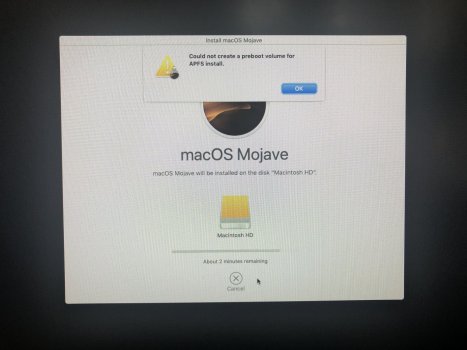I have unsuccessfully attempted to install OpenCore onto my cMP 5,1 running Mojave using the several methods listed on CDF's thread 'Opencore on the Mac Pro'.
As a result i have made a butchers out of it and I feel my entire desktop has been compromised.
I would like to find out the best method how to reinstal a clean copy of Mojave and starting from there. I did make a clone copy of my Mojave drive (using the trial version of CCC thanks to Dayo's advise) however, it was a recent clone installed onto a USB stick and is pointless to reinstall.
I did try to reinstall Mojave via the Mac Recovery but it was not a clean install.
Can someone please advise?
I had upgraded my bootrom to 144.0.0.0.0 to run Mojave however, having inspected the system information whilst writing this, it seems it has somehow jumped to 9999.9.9.9.9
Currently i have 2 SATA's (2 TB each),
I also have a 512GB SSD
As a result i have made a butchers out of it and I feel my entire desktop has been compromised.
I would like to find out the best method how to reinstal a clean copy of Mojave and starting from there. I did make a clone copy of my Mojave drive (using the trial version of CCC thanks to Dayo's advise) however, it was a recent clone installed onto a USB stick and is pointless to reinstall.
I did try to reinstall Mojave via the Mac Recovery but it was not a clean install.
Can someone please advise?
I had upgraded my bootrom to 144.0.0.0.0 to run Mojave however, having inspected the system information whilst writing this, it seems it has somehow jumped to 9999.9.9.9.9
Currently i have 2 SATA's (2 TB each),
Storage A (empty) and Storage B - Time machine.I also have a 512GB SSD
Macintosh HD connected via PCI and this is where the Mojave lives
Last edited: