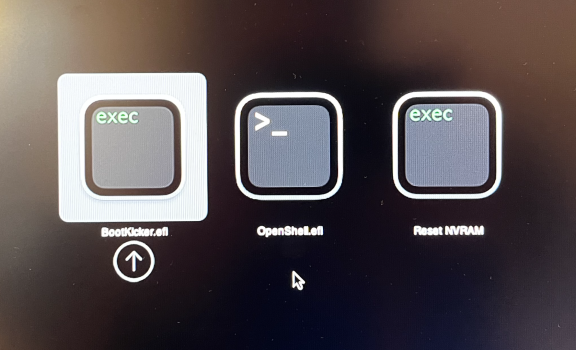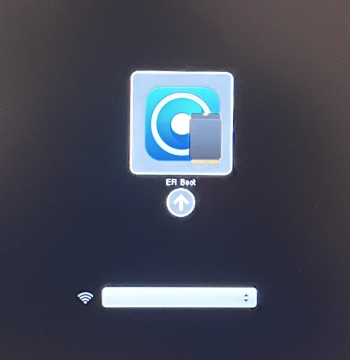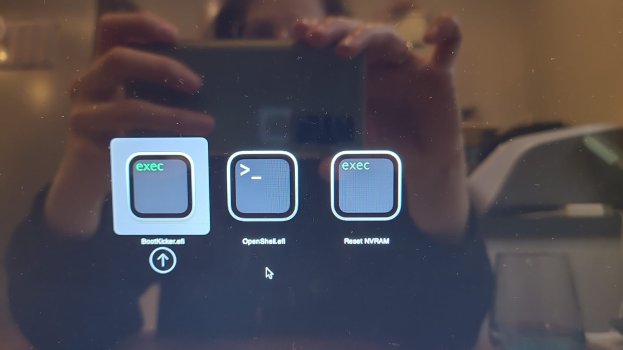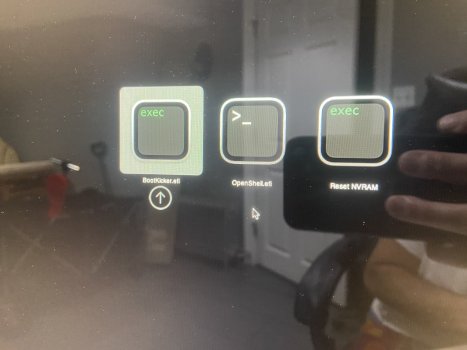I found my 2009 Mac mini in a box and thought I'd experiment with it. I used Opencore Legacy Patcher to install Monterrey and it worked. However, Wifi didn't work as expected and I also had some graphic issues. So I thought that I'd best revert to stock.
I fetched a El Capitan bootable USB drive and fired it up. I started with erasing the system disk and thought that I'd be ok to install El Capitan. But nope!
Obviously the Opencore patch has done something (probably expected) with my Mac and now this is the situation:
I fetched a El Capitan bootable USB drive and fired it up. I started with erasing the system disk and thought that I'd be ok to install El Capitan. But nope!
Obviously the Opencore patch has done something (probably expected) with my Mac and now this is the situation:
- When I do a normal boot I get the three options in the first picture:
- BootKicker.efi - selecting this gives me black screen
- OpenShell.efi - selecting this gives me some kind of terminal view, but that's way out of my competence level to understand
- Reset NVRAM - does exactly that, but nothing changes
- When I boot with the following commands, it's just like doing a normal boot. I get to the same screen as in the previous list:
- cmd+alt+shift+R
- cmd+R
- cmd+shift+R
- When I hold alt while booting (with a bootable El Capitan stick) I only get the Opencore EFI boot option, as the second image. Selecting that takes me to (1) again.