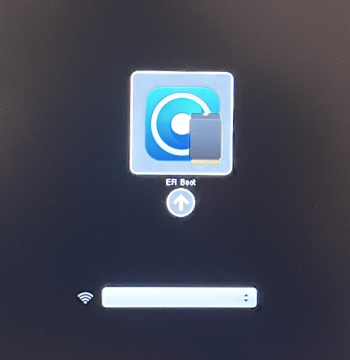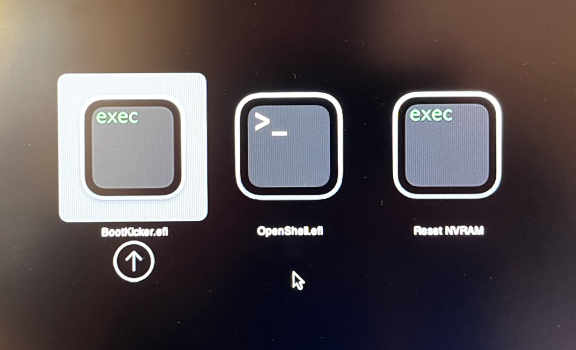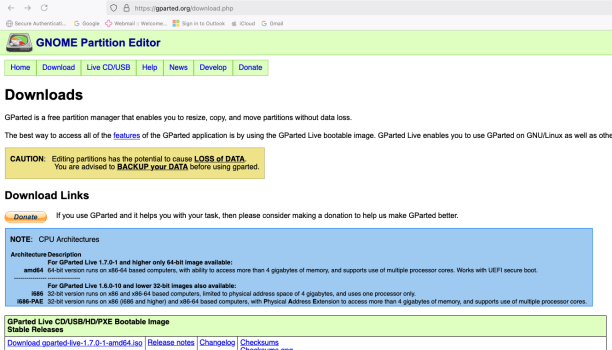My experience exactly. This is especially true when you have a Mac Mini attached to a TV for a "conference room" set up and you have to reset the Mac Mini for troubleshooting purposes. Forget the wireless option, the wired option is 100% reliable.Your best choice will be a wired USB keyboard. You will often be frustrated if you try the resets with a wireless keyboard
Got a tip for us?
Let us know
Become a MacRumors Supporter for $50/year with no ads, ability to filter front page stories, and private forums.
I screwed up trying to revert from Opencore
- Thread starter henkebarn
- Start date
- Sort by reaction score
You are using an out of date browser. It may not display this or other websites correctly.
You should upgrade or use an alternative browser.
You should upgrade or use an alternative browser.
guys, please help.
I installed oclp on my Imac 2017, but i didn't use a usb drive, because i thought i didn't need it. At first i thought it did nothing, when i pressed build and install (some thing like that) on oclp. Then my macos started bugging out a bit so i restarted it and now i'm on the screen. Am i screwed?
I installed oclp on my Imac 2017, but i didn't use a usb drive, because i thought i didn't need it. At first i thought it did nothing, when i pressed build and install (some thing like that) on oclp. Then my macos started bugging out a bit so i restarted it and now i'm on the screen. Am i screwed?
"Build and Install" does not, by itself, do anything to your existing system.
Try restarting, while holding the Option key, to bring up your boot picker. Do NOT, at this point, choose the "EFI" icon. Choose your already existing system icon, then press Return to boot from that. You should then boot to your normal system. NOW, make a USB bootable installer for the macOS system that you want to use. DO NOT BOOT to that USB installer, until you run the Build & Install on OCLP, choosing the installer drive as the destination for that Build & Install.
NOW, you will have an external drive (your installer) that you can boot successfully. You will also use that external USB to let you boot to the your Mac, until you have installed the new macOS system. (You will reboot several times during the install. You should remember to hold the Option key each time you get a reboot, watching to make sure that the EFI partition is selected each time, you probably won't need to change the selection, as the installer should select that automatically--you are just monitoring the process) The upgrade install completes when you get to your desktop again. You will then run the OCLP, choosing to Post-Install Root Patches, Restart, then run the OCLP again. Choose the Build & Install, and install THAT on your internal boot drive. Restart again, and you should be ready to go on your new upgrade system...
Try restarting, while holding the Option key, to bring up your boot picker. Do NOT, at this point, choose the "EFI" icon. Choose your already existing system icon, then press Return to boot from that. You should then boot to your normal system. NOW, make a USB bootable installer for the macOS system that you want to use. DO NOT BOOT to that USB installer, until you run the Build & Install on OCLP, choosing the installer drive as the destination for that Build & Install.
NOW, you will have an external drive (your installer) that you can boot successfully. You will also use that external USB to let you boot to the your Mac, until you have installed the new macOS system. (You will reboot several times during the install. You should remember to hold the Option key each time you get a reboot, watching to make sure that the EFI partition is selected each time, you probably won't need to change the selection, as the installer should select that automatically--you are just monitoring the process) The upgrade install completes when you get to your desktop again. You will then run the OCLP, choosing to Post-Install Root Patches, Restart, then run the OCLP again. Choose the Build & Install, and install THAT on your internal boot drive. Restart again, and you should be ready to go on your new upgrade system...
Yes, that's correct.it only show efi boot when i press option.
You select EFI partition first, then press Return/enter, and you will then see the icon for the boot drive. That sequence is for loading the EFI, then choosing your unsupported macOS system.
If you have a working system (where you can successfully boot to the desktop), then you want to then go to the Startup Disk pane, to make sure your boot drive is selected there. Then, the next time you restart, it should boot without needing to hold the Option key.
I first patched my MacBook Pro 15-inch (Mid 2015) with Sequoia macOS and created the installer on the same Mac. However, I accidentally erased the hard drive using Disk Utility, and now I’m stuck on the same screen as you attached.I found my 2009 Mac mini in a box and thought I'd experiment with it. I used Opencore Legacy Patcher to install Monterrey and it worked. However, Wifi didn't work as expected and I also had some graphic issues. So I thought that I'd best revert to stock.
I fetched a El Capitan bootable USB drive and fired it up. I started with erasing the system disk and thought that I'd be ok to install El Capitan. But nope!
Obviously the Opencore patch has done something (probably expected) with my Mac and now this is the situation:
So yeah, I feel stupid. I know in retrospect that I shouldn't have erased the disk. Is there any way out of this?
- When I do a normal boot I get the three options in the first picture:
- BootKicker.efi - selecting this gives me black screen
- OpenShell.efi - selecting this gives me some kind of terminal view, but that's way out of my competence level to understand
- Reset NVRAM - does exactly that, but nothing changes
- When I boot with the following commands, it's just like doing a normal boot. I get to the same screen as in the previous list:
- cmd+alt+shift+R
- cmd+R
- cmd+shift+R
- When I hold alt while booting (with a bootable El Capitan stick) I only get the Opencore EFI boot option, as the second image. Selecting that takes me to (1) again.
After that, I tried creating another macOS installer using my MacBook Pro 2019 to reinstall macOS on my 2015 MacBook, but now I’m unable to boot from the USB.
Any help would be greatly appreciated! Thanks
Attachments
OK mate, here's the {Software} sledgehammer approach - you'll love it (as long as you can access a machine to create this beautiful saver USB):I found my 2009 Mac mini in a box and thought I'd experiment with it. I used Opencore Legacy Patcher to install Monterrey and it worked. However, Wifi didn't work as expected and I also had some graphic issues. So I thought that I'd best revert to stock.
I fetched a El Capitan bootable USB drive and fired it up. I started with erasing the system disk and thought that I'd be ok to install El Capitan. But nope!
Obviously the Opencore patch has done something (probably expected) with my Mac and now this is the situation:
So yeah, I feel stupid. I know in retrospect that I shouldn't have erased the disk. Is there any way out of this?
- When I do a normal boot I get the three options in the first picture:
- BootKicker.efi - selecting this gives me black screen
- OpenShell.efi - selecting this gives me some kind of terminal view, but that's way out of my competence level to understand
- Reset NVRAM - does exactly that, but nothing changes
- When I boot with the following commands, it's just like doing a normal boot. I get to the same screen as in the previous list:
- cmd+alt+shift+R
- cmd+R
- cmd+shift+R
- When I hold alt while booting (with a bootable El Capitan stick) I only get the Opencore EFI boot option, as the second image. Selecting that takes me to (1) again.
[1] Download Gparted - see attached screenshot
[2] Flash the USB
[3] Use the USB e.g. 'to create ground zero!'.
Attachments
Register on MacRumors! This sidebar will go away, and you'll see fewer ads.