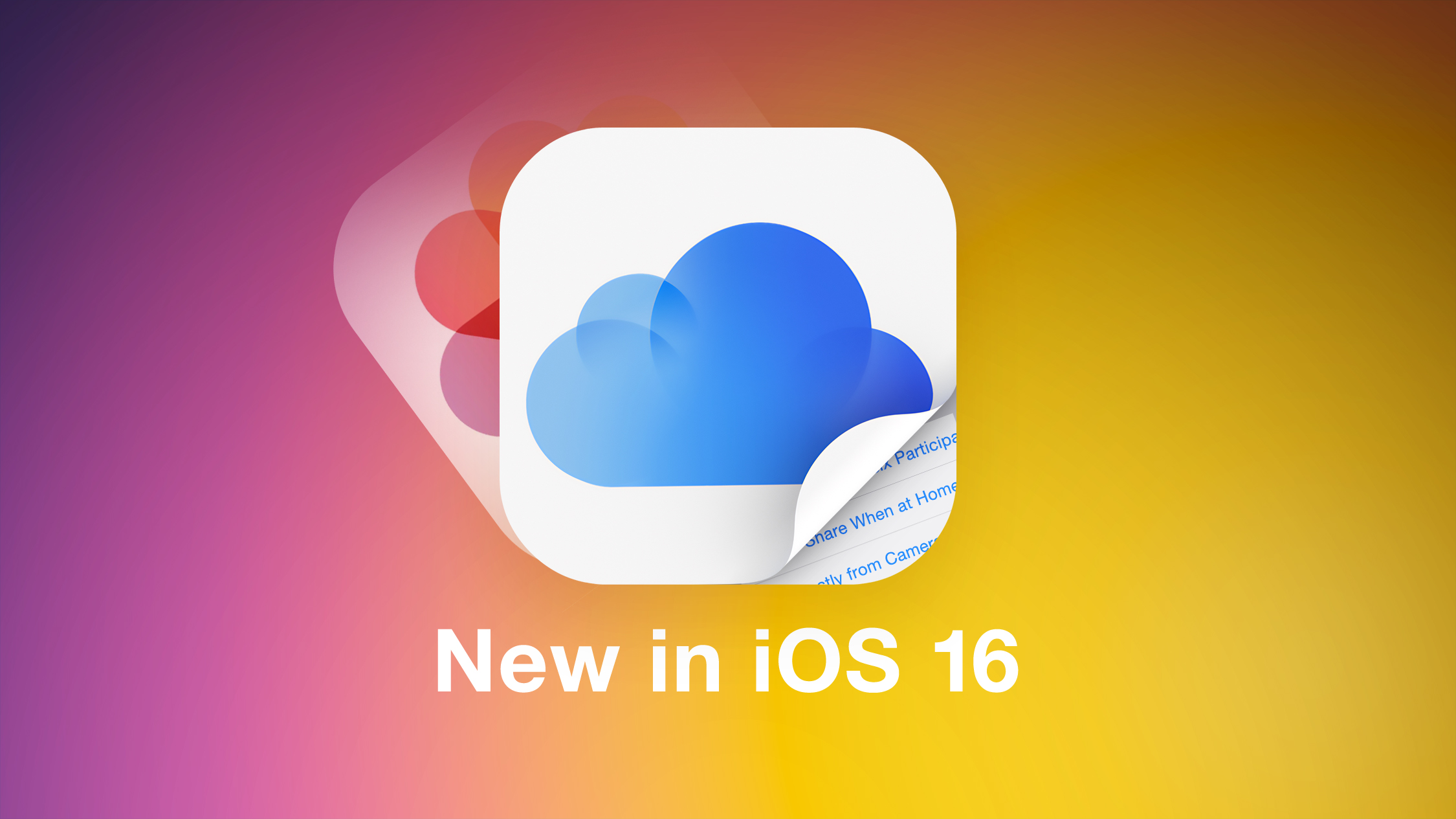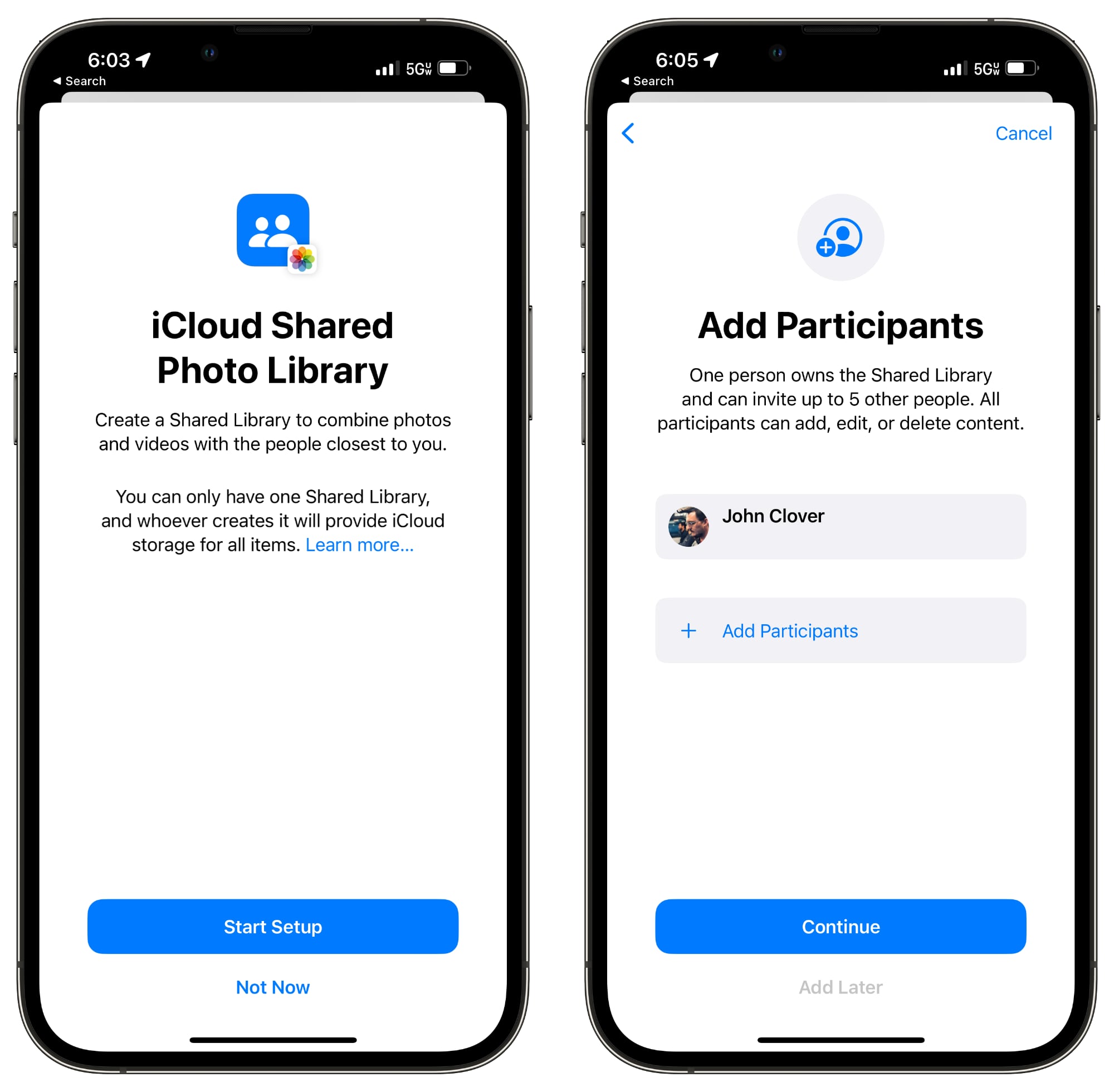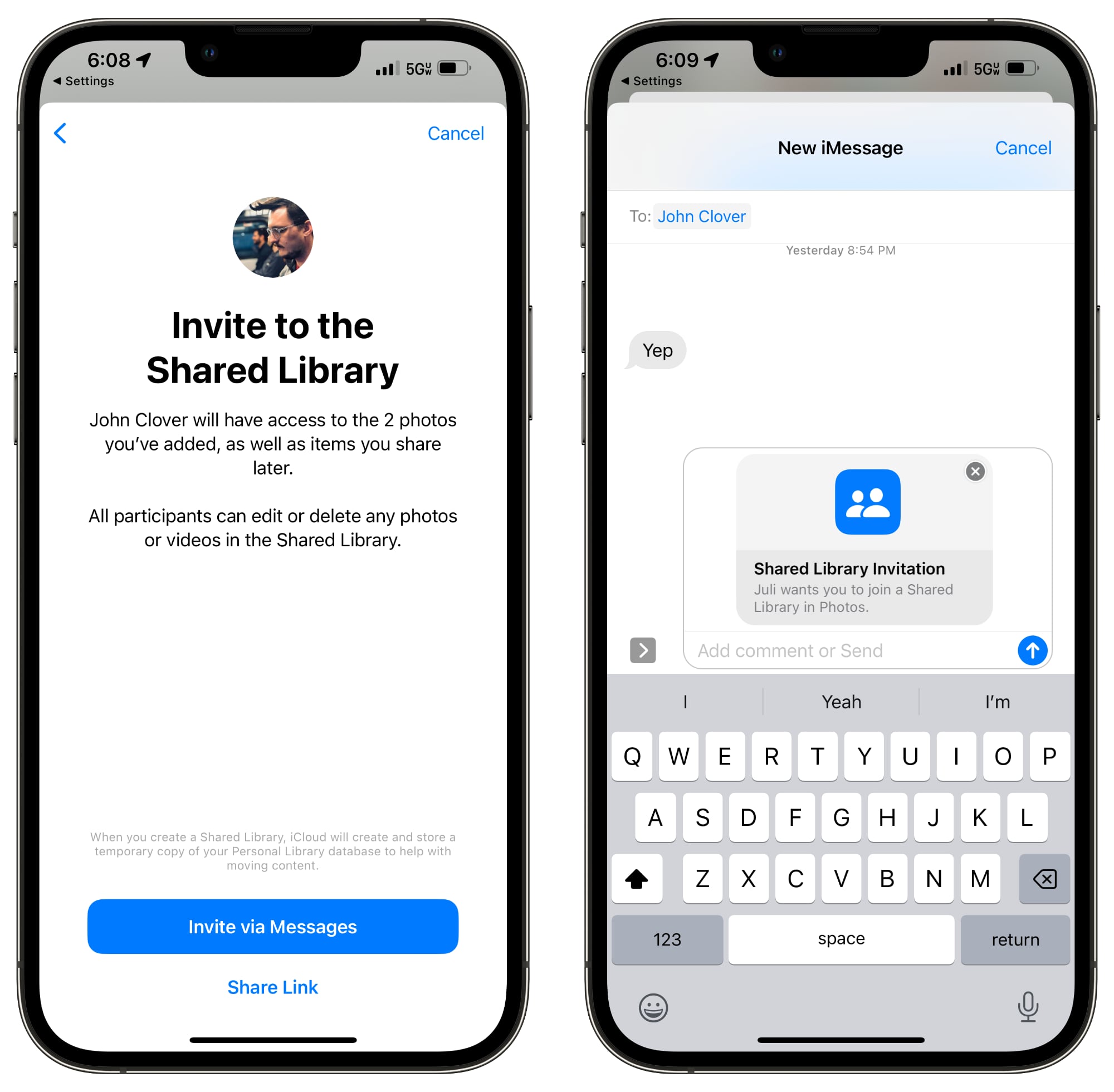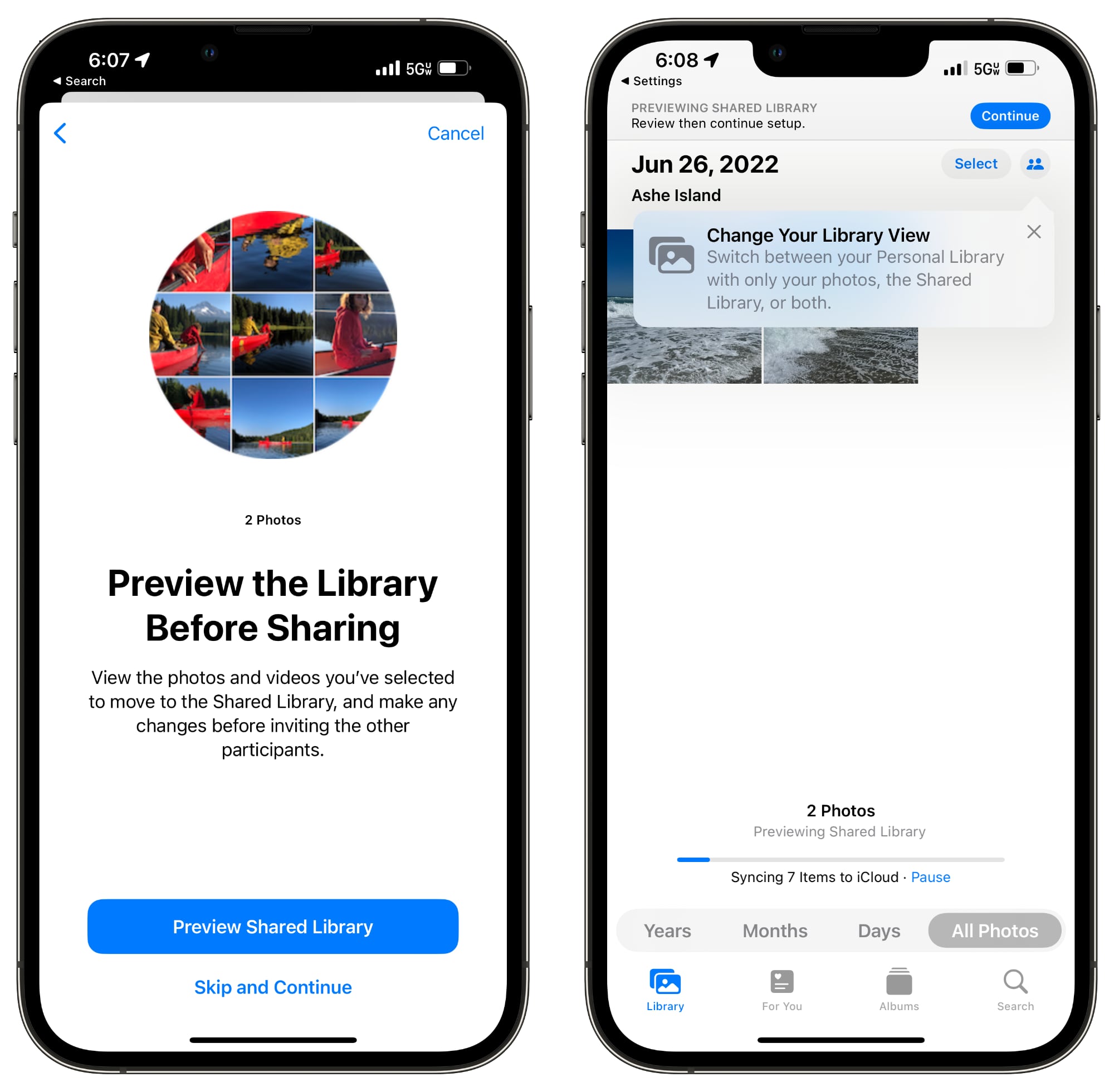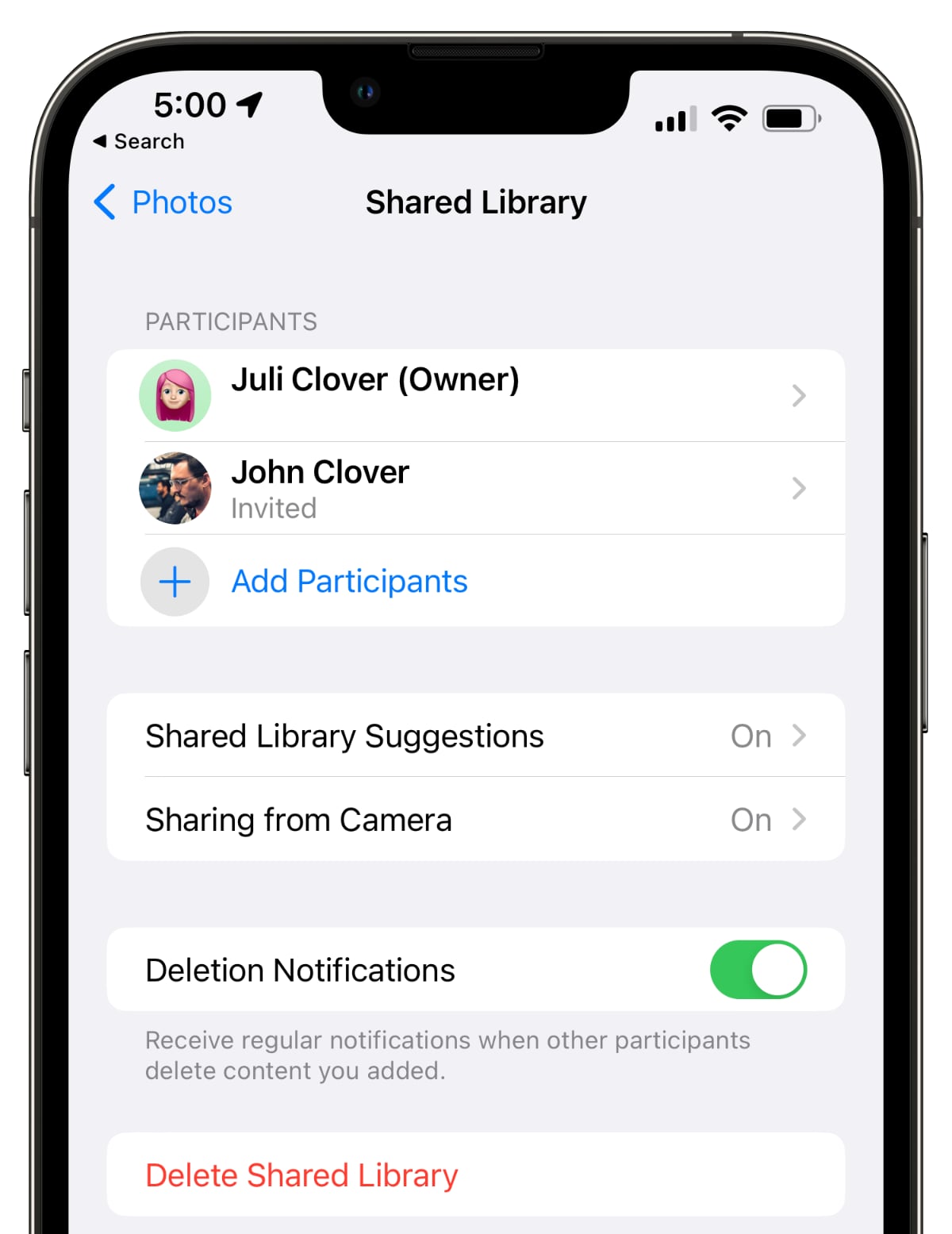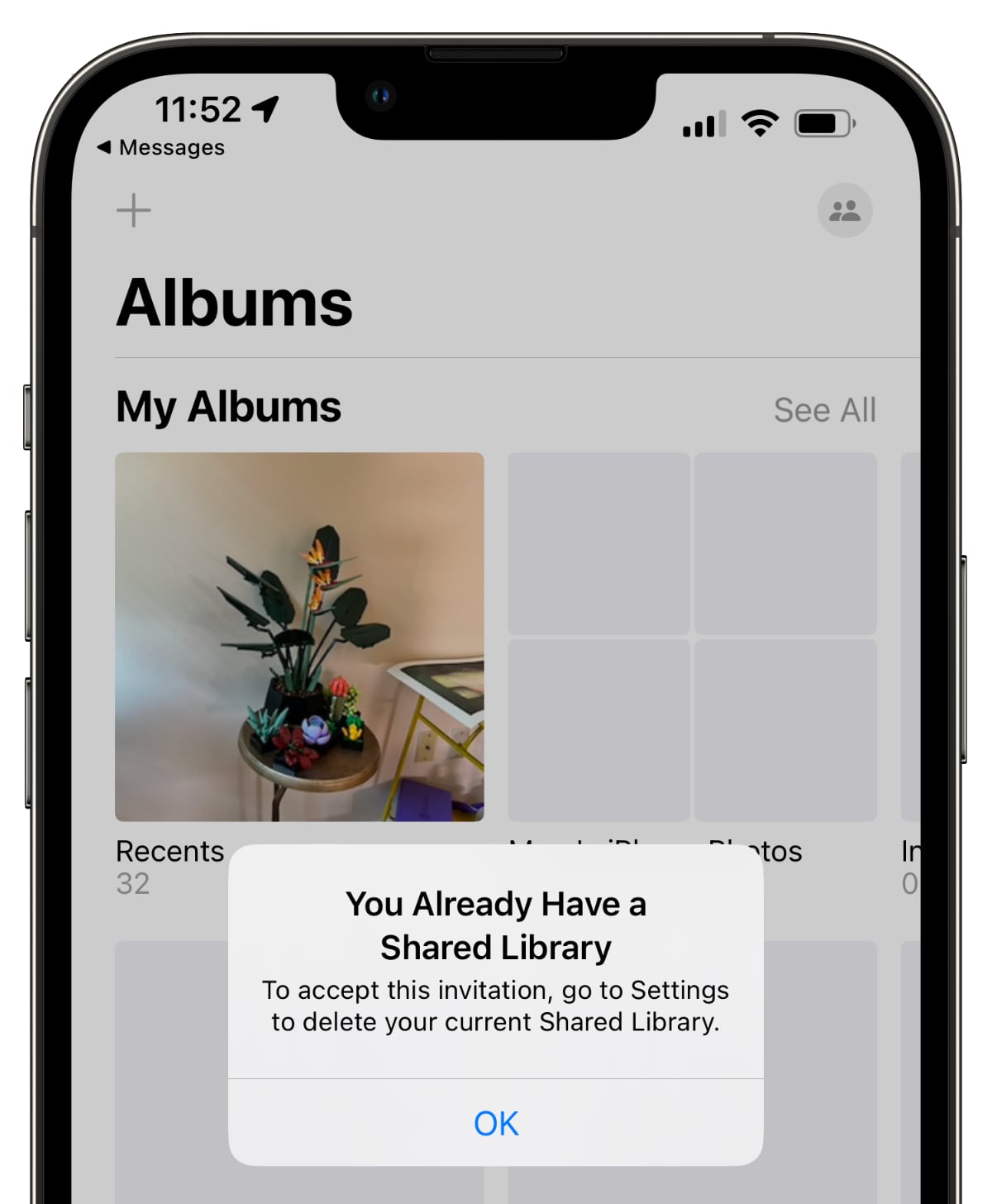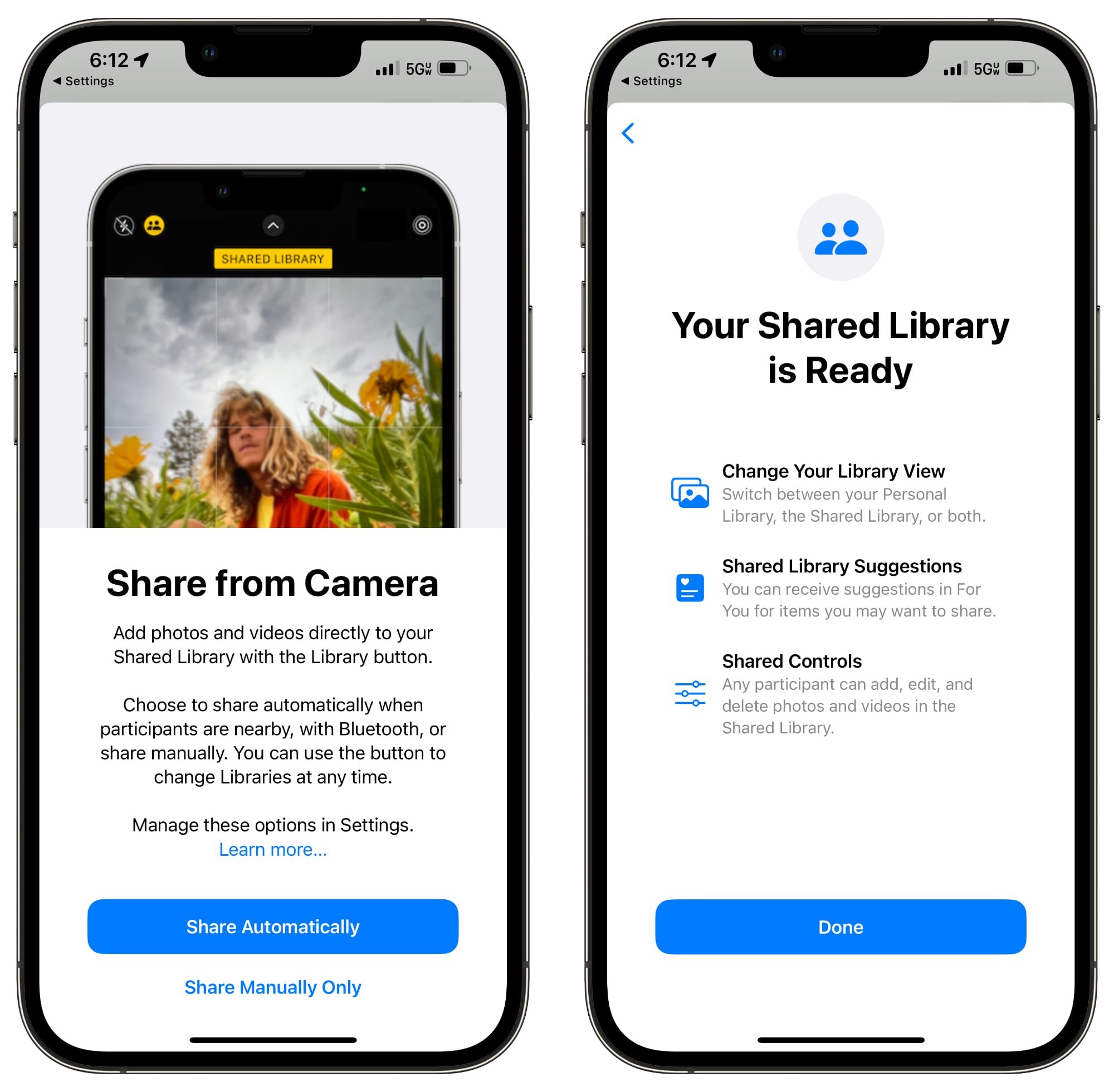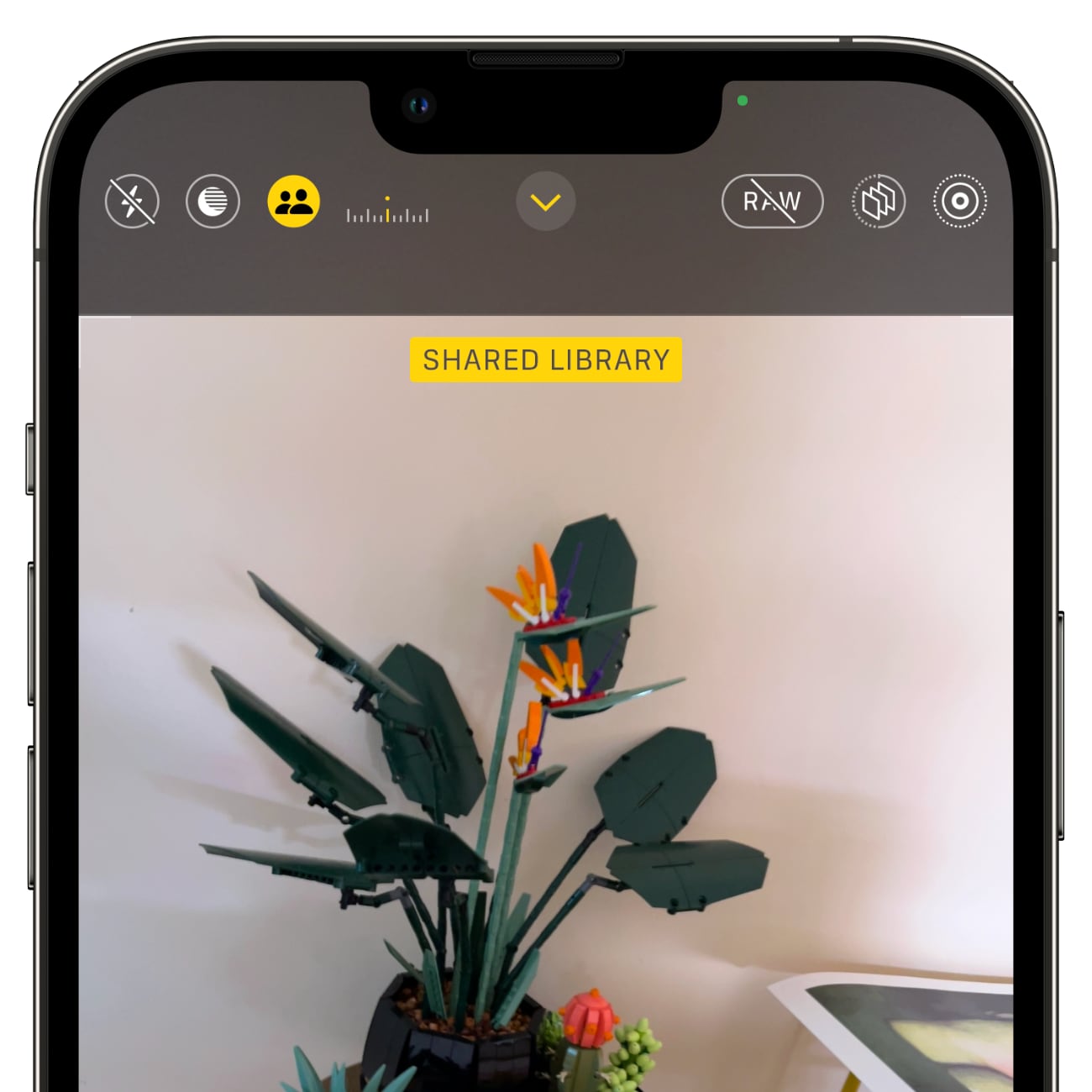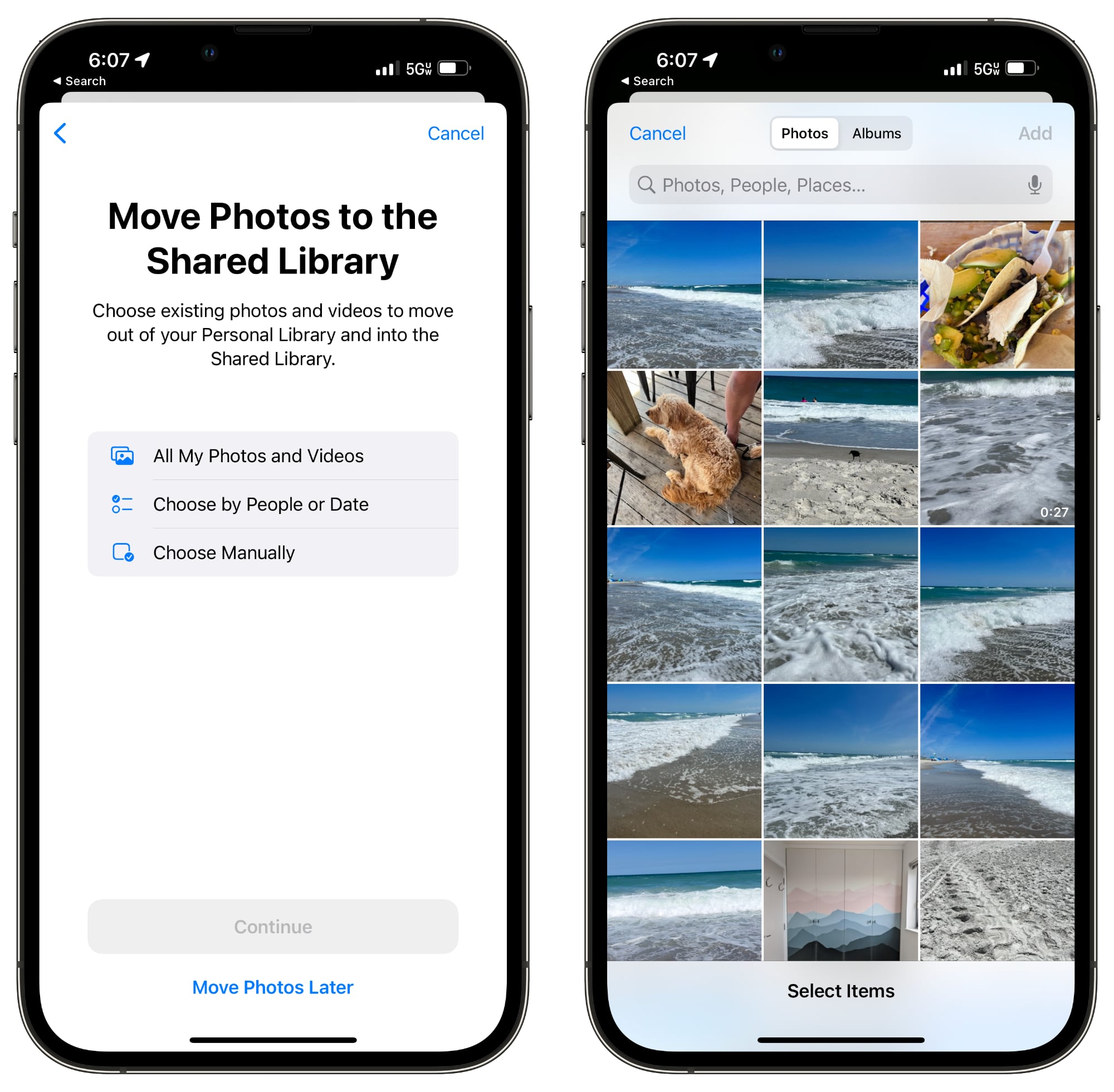With iOS 16, Apple added an iCloud Shared Photo Library to make sharing photos with your friends and family easier than ever. You can create a shared library and then invite any of your friends with an Apple product to view photos, contribute photos, and edit photos.
This guide covers all of the features that you need to know about to use the iCloud Shared Photo Library feature.
Creating a Shared Photo Library
After updating to iOS 16.1 or later, you can set up a Shared Library either through the pop-up interface or through the Set-Up option in the Settings section of the Photos app.
Tap on "Add Participants" to select people to share with, inviting them through Messages or through a link.
You can choose the images that you want to add to the Shared Library from your own iCloud Photo Library. Options include sharing all photos and videos, photos and videos by person or date, or manually selected photos.
You can then preview the content that you've added to the Library before opting to share everything. If it all looks good, tapping on the "Continue" button will create the shared library.
For those who do not have an iPhone or who prefer to work on a Mac or iPad, iCloud Shared Photo Libraries can be created on devices running iPadOS 16.1 or later or macOS Ventura or later as well. On the iPad, the setup can be done by following the iPhone instructions, and on Mac, a Shared Library can be created by opening up the Photos app, selecting "Settings," and then choosing the "Start Setup" option.
iCloud Shared Photo Library Capabilities
Each person invited to participate in an iCloud Shared Photo Library can add, edit, caption, favorite, and delete photos, just as if it were their own photo library. There are no limitations, and all participants have the same permissions.
You can opt to get a notification when someone deletes images from the shared library, with the toggle available in the Shared Library heading in the Photos section of the Settings app. When an image is deleted, the person who originally shared the image has the option of moving the image to their personal library rather than having it deleted, and deleted images are stored in the Recently Deleted folder for easy retrieval.
All tags, metadata, and location information remain accessible on photos added to an iCloud Shared Photo Library, but albums do not transfer over.
iCloud Shared Photo Library Limitations
You can share an iCloud Photo Library with up to five other people, so six people in total can use one library. The person who creates the iCloud Shared Photo Library will be the "host," and their iCloud storage space will be used for the shared photos. You are limited to one iCloud Shared Photo Library and cannot participate in multiple libraries.
It's worth noting that when you add your personal photos from your library to the shared library, the images are moved from the personal library to the shared library, so iCloud storage space/device storage space is not taken up twice and photos are not duplicated. If you have Optimize Storage turned off, your device will download a copy of all shared photos so you can make a backup on a Mac if desired.
Sharing Photos From Camera
If you're at an event with someone who you share a library with, you can opt to share photos from the camera directly to the library, making all of your shots instantly available to all participants.
In the Camera app, you can tap the icon that looks like two people to swap between automatic uploading to the shared library and your personal library.
Sharing Options
Sharing can be enabled when participants are nearby using Bluetooth proximity, through the Camera app, or manually, with options available in the Settings app.
The iPhone will also suggest content to share in the For You section of the Photos app, but you can turn it off if you want.
With the Settings app, you can turn off Sharing from Camera altogether to get rid of the toggle, or you can opt in to Sharing Automatically, which will automatically add all photos you take to the shared library. The automatic feature uses Bluetooth to determine when someone you share a library with is nearby, and it only uploads when you're with that person.
There's also an opt-in "Share When at Home" feature that always adds photos and videos from the Camera even when other participants are not there.
If you want to upload
every photo that you take to the shared library even when not at home or not with a person you share with, there does not appear to be an option for it.
Swapping Between Personal and Shared Library
To swap from your main iCloud Photo Library to your Shared iCloud Photo Library, you can tap on the three-dot icon in the upper right of...
Click here to read rest of article
Article Link:
iCloud Shared Photo Library: Everything You Need to Know