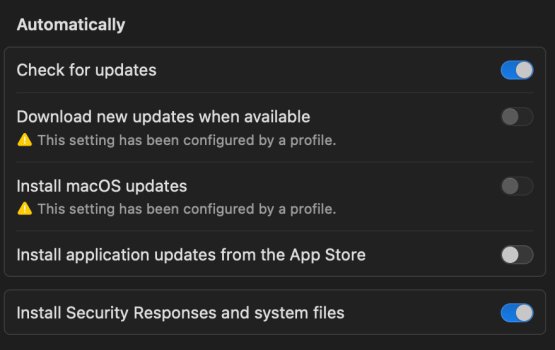I’ve just tested, installing the profile and restarting the Dock is enough to remove the red badge.
Terminal needs Full Disk Access to write into ~/Library/Preferences/com.apple.systempreferences.plist, so that might be the cause of the error.
You can edit the profile (mobileconfig file) in TextEdit or a plist editor, but it didn’t make a difference in my tests. I tried 0, 360, 1000, deleting <integer>90</integer> and <integer></integer>, the last one gives a profile error on install.
A more refined profile to remove the notification badge only for com.apple.FollowUpSettings.FollowUpSettingsExtension, the extension responsible for nagging the user

Unlike the previous NoBubble profile that might have disabled all badges for System Settings, this one should disable the badge only for FollowUpSettingsExtension.
Log out after installing the profile. After login, the red badge should be gone and
defaults read ~/Library/Preferences/com.apple.systempreferences.plist AttentionPrefBundleIDs should return
"com.apple.FollowUpSettings.FollowUpSettingsExtension" = 0;
Code:
<?xml version="1.0" encoding="UTF-8"?>
<!DOCTYPE plist PUBLIC "-//Apple//DTD PLIST 1.0//EN" "http://www.apple.com/DTDs/PropertyList-1.0.dtd">
<plist version="1.0">
<dict>
<key>PayloadContent</key>
<array>
<dict>
<key>AttentionPrefBundleIDs</key>
<dict>
<key>com.apple.FollowUpSettings.FollowUpSettingsExtension</key>
<integer>0</integer>
</dict>
<key>PayloadDisplayName</key>
<string>System Preferences</string>
<key>PayloadIdentifier</key>
<string>com.github.erikberglund.ProfileCreator.8CA9C168-AE92-481C-9B04-FB7709279282.com.apple.systempreferences.53F3FEB9-20E2-4D5E-B0F8-A07E51883E42</string>
<key>PayloadType</key>
<string>com.apple.systempreferences</string>
<key>PayloadUUID</key>
<string>53F3FEB9-20E2-4D5E-B0F8-A07E51883E42</string>
<key>PayloadVersion</key>
<integer>1</integer>
</dict>
</array>
<key>PayloadDisplayName</key>
<string>NoBubbleNew</string>
<key>PayloadIdentifier</key>
<string>com.github.erikberglund.ProfileCreator.8CA9C168-AE92-481C-9B04-FB7709279282</string>
<key>PayloadScope</key>
<string>System</string>
<key>PayloadType</key>
<string>Configuration</string>
<key>PayloadUUID</key>
<string>8CA9C168-AE92-481C-9B04-FB7709279282</string>
<key>PayloadVersion</key>
<integer>1</integer>
<key>TargetDeviceType</key>
<integer>5</integer>
</dict>
</plist>
Created with ProfileCreator
https://github.com/ProfileCreator/ProfileCreator