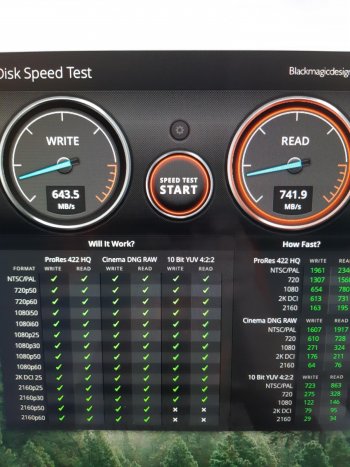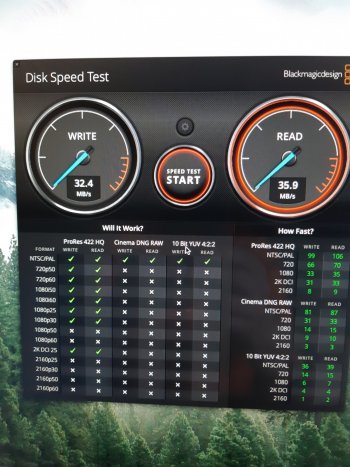Well, you probably going to have to remove the failed hard drive because the computer is going to try to keep reading from it.
The upgrade is pretty simple.
Just go over the instructions a couple of times.
If your drive fails your Mac won't recognize its presence. Upon connecting either a usb or thunderbolt external drive with macOS present on it the system will recognize it as a bootable option and proceed with loading the OS present on it. You can also change the boot order for drives or select the drive you would like using a hotkey during the initial power on of the machine.
The difference between using an internal SSD and an external Thunderbolt SSD would honestly not even be noticeable as both options provide speed capability way beyond what the SSD would even be capable of reaching and thus should result in the same experience no matter which option you go for.
The addition of an Apple NVME m.2 internal SSD would result in higher read/write speed than using a conventional SATA 2.5 inch SSD in either an internal or thunderbolt setup but its a much more expensive route to take and although it is much faster, the conventional SATA SSD is so fast already that you really wouldn't regret choosing one over the other unless you need that extra speed for 4k video editing or some other intense operations which benefit from that extra speed.
If you use your computer for basic operations like web browsing watching videos and things like that then any SSD you use to replace a spinning HDD will result in an experience which will be absolutely incredible no matter what route you take. The internal 2.5 inch SATA port is capable of up to 6 GB/s the external Thunderbolt port is capable of between 10 and 40 GB/s depending on if its Gen 1, 2, or 3. Gen 1 and 2 use mini display port style connections and Get 3 uses USB C.
A conventional spinning HDD has a read/write speed of between 50 MB/s to 200 MB/s with the majority of the read speed being higher and write speed being on the lower end.
A 2.5 inch SATA SSD usually maxes out at between 500 MB/s and 1GB/s read/write speeds with both the read and write speeds being roughly identical. (This is a fraction of the speed that Thunderbolt and Internal SATA are capable of reaching thus the experience will essentially be the same whether you go with the internal or external route)
An NVME m.2 SSD will be capable of between 1GB/s to as much as 3GB/s read/write speeds. Read speeds will usually be on the higher end of that scale with write speeds in the middle.
So no matter which option you go with you're going to wind up with a computer that reads and writes data at roughly 10x faster than it could before. This results in an experience that's like night and day when compared with its original HDD. For example your computer probably takes about 40-60 seconds to start up to a useable state from the time you press the power button until its at the login screen. With even the slowest SSD your computer will be at the login screen in roughly 7 seconds after you press the power button. Not only that but programs take between 5 and as much as 60 seconds too open with a regular HDD depending on certain factors. With an SSD your programs will almost always open instantly with some taking a few seconds but nowhere near long enough for you to become angry like we all did in the past!
Right now at this moment in time, the single best upgrade you can do for your computer in order to increase its performance is hands down install an SSD. If you took an old laptop from 2005 that's slower then hell and you popped an SSD in it, it would be as good for regular computer usage as any brand new computer would be today. It just would have a lot less Ram which would mean you couldn't have all your apps open at one time without issues and a CPU that's less capable of performing intensive processes like video editing and gaming. Everything else would be just as fast as any brand new computer.