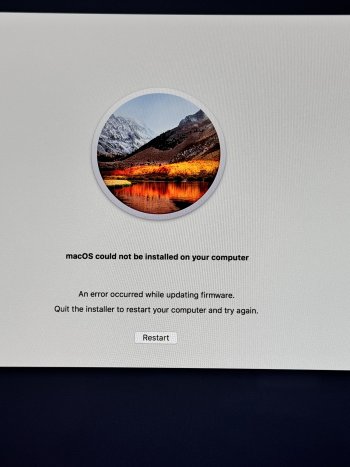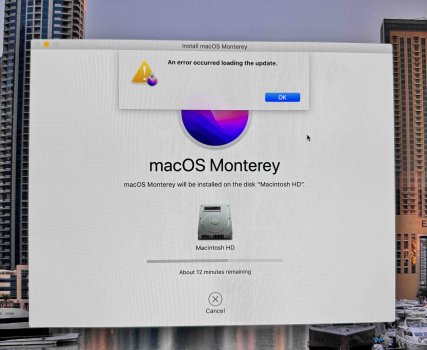OP:
You are getting nowhere, and I predict that you'll KEEP "going nowhere" until you take the advice we give you.
Do you have an EXTERNAL drive around?
Either an SSD or a USB drive?
It's going to be erased, so get anything off of it that you want to save.
Power the iMac down, completely off.
Connect the external drive.
Now, HOLD DOWN the Command, OPTION, and R keys.
DO NOT LET THEM GO, KEEP HOLDING THEM DOWN.
Press the power on button
KEEP HOLDING THOSE KEYS DOWN.
If you are connecting to the net via wifi, take your hands off the keys when you're asked for the wifi password. Enter it.
If you are connecting via ethernet, you can let the keys go when you see the Mac tell you it's loading the internet utilities (or you see the spinning globe).
The internet utilities take a while to load, be patient.
When they're loaded, open disk utility.
Go to the view menu and choose "Show all devices".
Look at the list on the left.
Identify the EXTERNAL USB drive.
Click on the external USB drive to select it.
Now click "erase".
Erase to APFS, GUID partition format.
When that's done, quit disk utility and open the OS installer.
ACCEPT WHATEVER VERSION OF THE OS IS OFFERED TO YOU.
The most important thing right now is to get the Mac to boot to the finder.
Start clicking through. The Mac will reboot several times, and the screen will go dark for a minute or more with no other indication of activity. Just be patient.
When done, you should see the initial setup screen (choose your language).
Start clicking through.
Create an account, but I wouldn't worry about setting anything else up right now.
Can you get this far?
Can you get the Mac booted, even with an external boot drive?
Again, I'm going to say it:
A Mac that boots is better than one that doesn't.
and
A Mac that boots from an external drive, is better than one that won't boot from the internal drives.
Once you have a Mac that is bootable to the finder, THEN you can start working on the other issues, like the internal fusion drive, firmware, etc.
Having said all this, not sure how creating an external boot drive affects firmware. Seems to me when I've done it, the firmware gets updated anyway.