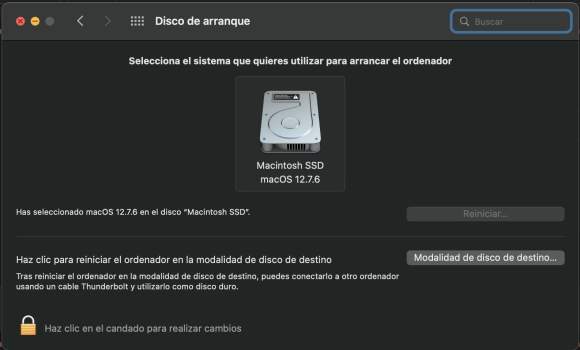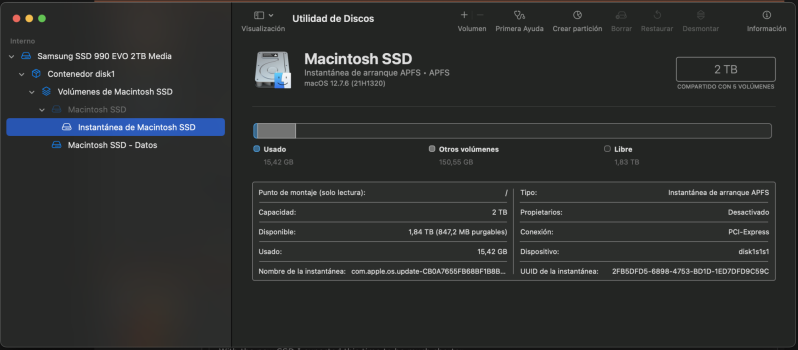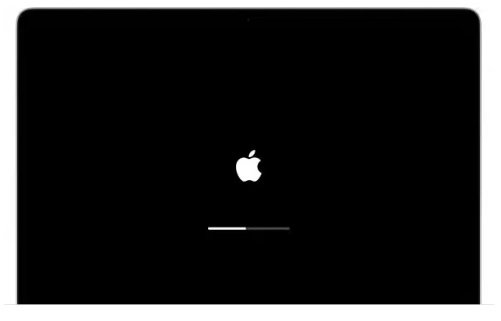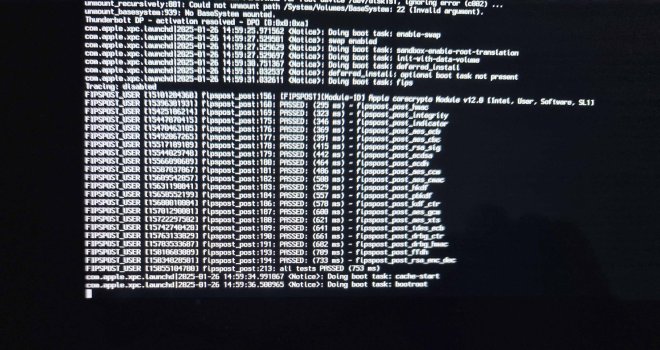I have to ask, did you set the new SSD as the Startup disk in System Preferences?Time it takes to boot.
With the new SSD I expected this time to be much shorter...
Got a tip for us?
Let us know
Become a MacRumors Supporter for $50/year with no ads, ability to filter front page stories, and private forums.
iMac Late 2015 macOs Monterey is painfully slow
- Thread starter JGC1986
- Start date
- Sort by reaction score
You are using an out of date browser. It may not display this or other websites correctly.
You should upgrade or use an alternative browser.
You should upgrade or use an alternative browser.
Thanks for your responseI don't generally focus on boot times since its typically weeks to months betweens (unless I am testing something). I think when people complain about an OS's performance, they are referring to its "snappiness" in normal operations (GUI, I/O, etc). I'd generally trade longer boot times for better moment-to-moment performance.
That said, I tested my Mac Mini 2018 (i3 and only 8GB RAM at the moment) and it did boot Monterey 12.7.6 in < 20 seconds (measured ~ 18 seconds from boot chime to login screen) and login times were just a few seconds.
Side note, what I have found that takes longer with each new OS is the "settle time" as in the time the OS finishes running all its background scans and indexes and such after each reboot. When I do testing/benchmarking, I wait up until 2 hours for things to settle now.
In any case, 50 seconds to boot does seem a little long, and that it doubled from 12.7.4 is a little odd. However, I don't really want to downgrade a system to 12.7.4 right now just to test whether its boot time was faster.
Few questions:
-How is performance after it boots and is settled?
-How long have you been with this 12.7.6 install? Has macOS had enough time to finish all its first-time indexing and such (which also seems to take longer each release despite SSV/snapshots)?
-Have you measured I/O performance to your SSD and if so what are the numbers?
-How much RAM do you have (note that if you have a lot, you may actually have longer boot times if the latest OS added more power on diagnostics behind the scenes)?
-I assume you jettisoned the fusion drive?
-Do you have any external peripherals that you leave connected?
Few questions:
-How is performance after it boots and is settled? - Very, very Fast.
-How long have you been with this 12.7.6 install? 3 days, from a clear USB Booteable unit (Previously formatted the Samsung EVO 990 SSD-Nvme drive in APFS format GUID Partition Map)
-Have you measured I/O performance to your SSD and if so what are the numbers? 2.700 / 2.800 Mbps
-How much RAM do you have (note that if you have a lot, you may actually have longer boot times if the latest OS added more power on diagnostics behind the scenes)? - 32Gb OWC 1867 DDR3 4 x 8GB
-I assume you jettisoned the fusion drive? - The computer did not have a FusionDrive unit; I simply had the Pci-E Slot empty, without a FusionDrive unit.
-Do you have any external peripherals that you leave connected? - No; only keyboard
I only have one disk in the iMac; the SSD-Nvme Samsung EVO 990 disk.I have to ask, did you set the new SSD as the Startup disk in System Preferences?
HDD 1Tb was removed.
Confimed: the Startup disk in System Preferences is Samsung EVO 990 disk (MacOs 12.7.6)
Attachments
Last edited:
I have the same issue. I have replaced the defective 120GB blade from the FD with another 120GB blade (Apple branded) and installed macOS on it.Time it takes to boot.
With the new SSD I expected this time to be much shorter...
It takes about 30 seconds until the white Apple logo appears, right before even accessing the SSD blade.
I haven't yet found a cure, had reset the NVRAM and the SMC, that did not change anything.
Once this "meditation time" is passed, the system runs well and fast.
Chesco -
Go back to the startup disk settings pane.
RE-set the SSD to be the boot drive... again.
Then reboot and see if that has helped.
Will only take a few moments to do this.
May help, or may not -- still worth trying.
Additional thought (based on my own experiences):
When booting from external drives -- even SSDs -- boot times can "take a little longer".
It's just "the way it is".
What REALLY matters is how the Mac runs AFTER you're booted up to the finder.
Seems to me that you mentioned above that once running, performance is much improved...?
Go back to the startup disk settings pane.
RE-set the SSD to be the boot drive... again.
Then reboot and see if that has helped.
Will only take a few moments to do this.
May help, or may not -- still worth trying.
Additional thought (based on my own experiences):
When booting from external drives -- even SSDs -- boot times can "take a little longer".
It's just "the way it is".
What REALLY matters is how the Mac runs AFTER you're booted up to the finder.
Seems to me that you mentioned above that once running, performance is much improved...?
RE-set the SSD to be the boot drive... again - Done and without changes.Chesco -
Go back to the startup disk settings pane.
Then reboot and see if that has helped.
Will only take a few moments to do this.
May help, or may not -- still worth trying.
Additional thought (based on my own experiences):
When booting from external drives -- even SSDs -- boot times can "take a little longer".
It's just "the way it is".
What REALLY matters is how the Mac runs AFTER you're booted up to the finder.
Seems to me that you mentioned above that once running, performance is much improved...?
Booting is from INTERNAL Nvme Drive (Nvme with adapter)
Thanks for your response
Few questions:
-How is performance after it boots and is settled? - Very, very Fast.
Yes despite its age and abandonment by Apple it's still a solid system.
-How long have you been with this 12.7.6 install? 3 days, from a clear USB Booteable unit (Previously formatted the Samsung EVO 990 SSD-Nvme drive in APFS format GUID Partition Map)
Okay we'll assume not related to settling into new install...
-Have you measured I/O performance to your SSD and if so what are the numbers? 2.700 / 2.800 Mbps
I assume your 2.700 = my 2,700 and by Mbps you mean megabytes per second. Which means your I/O is solid and that's not it.
-How much RAM do you have (note that if you have a lot, you may actually have longer boot times if the latest OS added more power on diagnostics behind the scenes)? - 32Gb OWC 1867 DDR3 4 x 8GB
That's a solid amount but presumably not so much it should take a minute for the system to test it all.
-I assume you jettisoned the fusion drive? - The computer did not have a FusionDrive unit; I simply had the Pci-E Slot empty, without a FusionDrive unit.
-Do you have any external peripherals that you leave connected? - No; only keyboard
Well we've eliminated a lot and honestly I don't know.
The only remaining thing I can think to try is resetting your NVRAM/SMC, etc. My guess is your system is doing extra checking or looking for something during boot and then only proceeding after it times out. If so perhaps resetting that will cause the system to jump faster into a regular boot. It didn't work for someone else but maybe worth one last thing to try if you haven't tried already.
Two questions:
1) Can you tell if most of the time now is spent booting the OS (e.g. the progress bar) or before that?
2) What is your Boot ROM / iBridge version? Is it higher than 529.120.1.0.0?
I've seen Apple install a Boot ROM on one of my systems that was newer than what came with that version of the OS at the time it was released. Which I dislike but that's what Apple is doing things these days. Then it sounds like your long boot times are not in macOS 12.7.6 so much as the latest firmware that got installed when you updated from 12.7.4 to 12.7.6 this last time. In which case unlikely there will be a solution (glass half full, let's assume the extra boot time is from Apple adding extra Power On Diagnostics and this is a good thing).
Two questions:
1) Can you tell if most of the time now is spent booting the OS (e.g. the progress bar) or before that?
2) What is your Boot ROM / iBridge version? Is it higher than 529.120.1.0.0?
I've seen Apple install a Boot ROM on one of my systems that was newer than what came with that version of the OS at the time it was released. Which I dislike but that's what Apple is doing things these days. Then it sounds like your long boot times are not in macOS 12.7.6 so much as the latest firmware that got installed when you updated from 12.7.4 to 12.7.6 this last time. In which case unlikely there will be a solution (glass half full, let's assume the extra boot time is from Apple adding extra Power On Diagnostics and this is a good thing).
Memory: 32GB
System firmware version: 529.120.1.0.0
OS loader version: 540.120.3~37
And thanks again for your reply...
Memory: 32GB
System firmware version: 529.120.1.0.0
OS loader version: 540.120.3~37
And thanks again for your reply...
That looks normal. System firmware version is same as what as what would be expected for that system when 12.7.6 was released last year. OS loader is same as my systems, one of which I updated to 12.7.6 last July.
If you can breakdown where most of the time is spent -- e.g. before, during, or after the progress bar that might help.
Also you could enable verbose mode on boot and see if there is any interesting messages on the console (and/or where there is a pause in console messages might provide insight):

A Quick Guide to macOS Boot Modes and Startup Key Combinations
Here's what you need to know about Mac boot options and modes if you want to troubleshoot startup and other issues.
Thanks agais for your response.
I'm going to start with Verbose Mode: Cmd + V
Verbose mode, as the name suggests, replaces your Mac's default startup graphics with a detailed status report of exactly what's happening when your computer starts up. It doesn't restrict anything from loading like Safe mode, nor does it boot into a command line environment like Single User mode.
Instead, Verbose mode is perfect for those instances when your Mac hangs on boot. You can see exactly what interrupts the boot process and hopefully take steps to remedy it.
For example, many boot problems are related to third-party kernel extensions. Verbose mode may highlight the problem extension, allowing you to reboot in Safe mode, remove the offending item, then boot as normal and try again.
Most of the time is spent with the image like this:
I'm going to start with Verbose Mode: Cmd + V
Verbose mode, as the name suggests, replaces your Mac's default startup graphics with a detailed status report of exactly what's happening when your computer starts up. It doesn't restrict anything from loading like Safe mode, nor does it boot into a command line environment like Single User mode.
Instead, Verbose mode is perfect for those instances when your Mac hangs on boot. You can see exactly what interrupts the boot process and hopefully take steps to remedy it.
For example, many boot problems are related to third-party kernel extensions. Verbose mode may highlight the problem extension, allowing you to reboot in Safe mode, remove the offending item, then boot as normal and try again.
Most of the time is spent with the image like this:
Attachments
Also you could enable verbose mode on boot and see if there is any interesting messages on the console (and/or where there is a pause in console messages might provide insight):
Attachments
Thanks agais for your response.
I'm going to start with Verbose Mode: Cmd + V
Verbose mode, as the name suggests, replaces your Mac's default startup graphics with a detailed status report of exactly what's happening when your computer starts up. It doesn't restrict anything from loading like Safe mode, nor does it boot into a command line environment like Single User mode.
Instead, Verbose mode is perfect for those instances when your Mac hangs on boot. You can see exactly what interrupts the boot process and hopefully take steps to remedy it.
For example, many boot problems are related to third-party kernel extensions. Verbose mode may highlight the problem extension, allowing you to reboot in Safe mode, remove the offending item, then boot as normal and try again.
Most of the time is spent with the image like this:
I think you may be running into a known limitation of your Samsung 990 EVO SSD and changes to TRIM support in macOS Monterey:

Buyer's Guide: Choosing a Compatible SSD for macOS Boot Drive
Buyer's Guide: Choosing a Compatible SSD for macOS Boot Drive If you're familiar with macOS, you might be aware that macOS supports a very limited number of hardware components which are natively supported on macOS, i.e. plug n play. You just cannot buy any random hardware and expect it to work...
 elitemacx86.com
elitemacx86.com
Video in post #6 here looks like your situation:

Samsung Nvme and super slow Boot on Monterey
I have a configuration with OC and everything was working flawless until I've updated to Monterey Beta. The Beta runs quite well on my Machine, except booting time. It takes about 130 seconds from entering the password until I can see the apple desktop. I'm using a Samsung 970 evo m.2 Nvme...
Note that while the thread in the second link appears to relate to OCLP, I don't think the issue is specific to OCLP.
Then you'll have decide based on the above whether its worth replacing what is likely an otherwise working SSD with another brand, reinstalling, etc or living with the long boot times and trim issues. The discussion of Samsung drives in the first link certainly makes the situation out to be quite dire...
Last edited:
Thanks again for the response...
Today I removed the display from my iMac because a technician has told me that the problem with the pink edges is related to the way the screen is attached; Too much pressure may produce those undesirable pink edges.
Indeed; When removing the screen (peeling it off) the pink effect has decreased considerably.
This same technician has recommended that I install Open Core LP and later macOS Sequoia in its latest version.
If with this installation my Sansung 990 EVO works correctly, I will leave it installed. Otherwise, and taking advantage of the fact that my iMac screen is removed, I will remove the Samsung Nvme to put a WD SN850 or SN750.
Today I removed the display from my iMac because a technician has told me that the problem with the pink edges is related to the way the screen is attached; Too much pressure may produce those undesirable pink edges.
Indeed; When removing the screen (peeling it off) the pink effect has decreased considerably.
This same technician has recommended that I install Open Core LP and later macOS Sequoia in its latest version.
If with this installation my Sansung 990 EVO works correctly, I will leave it installed. Otherwise, and taking advantage of the fact that my iMac screen is removed, I will remove the Samsung Nvme to put a WD SN850 or SN750.
Thanks again for the response...
Today I removed the display from my iMac because a technician has told me that the problem with the pink edges is related to the way the screen is attached; Too much pressure may produce those undesirable pink edges.
Indeed; When removing the screen (peeling it off) the pink effect has decreased considerably.
This same technician has recommended that I install Open Core LP and later macOS Sequoia in its latest version.
If with this installation my Sansung 990 EVO works correctly, I will leave it installed. Otherwise, and taking advantage of the fact that my iMac screen is removed, I will remove the Samsung Nvme to put a WD SN850 or SN750.
Thanks for the update Chesco. Then I defer to others on Monterey versus Sequoia/OCLP
Two things:
1) If you do go the Sequoia/OCLP route, you should monitor the boot messages, etc especially after a lot of I/O as it is my understanding that it is a lot of writes that expose the TRIM issue with these drives and macOS (like what you effectively did when you updated from 12.7.4 to 12.7.6 which updated many GB across the system drive)
2) I would go with the SN850 over the SN750 -- the SN750 is a DRAMless/Host Memory Buffer (HMB) design and my understanding is that macOS doesn't support HMB which then pushes such drives into a fallback mode. It would work (and likely fast because all these things are fast these days) but not as well as designed.
I had doubts about WD SN750 or SN850.
The SN750 option was because if SN850 is a Gen4 Nvme it may have problems due to high temperatures.
If your recommendation is SN850, that will be the one I put (I will buy a case for my Samsung 990 EVO and use it for storage). Thanks again.
The SN750 option was because if SN850 is a Gen4 Nvme it may have problems due to high temperatures.
If your recommendation is SN850, that will be the one I put (I will buy a case for my Samsung 990 EVO and use it for storage). Thanks again.
WD SN850X ia a good option too?2) I would go with the SN850 over the SN750 -- the SN750 is a DRAMless/Host Memory Buffer (HMB) design and my understanding is that macOS doesn't support HMB which then pushes such drives into a fallback mode. It would work (and likely fast because all these things are fast these days) but not as well as designed.
Greetings.
WD SN850X ia a good option too?
Greetings.
That's what I would get now if I was in your situation and had to buy a new drive based on what I know now. It's a fast, mainstream option and the one I see recommended the most for Macs.
Do check that the capacity you want is available in a single-sided form-factor and/or your machine can physicially accept a double-sided SSD. The 2TB capacity appears to always be single-sided. The 8TB always appears to be double-sided. Not sure about the 4TB.
There are other good drives out there that I am sure work fine and I recently bought a Seagate 530R based on its high sustained write and high endurance/TBW. However, I haven't had a chance to play with it and little anxious now that this issue with TRIM and recent versions of macOS has bubbled up. As such given the drive accessibility challenges with your machine and all the time you've already spent on this, I would go as conservative as possible. Which in this case appears to be the WD SN850X.
"2) I would go with the SN850 over the SN750 -- the SN750 is a DRAMless/Host Memory Buffer (HMB) design."
According to Toms Hardware: "The WD Black SN750 comes equipped with two 64L 3D TLC NAND packages and one SK Hynix DDR4 DRAM chip."
It's only the WD SN750 SE that is DRAMless, or the SN770 etc. They have HBM controllers, but work well with MacOS (in external enclosures) because (I've read) WD incorporates SRAM into the controller chip, which performs the same function.
According to Toms Hardware: "The WD Black SN750 comes equipped with two 64L 3D TLC NAND packages and one SK Hynix DDR4 DRAM chip."
It's only the WD SN750 SE that is DRAMless, or the SN770 etc. They have HBM controllers, but work well with MacOS (in external enclosures) because (I've read) WD incorporates SRAM into the controller chip, which performs the same function.
Last edited:
"2) I would go with the SN850 over the SN750 -- the SN750 is a DRAMless/Host Memory Buffer (HMB) design."
According to Toms Hardware: "The WD Black SN750 comes equipped with two 64L 3D TLC NAND packages and one SK Hynix DDR4 DRAM chip."
It's only the WD SN750 SE that is DRAMless, or the SN770 etc. They have HBM controllers, but work well with MacOS (in external enclosures) because (I've read) WD incorporates SRAM into the controller chip, which performs the same function.
Thanks for the correction -- I thought I googled to verify that before posting but I must have pulled up a SN750SE review rather than the SN750.
Then if the previous poster does have a SN750 already on hand and in good condition, agree that woud be fine for this use in his iMac.
If he has to buy new now, then would still go with the SN850X over the SN770. I know DRAMless designs do work on systems that don't support HBM (which inherently include all external enclosures) but it's unclear to me how the fallback works. I've heard multiple explanations so defaulting to conservative for this scenario.
Indeed, the option that I have adopted is the purchase of a 1Tb WD_BLACK SN850X as the internal Nvme of my iMac (110€ with Heatsink).
I don't need to spend more money on a higher capacity internal SSD since I use external SSDs for storage.
Greetings.
I don't need to spend more money on a higher capacity internal SSD since I use external SSDs for storage.
Greetings.
Attachments
Register on MacRumors! This sidebar will go away, and you'll see fewer ads.