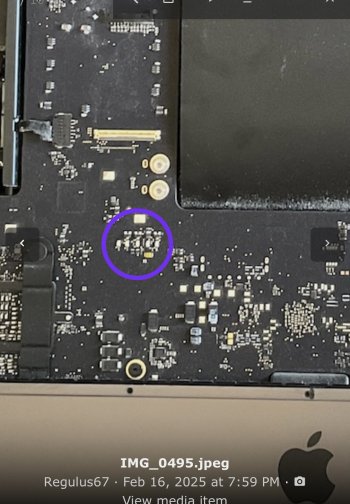I purchased an iMac Pro recently, and the exhaust air was warmer than my other iMac Pro. So I decided to open it up and clean it up, with new cooling paste, while I was at it. In addition, I also installed larger SSDs, going from 2TB to 4TB.
As expected there was some dust, but not to bad.



The CPU is held in place by the cooler only.

Time for new thermal paste
18-core CPU

GPU Pro Vega 64 16GB

New thermal paste

Second hand SSD modules


It is important to install the modules in the correct slot. 01 on the left side, towards the In/out ports at the back.
Everything cleaned up and reinstalled

Having built my own DIY 5k Display from an old 27" late 2015 iMac.
I felt pretty comfortable throughout the whole procedure, going slowly and methodically through the steps.
As expected there was some dust, but not to bad.
The CPU is held in place by the cooler only.
Time for new thermal paste
18-core CPU
GPU Pro Vega 64 16GB
New thermal paste
Second hand SSD modules
It is important to install the modules in the correct slot. 01 on the left side, towards the In/out ports at the back.
Everything cleaned up and reinstalled
Having built my own DIY 5k Display from an old 27" late 2015 iMac.
I felt pretty comfortable throughout the whole procedure, going slowly and methodically through the steps.
Last edited: