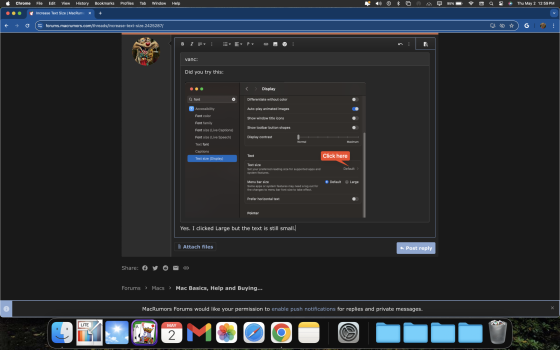Got a tip for us?
Let us know
Become a MacRumors Supporter for $50/year with no ads, ability to filter front page stories, and private forums.
Increase Text Size
- Thread starter 420benz
- Start date
- Sort by reaction score
You are using an out of date browser. It may not display this or other websites correctly.
You should upgrade or use an alternative browser.
You should upgrade or use an alternative browser.
Yes. I clicked Large but the text is still small.
Yes. I clicked on large and still too small.
Attachments
You may want to consider...
 support.apple.com
support.apple.com
View a larger version of colors or text you’re reading or typing on Mac
On your Mac, see text larger by using Hover Text. Or display a larger, editable version of text you’re typing.
Does the text size change at all, even though it still seems too small?Yes. I clicked on large and still too small.
Is there any difference if you restart after clicking on "Large"?
If you want it to just look bigger on screen, hold down the command key and press the + on the keyboard until it's the size you want on the screen. Same but - for smaller and if you're using a mouse then it's command and scroll the mouse wheel.
There are several ways to set the size or magnification for text in different parts of the mac experience. Here are some of the basics, and in the order I think it's best you try:
Screen resolution in System Settings.
Just click on the little size icons and the display will immediately change the number of pixels, so; fewer pixels means bigger icons, windows, menu bar, everything. Set it to what works for you. You can also have it show more resolution option by ctrl-clicking (IIRC), and it will show resoution numbers. (Like, I have my displays set to 1600x900, lets me read text on my 55" from across the room.)
Finder windows have options for setting sizes of icons, font (unfortunately limited to 16points) etc for the currently active window. Cmnd-J or 'View' menu. It also includes an option to 'use as default'. This also works on how the desktop items are shown.
Individual apps might have their own settings for display size. Especially relevant for browser apps. In Firefox, I can set a zoom factor for graphical items and another zoom factor for all text on a page, and also set a preferred default. I have all my pages open in 130% zoom, makes most web sites fill the screen. Browsers have plus or minus buttons or usually react to cmnd-plus or cmnd-minus.
IHTH
Screen resolution in System Settings.
Just click on the little size icons and the display will immediately change the number of pixels, so; fewer pixels means bigger icons, windows, menu bar, everything. Set it to what works for you. You can also have it show more resolution option by ctrl-clicking (IIRC), and it will show resoution numbers. (Like, I have my displays set to 1600x900, lets me read text on my 55" from across the room.)
Finder windows have options for setting sizes of icons, font (unfortunately limited to 16points) etc for the currently active window. Cmnd-J or 'View' menu. It also includes an option to 'use as default'. This also works on how the desktop items are shown.
Individual apps might have their own settings for display size. Especially relevant for browser apps. In Firefox, I can set a zoom factor for graphical items and another zoom factor for all text on a page, and also set a preferred default. I have all my pages open in 130% zoom, makes most web sites fill the screen. Browsers have plus or minus buttons or usually react to cmnd-plus or cmnd-minus.
IHTH
Individual app settings can be crucial. I set Word to 200%, Excel to 150%, Safari by website and often use its reader.
Changing the display resolution often helps, but it can also produced blurry text.
Command-shift-+ will enlarge the display, but then you have to scroll back and forth when you get to the edges.
I still do that sometimes, but find the within app settings most useful. One puts up with the menu bar names being smaller than one wants.
Oh, you can also change Finder preferences and make the text and icons much larger than the default. Still sometimes wish for an even larger text for file names.
Changing the display resolution often helps, but it can also produced blurry text.
Command-shift-+ will enlarge the display, but then you have to scroll back and forth when you get to the edges.
I still do that sometimes, but find the within app settings most useful. One puts up with the menu bar names being smaller than one wants.
Oh, you can also change Finder preferences and make the text and icons much larger than the default. Still sometimes wish for an even larger text for file names.
Register on MacRumors! This sidebar will go away, and you'll see fewer ads.