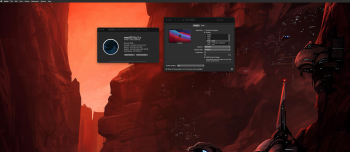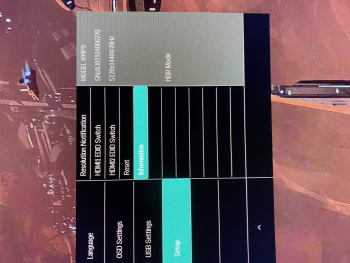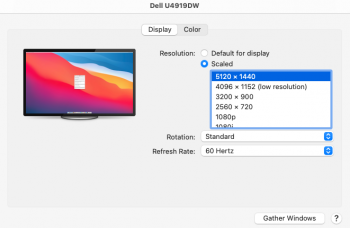system_profiler SPHardwareDataType SPDisplaysDataType | sed '/.*Serial.*/d;/.*UUID.*/d'
system_profiler SPSoftwareDataType | grep System
130 0 0xffffff7f9cd39000 0xc0000 0xc0000 com.apple.driver.AppleIntelCFLGraphicsFramebuffer (16.0.0) B8DCCE64-067F-39AF-937D-3549202AB70B <129 128 120 39 14 13 8 7 6 5 3 1>
157 0 0xffffff7f9d6b9000 0xb8000 0xb8000 com.apple.driver.AppleIntelKBLGraphics (16.0.0) 60CE633A-4D76-3F7D-AAA0-E1E3A78F90D2 <129 120 95 14 8 7 6 5 3 1>
| | | | "AAPL,ig-platform-id" = <07009b3e>
| "target-type" = <"Mac">
| "compatible" = <"Macmini8,1">
| "product-name" = <"Macmini8,1">
| "model" = <"Macmini8,1">
| "board-id" = <"Mac-7BA5B2DFE22DDD8C">
Hardware:
Hardware Overview:
Model Name: Mac mini
Model Identifier: Macmini8,1
Processor Name: 6-Core Intel Core i7
Processor Speed: 3.2 GHz
Number of Processors: 1
Total Number of Cores: 6
L2 Cache (per Core): 256 KB
L3 Cache: 12 MB
Hyper-Threading Technology: Enabled
Memory: 16 GB
Boot ROM Version: 1554.0.0.141.1 (iBridge: 18.16.10347.5.3,0)
Activation Lock Status: Enabled
Graphics/Displays:
Intel UHD Graphics 630:
Chipset Model: Intel UHD Graphics 630
Type: GPU
Bus: Built-In
VRAM (Dynamic, Max): 1536 MB
Vendor: Intel
Device ID: 0x3e9b
Revision ID: 0x0000
Metal: Supported, feature set macOS GPUFamily2 v1
Displays:
PHL 499P9:
Resolution: 5120 x 1440
UI Looks like: 5120 x 1440 @ 70 Hz
Framebuffer Depth: 30-Bit Color (ARGB2101010)
Main Display: Yes
Mirror: Off
Online: Yes
Rotation: Supported
Automatically Adjust Brightness: No
Connection Type: DisplayPort
Television: Yes
System Software Overview:
System Version: macOS 11.0 (20A5343j)
System Integrity Protection: Enabled