Awesome! 👍🏻. I think that if an Apple Studio Display is within your budget, it would be a great option. I have an older LG 4K monitor, and that works well for me, but I’ve seen the Studio Display at stores, and the display quality is amazing! 👍🏻. And the extra USB-C passthrough could be handy as well. 👍🏻Anyone using the Apple studio display with their M4 pro?
Just got the MGK for my 11” and really like it.
Have a 3 year old M1 24” iMac in my home/office, but don’t think i will replace it might just go for a screen with my iPad.
Got a tip for us?
Let us know
Become a MacRumors Supporter for $50/year with no ads, ability to filter front page stories, and private forums.
iPad as a laptop replacement
- Thread starter Omar Comin' Yo
- WikiPost WikiPost
- Start date
- Sort by reaction score
You are using an out of date browser. It may not display this or other websites correctly.
You should upgrade or use an alternative browser.
You should upgrade or use an alternative browser.
- Status
- The first post of this thread is a WikiPost and can be edited by anyone with the appropiate permissions. Your edits will be public.
A good read from Federico Viticci! I really appreciate the boost he gave my fledgling SubStack, and all of the iPad-first content he’s added to the community. This piece feels way more positive than his piece after the iPadOS 18 announcement. It feels like the iPad-first content he made that served as inspiration for me to write my own iPad-centric content. I’m happy to see more of his optimism returning, and I really appreciate everything he’s done for the iPad-first community! 👍🏻

 www.macstories.net
www.macstories.net

iPad Pro for Everything: How I Rethought My Entire Workflow Around the New 11” iPad Pro
For the past two years since my girlfriend and I moved into our new apartment, my desk has been in a constant state of flux. Those who have been reading MacStories for a while know why. There were two reasons: I couldn’t figure out how to use my iPad Pro for everything I do, specifically
Totally agree, it was a good read!A good read from Federico Viticci! I really appreciate the boost he gave my fledgling SubStack, and all of the iPad-first content he’s added to the community. This piece feels way more positive than his piece after the iPadOS 18 announcement. It feels like the iPad-first content he made that served as inspiration for me to write my own iPad-centric content. I’m happy to see more of his optimism returning, and I really appreciate everything he’s done for the iPad-first community! 👍🏻
But one particularly issue I didn't quite understand (complete headscratcher)... the need to have an iPad-virtual display on the Vision Pro. The logic don't add up... VisionOS is practially iPadOS, similar to how it is with iOS. Even Apple admitted that you can run iPad apps on VisionOS.
Nevertheless, he mentioned that TineeOwl adjustable stand I purchased couple weeks... definitely worth a buy to use in tandem with the Magic Keyboard. I do have my sights on the MagFlott VESA Mount... but hasn't been released for the M4 iPad yet.
And I'm glad to see Viticci returning to his roots! But I'm curious do he own a Mac at all...
Yeah, I don’t really understand that issue either, though maybe it would make more sense if I had a Vision Pro, or at least had used a Vision Pro. But looking it up, the main difference between AirPlay and Mac Virtual Display that I’m aware of is that the Virtual Display allows for several macOS displays, and allows the Mac’s keyboard and trackpad to control the Mac and the Vision Pro’s apps, while the AirPlay with an iPad only allows the iPad to be controlled with it’s mouse and keyboard, and not control visionOS apps as well. This though is obviously a limitation of visionOS, not iPadOS. And visionOS can definitely run iPad apps, and does natively.Totally agree, it was a good read!
But one particularly issue I didn't quite understand (complete headscratcher)... the need to have an iPad-virtual display on the Vision Pro. The logic don't add up... VisionOS is practially iPadOS, similar to how it is with iOS. Even Apple admitted that you can run iPad apps on VisionOS.
Nevertheless, he mentioned that TineeOwl adjustable stand I purchased couple weeks... definitely worth a buy to use in tandem with the Magic Keyboard. I do have my sights on the MagFlott VESA Mount... but hasn't been released for the M4 iPad yet.
And I'm glad to see Viticci returning to his roots! But I'm curious do he own a Mac at all...
Yeah, I want to eventually get one of those cases. But as I said before, I’ll probably wait until I upgrade to the M4. I also thought it was interesting his take on the 11” and 13” models. I think I will end up sticking with the 11” model, because I enjoy the smaller footprint and the easier handling. 👍🏻
It’s nice to see him go back to his roots. I hope he continues to regain more of that optimism. 👍🏻
Totally agree, it was a good read!
But one particularly issue I didn't quite understand (complete headscratcher)... the need to have an iPad-virtual display on the Vision Pro. The logic don't add up... VisionOS is practially iPadOS, similar to how it is with iOS. Even Apple admitted that you can run iPad apps on VisionOS.
Nevertheless, he mentioned that TineeOwl adjustable stand I purchased couple weeks... definitely worth a buy to use in tandem with the Magic Keyboard. I do have my sights on the MagFlott VESA Mount... but hasn't been released for the M4 iPad yet.
And I'm glad to see Viticci returning to his roots! But I'm curious do he own a Mac at all...
I would just like to share a bit of update on my experience with the TineeOwl stand. It’s a solidly built product overall, but I do notice that the seams along the edges sometimes feel like they can come out very easily, which was what happened a few days ago when I used my nails to detach my ipad from it.

Also, based on this, Federico does not currently seem to be using a Mac, though I do seem to recall him falling back on a Mac some time back because of issues while podcasting.

Our Setups
<p>It’s no secret that, here at MacStories, we like to experiment with different hardware and apps in the constant pursuit of more portable and powerful setups, more customizable apps, or more efficient workflows. And we recognize that, for readers, it can sometimes be…tricky to keep up with the...
Ah, found it (I think?).

MacPad: How I Created the Hybrid Mac-iPad Laptop and Tablet That Apple Won’t Make
It all started because I wanted a better keyboard for my Vision Pro. I had no idea that, in looking for one, I’d accidentally create the hybrid Apple computer of my dreams. As I quickly discovered after working on the Vision Pro daily, you can get by without an external trackpad, but a keyboard...
I think he definitely has used a Mac on occasion.
I would just like to share a bit of update on my experience with the TineeOwl stand. It’s a solidly built product overall, but I do notice that the seams along the edges sometimes feel like they can come out very easily, which was what happened a few days ago when I used my nails to detach my ipad from it.

Also, based on this, Federico does not currently seem to be using a Mac, though I do seem to recall him falling back on a Mac some time back because of issues while podcasting.

Our Setups
<p>It’s no secret that, here at MacStories, we like to experiment with different hardware and apps in the constant pursuit of more portable and powerful setups, more customizable apps, or more efficient workflows. And we recognize that, for readers, it can sometimes be…tricky to keep up with the...www.macstories.net
Ah, found it (I think?).

MacPad: How I Created the Hybrid Mac-iPad Laptop and Tablet That Apple Won’t Make
It all started because I wanted a better keyboard for my Vision Pro. I had no idea that, in looking for one, I’d accidentally create the hybrid Apple computer of my dreams. As I quickly discovered after working on the Vision Pro daily, you can get by without an external trackpad, but a keyboard...www.macstories.net
I think he definitely has used a Mac on occasion.
On the TineeOwl on my 13" M4, I've avoided digging with my nails by slightly pulling back on the back stand, creating a small gap between the case and iPad that I can use to easily separate the two.
It's been 3+ months now with 'only' the iPad Pro.
I've pulled the trigger on the Magic Keyboard case, after numerous attempts on various keyboard options. And oh my, what an amazing feel the magic keyboard is.
Only thing I'd wish for, is having bluetooth connection for the keyboard.
I've pulled the trigger on the Magic Keyboard case, after numerous attempts on various keyboard options. And oh my, what an amazing feel the magic keyboard is.
Only thing I'd wish for, is having bluetooth connection for the keyboard.
It's been 3+ months now with 'only' the iPad Pro.
I've pulled the trigger on the Magic Keyboard case, after numerous attempts on various keyboard options. And oh my, what an amazing feel the magic keyboard is.
Only thing I'd wish for, is having bluetooth connection for the keyboard.
Why?
Awesome! 👍🏻. Yeah, I tried out some other keyboards, but I made the investment in the Magic Keyboard for my M1 iPad Pro because the key feel was better, it feels lighter, it’s thinner, and the seamless connection is much more convenient than having to use a Bluetooth connection. And that extra charging port is very handy. I also think they achieved much better balance with the cantilever design than most others I tried. And I didn’t want to use a kickstand case because I wanted a smaller footprint and better lapability. One of the big improvements I’m excited about when I upgrade to the M4 will be the new Magic Keyboard Case. I like the new design, the aluminum is going to be nicer, and the bigger trackpad and set of function keys will also be very useful. 👍🏻. I’m happy to hear you’re enjoying the iPad and it’s going well for you! I’m definitely glad I decided to replace my MacBook with an iPad! 👍🏻It's been 3+ months now with 'only' the iPad Pro.
I've pulled the trigger on the Magic Keyboard case, after numerous attempts on various keyboard options. And oh my, what an amazing feel the magic keyboard is.
Only thing I'd wish for, is having bluetooth connection for the keyboard.
An update. I posted quite a while ago on this thread that I sold my MBP and thereafter used a 2016 or so iPad Pro as my laptop. I’m retired, but was recently talked into a part time consulting gig. I now have a 2022 12.9” M2 iPad Pro, with 1 TB and cellular connectivity, that I purchased earlier this year. It and my iPhone 13 Pro cover my mobile needs. I seriously considered buying the new M4 IPP, but in the end found a good deal on a used M2 that hasn’t choked yet, and it will run AI if I decide to try it.
My workflow includes writing, editing, and tracking changes in Word documents; editing pdfs; using Excel spreadsheets for project tracking and reporting; Google Earth, to some extent; Sharepoint via Safari; viewing and managing photos; and email.
Some of the heavy lifting is done on my Mac Mini. It’s a lot easier to work with spreadsheets on a 32” screen, naturally. And I can add kmz files to Google Earth on the Mini, which is something I wish I could do in iPad OS. But it’s an effective combo. At home when I’m working I’m on the Mac; when I’m out and about, the iPad is what I use.
While doing some pretty involved work in the client’s office this past Friday, I reflected on just how well the IPP works for what I need it to do. I’m certainly using it more intensely than I had previously, and figured out some things in the process. The M2 and extra storage make a big difference over the old one; as does cellular capability. This is my first cellular iPad, and I can’t see going back to WiFi only. It’s that handy.
One of main reasons I’m all in on the Apple ecosystem is that it works well. Not perfect, certainly; but nothing else I’ve seen or tried comes close. I’ve heard a lot of complaints on this forum about the Files app, but it does everything I’ve asked of it. Files stored on iCloud are easy to retrieve, on all three devices. A few aspects of Files are a bit clunky, but it’s good enough for the work I do.
I continue to appreciate what this device does for me; it fills the role of laptop substitute quite well.
My workflow includes writing, editing, and tracking changes in Word documents; editing pdfs; using Excel spreadsheets for project tracking and reporting; Google Earth, to some extent; Sharepoint via Safari; viewing and managing photos; and email.
Some of the heavy lifting is done on my Mac Mini. It’s a lot easier to work with spreadsheets on a 32” screen, naturally. And I can add kmz files to Google Earth on the Mini, which is something I wish I could do in iPad OS. But it’s an effective combo. At home when I’m working I’m on the Mac; when I’m out and about, the iPad is what I use.
While doing some pretty involved work in the client’s office this past Friday, I reflected on just how well the IPP works for what I need it to do. I’m certainly using it more intensely than I had previously, and figured out some things in the process. The M2 and extra storage make a big difference over the old one; as does cellular capability. This is my first cellular iPad, and I can’t see going back to WiFi only. It’s that handy.
One of main reasons I’m all in on the Apple ecosystem is that it works well. Not perfect, certainly; but nothing else I’ve seen or tried comes close. I’ve heard a lot of complaints on this forum about the Files app, but it does everything I’ve asked of it. Files stored on iCloud are easy to retrieve, on all three devices. A few aspects of Files are a bit clunky, but it’s good enough for the work I do.
I continue to appreciate what this device does for me; it fills the role of laptop substitute quite well.
Awesome! 👍🏻. I think the complaints about the Files app are WAY overblown. There’s only a handful of features I’m aware of in Finder that aren’t yet in Files. And they’re fairly niche, or there are similar options with Files. Take for example, the common complaint about no options for setting a default app to open a specific file type. While technically there isn’t a setting like that, it’s extremely easy to use the Share Sheet to open the file in the app of your choice. And I have been working on creating a Siri Shortcut that allows a user to set a default app to open a specific file type with. So far it’s working well. 👍🏻. I think some people are way too critical of the Files app. It really isn’t much different than the Finder, and in multiple ways I actually prefer it. For one, I actually prefer that Files has its preview (aka Quick Look) function integrated directly into the app, and doesn’t take a right click menu option to open it. In the Finder, I have to either double-click to open the file in a separate app called Preview, which takes much longer, or I have to right-click and select Quick Look from the pop-up menu. That still takes longer, and Quick Look on macOS is far more limited in functionality than Quick Look on iPadOS (which provides most of the features of the Preview app). Overall, I definitely prefer the way iPadOS’s Files app handles this over the way the macOS Finder does. Another thing I prefer is that the Files app on iPadOS now integrates external storage drive re-naming and re-formatting options, while macOS handles these in a separate app as well called Disc Utility. Having these options in Files feels more efficient. Overall, I think the Files app gets a bad wrap from some of the content creators, but I think in many ways Files is actually a bit better than the Finder on macOS, even though the Finder does have some features Files doesn’t yet (but probably will have eventually). 👍🏻An update. I posted quite a while ago on this thread that I sold my MBP and thereafter used a 2016 or so iPad Pro as my laptop. I’m retired, but was recently talked into a part time consulting gig. I now have a 2022 12.9” M2 iPad Pro, with 1 TB and cellular connectivity, that I purchased earlier this year. It and my iPhone 13 Pro cover my mobile needs. I seriously considered buying the new M4 IPP, but in the end found a good deal on a used M2 that hasn’t choked yet, and it will run AI if I decide to try it.
My workflow includes writing, editing, and tracking changes in Word documents; editing pdfs; using Excel spreadsheets for project tracking and reporting; Google Earth, to some extent; Sharepoint via Safari; viewing and managing photos; and email.
Some of the heavy lifting is done on my Mac Mini. It’s a lot easier to work with spreadsheets on a 32” screen, naturally. And I can add kmz files to Google Earth on the Mini, which is something I wish I could do in iPad OS. But it’s an effective combo. At home when I’m working I’m on the Mac; when I’m out and about, the iPad is what I use.
While doing some pretty involved work in the client’s office this past Friday, I reflected on just how well the IPP works for what I need it to do. I’m certainly using it more intensely than I had previously, and figured out some things in the process. The M2 and extra storage make a big difference over the old one; as does cellular capability. This is my first cellular iPad, and I can’t see going back to WiFi only. It’s that handy.
One of main reasons I’m all in on the Apple ecosystem is that it works well. Not perfect, certainly; but nothing else I’ve seen or tried comes close. I’ve heard a lot of complaints on this forum about the Files app, but it does everything I’ve asked of it. Files stored on iCloud are easy to retrieve, on all three devices. A few aspects of Files are a bit clunky, but it’s good enough for the work I do.
I continue to appreciate what this device does for me; it fills the role of laptop substitute quite well.
It's easy to replace a MacBook with a iPad Pro, not so much replacing a desktop with a iPad.
My biggest frustration with files app or apps like excel was that I could never “save as” and save a new version of a file without overwriting the one I used as a template. I believe you have to duplicate the file first before you do that.Awesome! 👍🏻. I think the complaints about the Files app are WAY overblown. There’s only a handful of features I’m aware of in Finder that aren’t yet in Files. And they’re fairly niche, or there are similar options with Files. Take for example, the common complaint about no options for setting a default app to open a specific file type. While technically there isn’t a setting like that, it’s extremely easy to use the Share Sheet to open the file in the app of your choice. And I have been working on creating a Siri Shortcut that allows a user to set a default app to open a specific file type with. So far it’s working well. 👍🏻. I think some people are way too critical of the Files app. It really isn’t much different than the Finder, and in multiple ways I actually prefer it. For one, I actually prefer that Files has its preview (aka Quick Look) function integrated directly into the app, and doesn’t take a right click menu option to open it. In the Finder, I have to either double-click to open the file in a separate app called Preview, which takes much longer, or I have to right-click and select Quick Look from the pop-up menu. That still takes longer, and Quick Look on macOS is far more limited in functionality than Quick Look on iPadOS (which provides most of the features of the Preview app). Overall, I definitely prefer the way iPadOS’s Files app handles this over the way the macOS Finder does. Another thing I prefer is that the Files app on iPadOS now integrates external storage drive re-naming and re-formatting options, while macOS handles these in a separate app as well called Disc Utility. Having these options in Files feels more efficient. Overall, I think the Files app gets a bad wrap from some of the content creators, but I think in many ways Files is actually a bit better than the Finder on macOS, even though the Finder does have some features Files doesn’t yet (but probably will have eventually). 👍🏻
With the introduction of external monitor support on iPadOS 16... you can in essence replace the desktop.It's easy to replace a MacBook with a iPad Pro, not so much replacing a desktop with a iPad.
If I'm not mistaken there's an option to "Save A Copy" or "Send a Copy" that way you can save a new version without overwiting.My biggest frustration with files app or apps like excel was that I could never “save as” and save a new version of a file without overwriting the one I used as a template. I believe you have to duplicate the file first before you do that.
With the iPad Pro M4 13 with MKB and pencil it totally replaced my Macbook Pro from 2018 I had the choice for buying a new MacBook Pro or the iPad. When i tested the iPad in the Store it completely convinced me that this is the reight choice.
For heavy Tasks i have a PC and also just ordered the Mac Mini M4.
But for daily routine (surfing the web, email, light photoediting) the iPad is my choice.
And - as just mentioned from Ludatyk - with the ability to connect the ipad to a monitor there is so no need anymore for a laptop. i love my new iPad
For heavy Tasks i have a PC and also just ordered the Mac Mini M4.
But for daily routine (surfing the web, email, light photoediting) the iPad is my choice.
And - as just mentioned from Ludatyk - with the ability to connect the ipad to a monitor there is so no need anymore for a laptop. i love my new iPad
I think that would be more of an app limitation with the Excel app than a limitation of the Files app. Excel on the iPad generally sucks in that regard in my opinion, and that’s entirely Microsoft’s fault, nothing to do with Apple or in Apple’s control. I no longer use any Microsoft apps on a normal basis anymore, the only ones I still use somewhat regularly are OneDrive and OneNote. I use Apple Pages and Numbers now, they are much more desktop featured. And they work perfectly fine with exports to OneDrive, I work with people who use Microsoft Office software just fine. But I think what you’re describing is definitely a limitation of the Excel app, not anything to do with the Files app. And I just tested it, and figured out a way to do exactly what you’re talking about if I’m understanding correctly. In your Excel document, click the 3-dot button at the far right top corner, select “Send a Copy”, and then from the Share Sheet select “Save to Files”. To change the name of the document, just tap in the text field where the file’s name is at the bottom of the Files helper window and rename it.My biggest frustration with files app or apps like excel was that I could never “save as” and save a new version of a file without overwriting the one I used as a template. I believe you have to duplicate the file first before you do that.
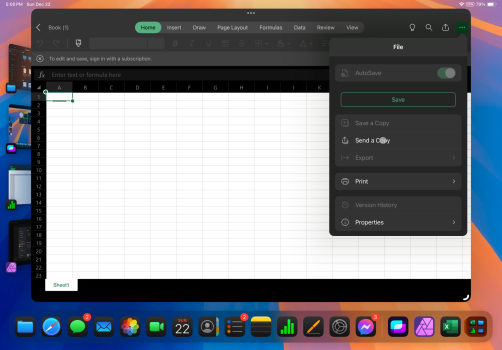
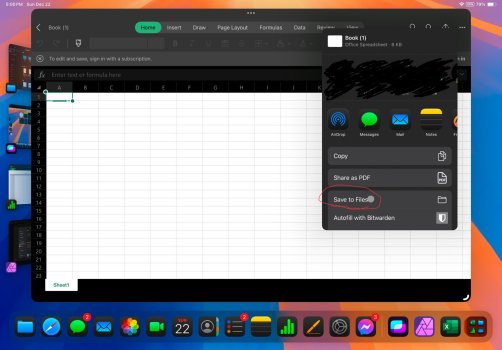
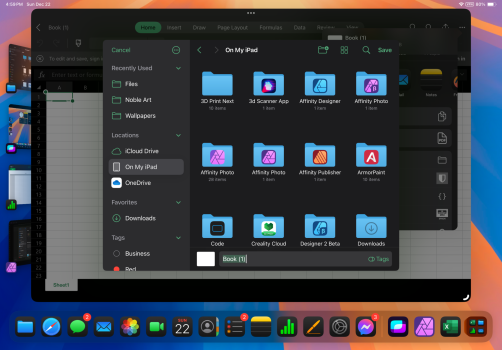
Thanks will give it a try and also I fully agree about excel. It’s ok for viewing but not much else in my mind. I find it lags a lot if your scrolling a basic sheet which drives me mad.I think that would be more of an app limitation with the Excel app than a limitation of the Files app. Excel on the iPad generally sucks in that regard in my opinion, and that’s entirely Microsoft’s fault, nothing to do with Apple or in Apple’s control. I no longer use any Microsoft apps on a normal basis anymore, the only ones I still use somewhat regularly are OneDrive and OneNote. I use Apple Pages and Numbers now, they are much more desktop featured. And they work perfectly fine with exports to OneDrive, I work with people who use Microsoft Office software just fine. But I think what you’re describing is definitely a limitation of the Excel app, not anything to do with the Files app. And I just tested it, and figured out a way to do exactly what you’re talking about if I’m understanding correctly. In your Excel document, click the 3-dot button at the far right top corner, select “Send a Copy”, and then from the Share Sheet select “Save to Files”. To change the name of the document, just tap in the text field where the file’s name is at the bottom of the Files helper window and rename it.
View attachment 2464946
View attachment 2464948View attachment 2464947
No Mac OS thoughWith the introduction of external monitor support on iPadOS 16... you can in essence replace the desktop.
If I'm not mistaken there's an option to "Save A Copy" or "Send a Copy" that way you can save a new version without overwiting.
Too be fair I haven’t tried it, but at $2.5KAUD for a 5k studio which is all i would buy i am hesitant.
Maybe when my 24” M1 iMac dies will give it a go.
You’re welcome, I hope that helps! 👍🏻. Microsoft’s support (more like lack thereof) on the iPad really frustrates me. They really should do much better. I’ve had a recurring bug with OneDrive for a long time now where it uses up excess internal storage, and the only way to fix it is to either uninstall and reinstall the OneDrive app, or manually resetting the app, which requires logging back in. I contacted Microsoft support repeatedly for months about this issue, and after probably the 5th or 6th time I finally got a response. They asked if uninstalling and reinstalling the app freed up storage or not. I said that did, but I wanted to report it as a bug to the dev team. The support assistant closed my feedback case, and said my issue was resolved… 🙄🤦🏼♂️. I just don’t like having to deal with Microsoft stuff anymore, and I grew up using Windows. Sadly, Microsoft is still used by a lot of companies, and I work on projects with people who use Microsoft Office, so I keep a 365 account just for that. And the extra cloud storage is nice. Hopefully Microsoft will improve their iPad apps. 👍🏻Thanks will give it a try and also I fully agree about excel. It’s ok for viewing but not much else in my mind. I find it lags a lot if your scrolling a basic sheet which drives me mad.
The Studio Display is great, but I use a LG UltraFine 4K monitor I picked up for around $150 refurbished. Is it as good as the iMac or a Studio Display? Probably not. But it’s fine for my purposes. But I wouldn’t make as broad of a claim as saying the iPad plus a desktop monitor can’t replace a Mac desktop. I think it really depends on what you’re looking for and what your use-case is. 👍🏻. I think the same goes for the question of macOS vs iPadOS. Both are very close in terms of functionality, it largely depends on what your use case is and personal preference preference (use-case is less of a factor now that they’re so similar in functionality).No Mac OS though
Too be fair I haven’t tried it, but at $2.5KAUD for a 5k studio which is all i would buy i am hesitant.
Maybe when my 24” M1 iMac dies will give it a go.
Last edited:
$150? That's a pretty good deal. I use a portable 4k 15" monitor... had it for over a year now. I want an OLED 4k portable monitor... but difficult to find one that's reasonably priced. Then I want VESA compatibility as well, so the options are very slim.The Studio Display is great, but I use a LG UltraFine 4K monitor I picked up for around $150 refurbished. Is it as good as the iMac or a Studio Display? Probably not. But it’s fine for my purposes.
Yeah, I got a great deal on it, and I’ve been really happy with it. 👍🏻. I really like how LG processes colors stock on their displays. My monitor perfectly matched the color processing on my iPad’s display, I didn’t have to make any adjustments to get it where I wanted it. 👍🏻. While it isn’t as high res as the display on an iMac or Studio Display, the difference between 4K and 5K isn’t very noticeable to me on that size of monitor at an average viewing distance. But I totally understand why some people would want to go with higher res displays, I was just on a budget and I don’t need any higher than 4K for my use-case, so it was a good fit for me. 👍🏻$150? That's a pretty good deal. I use a portable 4k 15" monitor... had it for over a year now. I want an OLED 4k portable monitor... but difficult to find one that's reasonably priced. Then I want VESA compatibility as well, so the options are very slim.
Oh cool, what brand of portable monitor did you get? OLED on a portable monitor would make a lot of sense, I’m kind of surprised they’re not more common. I remember you mentioning you use a portable monitor, and you may have shared a link, but I forget. I haven’t seen as many 4k options in the portable monitors. I’m thinking about eventually getting an inexpensive portable monitor (probably 1080P) for some extra screen real estate when I’m on the go or away from my desk for my 3D modeling/sculpting workflow, and a couple other things. 👍🏻.
Would an adapter plate like this work?

Universal Monitor VESA Mount Adapter for Non-VESA 13-27 inch Computer Monitors Tablets iPad VESA Mounting Arm Stand Bracket Kit 75X75mm…
This product is designed to enable devices such as computer monitors, IPADs, etc. without VSEA interface to be mounted on monitor mount, VESA mount, VESA monitor stand, monitor arms, and dual monitor wall mount.
www.amazon.com
Last edited:
As an Amazon Associate, MacRumors earns a commission from qualifying purchases made through links in this post.
On paper, yes. But I don’t think there’s that big of a difference between 4k and 4.5k. And researchers have done blind tests between different resolutions like this, and most couldn’t tell any difference in quality. The eye can only perceive so many pixels, and so beyond a thresh-hold (usually around 300 ppi), there isn’t much noticeable benefit in image quality. And I’m not suggesting you buy the same monitor I did, I’m just pointing out that there are other options. There are some nice cheaper alternatives to the Studio Display. I think the main advantage of the Studio Display would be the aluminum build and the built-in webcam. But there are good alternatives to be found with similar image quality.That would be a downgrade from a 4.5k 24” iMac screen
Last edited:
I have the DragonTouch 4k portable monitor… one of the reason I chose it for the VESA compatibility. I have this adapter that I use with the monitor, helps to take it on and off when I need to travel with it. And I can plug my iPad to the monitor and it’s good to go. No additional cables necessary (but I often use a USB dock with it).Oh cool, what brand of portable monitor did you get? OLED on a portable monitor would make a lot of sense, I’m kind of surprised they’re not more common. I remember you mentioning you use a portable monitor, and you may have shared a link, but I forget.
I actually had UPerfect Touch Screen monitor… it was 1080p and I was displeased with the fact that I couldn’t get “More Space” option on it when plugging the iPad into it. So, that was a compelling reason to upgrade.
Nice find! I didn’t know that existed… that will definitely help when it’s time to upgrade my portable monitor. I’ve had it for over a year.. it will be 2 years next year in May.Would an adapter plate like this work?
I’m going to try to get at least 3 years out of it before upgrading.
Agree! I have a super ultrawide monitor 49” that I use for my MBP and with Better Display tool, it helps to get some nice pixel quality out of my monitorThe eye can only perceive so many pixels, and so beyond a thresh-hold, there isn’t much noticeable benefit in image quality. And I’m not suggesting you buy the same monitor I did, I’m just pointing out that there are other options.
Don’t get me wrong, I wouldn’t mind having a 5k display… but I personally prefer 120hz+ display (helps for gaming as Federico pointed out in his article). When shifting through windows using Stage Manager… there’s a difference I see in the movement (buttery smooth).
I’m hopeful that we get 120hz support for external monitor support on iPadOS in the near future… maybe that would give me a reason to upgrade my portable monitor.
As an Amazon Associate, MacRumors earns a commission from qualifying purchases made through links in this post.
Register on MacRumors! This sidebar will go away, and you'll see fewer ads.

