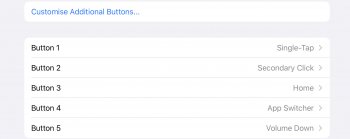Ok. So i don’t know what was your motive behind suggesting me to read this content, but it is just a information on what Assistive Touch is and what Assistive Touch can do ? May I ask you how does this address the concern I have ?
I was saying with my Bluetooth Mouse I have mapped four Buttons to Four Functions one of them is open Assistive touch Menu. You came in here saying how many times people need to tell you, that you do not need to have assistive touch on to have its menu. I asked you explain me how ? And you gave that article to read. I put oil in my eyes and was also trying to read in between the line, inside outside everywhere. but still could not find out how can it address my current query.
So unless if you can very specifically tell me anything about my current query ? I think lets not beat around the Bush !!
I am looking for a way to open Assistive touch Menu without assigning it to any Button on my Mouse ?
That's not what I actually said.
I hate to keep asking the same question but you don't seem to get it - Why do you think you need to open the assistive touch menu in the first place? This is not the same thing as having assistive touch enabled.
You can enable assistive touch in one of the many ways the article suggests. I'll copy paste them here for ease.
Ask Siri. Say something like: “Turn on AssistiveTouch” or “Turn off AssistiveTouch.” Learn how to ask Siri.
Tip: To turn AssistiveTouch on or off quickly, triple-click the top button
You need assistive touch to be enabled in order to map the buttons as you wish. I'll put this in bold and underlined if that's your preferred way of communicating it:
You do not need to assign any of the buttons to "open the assistive touch menu" in order to use the others in the way you have assigned them.
I have mice connected to ipads at home and work. None of my buttons are assigned to "open the assistive touch menu". They have other functions mapped to them in assistive touch settings. Since I have older ipads, I just triple click the home button (assistive touch is mapped to the accessibility setting... you can re-read the linked article and find ways that will work for you if you want to be able to enable or disable assistive touch) and away I go.
I have a suggestion. Just try doing what @sparksd said and see what happens. It might help you see how it works, rather than imagining problems because you've misunderstood something along the way.
Button 1 - Right Click
Button 2 - Home
Button 3- Volume Up
Button 4 - Volume Down