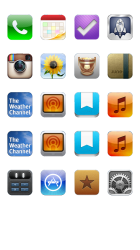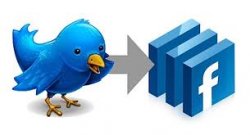Got a tip for us?
Let us know
Become a MacRumors Supporter for $50/year with no ads, ability to filter front page stories, and private forums.
iPhone iPhone 5 wallpaper request thread
- Thread starter itsmemuffins
- Start date
- Sort by reaction score
You are using an out of date browser. It may not display this or other websites correctly.
You should upgrade or use an alternative browser.
You should upgrade or use an alternative browser.
Can anybody do anything with this one? Thanks in advance!
here's another option.
Attachments
This one please, thank you!
:
Attachments
Usually I can do my own wallpapers but I want something that I cannot figure out how to do (and as I cant sit at my desktop for any length of time due to my surgery; I can play with photoshop).
Could someone clever make the holes type wallpaper from the leopard print (so its a leopard print with the sunken app icon placeholders)>?
Thanks
Could someone clever make the holes type wallpaper from the leopard print (so its a leopard print with the sunken app icon placeholders)>?
Thanks
Attachments
Usually I can do my own wallpapers but I want something that I cannot figure out how to do (and as I cant sit at my desktop for any length of time due to my surgery; I can play with photoshop).
Could someone clever make the holes type wallpaper from the leopard print (so its a leopard print with the sunken app icon placeholders)>?
Thanks
not exactly the same; but pretty close.
hope your recovery goes quickly.
as to how the image was done.
1) I did a google search for iPhone 5 home screen so that I could get the proper icon spacing (I've only got an iPhone 4 so I needed the extra space).
2) I duplicated some of the icons so that all 5 rows were full.
3) I made a careful selection around just the icons then deleted the background.
4) with that done, I now have a template which can be used to make the indentations. (see attached file)
5) I used google image search to find a higher resolution copy of the cheetah pattern that you used since yours was only 900 pixels high and iPhone 5 resolution is 640 x 1136. Your image would work fine, but I like to use the highest quality images I can find so I don't have to scale them up and introduce artifacts.
6) I cropped the hi-res cheetah pattern down to 640 x 1136
7) with the cheetah pattern as the background layer, I then copied my icon template as a new layer above the background layer.
8) make a selection of the icons by highlighting the icon layer then holding down the command key (yes, I'm a mac user as well) and click on the icon layer in the layers palette.
9) expand the selection by 10 pixels to make the holes larger by choosing "expand..." under the Select menu
10) turn off the icons layer. the selection should remain active.
11) make the cheetah pattern the active layer then press command+j to copy part of the cheetah pattern to a new layer
12) select the new layer that was just created then add a drop down bevel using the layer effects palette. I used a setting of 10 pixels for the drop down and a light source angle of 60 degrees.
13) add an inner shadow with similar settings as those above
14) merge your layers and save in the image format of your choice.
easy peasy
Attachments
Last edited:
not exactly the same; but pretty close.
Close enough for me - thank you very much.
Matches nicely with my Leopard pattern case
A very happy bunny x
Anybody ever seen or possibly make a wallpaper like this but with the state of Colorado flag?
here's some with the same wood style as the American flag you posted...
Attachments
Close enough for me - thank you very much.
Matches nicely with my Leopard pattern case
A very happy bunny x
check my post above. I edited it since you had asked how to do the effect yourself.
check my post above. I edited it since you had asked how to do the effect yourself.
ahh thats pretty straight forward thank you again (pdf'ed for later reference)
Thanks, tigger and rufinatti! Those are great!
yep, thank you...
Attachments
I had to give it one more try. But now I am truly finished with it.
any chance for the vertical one without the logo?
Attachments
View attachment 392358can someone remove the superman and batman at the bottom?
not an easy request.
Attachments
Last edited:
iphone 5
HEY GUYS
i want this wallpaper but to put inside these logos
ex twiter facebook APPLE olympiakos vodafone
Can we do it ?
thanks in advance
WITH BLACK BACKROUND
HEY GUYS
i want this wallpaper but to put inside these logos
ex twiter facebook APPLE olympiakos vodafone
Can we do it ?
thanks in advance
WITH BLACK BACKROUND
Attachments
Can this be done ? And please remove text at bottom
Thanks in advance
that image is not good for iPhone 5; but I made one for you.
Attachments
Does anyone knows where I can find this wallpaper?
this is the best I could do for you.
Attachments
Does anyone knows where I can find this wallpaper?
I'd suggest you contact the reseller for these stickers!
HEY GUYS
i want this wallpaper but to put inside these logos
ex twiter facebook APPLE olympiakos vodafone
Can we do it ?
thanks in advance
WITH BLACK BACKROUND
:
Attachments
Adutrumque, did you see post #1197? I redid your background again.
Register on MacRumors! This sidebar will go away, and you'll see fewer ads.