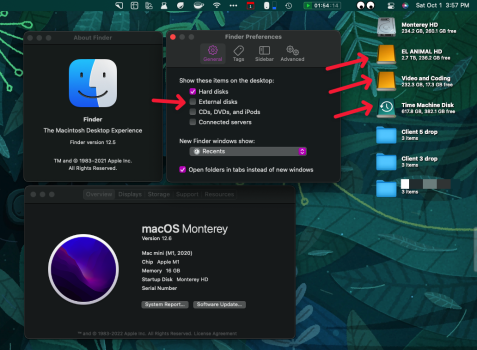create aliases for the drives you want to show on your desktop.
you do this by right clicking on the drive and select “create alias “
then use finder preferences to hide all drives.
very easy.
@capuzino ’s solution is the same as mine, but my way to do it is slightly different.
You beat me to it.
- hold down CMD + OPT and drag the main drive. This makes an alias.
- use Finder prefs. to hide Hard Disks and External Disks.