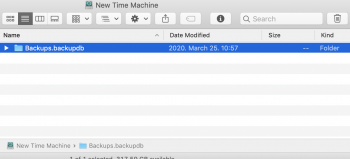Hi,
I work on macOS Mojave 10.14.6 with latest Security Update 2020-004.
I am following this article by Apple to move my Time Machine backup to a new USB disk:
https://support.apple.com/en-us/HT202380
My old Time Machine backup is on a 500 GB external HDD called "macOS Time Machine":

As you see above, 296,32 GB used on this drive.
Here it is important to know that besides the Time Machine backup ("Backups.backupdb" folder) I have 2 other folders on the drive taking up 73,87 - 69,0 = 142,93 GB space:

So 296,32 - 73,87 - 69,06 GB = 152,49 GB is the size of Time Machine backup ("Backups.backupdb" folder).
So far I created a new 665,92 GB partition on the new external HDD:

Then dragged+dropped the "Backups.backupdb" folder to this new drive's new partition.
After a night of copying now I see this:

The copy window shows me that macOS copied 414,5 GB to the new drive already, but Disk Utility shows the used space only 344,58 GB. How can it be? (yes, I refreshed the Disk Utility window)
Also, on the first screenshot above I see that Drive Utility reports 296,32 GB is used on the old drive, so how could macOS have copied already 414,5 GB (and still copying) even considering that we know I have 2 other folders on the source drive that I do not copy over, so as we calculated: Time Machine folder needs to be 152,49 GB only that is to be copied?
Looking at the partition information is also pretty interesting:

Source partition (left side) has 3.163.830 files while the target (right side) has 7.208.732 files and growing!
How could this happen? Where are those 4 million more files come from?!
Also, the copy windows looks pretty weird showing "Copy 0 items to..." and not being able to calculate the size of the data to be copied: the "414,50 GB of 414,5 GB" numbers keep growing in parallel and the "About 5 seconds" keep stay forever "5 seconds".
What is wrong with this simple copy process?
How can macOS report so false numbers for a simple folder copy operation?
How can Drive Utility report bad numbers?
Thanks for any help in advance!
DevyV
I work on macOS Mojave 10.14.6 with latest Security Update 2020-004.
I am following this article by Apple to move my Time Machine backup to a new USB disk:
https://support.apple.com/en-us/HT202380
My old Time Machine backup is on a 500 GB external HDD called "macOS Time Machine":
As you see above, 296,32 GB used on this drive.
Here it is important to know that besides the Time Machine backup ("Backups.backupdb" folder) I have 2 other folders on the drive taking up 73,87 - 69,0 = 142,93 GB space:
So 296,32 - 73,87 - 69,06 GB = 152,49 GB is the size of Time Machine backup ("Backups.backupdb" folder).
So far I created a new 665,92 GB partition on the new external HDD:
Then dragged+dropped the "Backups.backupdb" folder to this new drive's new partition.
After a night of copying now I see this:
The copy window shows me that macOS copied 414,5 GB to the new drive already, but Disk Utility shows the used space only 344,58 GB. How can it be? (yes, I refreshed the Disk Utility window)
Also, on the first screenshot above I see that Drive Utility reports 296,32 GB is used on the old drive, so how could macOS have copied already 414,5 GB (and still copying) even considering that we know I have 2 other folders on the source drive that I do not copy over, so as we calculated: Time Machine folder needs to be 152,49 GB only that is to be copied?
Looking at the partition information is also pretty interesting:
Source partition (left side) has 3.163.830 files while the target (right side) has 7.208.732 files and growing!
How could this happen? Where are those 4 million more files come from?!
Also, the copy windows looks pretty weird showing "Copy 0 items to..." and not being able to calculate the size of the data to be copied: the "414,50 GB of 414,5 GB" numbers keep growing in parallel and the "About 5 seconds" keep stay forever "5 seconds".
What is wrong with this simple copy process?
How can macOS report so false numbers for a simple folder copy operation?
How can Drive Utility report bad numbers?
Thanks for any help in advance!
DevyV