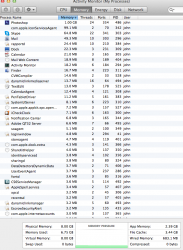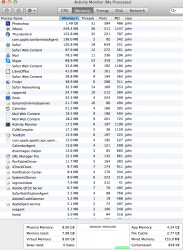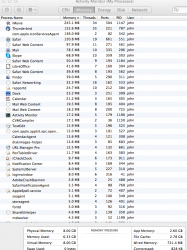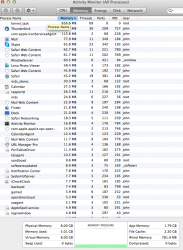Hi [I've tried to get onto the apple discussions forum over the past week, but for some reason I get a page saying it was an old url - even if I go there from their main support page. Anyone else find this?]
I'm making animations in PS6 extended using timeline.
Some of the files are a bit hefty5 or 6 layers deep - using smart filters [?forgot the name?] and are making the computer go really slow [I have 8GB RAM and 1067Mhz].
I wondered if it might be caused by too many files going backwards and forwards in the engine room ... and a defray is necessary....??
I understand that the Mac only defrays files up to 10MB ... so these 60+MB files will be left out.
Do you think I need to get a defray prig for this?
I don't have much else running at the time, by the way.
Many thanks
john
I'm making animations in PS6 extended using timeline.
Some of the files are a bit hefty5 or 6 layers deep - using smart filters [?forgot the name?] and are making the computer go really slow [I have 8GB RAM and 1067Mhz].
I wondered if it might be caused by too many files going backwards and forwards in the engine room ... and a defray is necessary....??
I understand that the Mac only defrays files up to 10MB ... so these 60+MB files will be left out.
Do you think I need to get a defray prig for this?
I don't have much else running at the time, by the way.
Many thanks
john