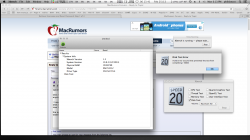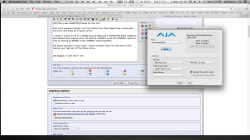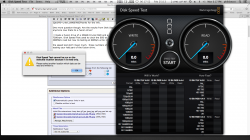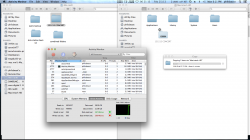The directions here are better than I can write up, the only issue is thy don't make it really clear to use Carbon Copy Cloner or something similar to make the Bootable External Drive first. But after the, this is just what I did, including the terminal commands because when I let Disk Utility "fix" it, it still wouldn't work. So just ollow the steps in the guide. When the mini first tins n and asks if ou wnt to fix/repair the volume just click no/cancel and use the Terminal commands in the guide.
http://blog.macsales.com/15617-creating-your-own-fusion-drive
http://blog.macsales.com/15617-creating-your-own-fusion-drive