I've mentioned on numerous occasions that Linux Mint is my favourite desktop distro, so I decided to see how it fares on a 2010 MBA as an additional OS alongside El Capitan and Snow Leopard. I went with the XFCE version because it's lighter on resources and I only have 2GB RAM to play with. To get things underway, I created a Live USB drive using UNetbootin in El Capitan:

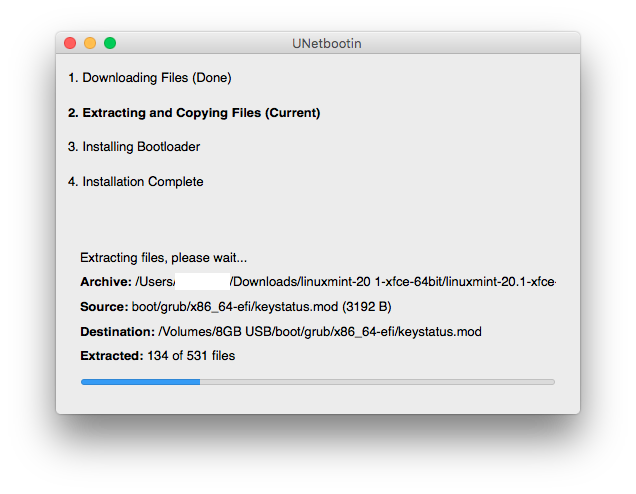


This was unsuccessful - instead of loading the Linux Mint options screen, the installer booted to a Gnu Grub command line screen. Back to the drawing board... Following the steps in this article, I used the Terminal to create my Live USB drive and very easily too.
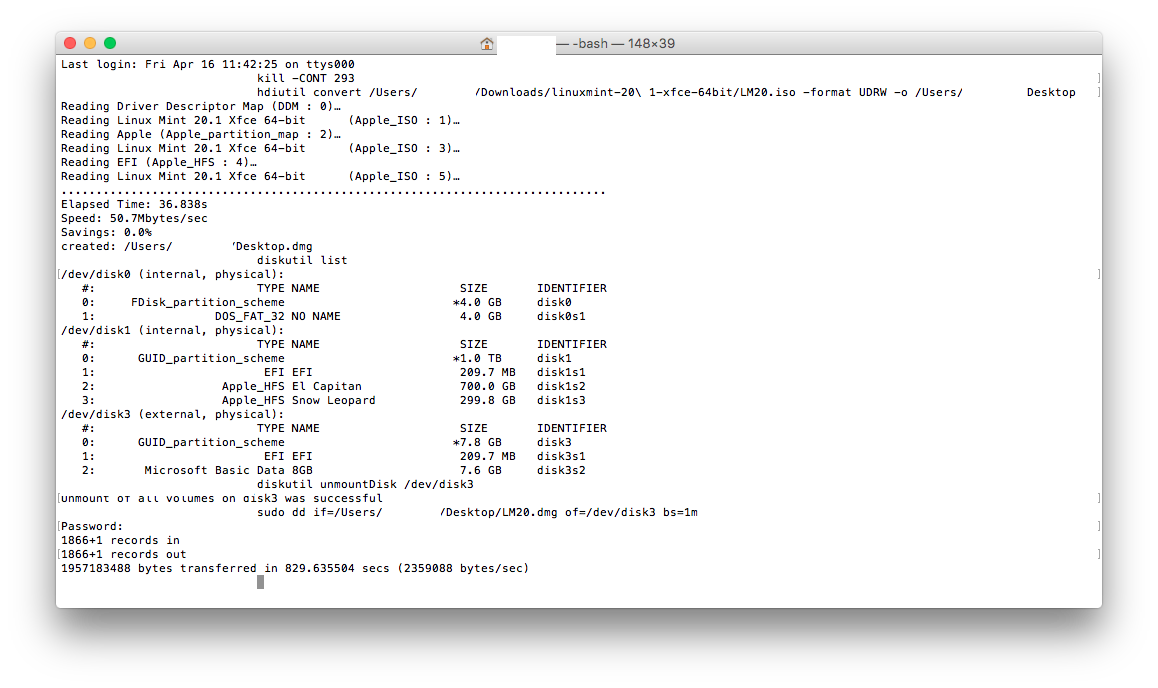
In what appeared to be sign that the procedure had gone according to plan, the presence of the USB drive now produced this reaction from MacOS:
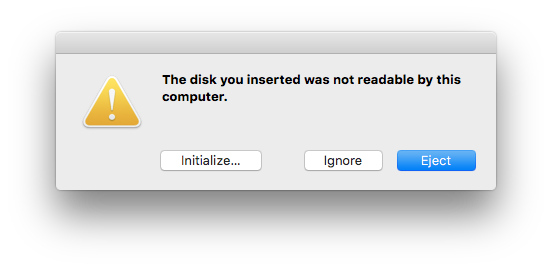
I ejected the stick, plugged it into the MBA and powered it up with the option key held down.
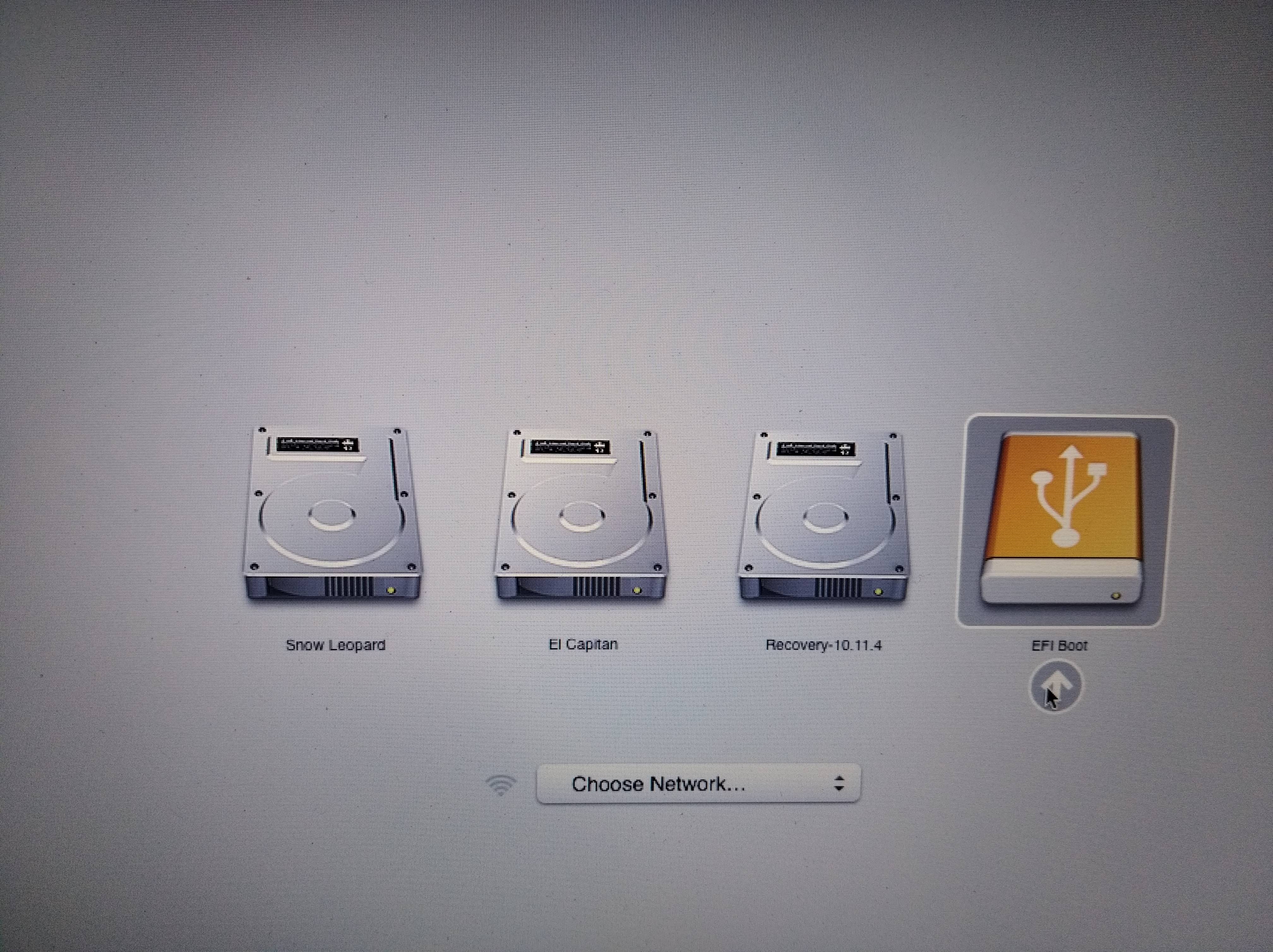
Hurrah, we have life-signs!

Short lived life-signs! The screen went blank for several minutes during which you have no idea whether the computer has hung and or encountered some issue. Not good. It took a number of attempts before I paid attention to the flashing light of the USB drive which suggested that some kind of activity was underway and I decided to just wait and see what would happen.

Life returned to the screen albeit briefly...
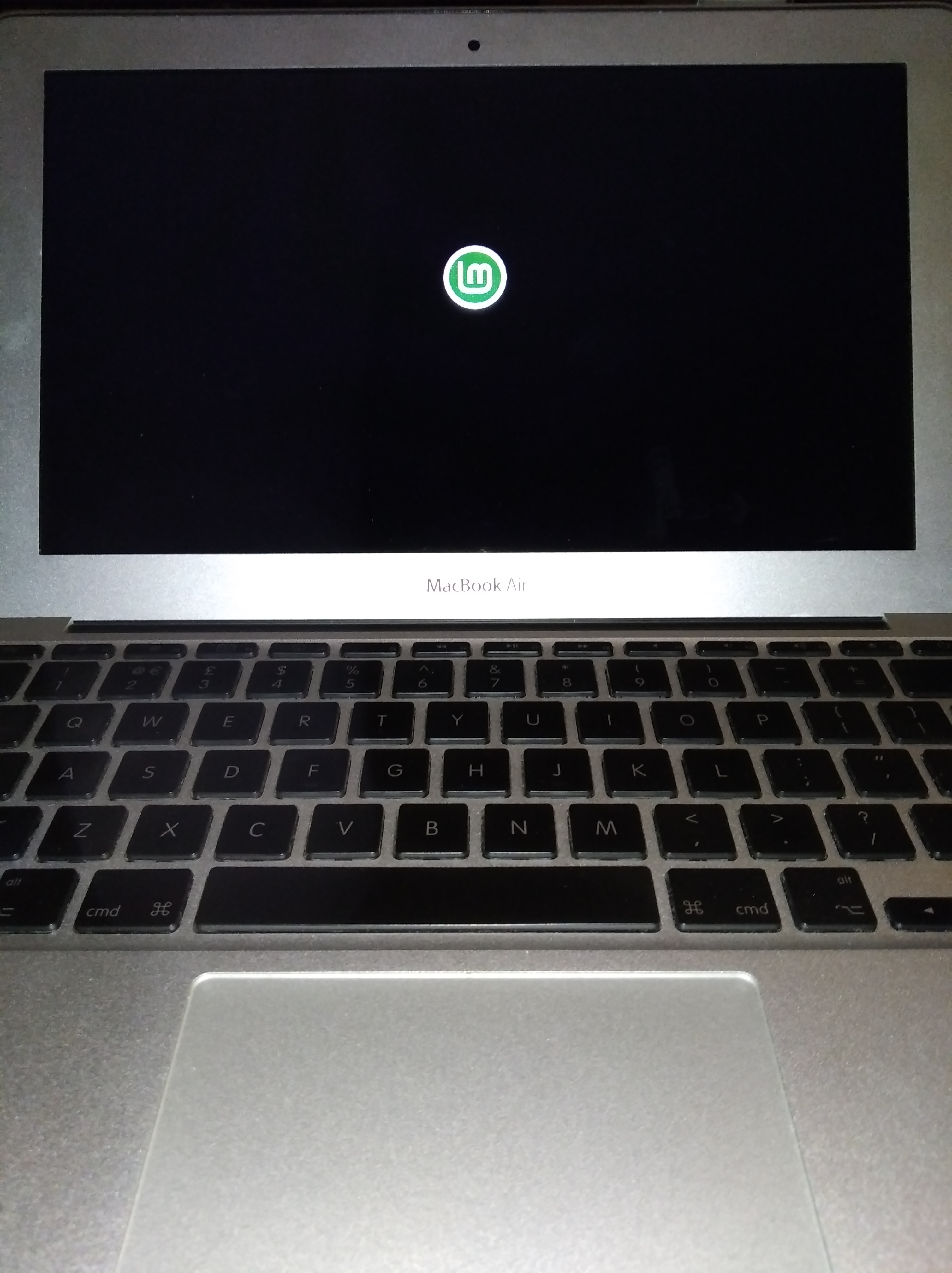
Several more minutes followed with a repeat of the black screen and no indication of what was happening behind the scenes and then signs of life reappeared...

Ok, I've made it to the desktop - let's see what Linux Mint's Live USB environment is capable of!

Being able to play one of my favourite films out of the box is enough to win me over.


From here, I decided to wade into the deep end install the OS onto the SSD. I created a 4GB swap file and a 100GB partition after re-learning the Linux set up process.
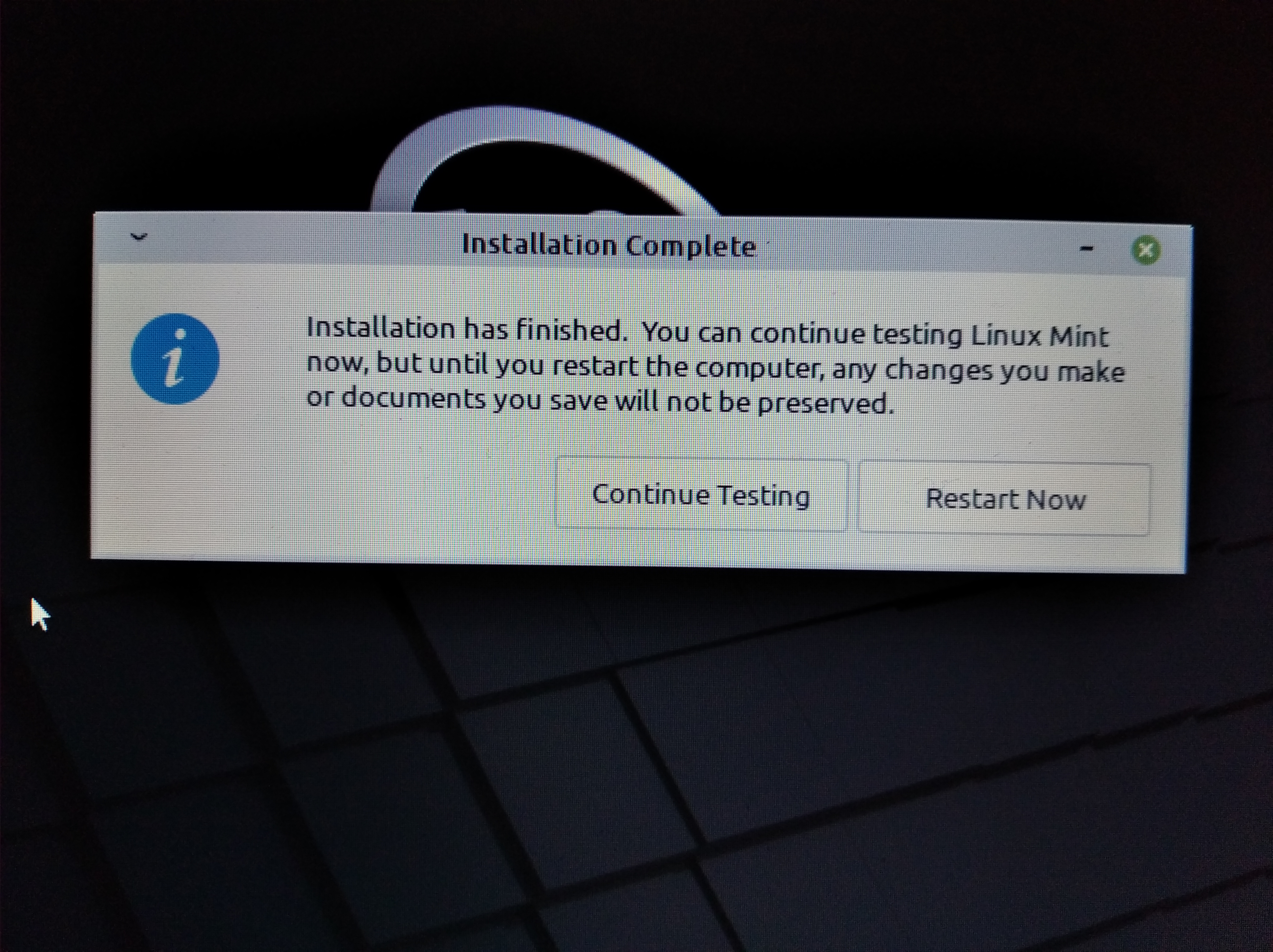
This was where the problems began: when prompted to remove the physical media and press the enter key, I did so but nothing happened - the MBA failed to restart and I ended up having to force a cold restart by holding down the power button.

Upon restart and during subsequent boots, there was no sign of a Grub boot menu and instead I was greeted with this error message every time I fired up the computer:
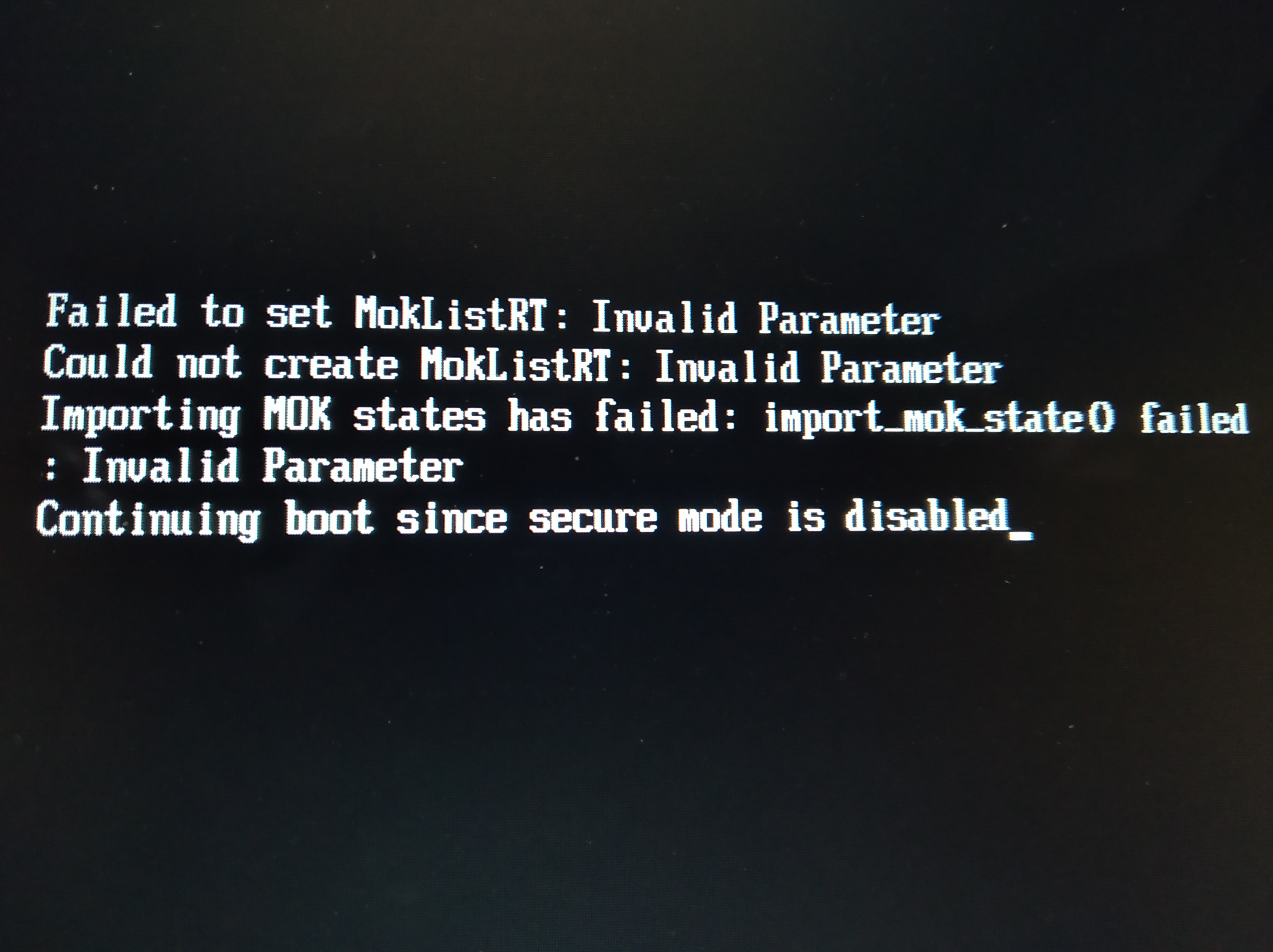
The volume and brightness keys were recognised, which is definitely a huge plus in its favour:


All the power management options appear to function perfectly. The main problems were episodes with loud fans that were unheard of whilst running MacOS and the strange absence of the Grub menu which meant I had to hold down option every time the MBA booted so I could select El Capitan or Snow Leopard, otherwise it went straight to Linux Mint.
I performed an integrity check on the USB stick and it reported that one file had an issue. Unfortunately it didn't identify the problematic file.

Taking this into consideration, I felt it was best to erase the swap and OS partitions and start from scratch by downloading the ISO anew. (I'd used JDownloader2 so I'm surprised that the image has an issue.) I'll update this once I've managed to make another attempt but I'd appreciate any advice in the meanwhile.

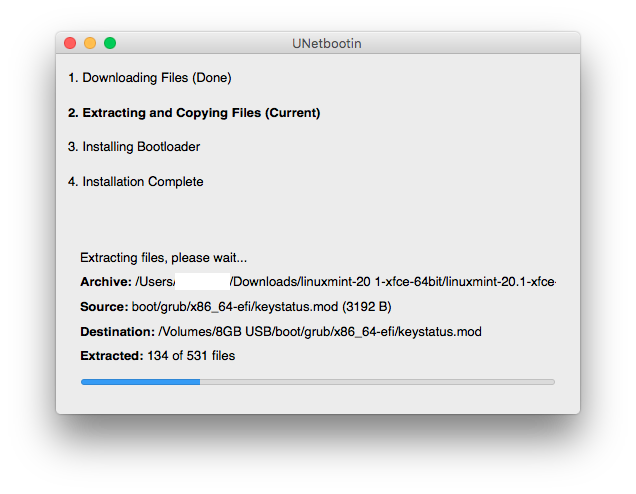


This was unsuccessful - instead of loading the Linux Mint options screen, the installer booted to a Gnu Grub command line screen. Back to the drawing board... Following the steps in this article, I used the Terminal to create my Live USB drive and very easily too.
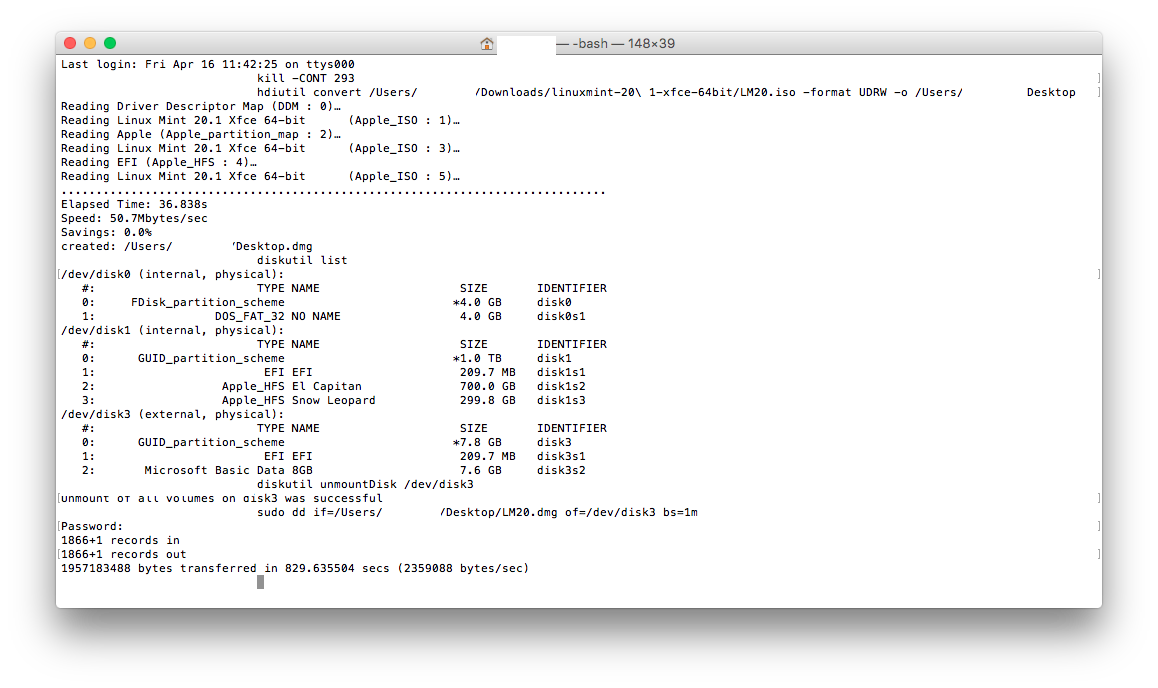
In what appeared to be sign that the procedure had gone according to plan, the presence of the USB drive now produced this reaction from MacOS:
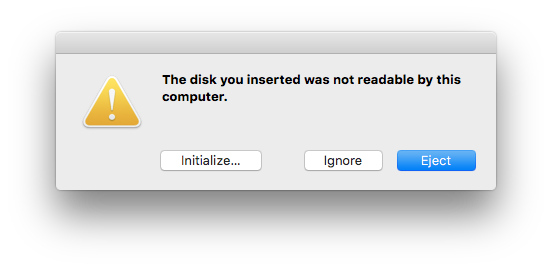
I ejected the stick, plugged it into the MBA and powered it up with the option key held down.
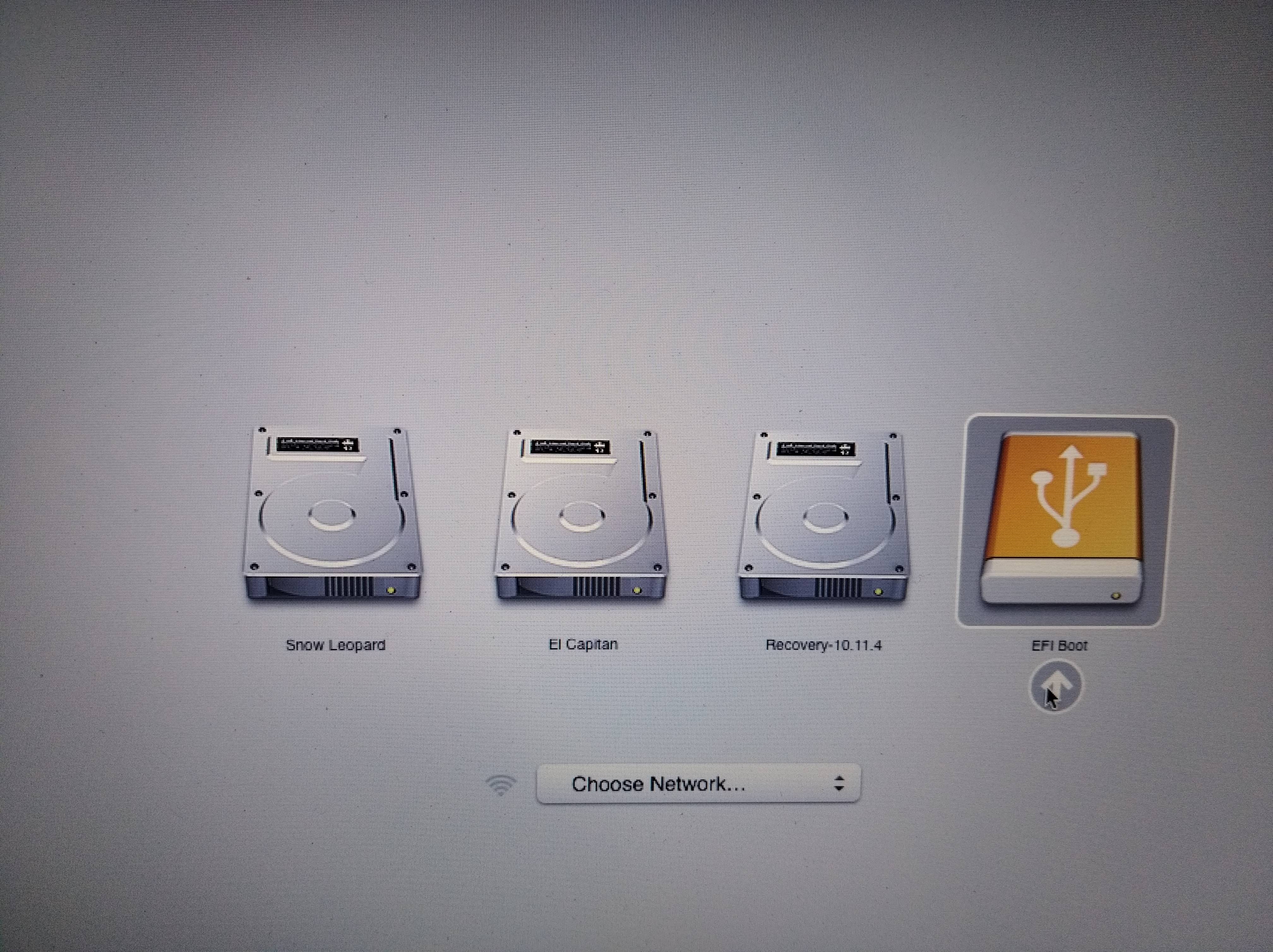
Hurrah, we have life-signs!

Short lived life-signs! The screen went blank for several minutes during which you have no idea whether the computer has hung and or encountered some issue. Not good. It took a number of attempts before I paid attention to the flashing light of the USB drive which suggested that some kind of activity was underway and I decided to just wait and see what would happen.

Life returned to the screen albeit briefly...
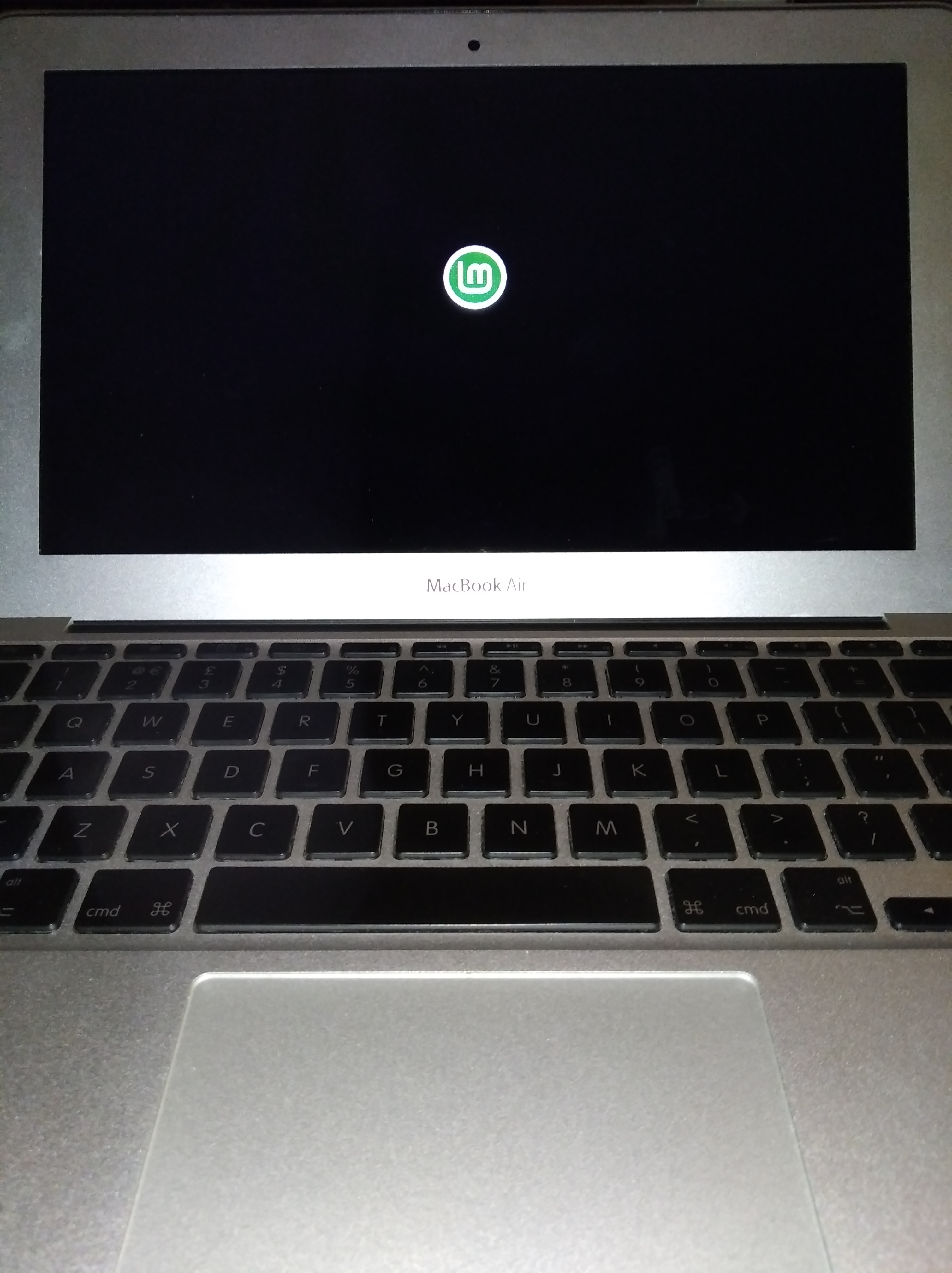
Several more minutes followed with a repeat of the black screen and no indication of what was happening behind the scenes and then signs of life reappeared...

Ok, I've made it to the desktop - let's see what Linux Mint's Live USB environment is capable of!

Being able to play one of my favourite films out of the box is enough to win me over.


From here, I decided to wade into the deep end install the OS onto the SSD. I created a 4GB swap file and a 100GB partition after re-learning the Linux set up process.
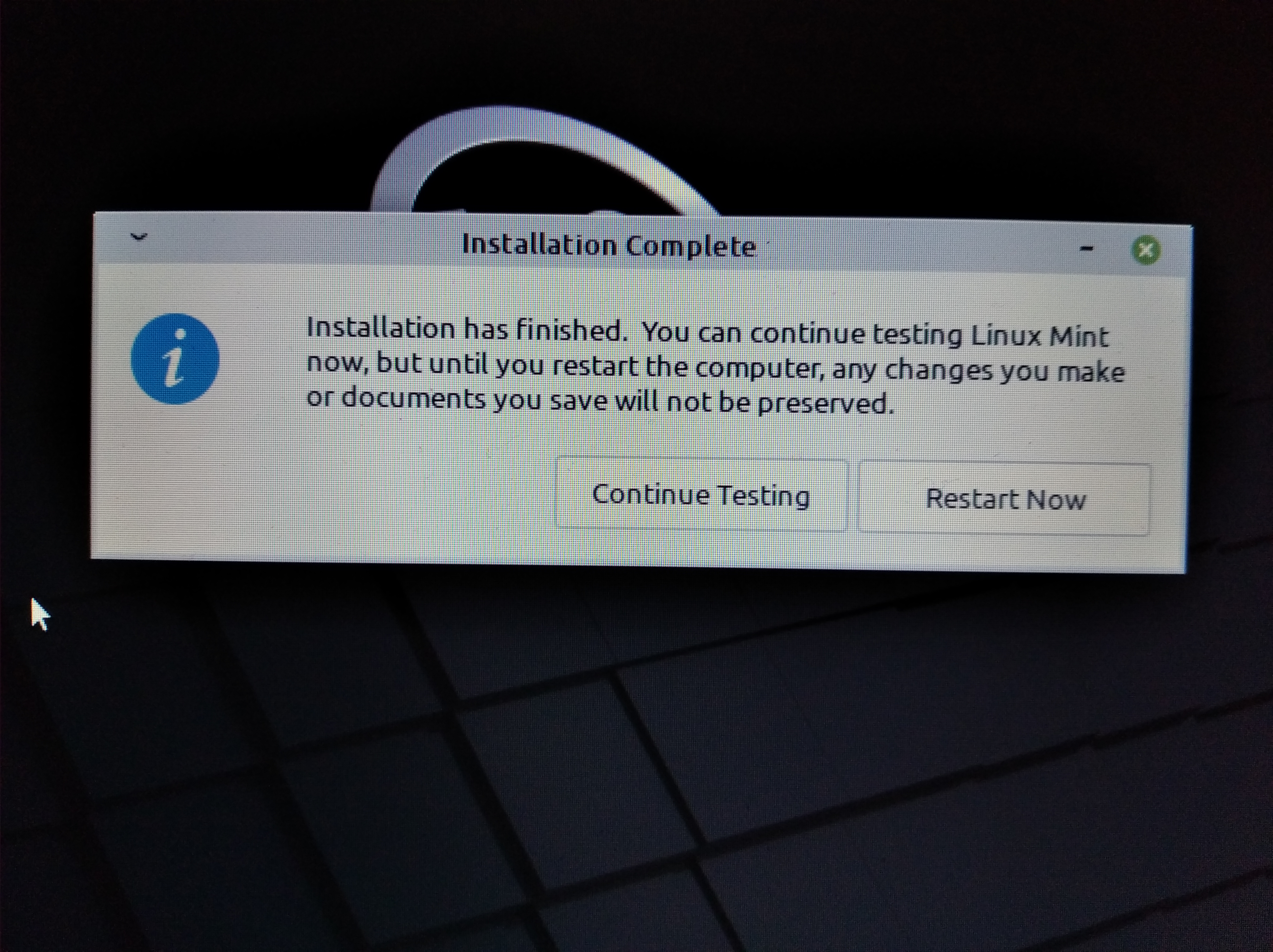
This was where the problems began: when prompted to remove the physical media and press the enter key, I did so but nothing happened - the MBA failed to restart and I ended up having to force a cold restart by holding down the power button.

Upon restart and during subsequent boots, there was no sign of a Grub boot menu and instead I was greeted with this error message every time I fired up the computer:
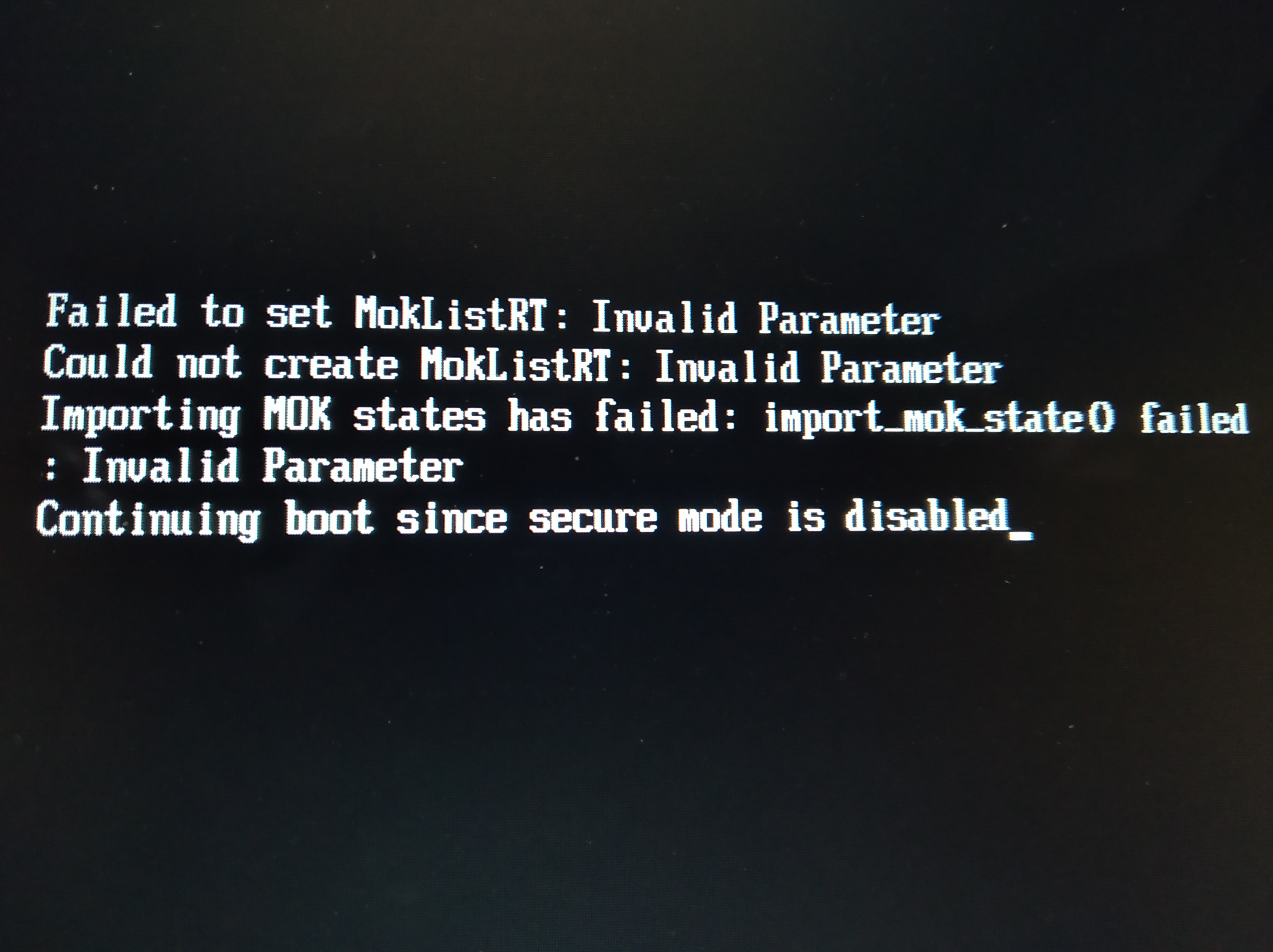
The volume and brightness keys were recognised, which is definitely a huge plus in its favour:


All the power management options appear to function perfectly. The main problems were episodes with loud fans that were unheard of whilst running MacOS and the strange absence of the Grub menu which meant I had to hold down option every time the MBA booted so I could select El Capitan or Snow Leopard, otherwise it went straight to Linux Mint.
I performed an integrity check on the USB stick and it reported that one file had an issue. Unfortunately it didn't identify the problematic file.

Taking this into consideration, I felt it was best to erase the swap and OS partitions and start from scratch by downloading the ISO anew. (I'd used JDownloader2 so I'm surprised that the image has an issue.) I'll update this once I've managed to make another attempt but I'd appreciate any advice in the meanwhile.
Last edited:






























