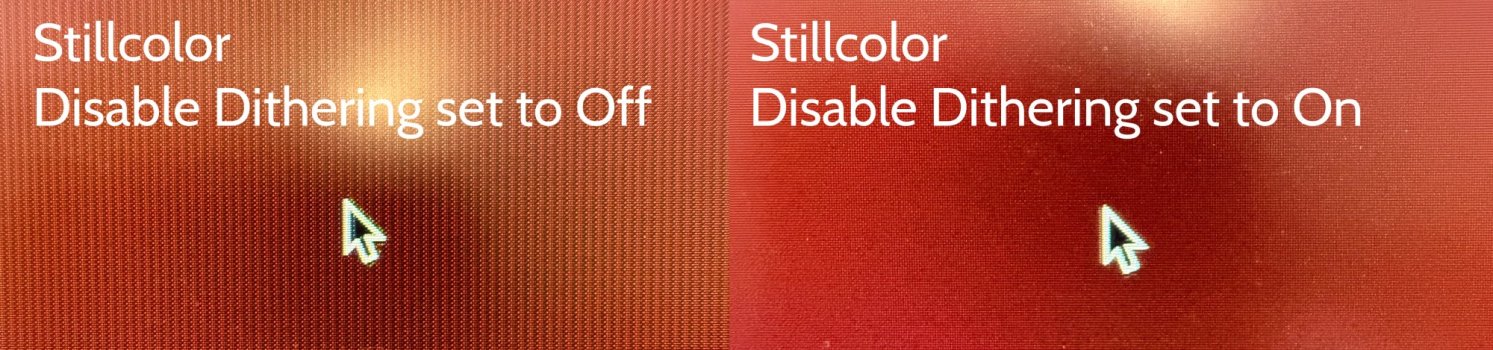I keep switching the refresh rate among 30hz, 40-60hz (variable rate), and 59.94hz, which are available in the BeterDisplay, or lower the 10-bit to 8-bit in color mode. Keep changing these options randomly resolves the issue temporarily - but definitely hassle having to do this oftenSorry to hear you have this issue. You aren't considering continuing using them on 30Hz, right?
Got a tip for us?
Let us know
Become a MacRumors Supporter for $50/year with no ads, ability to filter front page stories, and private forums.
M1/M2 flickering, ghosting with external display [Merged]
- Thread starter aednichols
- Start date
- Sort by reaction score
You are using an out of date browser. It may not display this or other websites correctly.
You should upgrade or use an alternative browser.
You should upgrade or use an alternative browser.
I've found a solution that worked for me and would like to share.Report on M4 Macbook Pro — I have dual monitors, two of Dell S2721Q, hooked up through Caldigit TS3 plus.
I upgraded to M4 Macbook Pro yesterday and learned about this issue because it never happened with my 2017 Macbook Pro (Intel) before switching. I've tried disabling GPU Disthering on both Still Color and BetterDisplay apps, but I'm still having the same issue where both monitors turn black every few seconds. I can confirm it's not about the TS3 dock since connecting the display port to USB-C directly into Macbook also is causing the same problem.
Oddly, the problem goes away if I set the refresh rate to 30hz or below — setting it to the Variable rate (40-60hz) resolves it SOMETIMES but the issue comes back after a while or when the laptop wakes up from sleep, so I've been using it with 30hz on both monitors...
I came across a dell support page that basically states that Dell S2721Q, S2721QS, and S3221QS monitors have a known issue of flickering or blanking video when using USB-C to DisplayPort(DP). In my case, I was using a DP to DP, and a DP to USB-C, which both had blanking problems.
When connecting a 4k HDMI (from monitor) cable directly into the HDMI port on my M4 mac, I noticed the issue was resolved. So I ended up with: HDMI to USB-C cable + HDMI to HDMI (via Active Display Port to HDMI adapter to pass through TS3 plus), and everything's been great.
Same for me.Finally disabling the GPU Dithering with the BetterDisplay app seems to have fixed the flickering issue for me.
LG 38GN950.
Apple, please fix this **** in the next update. 3rd party developers had to fix it for you, which is quite embarrassing.
Same issue here. Mac mini M4 + LG 34WK500 monitor. Faint lines or grid on grey/black backgrounds. Switching off GPU dithering in Betterdisplay resolved the issue for now.
Apple please fix this!
Apple please fix this!
Since using a TB3 Dock with DP for connecting my Display, I don't have the effect anymore. Last time was on September.I have an Eizo EV2785 and my problems aren't so big but present.
Within a year I had a ghost effect two times followed by flickering in the middle color range that lasted for several hours. The ghosting looks like a burn in into the panel.
The second ghosting/flickering was gone in around an hour by multiple changing between 60/50/30 Hz.
Now, the question: Has anyone tested to “clean” the signal over a Thunderbolt dock? I have connected my display over my Belkin TB3 dock to test it, but it can take months to get a result.
Happened for the first time to me today with the same setup I had for a few years and a 2023 MacBook Pro M2 I had for close to a year. Worked all day with no issues, went for a walk, came back to black screen (normal, screen locked) reactivated to a spectacle of vertical lines and what I can only describe as severe burn-in-like ghost images (nothing new to what being reported in this thread).
Only recent change to my setup : the last macOS update 15.3.1 I did a few days ago.
My setup: 16'' MacBook Pro M2 Max, Belkin Thunderbolt Dock, Belkin USB-C to HDMI adapter, LG 38GL950G.
The crazy thing to me is that despite having disconnected the MacBook, turned the display off, disconnected the power supply and left the display unpowered for 10 minutes, booted the PC (always connected to the same display with a DisplayPort cable) : the artfacts were still visible. On Windows, with the Mac disconnected entirely ! Nothing I could do to get my screen back to normal. I though it was trashed.
It finally went away gradually over a few hours, now it's fine again.
How could it be ? I haven't read all the page from this thread, have someone found an explanation for it ?
I have a background in electronics and I don't get it. Is it the panel being overpolarised in some way, the display screen buffer being shot at with out of spec signal (electrically) ? How can the display or panel keep an ephemeral ghost image like that ? And how could a standardized HDMI communication going through two devices can have this effect on the panel ? I thought of a power surge, but we usually don't have that where I live.
Answers... need answers !
Only recent change to my setup : the last macOS update 15.3.1 I did a few days ago.
My setup: 16'' MacBook Pro M2 Max, Belkin Thunderbolt Dock, Belkin USB-C to HDMI adapter, LG 38GL950G.
The crazy thing to me is that despite having disconnected the MacBook, turned the display off, disconnected the power supply and left the display unpowered for 10 minutes, booted the PC (always connected to the same display with a DisplayPort cable) : the artfacts were still visible. On Windows, with the Mac disconnected entirely ! Nothing I could do to get my screen back to normal. I though it was trashed.
It finally went away gradually over a few hours, now it's fine again.
How could it be ? I haven't read all the page from this thread, have someone found an explanation for it ?
I have a background in electronics and I don't get it. Is it the panel being overpolarised in some way, the display screen buffer being shot at with out of spec signal (electrically) ? How can the display or panel keep an ephemeral ghost image like that ? And how could a standardized HDMI communication going through two devices can have this effect on the panel ? I thought of a power surge, but we usually don't have that where I live.
Answers... need answers !
The solution is to use a tool such as BetterDisplay to disable GPU dithering. Can confirm it solved this issue on a Dell U2720 that had plagued me for several years.How could it be ? I haven't read all the page from this thread, have someone found an explanation for it ?
With BetterDisplay installed, just go to Color Mode -> GPU Dithering and toggle it off.
Late to the party...
I just bought an M1 Mac mini 16/500. I have 2 x 23" ACDs.
When I first hooked them up to the mini using DVI-HDMI, and DVI-Thunderbolt adapters, 1 monitor (I believe the HDMI) appeared to be ok, but the thunderbolt one appeared just as @wazzco described - a pink line on the left side, and heavy ghosting that made it unusable.

I purchased a 27" Thunderbolt display thinking I could hopefully at least use 1 of the ACD's and an upgrade to a Thunderbolt, but today the shop called to say it was cracked, so that has fallen through.
Is this just an adapter issue? Or is this something bigger?
I just bought an M1 Mac mini 16/500. I have 2 x 23" ACDs.
When I first hooked them up to the mini using DVI-HDMI, and DVI-Thunderbolt adapters, 1 monitor (I believe the HDMI) appeared to be ok, but the thunderbolt one appeared just as @wazzco described - a pink line on the left side, and heavy ghosting that made it unusable.

I purchased a 27" Thunderbolt display thinking I could hopefully at least use 1 of the ACD's and an upgrade to a Thunderbolt, but today the shop called to say it was cracked, so that has fallen through.
Is this just an adapter issue? Or is this something bigger?
I'll check this out. Thanks.The solution is to use a tool such as BetterDisplay to disable GPU dithering. Can confirm it solved this issue on a Dell U2720 that had plagued me for several years.
With BetterDisplay installed, just go to Color Mode -> GPU Dithering and toggle it off.
I can't explain your problem (none of us really understand what's going on with these display issues, whether it's that Apple is out of spec or the displays are out of spec or the adaptors are out of spec!)Late to the party...
I just bought an M1 Mac mini 16/500. I have 2 x 23" ACDs.
When I first hooked them up to the mini using DVI-HDMI, and DVI-Thunderbolt adapters, 1 monitor (I believe the HDMI) appeared to be ok, but the thunderbolt one appeared just as @wazzco described - a pink line on the left side, and heavy ghosting that made it unusable.

I purchased a 27" Thunderbolt display thinking I could hopefully at least use 1 of the ACD's and an upgrade to a Thunderbolt, but today the shop called to say it was cracked, so that has fallen through.
Is this just an adapter issue? Or is this something bigger?
But if you want to get this to work, one option is to download Better Display and just experiment with one option after another -- basically config the display as the dumbest simplest display possible (low refresh rate, no HDR, 1080p, etc) to see if that works, then try dialing up one setting at a time. You may manage to get a combination that works well enough for your needs.
(This way I was able to get my mini with an M2 Pro to connect to my LG TV properly, till I found an even better solution which was to configure the TV to run that port as HDMI 1.4 rather than HDMI 2.0, which apparently was not being properly negotiated between the TV and the mini.)
Trying again... M1 Mac mini, with 2 x ACDs, using HDMI and Thunderbolt to DVI adapters.
The HDMI screen is performing well. No flicker, no ghosts, no pink lines.
The Thunderbolt screen however has a 1-2 pixel wide pink line down the left side, the menubar at top of the screen is washed out / dithered... and it's ghosting.
This confirms to me that this is not the screen's fault - the problem has been reversed compared to last time I tried.
I have been playing with BetterDisplay, but it has not helped.
I am happy at least that the HDMI screen is working well, because this means hopefully I can pick up a Thunderbolt 27" display, and run it from the Thunderbolt port (with a 2-3 adapter), and have both screens working.
Now to find a cheap Thunderbolt...
The HDMI screen is performing well. No flicker, no ghosts, no pink lines.
The Thunderbolt screen however has a 1-2 pixel wide pink line down the left side, the menubar at top of the screen is washed out / dithered... and it's ghosting.
This confirms to me that this is not the screen's fault - the problem has been reversed compared to last time I tried.
I have been playing with BetterDisplay, but it has not helped.
I am happy at least that the HDMI screen is working well, because this means hopefully I can pick up a Thunderbolt 27" display, and run it from the Thunderbolt port (with a 2-3 adapter), and have both screens working.
Now to find a cheap Thunderbolt...
What are your thoughts about S2725QC anyone using it?
Also can we make a list of monitors NOT affected by this issue?
So far,
I think LG 27UP/S/Q 850 series is unaffected.
Also can we make a list of monitors NOT affected by this issue?
So far,
I think LG 27UP/S/Q 850 series is unaffected.
A Thunderbolt dock does not help, I got a ghosting on weekend, after 8 Months. Ghosting lasted for around 1 hour.Since using a TB3 Dock with DP for connecting my Display, I don't have the effect anymore. Last time was on September.
Last edited:
I had to join the forum just to say thanks for this thread.
I recently bought a 2nd hand Gigabyte M32U and I thought it was faulty when using it with my Air M1 2020, then I saw all the replies here.
I've installed BetterDisplay with Homebrew:
I've turned off Colour Mode > GPU Dithering as suggested earlier in this thread, and it's looking good so far.
I recently bought a 2nd hand Gigabyte M32U and I thought it was faulty when using it with my Air M1 2020, then I saw all the replies here.
I've installed BetterDisplay with Homebrew:
I've turned off Colour Mode > GPU Dithering as suggested earlier in this thread, and it's looking good so far.
I bought a used Dell P3222QE (32" 4K) monitor yesterday. Was wary because of all the reports of flickering and the USB hub not working right. But, no problems.
This monitor is replacing a Dell S2722QC (27" 4K) monitor that I bought used ~3.5 years ago. A lot of people complained about that one too but it has been working great the whole time.
I connect the monitor (either one) to my MacBook Pro (M1) via a nice USB-C cable. MacOS is set to light mode. The monitor is set to prioritize high resolution (vs. high speed data) so I can run it at 60Hz. I have many USB devices daisy-chained off the monitor's USB hub so I can dock my laptop with just one cable. All the USB devices work fine, and I can use my USB mouse to wake the laptop no problem.
I guess that's it. Hopefully this post can help somebody who is considering buying one of these monitors. It's not always horrible.
This monitor is replacing a Dell S2722QC (27" 4K) monitor that I bought used ~3.5 years ago. A lot of people complained about that one too but it has been working great the whole time.
I connect the monitor (either one) to my MacBook Pro (M1) via a nice USB-C cable. MacOS is set to light mode. The monitor is set to prioritize high resolution (vs. high speed data) so I can run it at 60Hz. I have many USB devices daisy-chained off the monitor's USB hub so I can dock my laptop with just one cable. All the USB devices work fine, and I can use my USB mouse to wake the laptop no problem.
I guess that's it. Hopefully this post can help somebody who is considering buying one of these monitors. It's not always horrible.
I guess it's enough:
Everything else doesn't matter.MacOS is set to light mode
Argh. Spoke too soon. Used the monitor for two days no problem, just encountered a bunch of flickering when a mostly-gray popup appeared on a web page. Looks like there's a firmware update available from 2023 which was made to address Apple compatibility. Will try that. So far the problem seems intermittent enough that it might take a while for me to decide if the update worked or not.I bought a used Dell P3222QE (32" 4K) monitor yesterday. Was wary because of all the reports of flickering and the USB hub not working right. But, no problems.
...
I guess that's it. Hopefully this post can help somebody who is considering buying one of these monitors. It's not always horrible.
i was going to say, "i bought it yesterday and no flicker so problem solved" is likely premature given the issue could go weeks between flare ups for me. better display is the best solution at this point. if you put up a gradient test pattern you can see a *slight* increase in banding with close inspection, but i've never once been bugged by it in real world use.Argh. Spoke too soon. Used the monitor for two days no problem, just encountered a bunch of flickering when a mostly-gray popup appeared on a web page. Looks like there's a firmware update available from 2023 which was made to address Apple compatibility. Will try that. So far the problem seems intermittent enough that it might take a while for me to decide if the update worked or not.
it is a bit frustrating that gpu dithering is clearly the source of the bug, and apple still hasn't fixed it, even seemingly on their newest generation macs.
Maybe they don’t want to get rid of temporal dithering as it allows for 8-bit panels to look closer to 10-bit. Maybe some of us get bothered by it, but most people don’t know or even care about it as long as they can use it.it is a bit frustrating that gpu dithering is clearly the source of the bug, and apple still hasn't fixed it, even seemingly on their newest generation macs.
Yeah, sorry, I wasn't as well-informed about the bug as I could have been, and assumed that if the display would either flicker or not.i was going to say, "i bought it yesterday and no flicker so problem solved" is likely premature given the issue could go weeks between flare ups for me. better display is the best solution at this point. if you put up a gradient test pattern you can see a *slight* increase in banding with close inspection, but i've never once been bugged by it in real world use.
it is a bit frustrating that gpu dithering is clearly the source of the bug, and apple still hasn't fixed it, even seemingly on their newest generation macs.
I'm sure you've all seen this page?
And Dell issued this firmware update in 2023 explicitly for "MacOS compatibility":
It doesn't say explicitly that the new firmware solves the problem they identified, but, fingers crossed. I did the firmware update a couple days ago and so far no flickering, but, I've said that before.
Register on MacRumors! This sidebar will go away, and you'll see fewer ads.