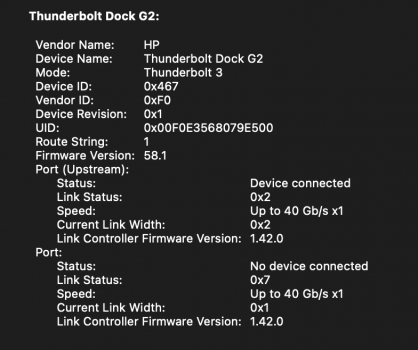Does anyone know if it's possible to run two displays from a single thunderbolt dock or usb-c hub? I'm unable to do this with an HP G2 docking station. (I was hoping to avoid using DisplayLink.) I currently run one monitor in portrait and one in landscape. I can get this two work on my new M1 Pro, but I have to use 2 x TB ports (or 1 x TB and 1 x HDMI). I'd be happy to ditch the HP G2 for a different dock or hub, but I'm not sure if this is a limitation of the dock or the machine. If anyone more knowledgeable in this area could help me save some time and money experimenting, I'd greatly appreciate it. And sorry to call on the goodwill of the community, especially as a new member.
Got a tip for us?
Let us know
Become a MacRumors Supporter for $50/year with no ads, ability to filter front page stories, and private forums.
M1 Pro/Max One Cable Solution?
- Thread starter jkmard
- Start date
-
- Tags
- docks dual monitors m1pro
- Sort by reaction score
You are using an out of date browser. It may not display this or other websites correctly.
You should upgrade or use an alternative browser.
You should upgrade or use an alternative browser.
I have an M1 Max and a Caldigit TS3 plus and it works with 1 cable.
Just to confirm, you can drive two separate displays (potentially in different orientations)? If so, I'm sold.I have an M1 Max and a Caldigit TS3 plus and it works with 1 cable.
Yup! Doesn't charge at full speed (87W) but thats good enough when I am docked at my desk.Just to confirm, you can drive two separate displays (potentially in different orientations)? If so, I'm sold.
Another vote here for Caldigit TS3 Plus. I’m running one monitor through usb-c and the other display port—each display is on its own power. In researching daisy chaining, it said that one of the displays should run display port. One cable from the TS3 to the M1 Pro. Yes, it charges at 87w, but isn’t a problem, and I don’t have the headache of running multiple cables to the M1. The other advantage is when I need the M1 for portability, I only need to remove 1 cable. I keep the 140w charger and cable in my travel bag.
Others are a fan of OWC and Razer thunderbolt 4 hubs, but the TS3 offers 15 ports with a variety of options.
Others are a fan of OWC and Razer thunderbolt 4 hubs, but the TS3 offers 15 ports with a variety of options.
Only a Thunderbolt dock can connect two displays. A USB-C hub can't do two displays for macOS since macOS does not support MST for multiple displays.Does anyone know if it's possible to run two displays from a single thunderbolt dock or usb-c hub? I'm unable to do this with an HP G2 docking station. (I was hoping to avoid using DisplayLink.) I currently run one monitor in portrait and one in landscape. I can get this two work on my new M1 Pro, but I have to use 2 x TB ports (or 1 x TB and 1 x HDMI). I'd be happy to ditch the HP G2 for a different dock or hub, but I'm not sure if this is a limitation of the dock or the machine. If anyone more knowledgeable in this area could help me save some time and money experimenting, I'd greatly appreciate it. And sorry to call on the goodwill of the community, especially as a new member.
The HP Thunderbolt Dock G2 can only connect two displays for macOS if one of the displays is connected to the downstream Thunderbolt port. Only one display can be connected to the other four ports (DP1, DP2, USB-C with DisplayPort Alt Mode, VGA) since all those ports are from a DisplayPort 1.4 MST hub.
I'm using the Caldigit USB-C dock (which is a Thunderbolt 3 dock) which comes in two varieties, one with 2 x Display Port and one with 2 x HDMI. You can run two 4K 60Hz monitors with these docks at the same time using one cable to the laptop and it charges the laptop at just below 90 Watts.
If you're stressing the laptops CPU and GPU very much and have its internal screen on you may notice it uses some battery. But for me when I use it at my desk it is either at 100% charge or charging. I've not had any issues with this dock.
If you're stressing the laptops CPU and GPU very much and have its internal screen on you may notice it uses some battery. But for me when I use it at my desk it is either at 100% charge or charging. I've not had any issues with this dock.
Yeah, I think a lot of people are assuming that just because the 16" comes with a 140w adapter, that it requires that much power constantly, but it most likely doesn't. iStat Menus hasn't been updated yet, so I can't see exactly how much power is being used, but my dock provides around 85w I think, and even when exporting thousands of images from Lightroom with 100% CPU usage, I haven't noticed the battery draining.Yup! Doesn't charge at full speed (87W) but thats good enough when I am docked at my desk.
Now, on my previous MBP (16" i9), it would sometimes pull from the battery a little bit during operations like that, but not enough to be a concern (unless it was going to be running like that for many hours).
Does anyone know what the maximum wattage the M1Pro and M1Max use at full CPU and full GPU utilization?
In my case, it simply won't connect to two displays, even when I'm connected to the downstream thunderbolt port and one display port. I know these docs are finicky, though, or at least that's the impression I've got from browsing this and other forums. It worked (though not perfectly smoothly) with my 16" Intel MBP, but not at all with my 14" MBP.Only a Thunderbolt dock can connect two displays. A USB-C hub can't do two displays for macOS since macOS does not support MST for multiple displays.
The HP Thunderbolt Dock G2 can only connect two displays for macOS if one of the displays is connected to the downstream Thunderbolt port. Only one display can be connected to the other four ports (DP1, DP2, USB-C with DisplayPort Alt Mode, VGA) since all those ports are from a DisplayPort 1.4 MST hub.
People seem to have good luck with CalDigit; so, I'm leaning in that direction. I'm also browsing some of the TB4 options, but the CalDigit has the advantage of including all the ports I need. I can't see TB4 making an appreciable difference in my case.
Can you connect just one display to a non-Thunderbolt port?In my case, it simply won't connect to two displays, even when I'm connected to the downstream thunderbolt port and one display port. I know these docs are finicky, though, or at least that's the impression I've got from browsing this and other forums. It worked (though not perfectly smoothly) with my 16" Intel MBP, but not at all with my 14" MBP.
People seem to have good luck with CalDigit; so, I'm leaning in that direction. I'm also browsing some of the TB4 options, but the CalDigit has the advantage of including all the ports I need. I can't see TB4 making an appreciable difference in my case.
Can you connect just one display to the Thunderbolt port?
Check System Information.app to make sure the dock is connecting at 40 Gbps x1 with link width x2?
If it's connecting properly as Thunderbolt then there should also be a new USB Bus (Titan Ridge XHCI) in the USB tab of System information.app with a couple USB hubs (one 10 Gbps and one 5 Gbps) and a USB audio device and a USB Ethernet device.
If you have a PC or Boot Camp running Windows, then you can see if applying a firmware update to the HP Thunderbolt G2 helps.
CalDigit TS3+ (and maybe other Thunderbolt docks) may have a panic during wake on M1 Macs. CalDigit TS3+ is an old Thunderbolt dock so it only supports DisplayPort 1.2.
Imm tend to think if you have to buy a Thunderbolt 4 Dock you should s look at the Caldigit ThunderBolt 4 Dock for a more modern hub!
I like this dock, but am concerned that it’s only 60w. My i9 MBP would sometimes drain the battery a bit even with an 85w dock, but I’m not sure how the M1Max compares to the i9 in terms of power demand, maybe it needs less.Imm tend to think if you have to buy a Thunderbolt 4 Dock you should s look at the Caldigit ThunderBolt 4 Dock for a more modern hub!
Thanks a lot for the detailed troubleshooting instructions. I can connect to either a thunderbolt port or, e.g., a display port, just not both at the same time. When I do, it either fails to recognize the second display, or sees both displays as a single extended display (only one shows up in the display menu or system report, but the image is spread across both). The USB tab does show that the dock is connected, and the name of the host driver is "AppleUSBXHCITR" (I assume that's the "Titan Ridge XHCI" you mentioned). I've tried a dozen or so different cables; so, I'm sure that's not it. The only thing left to try is a firmware update. Unfortunately, I'll have to wait until I can get my hands on a Windows device to do that.Can you connect just one display to a non-Thunderbolt port?
Can you connect just one display to the Thunderbolt port?
Check System Information.app to make sure the dock is connecting at 40 Gbps x1 with link width x2?
If it's connecting properly as Thunderbolt then there should also be a new USB Bus (Titan Ridge XHCI) in the USB tab of System information.app with a couple USB hubs (one 10 Gbps and one 5 Gbps) and a USB audio device and a USB Ethernet device.
If you have a PC or Boot Camp running Windows, then you can see if applying a firmware update to the HP Thunderbolt G2 helps.
CalDigit TS3+ (and maybe other Thunderbolt docks) may have a panic during wake on M1 Macs. CalDigit TS3+ is an old Thunderbolt dock so it only supports DisplayPort 1.2.
Thanks again for the help. If I can't get the HP G2 to work, I'll look at newer TB4 docks.
To be clear, you are using a new MacBook Pro with M1 Pro CPU which supports two external displays?Thanks a lot for the detailed troubleshooting instructions. I can connect to either a thunderbolt port or, e.g., a display port, just not both at the same time. When I do, it either fails to recognize the second display, or sees both displays as a single extended display (only one shows up in the display menu or system report, but the image is spread across both). The USB tab does show that the dock is connected, and the name of the host driver is "AppleUSBXHCITR" (I assume that's the "Titan Ridge XHCI" you mentioned). I've tried a dozen or so different cables; so, I'm sure that's not it. The only thing left to try is a firmware update. Unfortunately, I'll have to wait until I can get my hands on a Windows device to do that.
Thanks again for the help. If I can't get the HP G2 to work, I'll look at newer TB4 docks.
Not an earlier Mac with M1 processor that supports only one external display?
The M1 Pro only supports two external displays so make sure no other display is connected to HDMI or Thunderbolt.
You didn't say if the connection to the dock is 40 Gbps x1 link width x2 (see the Thunderbolt tab in System Information.app).
You say image is spread across both. Do you mean they are mirrored (have the exact same contents)? That would only happen if you are connecting both displays to the MST hub of the HP Thunderbolt Dock G2.
Looking at the rear of the HP Thunderbolt Dock G2, the ports on the bottom from left to right are:
1) SS USB-C With DisplayPort Alt Mode (DP) (connecting a VGA display disables DisplayPort Alt Mode capability but the port can still be used for USB devices)
2) DisplayPort 1 (supports DisplayPort Dual Mode DP++)
3) DisplayPort 2 (supports DisplayPort Dual Mode DP++)
4) Thunderbolt 3.
One display needs to be connected to the Thunderbolt port (rightmost port). The other display can be connected to one of the three other ports (those other three ports are from the built-in DisplayPort 1.4 MST hub of the dock).
Thanks again for your patience and support. I've attached a screenshot of the TB tab in the Sys.Info.app. It does appear to show 40Gbps x1 width x2.To be clear, you are using a new MacBook Pro with M1 Pro CPU which supports two external displays?
Not an earlier Mac with M1 processor that supports only one external display?
The M1 Pro only supports two external displays so make sure no other display is connected to HDMI or Thunderbolt.
You didn't say if the connection to the dock is 40 Gbps x1 link width x2 (see the Thunderbolt tab in System Information.app).
You say image is spread across both. Do you mean they are mirrored (have the exact same contents)? That would only happen if you are connecting both displays to the MST hub of the HP Thunderbolt Dock G2.
Looking at the rear of the HP Thunderbolt Dock G2, the ports on the bottom from left to right are:
1) SS USB-C With DisplayPort Alt Mode (DP) (connecting a VGA display disables DisplayPort Alt Mode capability but the port can still be used for USB devices)
2) DisplayPort 1 (supports DisplayPort Dual Mode DP++)
3) DisplayPort 2 (supports DisplayPort Dual Mode DP++)
4) Thunderbolt 3.
One display needs to be connected to the Thunderbolt port (rightmost port). The other display can be connected to one of the three other ports (those other three ports are from the built-in DisplayPort 1.4 MST hub of the dock).
The Macbook I'm using is indeed a new 14" M1 Pro. I originally misdescribed the extended/mirrored display scenario. What I should've said is that I can get a single, mirrored display to appear on both monitors, if I use a Displayport and the SS USB-C (left most from the back). I can also get a single display from either Displayport. However, I cannot get a display from the TB port (right most from the back). The port seems to be working, at least it works for my keyboard or thumb drive, but it does not recognize any of my display adapters (USB-C to HDMI, USB-C to Displayport). So, that seems to be the culprit. It's not that the dock won't recognize two displays, per se, it's that its TB port won't recognize any displays (or maybe any TB devices?).
I'm not sure if this is something a firmware update can fix, but I will give it a shot.
Attachments
I believe the TB port of the HP Thunderbolt Dock G2 reverts to USB 2.0 only if the upstream connection is USB-C (not Thunderbolt) but your screenshot shows a proper Thunderbolt connection so that can't be it.It's not that the dock won't recognize two displays, per se, it's that its TB port won't recognize any displays (or maybe any TB devices?).
I guess it would be interesting to see what devices work with the Thunderbolt port. Do you have any other USB 3.x or Thunderbolt devices?
Do you have another Mac to test the downstream TB port of the G2 dock?
The simplest Thunderbolt device supporting two displays would be something like a Thunderbolt 3 to Dual DisplayPort adapter. Some only support DisplayPort 1.2 while some support DisplayPort 1.4 (basically it's like a Thunderbolt 3 docks). If you're connecting two displays then probably DisplayPort 1.2 is good enough
The next simplest Thunderbolt device supporting two displays would be a Thunderbolt 4 hub.
Just tried an intel MB Pro. It still won't pass a video signal. But it does work with every other device I've connected (e.g. usb 3 external drive). I'll have to do the firmware update, but I'll need to wait until the week for that.I guess it would be interesting to see what devices work with the Thunderbolt port. Do you have any other USB 3.x or Thunderbolt devices? Do you have another Mac to test the downstream TB port of the G2 dock?
The simplest Thunderbolt device supporting two displays would be something like a Thunderbolt 3 to Dual DisplayPort adapter. Some only support DisplayPort 1.2 while some support DisplayPort 1.4 (basically it's like a Thunderbolt 3 docks). If you're connecting two displays then probably DisplayPort 1.2 is good enough
The next simplest Thunderbolt device supporting two displays would be a Thunderbolt 4 hub.
At this point, though, I think I'm simply going to pull the trigger on a TB4 dock.
I'm working with Apple tech support on TB3 dock issues with my 14" M1 Pro, that do not happen with Intel Macs. In my case, TB3 docks based on the older Alpine Ridge chipset work with dual displayport outputs @ 4K, but the two docks I have based on Titan Ridge chipset can go to a maximum of 1x 4K and 1x 1080P, or I have issues. It a long complicated story, but that's the crux of it for now. My monitors are 2x BenQ 4K PD2720U with DP1.4 inputs.
The dual DP output docks that DO work are: Wavlink UTD05, Caldigit TS3+ (with TB3 to DP dongle). However, the TS3+ is junk IMHO as even with my Intel Macs, frequently one or both displays fail to wake up from sleeping and it takes 10 minutes of fiddling with the TS3+ dock to get them working. The two docks that do NOT work are Wavlink WL-UTD23 and Cablematters 14-port hybrid.
Whatever dock you do get, I'd make sure there's a good return policy from your vendor of choice.
The dual DP output docks that DO work are: Wavlink UTD05, Caldigit TS3+ (with TB3 to DP dongle). However, the TS3+ is junk IMHO as even with my Intel Macs, frequently one or both displays fail to wake up from sleeping and it takes 10 minutes of fiddling with the TS3+ dock to get them working. The two docks that do NOT work are Wavlink WL-UTD23 and Cablematters 14-port hybrid.
Whatever dock you do get, I'd make sure there's a good return policy from your vendor of choice.
Interesting. So @jkmard might be having an issue because of Titan Ridge. But he said that his HP Thunderbolt Dock G2 wasn't doing two displays even with an Intel MacBook Pro.but the two docks I have based on Titan Ridge chipset can go to a maximum of 1x 4K and 1x 1080P
The simplest Titan Ridge device with two DisplayPort 1.4 outputs is https://www.amazon.com/dp/B07S8W49T1
As an Amazon Associate, MacRumors earns a commission from qualifying purchases made through links in this post.
Interesting. So @jkmard might be having an issue because of Titan Ridge. But he said that his HP Thunderbolt Dock G2 wasn't doing two displays even with an Intel MacBook Pro.
The simplest Titan Ridge device with two DisplayPort 1.4 outputs is https://www.amazon.com/dp/B07S8W49T1
Thanks! I just ordered that WavLink dongle for testing. It should be here tomorrow. Will be interesting to see what happens.
As an Amazon Associate, MacRumors earns a commission from qualifying purchases made through links in this post.
Does the Caldigit Charge the M! MaxI have an M1 Max and a Caldigit TS3 plus and it works with 1 cable.
I have the 16" M1 Pro and I am looking for a dock
Does not ask the OP's question but I have a LG UltraWide 35WN73A 35 Inch Curved Monitor that has a 60W charging output and that can keep my 16" MBP M1 Pro charged just fine. Very neat one cable solution to using USB C to output to the display and charge the M1 Pro.
My personal experience, which may differ from others, is that Caldigit docks are not good in terms of being reliable when your laptop sleeps/wakes up. My TS3+ was in the closet for 1y+ years due to endless issues with it. Reviews on Amazon for other Caldigit docks report similar issues. Wavlink and Cablematters have been rock solid for me.Does the Caldigit Charge the M! Max
I have the 16" M1 Pro and I am looking for a dock
Cablematters makes a 96w 14-in-1 TB3 dock that would charge your 16" M1, although not at 'fast charge' speeds.
Register on MacRumors! This sidebar will go away, and you'll see fewer ads.