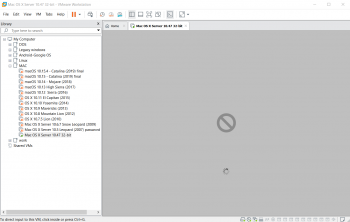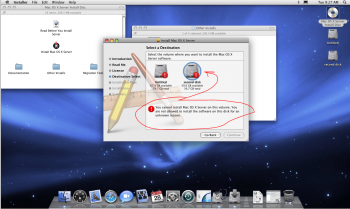Got a tip for us?
Let us know
Become a MacRumors Supporter for $50/year with no ads, ability to filter front page stories, and private forums.
Mac OS X 10.4 Tiger on a Modern Intel Mac (Virtualization)
- Thread starter AphoticD
- Start date
- Sort by reaction score
You are using an out of date browser. It may not display this or other websites correctly.
You should upgrade or use an alternative browser.
You should upgrade or use an alternative browser.
I have the "unlocker" that gives the ability to run mac os inside a virtual machine... through trial and error I have gotten versions 10.5 server, 10.6 server, and desktop versions 10.7 all the way up to 10.15 to work as virtual machines.
The unlocker doesnt have an option for 10.4 server so i tried 10.5, 32 bit server "template" and I did edit the vmx file with that long list of CPUID's and I got to the point where it starts to load, i see the apple logo and the twirling "thinking" icon on below.. then I see the no entry icon.
I tried SATA and IDE and scisi drive configurations.
I tried also sata and IDE on the cd/dvd
I must say that I had to convert the disk that was the server 10.4.7 from dmg to iso using a program called poweriso that can convert disk images. I dont know if that conversion somehow messed up the image....
something tells me that the virtual disk might not be correct... hmmm..
any additional ideas would be welcome.
The unlocker doesnt have an option for 10.4 server so i tried 10.5, 32 bit server "template" and I did edit the vmx file with that long list of CPUID's and I got to the point where it starts to load, i see the apple logo and the twirling "thinking" icon on below.. then I see the no entry icon.
I tried SATA and IDE and scisi drive configurations.
I tried also sata and IDE on the cd/dvd
I must say that I had to convert the disk that was the server 10.4.7 from dmg to iso using a program called poweriso that can convert disk images. I dont know if that conversion somehow messed up the image....
something tells me that the virtual disk might not be correct... hmmm..
any additional ideas would be welcome.
"Universal" means both PPC and Intel, yes. Are you using a 10.5 Server template when setting up the VM? What kind of controller (IDE, SATA, SCSI) are the virtual hard drive and DVD drive attached to?
@kmacnewuser - A couple of years ago I had no problems installing Server 10.4.7 using VMware Fusion (on a Mac) and a 10.5 Server template (which attaches HDD and DVD to a LSI Logic SCSI controller IIRC) but I was able to use the straight .dmg, so it is possible that the conversion to .iso messed up something. The stop sign usually means that OS X cannot find the root device (DVD). Can you post the contents of your .vmx file here?
Last edited:
hello.. well I have to remind you that im doing all this in vmware workstation 15.5 on a windows 10 64 bit pc.. not a mac. So it seems that the windows version doesnt allow a dmg file to be attached to the dvd or cd.
lol
attached is a screenshot of what I got
and here is the vmx file
.encoding = "windows-1253"
cpuid.inhibitDarwinMasks = "TRUE"
monitor_control.enable_fullcpuid = "TRUE"
cpuid.0.eax = "0000:0000:0000:0000:0000:0000:0000:1010"
cpuid.0.ebx = "0111:0101:0110:1110:0110:0101:0100:0111"
cpuid.0.ecx = "0110:1100:0110:0101:0111:0100:0110:1110"
cpuid.0.edx = "0100:1001:0110:0101:0110:1110:0110:1001"
cpuid.1.eax = "0000:0000:0000:0000:0000:0110:1111:0110"
cpuid.1.ebx = "0000:0001:0000:0010:0000:1000:0000:0000"
cpuid.1.ecx = "0000:0000:0000:0000:1110:0011:1011:1101"
cpuid.1.edx = "1011:1111:1110:1011:1111:1011:1111:1111"
cpuid.2.eax = "0000:0101:1011:0000:1011:0001:0000:0001"
cpuid.2.ebx = "0000:0000:0101:0110:0101:0111:1111:0000"
cpuid.2.ecx = "0000:0000:0000:0000:0000:0000:0000:0000"
cpuid.2.edx = "0010:1100:1011:0100:0011:0000:0100:1001"
cpuid.3.eax = "0000:0000:0000:0000:0000:0000:0000:0000"
cpuid.3.ebx = "0000:0000:0000:0000:0000:0000:0000:0000"
cpuid.3.ecx = "0000:0000:0000:0000:0000:0000:0000:0000"
cpuid.3.edx = "0000:0000:0000:0000:0000:0000:0000:0000"
cpuid.4.0.eax = "0000:0100:0000:0000:0000:0001:0010:0001"
cpuid.4.0.ebx = "0000:0001:1100:0000:0000:0000:0011:1111"
cpuid.4.0.ecx = "0000:0000:0000:0000:0000:0000:0011:1111"
cpuid.4.0.edx = "0000:0000:0000:0000:0000:0000:0000:0001"
cpuid.4.1.eax = "0000:0100:0000:0000:0000:0001:0010:0010"
cpuid.4.1.ebx = "0000:0001:1100:0000:0000:0000:0011:1111"
cpuid.4.1.ecx = "0000:0000:0000:0000:0000:0000:0011:1111"
cpuid.4.1.edx = "0000:0000:0000:0000:0000:0000:0000:0001"
cpuid.4.2.eax = "0000:0100:0000:0000:0100:0001:0100:0011"
cpuid.4.2.ebx = "0000:0011:1100:0000:0000:0000:0011:1111"
cpuid.4.2.ecx = "0000:0000:0000:0000:0000:1111:1111:1111"
cpuid.4.2.edx = "0000:0000:0000:0000:0000:0000:0000:0001"
cpuid.4.3.eax = "0000:0000:0000:0000:0000:0000:0000:0000"
cpuid.4.3.ebx = "0000:0000:0000:0000:0000:0000:0000:0000"
cpuid.4.3.ecx = "0000:0000:0000:0000:0000:0000:0000:0000"
cpuid.4.3.edx = "0000:0000:0000:0000:0000:0000:0000:0000"
cpuid.5.eax = "0000:0000:0000:0000:0000:0000:0100:0000"
cpuid.5.ebx = "0000:0000:0000:0000:0000:0000:0100:0000"
cpuid.5.ecx = "0000:0000:0000:0000:0000:0000:0000:0011"
cpuid.5.edx = "0000:0000:0000:0010:0010:0010:0010:0000"
cpuid.6.eax = "0000:0000:0000:0000:0000:0000:0000:0001"
cpuid.6.ebx = "0000:0000:0000:0000:0000:0000:0000:0010"
cpuid.6.ecx = "0000:0000:0000:0000:0000:0000:0000:0001"
cpuid.6.edx = "0000:0000:0000:0000:0000:0000:0000:0000"
cpuid.7.0.eax = "0000:0000:0000:0000:0000:0000:0000:0000"
cpuid.7.0.ebx = "0000:0000:0000:0000:0000:0000:0000:0000"
cpuid.7.0.ecx = "0000:0000:0000:0000:0000:0000:0000:0000"
cpuid.7.0.edx = "0000:0000:0000:0000:0000:0000:0000:0000"
cpuid.8.eax = "0000:0000:0000:0000:0000:0100:0000:0000"
cpuid.8.ebx = "0000:0000:0000:0000:0000:0000:0000:0000"
cpuid.8.ecx = "0000:0000:0000:0000:0000:0000:0000:0000"
cpuid.8.edx = "0000:0000:0000:0000:0000:0000:0000:0000"
cpuid.9.eax = "0000:0000:0000:0000:0000:0000:0000:0000"
cpuid.9.ebx = "0000:0000:0000:0000:0000:0000:0000:0000"
cpuid.9.ecx = "0000:0000:0000:0000:0000:0000:0000:0000"
cpuid.9.edx = "0000:0000:0000:0000:0000:0000:0000:0000"
cpuid.a.eax = "0000:0111:0010:1000:0000:0010:0000:0010"
cpuid.a.ebx = "0000:0000:0000:0000:0000:0000:0000:0000"
cpuid.a.ecx = "0000:0000:0000:0000:0000:0000:0000:0000"
cpuid.a.edx = "0000:0000:0000:0000:0000:0000:0000:0000"
cpuid.80000000.eax = "1000:0000:0000:0000:0000:0000:0000:1000"
cpuid.80000000.ebx = "0000:0000:0000:0000:0000:0000:0000:0000"
cpuid.80000000.ecx = "0000:0000:0000:0000:0000:0000:0000:0000"
cpuid.80000000.edx = "0000:0000:0000:0000:0000:0000:0000:0000"
cpuid.80000001.eax = "0000:0000:0000:0000:0000:0000:0000:0000"
cpuid.80000001.ebx = "0000:0000:0000:0000:0000:0000:0000:0000"
cpuid.80000001.ecx = "0000:0000:0000:0000:0000:0000:0000:0001"
cpuid.80000001.edx = "0010:0000:0001:0000:0000:1000:0000:0000"
cpuid.80000002.eax = "0110:0101:0111:0100:0110:1110:0100:1001"
cpuid.80000002.ebx = "0010:1001:0101:0010:0010:1000:0110:1100"
cpuid.80000002.ecx = "0111:0010:0110:1111:0100:0011:0010:0000"
cpuid.80000002.edx = "0100:1101:0101:0100:0010:1000:0110:0101"
cpuid.80000003.eax = "0100:0011:0010:0000:0011:0010:0010:1001"
cpuid.80000003.ebx = "0010:0000:0010:0000:0101:0101:0101:0000"
cpuid.80000003.ecx = "0010:0000:0010:0000:0010:0000:0010:0000"
cpuid.80000003.edx = "0101:0100:0010:0000:0010:0000:0010:0000"
cpuid.80000004.eax = "0011:0000:0011:0000:0011:0110:0011:0111"
cpuid.80000004.ebx = "0010:0000:0100:0000:0010:0000:0010:0000"
cpuid.80000004.ecx = "0011:0011:0011:0011:0010:1110:0011:0010"
cpuid.80000004.edx = "0000:0000:0111:1010:0100:1000:0100:0111"
cpuid.80000005.eax = "0000:0000:0000:0000:0000:0000:0000:0000"
cpuid.80000005.ebx = "0000:0000:0000:0000:0000:0000:0000:0000"
cpuid.80000005.ecx = "0000:0000:0000:0000:0000:0000:0000:0000"
cpuid.80000005.edx = "0000:0000:0000:0000:0000:0000:0000:0000"
cpuid.80000006.eax = "0000:0000:0000:0000:0000:0000:0000:0000"
cpuid.80000006.ebx = "0000:0000:0000:0000:0000:0000:0000:0000"
cpuid.80000006.ecx = "0001:0000:0000:0000:1000:0000:0100:0000"
cpuid.80000006.edx = "0000:0000:0000:0000:0000:0000:0000:0000"
cpuid.80000007.eax = "0000:0000:0000:0000:0000:0000:0000:0000"
cpuid.80000007.ebx = "0000:0000:0000:0000:0000:0000:0000:0000"
cpuid.80000007.ecx = "0000:0000:0000:0000:0000:0000:0000:0000"
cpuid.80000007.edx = "0000:0000:0000:0000:0000:0000:0000:0000"
config.version = "8"
virtualHW.version = "16"
pciBridge0.present = "TRUE"
pciBridge4.present = "TRUE"
pciBridge4.virtualDev = "pcieRootPort"
pciBridge4.functions = "8"
pciBridge5.present = "TRUE"
pciBridge5.virtualDev = "pcieRootPort"
pciBridge5.functions = "8"
pciBridge6.present = "TRUE"
pciBridge6.virtualDev = "pcieRootPort"
pciBridge6.functions = "8"
pciBridge7.present = "TRUE"
pciBridge7.virtualDev = "pcieRootPort"
pciBridge7.functions = "8"
vmci0.present = "TRUE"
hpet0.present = "TRUE"
ich7m.present = "TRUE"
board-id.reflectHost = "TRUE"
displayName = "Mac OS X Server 10.47 32-bit"
guestOS = "darwin"
nvram = "Mac OS X Server 10.47 32-bit.nvram"
virtualHW.productCompatibility = "hosted"
powerType.powerOff = "soft"
powerType.powerOn = "soft"
powerType.suspend = "soft"
powerType.reset = "soft"
usb.vbluetooth.startConnected = "TRUE"
smc.present = "TRUE"
smbios.restrictSerialCharset = "TRUE"
firmware = "efi"
tools.syncTime = "FALSE"
memsize = "2048"
sata0.present = "TRUE"
sata0:0.fileName = "F:\!!!!!!!Master Downloads\_MAC\__MAC os new files\Mac_OS_X_Server_10.4.7_universal.iso"
sata0:1.fileName = "Mac OS X Server 10.47 32-bit.vmdk"
usb.present = "TRUE"
ehci.present = "TRUE"
ethernet0.connectionType = "nat"
ethernet0.addressType = "generated"
ethernet0.virtualDev = "e1000"
ethernet0.present = "TRUE"
extendedConfigFile = "Mac OS X Server 10.47 32-bit.vmxf"
numa.autosize.cookie = "10012"
numa.autosize.vcpu.maxPerVirtualNode = "1"
uuid.bios = "56 4d 9c 9c f4 2f a4 1c-8e c7 69 23 f4 d4 fc fa"
uuid.location = "56 4d 9c 9c f4 2f a4 1c-8e c7 69 23 f4 d4 fc fa"
sata0:0.redo = ""
pciBridge0.pciSlotNumber = "17"
pciBridge4.pciSlotNumber = "21"
pciBridge5.pciSlotNumber = "22"
pciBridge6.pciSlotNumber = "23"
pciBridge7.pciSlotNumber = "24"
usb.pciSlotNumber = "32"
ethernet0.pciSlotNumber = "33"
ehci.pciSlotNumber = "34"
vmci0.pciSlotNumber = "35"
sata0.pciSlotNumber = "36"
svga.vramSize = "268435456"
vmotion.checkpointFBSize = "134217728"
vmotion.checkpointSVGAPrimarySize = "268435456"
ethernet0.generatedAddress = "00:0c:29:d4:fc:fa"
ethernet0.generatedAddressOffset = "0"
vmci0.id = "-187368198"
monitor.phys_bits_used = "43"
cleanShutdown = "FALSE"
softPowerOff = "FALSE"
usb:1.speed = "2"
usb:1.present = "TRUE"
usb:1.deviceType = "hub"
usb:1.port = "1"
usb:1.parent = "-1"
toolsInstallManager.updateCounter = "13"
tools.remindInstall = "FALSE"
workingDir = "."
floppy0.present = "FALSE"
scsi0.virtualDev = "lsilogic"
scsi0.present = "TRUE"
scsi0:0.fileName = "Mac OS X Server 10.47 32-bit.vmdk"
scsi0:0.redo = ""
scsi0.pciSlotNumber = "16"
sata0:1.present = "TRUE"
sata0:0.deviceType = "cdrom-image"
sata0:0.present = "TRUE"
sata0:1.redo = ""
usb:0.present = "TRUE"
usb:0.deviceType = "hid"
usb:0.port = "0"
lol
attached is a screenshot of what I got
and here is the vmx file
.encoding = "windows-1253"
cpuid.inhibitDarwinMasks = "TRUE"
monitor_control.enable_fullcpuid = "TRUE"
cpuid.0.eax = "0000:0000:0000:0000:0000:0000:0000:1010"
cpuid.0.ebx = "0111:0101:0110:1110:0110:0101:0100:0111"
cpuid.0.ecx = "0110:1100:0110:0101:0111:0100:0110:1110"
cpuid.0.edx = "0100:1001:0110:0101:0110:1110:0110:1001"
cpuid.1.eax = "0000:0000:0000:0000:0000:0110:1111:0110"
cpuid.1.ebx = "0000:0001:0000:0010:0000:1000:0000:0000"
cpuid.1.ecx = "0000:0000:0000:0000:1110:0011:1011:1101"
cpuid.1.edx = "1011:1111:1110:1011:1111:1011:1111:1111"
cpuid.2.eax = "0000:0101:1011:0000:1011:0001:0000:0001"
cpuid.2.ebx = "0000:0000:0101:0110:0101:0111:1111:0000"
cpuid.2.ecx = "0000:0000:0000:0000:0000:0000:0000:0000"
cpuid.2.edx = "0010:1100:1011:0100:0011:0000:0100:1001"
cpuid.3.eax = "0000:0000:0000:0000:0000:0000:0000:0000"
cpuid.3.ebx = "0000:0000:0000:0000:0000:0000:0000:0000"
cpuid.3.ecx = "0000:0000:0000:0000:0000:0000:0000:0000"
cpuid.3.edx = "0000:0000:0000:0000:0000:0000:0000:0000"
cpuid.4.0.eax = "0000:0100:0000:0000:0000:0001:0010:0001"
cpuid.4.0.ebx = "0000:0001:1100:0000:0000:0000:0011:1111"
cpuid.4.0.ecx = "0000:0000:0000:0000:0000:0000:0011:1111"
cpuid.4.0.edx = "0000:0000:0000:0000:0000:0000:0000:0001"
cpuid.4.1.eax = "0000:0100:0000:0000:0000:0001:0010:0010"
cpuid.4.1.ebx = "0000:0001:1100:0000:0000:0000:0011:1111"
cpuid.4.1.ecx = "0000:0000:0000:0000:0000:0000:0011:1111"
cpuid.4.1.edx = "0000:0000:0000:0000:0000:0000:0000:0001"
cpuid.4.2.eax = "0000:0100:0000:0000:0100:0001:0100:0011"
cpuid.4.2.ebx = "0000:0011:1100:0000:0000:0000:0011:1111"
cpuid.4.2.ecx = "0000:0000:0000:0000:0000:1111:1111:1111"
cpuid.4.2.edx = "0000:0000:0000:0000:0000:0000:0000:0001"
cpuid.4.3.eax = "0000:0000:0000:0000:0000:0000:0000:0000"
cpuid.4.3.ebx = "0000:0000:0000:0000:0000:0000:0000:0000"
cpuid.4.3.ecx = "0000:0000:0000:0000:0000:0000:0000:0000"
cpuid.4.3.edx = "0000:0000:0000:0000:0000:0000:0000:0000"
cpuid.5.eax = "0000:0000:0000:0000:0000:0000:0100:0000"
cpuid.5.ebx = "0000:0000:0000:0000:0000:0000:0100:0000"
cpuid.5.ecx = "0000:0000:0000:0000:0000:0000:0000:0011"
cpuid.5.edx = "0000:0000:0000:0010:0010:0010:0010:0000"
cpuid.6.eax = "0000:0000:0000:0000:0000:0000:0000:0001"
cpuid.6.ebx = "0000:0000:0000:0000:0000:0000:0000:0010"
cpuid.6.ecx = "0000:0000:0000:0000:0000:0000:0000:0001"
cpuid.6.edx = "0000:0000:0000:0000:0000:0000:0000:0000"
cpuid.7.0.eax = "0000:0000:0000:0000:0000:0000:0000:0000"
cpuid.7.0.ebx = "0000:0000:0000:0000:0000:0000:0000:0000"
cpuid.7.0.ecx = "0000:0000:0000:0000:0000:0000:0000:0000"
cpuid.7.0.edx = "0000:0000:0000:0000:0000:0000:0000:0000"
cpuid.8.eax = "0000:0000:0000:0000:0000:0100:0000:0000"
cpuid.8.ebx = "0000:0000:0000:0000:0000:0000:0000:0000"
cpuid.8.ecx = "0000:0000:0000:0000:0000:0000:0000:0000"
cpuid.8.edx = "0000:0000:0000:0000:0000:0000:0000:0000"
cpuid.9.eax = "0000:0000:0000:0000:0000:0000:0000:0000"
cpuid.9.ebx = "0000:0000:0000:0000:0000:0000:0000:0000"
cpuid.9.ecx = "0000:0000:0000:0000:0000:0000:0000:0000"
cpuid.9.edx = "0000:0000:0000:0000:0000:0000:0000:0000"
cpuid.a.eax = "0000:0111:0010:1000:0000:0010:0000:0010"
cpuid.a.ebx = "0000:0000:0000:0000:0000:0000:0000:0000"
cpuid.a.ecx = "0000:0000:0000:0000:0000:0000:0000:0000"
cpuid.a.edx = "0000:0000:0000:0000:0000:0000:0000:0000"
cpuid.80000000.eax = "1000:0000:0000:0000:0000:0000:0000:1000"
cpuid.80000000.ebx = "0000:0000:0000:0000:0000:0000:0000:0000"
cpuid.80000000.ecx = "0000:0000:0000:0000:0000:0000:0000:0000"
cpuid.80000000.edx = "0000:0000:0000:0000:0000:0000:0000:0000"
cpuid.80000001.eax = "0000:0000:0000:0000:0000:0000:0000:0000"
cpuid.80000001.ebx = "0000:0000:0000:0000:0000:0000:0000:0000"
cpuid.80000001.ecx = "0000:0000:0000:0000:0000:0000:0000:0001"
cpuid.80000001.edx = "0010:0000:0001:0000:0000:1000:0000:0000"
cpuid.80000002.eax = "0110:0101:0111:0100:0110:1110:0100:1001"
cpuid.80000002.ebx = "0010:1001:0101:0010:0010:1000:0110:1100"
cpuid.80000002.ecx = "0111:0010:0110:1111:0100:0011:0010:0000"
cpuid.80000002.edx = "0100:1101:0101:0100:0010:1000:0110:0101"
cpuid.80000003.eax = "0100:0011:0010:0000:0011:0010:0010:1001"
cpuid.80000003.ebx = "0010:0000:0010:0000:0101:0101:0101:0000"
cpuid.80000003.ecx = "0010:0000:0010:0000:0010:0000:0010:0000"
cpuid.80000003.edx = "0101:0100:0010:0000:0010:0000:0010:0000"
cpuid.80000004.eax = "0011:0000:0011:0000:0011:0110:0011:0111"
cpuid.80000004.ebx = "0010:0000:0100:0000:0010:0000:0010:0000"
cpuid.80000004.ecx = "0011:0011:0011:0011:0010:1110:0011:0010"
cpuid.80000004.edx = "0000:0000:0111:1010:0100:1000:0100:0111"
cpuid.80000005.eax = "0000:0000:0000:0000:0000:0000:0000:0000"
cpuid.80000005.ebx = "0000:0000:0000:0000:0000:0000:0000:0000"
cpuid.80000005.ecx = "0000:0000:0000:0000:0000:0000:0000:0000"
cpuid.80000005.edx = "0000:0000:0000:0000:0000:0000:0000:0000"
cpuid.80000006.eax = "0000:0000:0000:0000:0000:0000:0000:0000"
cpuid.80000006.ebx = "0000:0000:0000:0000:0000:0000:0000:0000"
cpuid.80000006.ecx = "0001:0000:0000:0000:1000:0000:0100:0000"
cpuid.80000006.edx = "0000:0000:0000:0000:0000:0000:0000:0000"
cpuid.80000007.eax = "0000:0000:0000:0000:0000:0000:0000:0000"
cpuid.80000007.ebx = "0000:0000:0000:0000:0000:0000:0000:0000"
cpuid.80000007.ecx = "0000:0000:0000:0000:0000:0000:0000:0000"
cpuid.80000007.edx = "0000:0000:0000:0000:0000:0000:0000:0000"
config.version = "8"
virtualHW.version = "16"
pciBridge0.present = "TRUE"
pciBridge4.present = "TRUE"
pciBridge4.virtualDev = "pcieRootPort"
pciBridge4.functions = "8"
pciBridge5.present = "TRUE"
pciBridge5.virtualDev = "pcieRootPort"
pciBridge5.functions = "8"
pciBridge6.present = "TRUE"
pciBridge6.virtualDev = "pcieRootPort"
pciBridge6.functions = "8"
pciBridge7.present = "TRUE"
pciBridge7.virtualDev = "pcieRootPort"
pciBridge7.functions = "8"
vmci0.present = "TRUE"
hpet0.present = "TRUE"
ich7m.present = "TRUE"
board-id.reflectHost = "TRUE"
displayName = "Mac OS X Server 10.47 32-bit"
guestOS = "darwin"
nvram = "Mac OS X Server 10.47 32-bit.nvram"
virtualHW.productCompatibility = "hosted"
powerType.powerOff = "soft"
powerType.powerOn = "soft"
powerType.suspend = "soft"
powerType.reset = "soft"
usb.vbluetooth.startConnected = "TRUE"
smc.present = "TRUE"
smbios.restrictSerialCharset = "TRUE"
firmware = "efi"
tools.syncTime = "FALSE"
memsize = "2048"
sata0.present = "TRUE"
sata0:0.fileName = "F:\!!!!!!!Master Downloads\_MAC\__MAC os new files\Mac_OS_X_Server_10.4.7_universal.iso"
sata0:1.fileName = "Mac OS X Server 10.47 32-bit.vmdk"
usb.present = "TRUE"
ehci.present = "TRUE"
ethernet0.connectionType = "nat"
ethernet0.addressType = "generated"
ethernet0.virtualDev = "e1000"
ethernet0.present = "TRUE"
extendedConfigFile = "Mac OS X Server 10.47 32-bit.vmxf"
numa.autosize.cookie = "10012"
numa.autosize.vcpu.maxPerVirtualNode = "1"
uuid.bios = "56 4d 9c 9c f4 2f a4 1c-8e c7 69 23 f4 d4 fc fa"
uuid.location = "56 4d 9c 9c f4 2f a4 1c-8e c7 69 23 f4 d4 fc fa"
sata0:0.redo = ""
pciBridge0.pciSlotNumber = "17"
pciBridge4.pciSlotNumber = "21"
pciBridge5.pciSlotNumber = "22"
pciBridge6.pciSlotNumber = "23"
pciBridge7.pciSlotNumber = "24"
usb.pciSlotNumber = "32"
ethernet0.pciSlotNumber = "33"
ehci.pciSlotNumber = "34"
vmci0.pciSlotNumber = "35"
sata0.pciSlotNumber = "36"
svga.vramSize = "268435456"
vmotion.checkpointFBSize = "134217728"
vmotion.checkpointSVGAPrimarySize = "268435456"
ethernet0.generatedAddress = "00:0c:29:d4:fc:fa"
ethernet0.generatedAddressOffset = "0"
vmci0.id = "-187368198"
monitor.phys_bits_used = "43"
cleanShutdown = "FALSE"
softPowerOff = "FALSE"
usb:1.speed = "2"
usb:1.present = "TRUE"
usb:1.deviceType = "hub"
usb:1.port = "1"
usb:1.parent = "-1"
toolsInstallManager.updateCounter = "13"
tools.remindInstall = "FALSE"
workingDir = "."
floppy0.present = "FALSE"
scsi0.virtualDev = "lsilogic"
scsi0.present = "TRUE"
scsi0:0.fileName = "Mac OS X Server 10.47 32-bit.vmdk"
scsi0:0.redo = ""
scsi0.pciSlotNumber = "16"
sata0:1.present = "TRUE"
sata0:0.deviceType = "cdrom-image"
sata0:0.present = "TRUE"
sata0:1.redo = ""
usb:0.present = "TRUE"
usb:0.deviceType = "hid"
usb:0.port = "0"
@kmacnewuser - A couple of years ago I had no problems installing Server 10.4.7 using VMware Fusion (on a Mac) and a 10.5 Server template (which attaches HDD and DVD to a LSI Logic SCSI controller IIRC) but I was able to use the straight .dmg, so it is possible that the conversion to .iso messed up something. The stop sign usually means that OS X cannot find the root device (DVD). Can you post the contents of your .vmx file here?
Attachments
Last edited:
Looking at your VMX, I see you have the DVD attached to SATA and the HDD attached to both SCSI and SATA at the same time. That's not going to work. I just created a 10.5 Server VM in VMware Fusion, and the resulting VMX looks like this -
.encoding = "UTF-8"
config.version = "8"
virtualHW.version = "9"
scsi0.present = "TRUE"
scsi0.virtualDev = "lsilogic"
scsi1.present = "TRUE"
scsi1.virtualDev = "lsilogic"
memsize = "1024"
scsi0:0.present = "TRUE"
scsi0:0.fileName = "VHD.vmdk"
scsi1:0.present = "TRUE"
scsi1:0.autodetect = "TRUE"
scsi1:0.deviceType = "cdrom-raw"
ethernet0.present = "TRUE"
ethernet0.connectionType = "nat"
ethernet0.virtualDev = "e1000"
ethernet0.wakeOnPcktRcv = "FALSE"
ethernet0.addressType = "generated"
ethernet0.linkStatePropagation.enable = "TRUE"
usb.present = "TRUE"
ehci.present = "TRUE"
ehci.pciSlotNumber = "35"
pciBridge0.present = "TRUE"
pciBridge4.present = "TRUE"
pciBridge4.virtualDev = "pcieRootPort"
pciBridge4.functions = "8"
pciBridge5.present = "TRUE"
pciBridge5.virtualDev = "pcieRootPort"
pciBridge5.functions = "8"
pciBridge6.present = "TRUE"
pciBridge6.virtualDev = "pcieRootPort"
pciBridge6.functions = "8"
pciBridge7.present = "TRUE"
pciBridge7.virtualDev = "pcieRootPort"
pciBridge7.functions = "8"
vmci0.present = "TRUE"
smc.present = "TRUE"
hpet0.present = "TRUE"
ich7m.present = "TRUE"
usb.vbluetooth.startConnected = "TRUE"
firmware = "efi"
tools.syncTime = "TRUE"
displayName = "Mac OS X Server 10.4"
guestOS = "darwin"
nvram = "Mac OS X Server 10.4.nvram"
virtualHW.productCompatibility = "hosted"
keyboardAndMouseProfile = "5211b9a1-a2d6-7c83-10ac-ad136b73"
proxyApps.publishToHost = "FALSE"
tools.upgrade.policy = "upgradeAtPowerCycle"
powerType.powerOff = "soft"
powerType.powerOn = "soft"
powerType.suspend = "soft"
powerType.reset = "soft"
floppy0.present = "FALSE"
extendedConfigFile = "Mac OS X Server 10.4.vmxf"
checkpoint.vmState = ""
scsi0.pciSlotNumber = "16"
scsi1.pciSlotNumber = "32"
ethernet0.generatedAddress = "00:0c:29:5f:03:4c"
ethernet0.pciSlotNumber = "34"
usb.pciSlotNumber = "33"
vmci0.id = "1818166092"
vmci0.pciSlotNumber = "36"
uuid.location = "56 4d 8d 40 53 a1 06 7a-8f eb 4a 8d 6c 5f 03 4c"
uuid.bios = "56 4d 8d 40 53 a1 06 7a-8f eb 4a 8d 6c 5f 03 4c"
cleanShutdown = "TRUE"
replay.supported = "FALSE"
replay.filename = ""
scsi0:0.redo = ""
pciBridge0.pciSlotNumber = "17"
pciBridge4.pciSlotNumber = "21"
pciBridge5.pciSlotNumber = "22"
pciBridge6.pciSlotNumber = "23"
pciBridge7.pciSlotNumber = "24"
usb:0.present = "TRUE"
usb:1.present = "TRUE"
ethernet0.generatedAddressOffset = "0"
vmotion.checkpointFBSize = "67108864"
softPowerOff = "FALSE"
usb:0.deviceType = "hid"
usb:0.port = "0"
usb:0.parent = "-1"
usb:1.speed = "2"
usb:1.deviceType = "hub"
usb:1.port = "1"
usb:1.parent = "-1"
So there's two LSI Logic SCSI controllers (no IDE, no SATA) and the HDD is attached to the first, the DVD is attached to the second.
Can you boot if you modify your VM's storage config to match mine (plus the lines to fake a Core 2 Duo, of course). If it still doesn't work, it's probably your .iso.
EDIT: One thing you can try if you have a burner and a blank DVD is burning the .iso to disc, attaching your DVD drive to the VM and booting from the physical disc. Just in case VMware doesn't like the .iso (I've had that happen).
.encoding = "UTF-8"
config.version = "8"
virtualHW.version = "9"
scsi0.present = "TRUE"
scsi0.virtualDev = "lsilogic"
scsi1.present = "TRUE"
scsi1.virtualDev = "lsilogic"
memsize = "1024"
scsi0:0.present = "TRUE"
scsi0:0.fileName = "VHD.vmdk"
scsi1:0.present = "TRUE"
scsi1:0.autodetect = "TRUE"
scsi1:0.deviceType = "cdrom-raw"
ethernet0.present = "TRUE"
ethernet0.connectionType = "nat"
ethernet0.virtualDev = "e1000"
ethernet0.wakeOnPcktRcv = "FALSE"
ethernet0.addressType = "generated"
ethernet0.linkStatePropagation.enable = "TRUE"
usb.present = "TRUE"
ehci.present = "TRUE"
ehci.pciSlotNumber = "35"
pciBridge0.present = "TRUE"
pciBridge4.present = "TRUE"
pciBridge4.virtualDev = "pcieRootPort"
pciBridge4.functions = "8"
pciBridge5.present = "TRUE"
pciBridge5.virtualDev = "pcieRootPort"
pciBridge5.functions = "8"
pciBridge6.present = "TRUE"
pciBridge6.virtualDev = "pcieRootPort"
pciBridge6.functions = "8"
pciBridge7.present = "TRUE"
pciBridge7.virtualDev = "pcieRootPort"
pciBridge7.functions = "8"
vmci0.present = "TRUE"
smc.present = "TRUE"
hpet0.present = "TRUE"
ich7m.present = "TRUE"
usb.vbluetooth.startConnected = "TRUE"
firmware = "efi"
tools.syncTime = "TRUE"
displayName = "Mac OS X Server 10.4"
guestOS = "darwin"
nvram = "Mac OS X Server 10.4.nvram"
virtualHW.productCompatibility = "hosted"
keyboardAndMouseProfile = "5211b9a1-a2d6-7c83-10ac-ad136b73"
proxyApps.publishToHost = "FALSE"
tools.upgrade.policy = "upgradeAtPowerCycle"
powerType.powerOff = "soft"
powerType.powerOn = "soft"
powerType.suspend = "soft"
powerType.reset = "soft"
floppy0.present = "FALSE"
extendedConfigFile = "Mac OS X Server 10.4.vmxf"
checkpoint.vmState = ""
scsi0.pciSlotNumber = "16"
scsi1.pciSlotNumber = "32"
ethernet0.generatedAddress = "00:0c:29:5f:03:4c"
ethernet0.pciSlotNumber = "34"
usb.pciSlotNumber = "33"
vmci0.id = "1818166092"
vmci0.pciSlotNumber = "36"
uuid.location = "56 4d 8d 40 53 a1 06 7a-8f eb 4a 8d 6c 5f 03 4c"
uuid.bios = "56 4d 8d 40 53 a1 06 7a-8f eb 4a 8d 6c 5f 03 4c"
cleanShutdown = "TRUE"
replay.supported = "FALSE"
replay.filename = ""
scsi0:0.redo = ""
pciBridge0.pciSlotNumber = "17"
pciBridge4.pciSlotNumber = "21"
pciBridge5.pciSlotNumber = "22"
pciBridge6.pciSlotNumber = "23"
pciBridge7.pciSlotNumber = "24"
usb:0.present = "TRUE"
usb:1.present = "TRUE"
ethernet0.generatedAddressOffset = "0"
vmotion.checkpointFBSize = "67108864"
softPowerOff = "FALSE"
usb:0.deviceType = "hid"
usb:0.port = "0"
usb:0.parent = "-1"
usb:1.speed = "2"
usb:1.deviceType = "hub"
usb:1.port = "1"
usb:1.parent = "-1"
So there's two LSI Logic SCSI controllers (no IDE, no SATA) and the HDD is attached to the first, the DVD is attached to the second.
Can you boot if you modify your VM's storage config to match mine (plus the lines to fake a Core 2 Duo, of course). If it still doesn't work, it's probably your .iso.
EDIT: One thing you can try if you have a burner and a blank DVD is burning the .iso to disc, attaching your DVD drive to the VM and booting from the physical disc. Just in case VMware doesn't like the .iso (I've had that happen).
Last edited:
Looking at your VMX, I see you have the DVD attached to SATA and the HDD attached to both SCSI and SATA at the same time. That's not going to work. I just created a 10.5 Server VM in VMware Fusion, and the resulting VMX looks like this -
.encoding = "UTF-8"
config.version = "8"
virtualHW.version = "9"
scsi0.present = "TRUE"
scsi0.virtualDev = "lsilogic"
scsi1.present = "TRUE"
scsi1.virtualDev = "lsilogic"
memsize = "1024"
scsi0:0.present = "TRUE"
scsi0:0.fileName = "VHD.vmdk"
scsi1:0.present = "TRUE"
scsi1:0.autodetect = "TRUE"
scsi1:0.deviceType = "cdrom-raw"
ethernet0.present = "TRUE"
ethernet0.connectionType = "nat"
ethernet0.virtualDev = "e1000"
ethernet0.wakeOnPcktRcv = "FALSE"
ethernet0.addressType = "generated"
ethernet0.linkStatePropagation.enable = "TRUE"
usb.present = "TRUE"
ehci.present = "TRUE"
ehci.pciSlotNumber = "35"
pciBridge0.present = "TRUE"
pciBridge4.present = "TRUE"
pciBridge4.virtualDev = "pcieRootPort"
pciBridge4.functions = "8"
pciBridge5.present = "TRUE"
pciBridge5.virtualDev = "pcieRootPort"
pciBridge5.functions = "8"
pciBridge6.present = "TRUE"
pciBridge6.virtualDev = "pcieRootPort"
pciBridge6.functions = "8"
pciBridge7.present = "TRUE"
pciBridge7.virtualDev = "pcieRootPort"
pciBridge7.functions = "8"
vmci0.present = "TRUE"
smc.present = "TRUE"
hpet0.present = "TRUE"
ich7m.present = "TRUE"
usb.vbluetooth.startConnected = "TRUE"
firmware = "efi"
tools.syncTime = "TRUE"
displayName = "Mac OS X Server 10.4"
guestOS = "darwin"
nvram = "Mac OS X Server 10.4.nvram"
virtualHW.productCompatibility = "hosted"
keyboardAndMouseProfile = "5211b9a1-a2d6-7c83-10ac-ad136b73"
proxyApps.publishToHost = "FALSE"
tools.upgrade.policy = "upgradeAtPowerCycle"
powerType.powerOff = "soft"
powerType.powerOn = "soft"
powerType.suspend = "soft"
powerType.reset = "soft"
floppy0.present = "FALSE"
extendedConfigFile = "Mac OS X Server 10.4.vmxf"
checkpoint.vmState = ""
scsi0.pciSlotNumber = "16"
scsi1.pciSlotNumber = "32"
ethernet0.generatedAddress = "00:0c:29:5f:03:4c"
ethernet0.pciSlotNumber = "34"
usb.pciSlotNumber = "33"
vmci0.id = "1818166092"
vmci0.pciSlotNumber = "36"
uuid.location = "56 4d 8d 40 53 a1 06 7a-8f eb 4a 8d 6c 5f 03 4c"
uuid.bios = "56 4d 8d 40 53 a1 06 7a-8f eb 4a 8d 6c 5f 03 4c"
cleanShutdown = "TRUE"
replay.supported = "FALSE"
replay.filename = ""
scsi0:0.redo = ""
pciBridge0.pciSlotNumber = "17"
pciBridge4.pciSlotNumber = "21"
pciBridge5.pciSlotNumber = "22"
pciBridge6.pciSlotNumber = "23"
pciBridge7.pciSlotNumber = "24"
usb:0.present = "TRUE"
usb:1.present = "TRUE"
ethernet0.generatedAddressOffset = "0"
vmotion.checkpointFBSize = "67108864"
softPowerOff = "FALSE"
usb:0.deviceType = "hid"
usb:0.port = "0"
usb:0.parent = "-1"
usb:1.speed = "2"
usb:1.deviceType = "hub"
usb:1.port = "1"
usb:1.parent = "-1"
So there's two LSI Logic SCSI controllers (no IDE, no SATA) and the HDD is attached to the first, the DVD is attached to the second.
Can you boot if you modify your VM's storage config to match mine (plus the lines to fake a Core 2 Duo, of course). If it still doesn't work, it's probably your .iso.
those 2 settings sata and scisi got that way because of my experimentation lol.. I will try to match yours and we will see..... were you installing the same version of server as me (10.4.7) ? Im just a techie geek that is curious to have various OS in virtual machines since I dont have much space to have physical machines of all kinds. Ill report back.
were you installing the same version of server as me (10.4.7) ? Im just a techie geek that is curious to have various OS in virtual machines since I dont have much space to have physical machines of all kinds. Ill report back.
I've just added something to my previous post that's worth giving a shot if everything else fails. To answer your questions - yes, I've used the exact same version of Tiger Server, 10.4.7 build 8K1079. I also discovered that only this 10.4.7 and 10.4.11 would boot in VMware, other 10.4.x for Intel versions wouldn't. I'm in the same boat as you - space limits me to a finite number of machines and the more OSes I can virtualise, the better - although OS X VMs are quite limited by the lack of graphics acceleration.
Thanks for the burn to dvd tip.. I had tried that too! lol..I've just added something to my previous post that's worth giving a shot if everything else fails. To answer your questions - yes, I've used the exact same version of Tiger Server, 10.4.7 build 8K1079. I also discovered that only this 10.4.7 and 10.4.11 would boot in VMware, other 10.4.x for Intel versions wouldn't. I'm in the same boat as you - space limits me to a finite number of machines and the more OSes I can virtualise, the better - although OS X VMs are quite limited by the lack of graphics acceleration.
So I thought I would try something else.. i made a copy of my 10.5 server edition vm. I created a second new hard disk with scisi and formated from inside the virtual machine i attached the 10.4.7 image.. and then i saw that there is a pckg option to install from running from within a working mac.... when I try that I get this message which I think is the real culprit.. it doesnt like the virtual disks somehow.. but im clueless on what else to do. See attached screenshot
Attachments
I'm curious, is running OS X as a host a prerequisite to this. I can never get it to boot. Seems to error out here consistently. Running in VirtualBox 7 on OpenSUSE Tumbleweed.
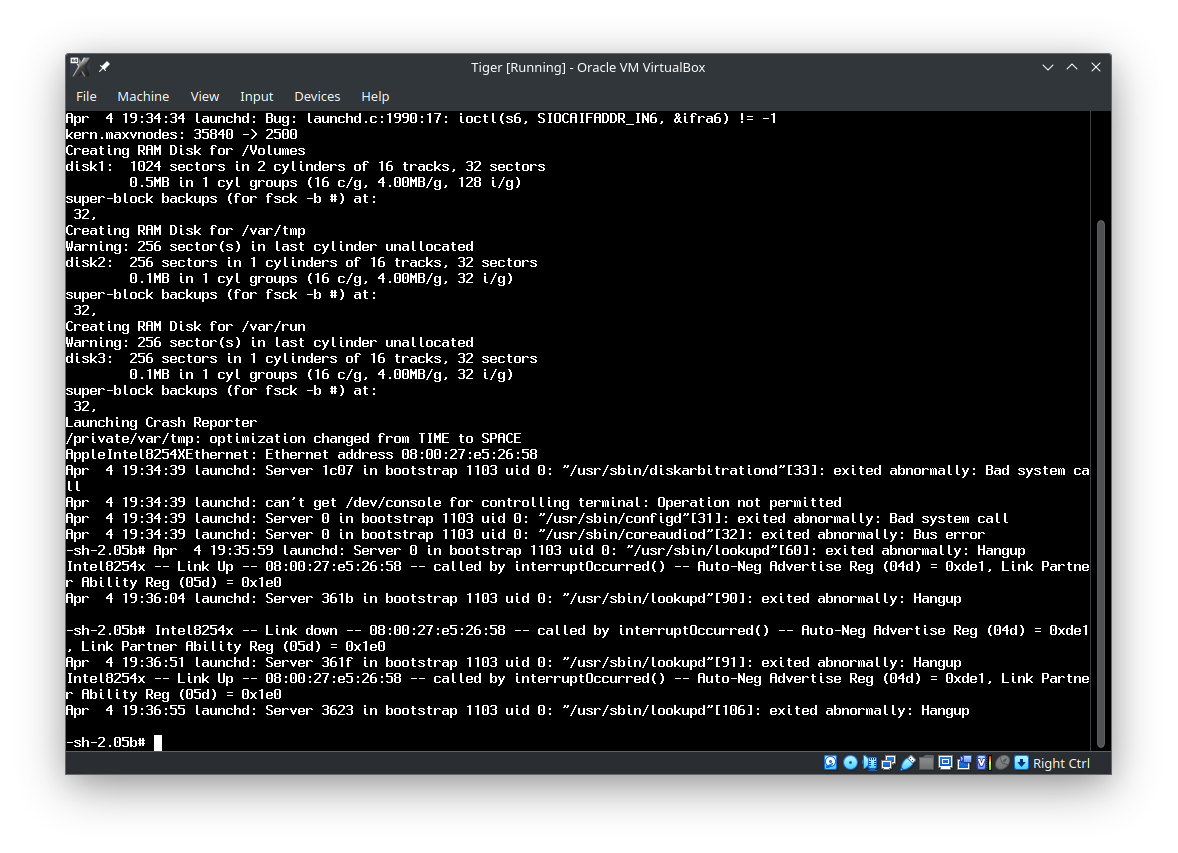
Is your Tiger image’s checksum OK? Are you using the DMG or the ISO? I have no issues booting from the DMG... on a macOS host, that is.I can never get it to boot. Seems to error out here consistently.
Last edited:
I used "MAC_OS_X_10-4-7_TIGER_SERVER.ISO" from https://macintoshgarden.org/apps/mac-os-server-104. Should I try "Mac_OS_X_Server_10.4.7_universal.dmg" instead?Is your Tiger image’s checksum OK? Are you using the DMG or the ISO? I have no issues booting from the DMG... on a macOS host, that is.
OK, that doesn't boot either. Gonna try with a manual setup instead of importing the Vbox file. After that, I might try with KVM instead.I used "MAC_OS_X_10-4-7_TIGER_SERVER.ISO" from https://macintoshgarden.org/apps/mac-os-server-104. Should I try "Mac_OS_X_Server_10.4.7_universal.dmg" instead?
I use a copy of the Tiger 10.4.11 (not server) that I installed for my MacPro3,1. I use a virtual machine on my Skylake (2016) Hackintosh.
I used mostly the instructions at https://github.com/ranma42/TigerOnVBox
Create or fix the ServerVersion.plist file so that VirtualBox thinks you're running the server version. This should only need to be done once. But you may need to do it again if the VM is not shutdown properly.
Create a virtual box disk from a disk image (GPT formatted with one partition containing Tiger).
It doesn't appear that VirtualBox can create a disk image that points to a dmg file for the disk data like Parallels Desktop for Mac can? Or maybe you can do it manually (without a command line)?
Change some settings in the VM:
I used mostly the instructions at https://github.com/ranma42/TigerOnVBox
Create or fix the ServerVersion.plist file so that VirtualBox thinks you're running the server version. This should only need to be done once. But you may need to do it again if the VM is not shutdown properly.
Code:
# Create or fix the ServerVersion.plist file
hdiutil attach /Volumes/FreeBig/DiskImages/Tiger.dmg
thevolume="/Volumes/Tiger 1"
echo '/bin/rm /System/Library/CoreServices/ServerVersion.plist' >> "${thevolume}/etc/rc.local"
echo '/bin/cp /System/Library/CoreServices/SystemVersion.plist /System/Library/CoreServices/ServerVersion.plist' >> "${thevolume}/etc/rc.shutdown.local"
cp "${thevolume}/System/Library/CoreServices/SystemVersion.plist" "${thevolume}/System/Library/CoreServices/ServerVersion.plist"
diskutil eject "${thevolume}"Create a virtual box disk from a disk image (GPT formatted with one partition containing Tiger).
Code:
VBoxManage convertfromraw "/Volumes/FreeBig/DiskImages/Tiger.dmg" "/Volumes/FreeBig/DiskImages/Tiger.vmdk" --format VMDKChange some settings in the VM:
Code:
thevm="Mac OS X 10.4.11 Tiger"
VBoxManage modifyvm "$thevm" --mouse usb
VBoxManage modifyvm "$thevm" --firmware efi
VBoxManage modifyvm "$thevm" --cpu-profile 'Intel Pentium 4 3.00GHz'
VBoxManage modifyvm "$thevm" --cpuidset 00000000 00000004 756e6547 6c65746e 49656e69
VBoxManage modifyvm "$thevm" --cpuidset 00000001 00000f43 00020800 fbffffff ffffffff
VBoxManage modifyvm "$thevm" --cpuidset 80000001 00000000 00000000 ffffffff ffffffff
VBoxManage setextradata "$thevm" VBoxInternal/Devices/efi/0/Config/DmiBIOSVersion EFI32..Virtual.Box
VBoxManage setextradata "$thevm" VBoxInternal/Devices/efi/0/Config/DmiUseHostInfo 0
VBoxManage setextradata "$thevm" VBoxInternal/Devices/smc/0/Config/GetKeyFromRealSMC 1
VBoxManage setextradata "$thevm" VBoxInternal2/EfiGraphicsResolution 1920x1200I used this patch in the past to run SL on parallels, but the newest parallels detects the patch and just complains it is not a server version.Create or fix the ServerVersion.plist file so that VirtualBox thinks you're running the server version
Do you think these will work for SL too?Change some settings in the VM:
Last time I ran client OS X in VirtualBox, it didn’t care about it not being Server. Has that changed?Create or fix the ServerVersion.plist file so that VirtualBox thinks you're running the server version.
Yes. I think all Virtual managers now comply with Apple restrictions even Virtual Box. And it looks like it is actively reinforced as is the case with parallels. I simply can't run SL now on any virtualizer. The second reason is the CPU being too new. Parallels will run SL-server, but I read supports for it expires in the next release.Has that changed?
The attached should let you run non-Server Tiger, Leopard, and Snow Leopard in VMWare Fusion. I'm sorry, I legitimately don't remember where I got this, but it works great.
sakurayz/efi-unlocker
VMware EFI macOS. Contribute to sakurayz/efi-unlocker development by creating an account on GitHub.
Are you referring to 19.3? I'm using Parallels 19.2.1. I haven't upgrade to 19.3 yet which is only a month old.I used this patch in the past to run SL on parallels, but the newest parallels detects the patch and just complains it is not a server version.
Since Leopard and later still work for me in Parallels, I haven't tried them in Virtual Box.Do you think these will work for SL too?
I don't recall. I know Parallels cares.Last time I ran client OS X in VirtualBox, it didn’t care about it not being Server. Has that changed?
Oh, yes, that's the one!
sakurayz/efi-unlocker
VMware EFI macOS. Contribute to sakurayz/efi-unlocker development by creating an account on GitHub.web.archive.org
Anyway it works great!
I can confirm that this code fixed my CPU panic on VMware 17.5 with 11th Gen Intel(R) Core(TM) i7-11800H, running SL-server. I have installed it originally in Parallels and converted the disk toCode:cpuid.inhibitDarwinMasks = "TRUE" monitor_control.enable_fullcpuid = "TRUE" cpuid.0.eax = "0000:0000:0000:0000:0000:0000:0000:1010" cpuid.0.ebx = "0111:0101:0110:1110:0110:0101:0100:0111" cpuid.0.ecx = "0110:1100:0110:0101:0111:0100:0110:1110" cpuid.0.edx = "0100:1001:0110:0101:0110:1110:0110:1001" cpuid.1.eax = "0000:0000:0000:0000:0000:0110:1111:0110" cpuid.1.ebx = "0000:0001:0000:0010:0000:1000:0000:0000" cpuid.1.ecx = "0000:0000:0000:0000:1110:0011:1011:1101" cpuid.1.edx = "1011:1111:1110:1011:1111:1011:1111:1111" cpuid.2.eax = "0000:0101:1011:0000:1011:0001:0000:0001" cpuid.2.ebx = "0000:0000:0101:0110:0101:0111:1111:0000" cpuid.2.ecx = "0000:0000:0000:0000:0000:0000:0000:0000" cpuid.2.edx = "0010:1100:1011:0100:0011:0000:0100:1001" cpuid.3.eax = "0000:0000:0000:0000:0000:0000:0000:0000" cpuid.3.ebx = "0000:0000:0000:0000:0000:0000:0000:0000" cpuid.3.ecx = "0000:0000:0000:0000:0000:0000:0000:0000" cpuid.3.edx = "0000:0000:0000:0000:0000:0000:0000:0000" cpuid.4.0.eax = "0000:0100:0000:0000:0000:0001:0010:0001" cpuid.4.0.ebx = "0000:0001:1100:0000:0000:0000:0011:1111" cpuid.4.0.ecx = "0000:0000:0000:0000:0000:0000:0011:1111" cpuid.4.0.edx = "0000:0000:0000:0000:0000:0000:0000:0001" cpuid.4.1.eax = "0000:0100:0000:0000:0000:0001:0010:0010" cpuid.4.1.ebx = "0000:0001:1100:0000:0000:0000:0011:1111" cpuid.4.1.ecx = "0000:0000:0000:0000:0000:0000:0011:1111" cpuid.4.1.edx = "0000:0000:0000:0000:0000:0000:0000:0001" cpuid.4.2.eax = "0000:0100:0000:0000:0100:0001:0100:0011" cpuid.4.2.ebx = "0000:0011:1100:0000:0000:0000:0011:1111" cpuid.4.2.ecx = "0000:0000:0000:0000:0000:1111:1111:1111" cpuid.4.2.edx = "0000:0000:0000:0000:0000:0000:0000:0001" cpuid.4.3.eax = "0000:0000:0000:0000:0000:0000:0000:0000" cpuid.4.3.ebx = "0000:0000:0000:0000:0000:0000:0000:0000" cpuid.4.3.ecx = "0000:0000:0000:0000:0000:0000:0000:0000" cpuid.4.3.edx = "0000:0000:0000:0000:0000:0000:0000:0000" cpuid.5.eax = "0000:0000:0000:0000:0000:0000:0100:0000" cpuid.5.ebx = "0000:0000:0000:0000:0000:0000:0100:0000" cpuid.5.ecx = "0000:0000:0000:0000:0000:0000:0000:0011" cpuid.5.edx = "0000:0000:0000:0010:0010:0010:0010:0000" cpuid.6.eax = "0000:0000:0000:0000:0000:0000:0000:0001" cpuid.6.ebx = "0000:0000:0000:0000:0000:0000:0000:0010" cpuid.6.ecx = "0000:0000:0000:0000:0000:0000:0000:0001" cpuid.6.edx = "0000:0000:0000:0000:0000:0000:0000:0000" cpuid.7.0.eax = "0000:0000:0000:0000:0000:0000:0000:0000" cpuid.7.0.ebx = "0000:0000:0000:0000:0000:0000:0000:0000" cpuid.7.0.ecx = "0000:0000:0000:0000:0000:0000:0000:0000" cpuid.7.0.edx = "0000:0000:0000:0000:0000:0000:0000:0000" cpuid.8.eax = "0000:0000:0000:0000:0000:0100:0000:0000" cpuid.8.ebx = "0000:0000:0000:0000:0000:0000:0000:0000" cpuid.8.ecx = "0000:0000:0000:0000:0000:0000:0000:0000" cpuid.8.edx = "0000:0000:0000:0000:0000:0000:0000:0000" cpuid.9.eax = "0000:0000:0000:0000:0000:0000:0000:0000" cpuid.9.ebx = "0000:0000:0000:0000:0000:0000:0000:0000" cpuid.9.ecx = "0000:0000:0000:0000:0000:0000:0000:0000" cpuid.9.edx = "0000:0000:0000:0000:0000:0000:0000:0000" cpuid.a.eax = "0000:0111:0010:1000:0000:0010:0000:0010" cpuid.a.ebx = "0000:0000:0000:0000:0000:0000:0000:0000" cpuid.a.ecx = "0000:0000:0000:0000:0000:0000:0000:0000" cpuid.a.edx = "0000:0000:0000:0000:0000:0000:0000:0000" cpuid.80000000.eax = "1000:0000:0000:0000:0000:0000:0000:1000" cpuid.80000000.ebx = "0000:0000:0000:0000:0000:0000:0000:0000" cpuid.80000000.ecx = "0000:0000:0000:0000:0000:0000:0000:0000" cpuid.80000000.edx = "0000:0000:0000:0000:0000:0000:0000:0000" cpuid.80000001.eax = "0000:0000:0000:0000:0000:0000:0000:0000" cpuid.80000001.ebx = "0000:0000:0000:0000:0000:0000:0000:0000" cpuid.80000001.ecx = "0000:0000:0000:0000:0000:0000:0000:0001" cpuid.80000001.edx = "0010:0000:0001:0000:0000:1000:0000:0000" cpuid.80000002.eax = "0110:0101:0111:0100:0110:1110:0100:1001" cpuid.80000002.ebx = "0010:1001:0101:0010:0010:1000:0110:1100" cpuid.80000002.ecx = "0111:0010:0110:1111:0100:0011:0010:0000" cpuid.80000002.edx = "0100:1101:0101:0100:0010:1000:0110:0101" cpuid.80000003.eax = "0100:0011:0010:0000:0011:0010:0010:1001" cpuid.80000003.ebx = "0010:0000:0010:0000:0101:0101:0101:0000" cpuid.80000003.ecx = "0010:0000:0010:0000:0010:0000:0010:0000" cpuid.80000003.edx = "0101:0100:0010:0000:0010:0000:0010:0000" cpuid.80000004.eax = "0011:0000:0011:0000:0011:0110:0011:0111" cpuid.80000004.ebx = "0010:0000:0100:0000:0010:0000:0010:0000" cpuid.80000004.ecx = "0011:0011:0011:0011:0010:1110:0011:0010" cpuid.80000004.edx = "0000:0000:0111:1010:0100:1000:0100:0111" cpuid.80000005.eax = "0000:0000:0000:0000:0000:0000:0000:0000" cpuid.80000005.ebx = "0000:0000:0000:0000:0000:0000:0000:0000" cpuid.80000005.ecx = "0000:0000:0000:0000:0000:0000:0000:0000" cpuid.80000005.edx = "0000:0000:0000:0000:0000:0000:0000:0000" cpuid.80000006.eax = "0000:0000:0000:0000:0000:0000:0000:0000" cpuid.80000006.ebx = "0000:0000:0000:0000:0000:0000:0000:0000" cpuid.80000006.ecx = "0001:0000:0000:0000:1000:0000:0100:0000" cpuid.80000006.edx = "0000:0000:0000:0000:0000:0000:0000:0000" cpuid.80000007.eax = "0000:0000:0000:0000:0000:0000:0000:0000" cpuid.80000007.ebx = "0000:0000:0000:0000:0000:0000:0000:0000" cpuid.80000007.ecx = "0000:0000:0000:0000:0000:0000:0000:0000" cpuid.80000007.edx = "0000:0000:0000:0000:0000:0000:0000:0000"
vmdk for usage in VMware. I used this guide:to install any operating system then added my existing SL-server virtual disk and removed the other virtual disk.Downloading a Fresh Copy of macOS
The first step in setting up a virtual machine is getting an image that is compatible with our virtualization software, in this case, VMWare. To do this, we will use OpenCore. The following instructions are a shortened form of the full OpenCore Install Guide:
https://dortania.github.io/OpenCore-Install-Guide/installer-guide/windows-install.html
Note: This method is preferred over downloading an existing ISO from the internet because you never know when the integrity of an ISO from the internet might be compromised.
Pre-requisites
You should have Python installed: https://www.python.org/downloads/Instructions
Download the latest release of OpenCore.
Download Link: https://github.com/acidanthera/OpenCorePkg/releases
Choose the zip file labeled with RELEASE.
Extract the OpenCore ZIP file, and open the extracted folder.
Navigate into Utilities\macrecovery.
Holding Shift on your keyboard, right-click your explorer window and select Open PowerShell window here.
Run the python command corresponding to the macOS version you want to download, found in the OpenCore Install Guide.
https://dortania.github.io/OpenCore...-guide/windows-install.html#downloading-macos
Running the command will download the BaseSystem.dmg image from Apple's servers
macOS Ventura
If you'd like to download macOS Ventura, use the command below:
This is not recommended for inexperienced users!
Copypython ./macrecovery.py -b Mac-27AD2F918AE68F61 -m 00000000000000000 download
Next, cut/copy the BaseSystem.dmg file (generated in the macrecovery folder), to your user profile's Documents folderConverting the macOS System Image to a VMWare Disk
Now that you have the BaseSystem.dmg file, we will now need to convert it into a format that VMWare can understand and load. In order to do that, we need to use yet another open-source tool called QEMU. Follow the steps below to learn how to use it.
Installing QEMU
This is a short guide to show you how to install QEMU, an open-source tool for working with disk images.
Download QEMU for Windows.
Download Link: https://qemu.weilnetz.de/w64/
You will see a bunch of folders with years on them. Ignore those. Download the qemu-w64-setup-XXXXXXXX.exe installer.
Run the installer once the download completes.
If you get a Windows SmartScreen alert, allow the installer to Run Anyways.
If you get an error during installation saying a file cannot be written, just click the Retry button in the prompt.
The installer will install files to C:\Program Files\qemu
(Optional). You may want to add the C:\Program Files\qemu path to your Windows System Environment Variables
This is optional because I will be using the full path to qemu-img in the rest of the guide.
If you are non-technical or a beginner, I would skip this step.Creating the VMDK
Now that we've installed QEMU, we need to use it to convert the BaseSystem.dmg to a VMWare .vmdk disk image.
Open Explorer and navigate into your Documents folder (where your BaseSystem.dmg is located).
Holding Shift on your keyboard, right-click your explorer window and select Open PowerShell window here.
Run the following command to use QEMU to convert the image to a .vmdk.
& "C:\Program Files\qemu\qemu-img.exe" convert -O vmdk -o compat6 BaseSystem.dmg recovery.vmdk
You will now have a recovery.vmdk file in your Documents folder that you can use with VMWare.Preparing & Unlocking VMWare
In order for you to even be able to load a macOS system into VMWare, you will need to use a third-party program called Auto-Unlocker to patch your VMWare installation.
Pre-requisites
You should have either VMWare Workstation Player (free), or VMWare Workstation Pro (paid) installed
VMWare Workstation Player (free): https://www.vmware.com/products/workstation-player.html (VMWare Workstation Player 16 download)
VMWare Workstation Pro (paid): https://www.vmware.com/products/workstation-pro.htmlInstructions (VMWare 16)
Download Auto-Unlocker.
Extract the downloaded zip file.
Run the Unlocker.exe file.
This will bring up a GUI to patch your VMWare installation
The app will attempt to auto-fill the install locations. However, if they are empty, please locate and select your VMWare installation folder.
Click the Patch button
Once the patching is complete, you may close the Unlocker app.Instructions (VMWare 15 or Older)
Download Unlocker.
Extract the downloaded zip file.
Run the win-install.cmd file as an AdministratorSetting up the Virtual Machine
Creating the Virtual Machine
This section will detail how to create the base virtual machine using the recovery disk we created earlier.
Pre-requisites
Instructions
You should have either VMWare Workstation Player (free), or VMWare Workstation Pro (paid) installed
VMWare Workstation Player (free): https://www.vmware.com/products/workstation-player.html (VMWare Workstation Player 16 download)
VMWare Workstation Pro (paid): https://www.vmware.com/products/workstation-pro.html
You should have patched your VMWare installation using the Unlocker app
Open VMWare and click File -> New Virtual Machine
Select Custom Installation and start navigating through the New Virtual Machine setup screens.
On the Guest Operating System Installation page, select, I will install the operating system later.
On the Select a Guest Operating System page, select Apple Mac OS X, as well as the corresponding macOS version.
On the Processor Configuration page, select 1 for the Number of processors.
For the Number of cores per processor, select a number that is within your computer's resource constraints.
On the Memory for the Virtual Machine page, we recommend the following:
Minimum: 4096 MB
Recommended: 8096 MB
On the Network Type page, select Use network address translation (NAT).
On the Select a Disk page, select Use an existing virtual disk.
On the Select an Existing Disk page, browse & select the recovery.vmdk disk we created earlier.
Finish the setup.
Edit your Virtual Machine's settings.
Add a new piece of hardware.
On the Hardware Type page, select Hard Disk.
On the Disk Type page, select SATA.
On the Select a Disk page, select Create a new virtual disk
On the Specify Disk Capacity page, enter an amount that makes sense
Minimum: 50 GB
Recommended: 80 GB
Complete the Hard Disk setup.
Deploying macOS in VMWare on Windows (Full Guide) | BlueBubbles Server
Last edited:
Version 19.3.0 (54924)Are you referring to 19.3?
Someone created a mirror:
sakurayz/efi-unlocker
VMware EFI macOS. Contribute to sakurayz/efi-unlocker development by creating an account on GitHub.web.archive.org
GitHub - ivanagui2/efi-unlocker: VMware EFI macOS
VMware EFI macOS. Contribute to ivanagui2/efi-unlocker development by creating an account on GitHub.
Last edited:
Unfortunately, VMware still disables the CPU 10 minute after login.I can confirm that this code fixed my CPU panic
TSC sync issue? (or, as it's known internally at Intel & Micro-Soft, "CPU drift")
- The cursor occasionally skips a beat - nothing unbearable, but it is not quite as fluid as expected - try adjusting the tracking speed settings in System Preferences - same goes for scrolling speed, which I slowed right down.
This was a problem on every OS when the 64-bit Intel chips came around, they had (and many still have) flawed clock cycle timing that causes instabilities and lag when using multiple cores, if the OS is not programmed to work around it. It was something people noticed with hackintosh & OSX VM's at the time as well, so it would make sense that this could be a cause of it.
The fix was to either limit the system to one core (mac cpus=1 boot argument), or use a custom modified kernel such as Voodoo-based XNU which implements a TSC sync fix.
Register on MacRumors! This sidebar will go away, and you'll see fewer ads.