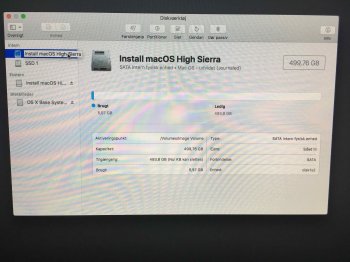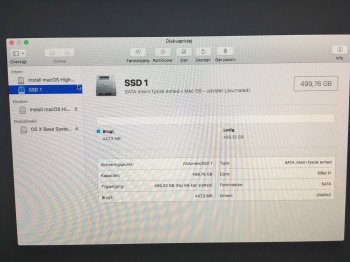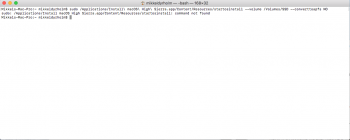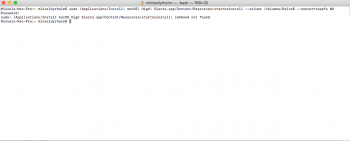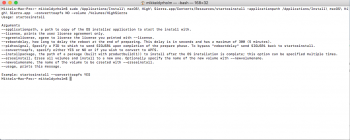The steps I took below resulted in all of the following:
- Does a new/fresh/clean installation of macOS High Sierra
- Target drive is internal SSD, formatted as HFS+
- Target drive remains as HFS+ after installation (no update to APFS)
- Installation application is run from ANOTHER internal drive (SSD or HDD, connected via SATA)
For simplicity, let's assume that before beginning this process, we have a Mac Pro 5,1 with two internal drives (connected via the original SATA drive bays). DriveA is internal (SSD or HDD, doesn't matter), and is running some version of macOS (or OS X). DriveB is an internal SSD, and is formatted as an HFS+ volume (which we'll also call DriveB). The goal is to install High Sierra on DriveB while keeping HFS+ formatting, while running the installer from DriveA.
1. From Drive A... Obtain the full installer app of macOS High Sierra. After downloading from the App Store, quit the installer without installing. Check your installer: if your App Store HS installer download is about 5.2 GB, you have what you need. If your installer app is only 19 MB, it is only a mini-installer which will download the rest of what it needs from Apple during the installation process. Unfortunately, using the mini version means you (the user) cannot control APFS conversion (i.e. the undesired conversion will happen automatically). To avoid this conversion, you will have to obtain/download the full installer by other means (see section at end of post about obtaining the full installer). The High Sierra installer app needs to reside somewhere on DriveA. For simplicity, we will assume it is in the default location after downloading from the App Store (/Applications/Install macOS High Sierra.app) but it can be anywhere on DriveA.
2. Open a terminal window on DriveA. Once in terminal, you will need to use a version of the following command:
Code:
sudo /Applications/Install\ macOS\ High\ Sierra.app/Content/Resources/startosinstall --volume /Volumes/DriveB --converttoapfs NO
- If the location of your installer app is NOT in the default download location, you will need to replace the path and app name in the above command with the correct path and name. Remember that in Unix, you have to escape spaces in folder and file names by inserting the "\" character before each space, and also that you need to include the .app extension (even if your system is set to hide extensions from view).
- If you don't use the "--volume" flag, High Sierra will be installed on the current drive (DriveA in this case).
- As mentioned in Step 1, running "startosinstall" from the terminal will fail if you do not have the full-sized macOS High Sierra installer app.
- There are other flags (some documented, some hidden) available for "startosinstall", but this is all that I needed.
3. Let the installer do its thing- from here on it should be a "normal" installation. After rebooting, when ready for configuring, you'll be prompted by the installer for all the usual stuff (language, wi-fi, iCloud, etc.). Once completed, you should have High Sierra installed and running on HFS-formatted DriveB. Celebrate.
BOOTABLE USB ALTERNATIVE:
It is also possible to do a clean non-APFS installation from an installer on a bootable USB flash drive. This might be desirable when your current system drive is an SSD, but you still want to overwrite it with a clean installation of High Sierra.
How to create a bootable installer for macOS.
To install from USB without converting to APFS:
- After booting from the USB installer, launch a terminal window. The terminal is available from the "Utilities" menu at the top of the screen.
- Use the "startosinstall" command just as above, but be sure to select the right path for your installer. Typically, this is something like "/Install\ macOS\ High\ Sierra.app/Contents...(etc.)". Unless your bootable USB installer was created differently than most, your path will NOT begin with "/Applications...".
- In your terminal command, you will need to use the "--volume /Volumes/DriveA" flag and the "--converttoapfs NO" flag.
- This process will only work if your bootable installer was made from the full version of the High Sierra installer (and not the "mini" version that many users are provided by Apple).
OBTAINING A COMPLETE macOS INSTALLER APP:
If your High Sierra installer download from Apple is the "mini" version (only 19 MB or so, as opposed to ~5.2 GB), then you need to obtain/downlaod the full installer. I found myself in such a situation, and the instructions listed at this link (including the download of a 3rd-party utility from dosdude1.com) worked great for me:
How to Download a Full macOS High Sierra Installer App
CLOSING THOUGHTS:
As if all of that isn't enough to deal with, 5,1 Mac Pros also require a firmware update before installing High Sierra. In my case, I launched the High Sierra installer, which then triggered the firmware update process. I followed the prompts, allowing my MP to reboot, held down the power button until it flashed, and then when the computer rebooted and the installer launched, I simply quit the installation. Firmware upgrade was successful (I checked in the System Report). I recommend other 5,1 owners similarly completing the firmware update as a completely separate step from updating the operating system. Otherwise, you are potentially juggling HS installation, a possibly-incomplete installer, the "startosinstall" terminal process, and a new SSD all at once. Just reading all that makes me wonder how on earth Apple has so drastically lost its way over the past 10 years. All that just to put High Sierra on a new drive? The process reminds me of Bill Gates' famous angry in-house email about his miserable experience trying to simply use MovieMaker on Windows.
Further reading:
http://osxdaily.com/2017/10/17/how-skip-apfs-macos-high-sierra/
https://www.tonymacx86.com/threads/...n-high-sierra-update-or-fresh-install.232855/
https://blog.macsales.com/42884-is-it-possible-not-to-convert-to-apfs-when-upgrading-to-high-sierra
https://www.insanelymac.com/forum/t...ll-for-high-sierra-with-hfs-file-system-help/
https://derflounder.wordpress.com/2...startosinstall-tool-to-avoid-apfs-conversion/
Hope this helps.