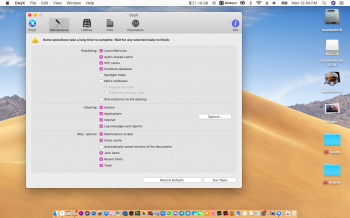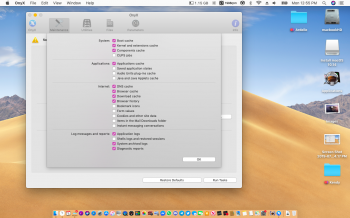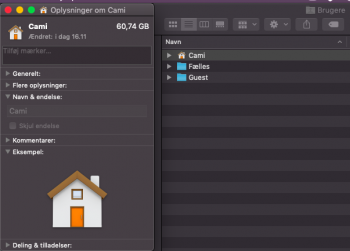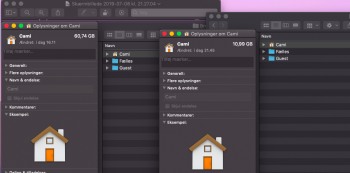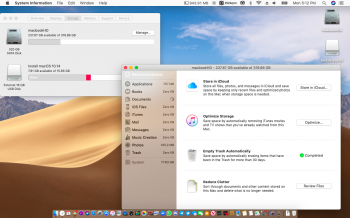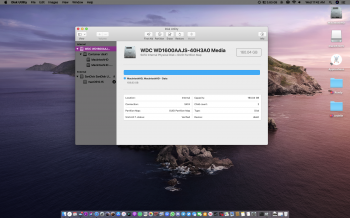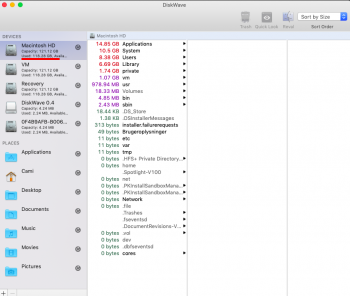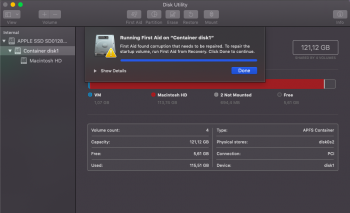Hello,
For the past month or so, my Macbook has been bombarding me with "running out of space" messages. I have read countless articles and forums, but I still have not solved the issue. System takes up 90 GB of my 120 GB.
I tried downloading DaisyDisk and OmniDiskSweeper, but they only show me where 30 GB of storage goes, so I tried to locate it manually with cmd+shift+. - which shows me that my Library takes up over 60 GB. I tried to go through all folder manually, but I still cannot find the culprit.
I got an external harddrive, and moved a lot of files from iCloud to the harddrive. This freed up a few GB, but that only lasted a few days.
I can't install any updates, because there isn't enough space. I am considering a full reboot, but also reluctant, because I have Adobe and Microsoft Office licenses from schools which I no longer attend, and therefore afraid I can't reinstall after a reboot.
Does anyone have any tips from similar experiences?
For the past month or so, my Macbook has been bombarding me with "running out of space" messages. I have read countless articles and forums, but I still have not solved the issue. System takes up 90 GB of my 120 GB.
I tried downloading DaisyDisk and OmniDiskSweeper, but they only show me where 30 GB of storage goes, so I tried to locate it manually with cmd+shift+. - which shows me that my Library takes up over 60 GB. I tried to go through all folder manually, but I still cannot find the culprit.
I got an external harddrive, and moved a lot of files from iCloud to the harddrive. This freed up a few GB, but that only lasted a few days.
I can't install any updates, because there isn't enough space. I am considering a full reboot, but also reluctant, because I have Adobe and Microsoft Office licenses from schools which I no longer attend, and therefore afraid I can't reinstall after a reboot.
Does anyone have any tips from similar experiences?