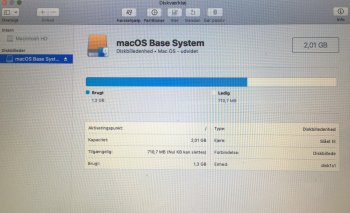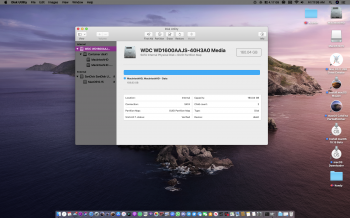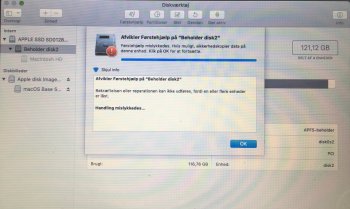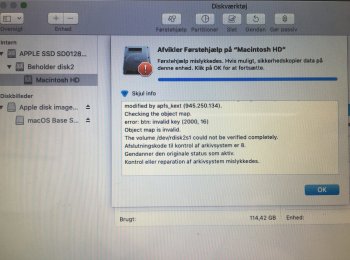reboot pressing command and R to get into recovery mode I had that appear on mine but it couldn't repair it so I ended up erasing my drive APFS format but first make sure you have a backup check first aid first see if it repairs your driveI downloaded it and ran it, and look what it came up with. I checked show hidden files. It doesn't add up to 118 GB.
[doublepost=1562882162][/doublepost]
That might be it. It comes up like this. I'm not sure I understand what it suggest - that I reboot and then run first aid?
[doublepost=1562883743][/doublepost]https://www.idownloadblog.com/2016/02/24/how-to-start-mac-recovery-mode/