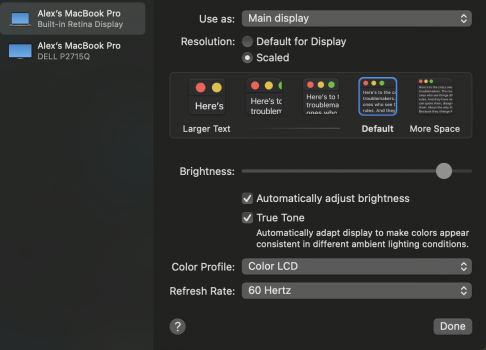It's a cute trick, but it's just a partial solution, it's not enough. Btw, you can't change the size of the nav bar and the address bar in a browser, or can you?Ha, nothing special. Browsers, for example, allow you to shrink the size of what's displayed in a tab (Zoom Out in Safari), and you can make the windows whatever size you want. Many programs give you some control like that. But many don't.
Got a tip for us?
Let us know
Become a MacRumors Supporter for $50/year with no ads, ability to filter front page stories, and private forums.
MacBook Pro 16 Max Native Resolution
- Thread starter Hazmat401
- Start date
- Sort by reaction score
You are using an out of date browser. It may not display this or other websites correctly.
You should upgrade or use an alternative browser.
You should upgrade or use an alternative browser.
Not that I know of, if you mean the thickness, though you can generally hide one or both.you can't change the size of the nav bar and the address bar in a browser, or can you?
That's what I'm hoping for.I suspect if switchresx was giving you those options with the old 16 inch, maybe give it a little time and it may become an option again. These machines are just out now, and sometimes it takes developers a minute to get up to speed with changes.
I also hope the notch will shrink next year, it has no business being this humangous.
Exactly how does one use this "2x setting", what exactly is it ?I have been using the default setting for at least 8 months and especially in Safari scrolling is not smooth. The old standard setting of 2x provides much sharper text, better scrolling and a smooth experience. Add to that the improved battery life too.
The caveat is of course the loss of desktop real estate, but this can be compensated in a variety of ways:
* Change the font size in Safari by using Cmd and - to adjust zoom
* Adjust zoom size in the app you are using
* Make the dock auto disappear, so that apps can use more space
* Reduce text size in preferences for side bars
* Use full screen mode when working on just one app
Of course the default setting will still give you more space to work with, but it is a shame to use it when knowing that the Macbook can display everything much sharper. It is now difficult to go back to any other setting.
I would also suggest to increase the available resolution when is really required, when you need to work with more space. For my kind of work this happens rarely..
I would like to see Apple increasing the native resolution of the display, so that we can use 1650x1050 with 2x scaling..
@2x is the default on the M1-based 14 and 16" MacBooks Pro. It refers the effective UI render scale being pixel-doubled to the screen resolution, so the UI render scale is @2x. Non-integer scaling like @1.75x will require interpolation since it doesn't perfectly match the pixel grid of the display; This is what happens if you for example set the Display Scale to More Space or whatever it's called in System PreferencesExactly how does one use this "2x setting", what exactly is it ?
Got it thanks, is there any harm (other than smaller fonts) to leaving it on the "More Space" setting ? This is on a 2019 16" Macbook Pro with the AMD 5500M 8GB Video@2x is the default on the M1-based 14 and 16" MacBooks Pro. It refers the effective UI render scale being pixel-doubled to the screen resolution, so the UI render scale is @2x. Non-integer scaling like @1.75x will require interpolation since it doesn't perfectly match the pixel grid of the display; This is what happens if you for example set the Display Scale to More Space or whatever it's called in System Preferences
Well, what do you mean "harm"? I can't remember if the default for that machine is even @2x. It wasn't for the 15" after the 2016 redesign. There you actually had to go to the bigger scaled option to get it to @2x.Got it thanks, is there any harm (other than smaller fonts) to leaving it on the "More Space" setting ? This is on a 2019 16" Macbook Pro with the AMD 5500M 8GB Video
But to answer your question there are two consequences to non-integer scaling.
1) It's less sharp. - But again, default might not even be @2x on the 2019 - I can't remember.
2) The GPU needs to do a little more work, but it's really not that big a deal.
When you run @2x with a perfect 2:1 resolution match the GPU needs to render an image exactly at the display resolution. If your scale resolution is smaller, what it will do is render @3x (or more) and downscale it to fit the display.
I can't remember the 16" 2019 resolutions so I will use the 15" of the era to demonstrate.
Native resolution 2880x1800.
@2x screen space resolution: 1440x900
Rendering the screen space resolution @2x = 2880x1800
If we want things to be bigger, we might set the screen space resolution to, I dunno, let's set 1280x800.
Well, then macOS will have the GPU render 3840x2400 (@3x) and downscale it to 2880x1800.
The reason is that if you simply rendered @2x you would get an image of lower quality than the display and upscaling that gives a lower quality result than downscaling from a higher resolution image. - But for just showing a desktop, it doesn't matter all that much to performance
OK, so basically the best image all around is to set at "Default for Display" instead of scaling.Well, what do you mean "harm"? I can't remember if the default for that machine is even @2x. It wasn't for the 15" after the 2016 redesign. There you actually had to go to the bigger scaled option to get it to @2x.
But to answer your question there are two consequences to non-integer scaling.
1) It's less sharp. - But again, default might not even be @2x on the 2019 - I can't remember.
2) The GPU needs to do a little more work, but it's really not that big a deal.
When you run @2x with a perfect 2:1 resolution match the GPU needs to render an image exactly at the display resolution. If your scale resolution is smaller, what it will do is render @3x (or more) and downscale it to fit the display.
I can't remember the 16" 2019 resolutions so I will use the 15" of the era to demonstrate.
Native resolution 2880x1800.
@2x screen space resolution: 1440x900
Rendering the screen space resolution @2x = 2880x1800
If we want things to be bigger, we might set the screen space resolution to, I dunno, let's set 1280x800.
Well, then macOS will have the GPU render 3840x2400 (@3x) and downscale it to 2880x1800.
The reason is that if you simply rendered @2x you would get an image of lower quality than the display and upscaling that gives a lower quality result than downscaling from a higher resolution image. - But for just showing a desktop, it doesn't matter all that much to performance
The best image quality is @2x. As mentioned I'm not certain if the 2019 16" has @2x as default. I don't believe it does actually. The 15" did not. I am pretty sure it was new with the M1 16" that default again was @2x. So the best would technically be the one larger option if that's the case.OK, so basically the best image all around is to set at "Default for Display" instead of scaling.
However, I must mention here that this does *not* have any impact whatsoever of content with a specific resolution. That is, images, games, video - anything other than UI rendering is unaffected
See attachment for Default on the 2019 16" Macbook ProThe best image quality is @2x. As mentioned I'm not certain if the 2019 16" has @2x as default. I don't believe it does actually. The 15" did not. I am pretty sure it was new with the M1 16" that default again was @2x. So the best would technically be the one larger option if that's the case.
However, I must mention here that this does *not* have any impact whatsoever of content with a specific resolution. That is, images, games, video - anything other than UI rendering is unaffected
Attachments
You can take a screenshot at that setting ([Cmd]+[Shift]+[3]) and look at its dimensions. If these are not 3072×1920, "Default" is not @2×.See attachment for Default on the 2019 16" Macbook Pro
macOS does not render at 3×.If we want things to be bigger, we might set the screen space resolution to, I dunno, let's set 1280x800.
Well, then macOS will have the GPU render 3840x2400 (@3x) and downscale it to 2880x1800.
The framebuffer is always twice as wide and twice as tall as the selected HiDPI resolution. Thus, a scaled mode of 1280×800 renders the framebuffer at 2560×1600 (@2×) and upscales that to the display's native resolution. I've just tested and confirmed this on my system.
Last edited:
With the Display set to default the image size of the screen shot is 3584x2240.
With the Display set to scaled and "More space" (the last of the scaled options) then the image size of the screen shot is 4096x2560
With the Display set to scaled and "More space" (the last of the scaled options) then the image size of the screen shot is 4096x2560
You can take a screenshot at that setting ([Cmd]+[Shift]+[3]) and look at its dimensions. If these are not 3072×1920, "Default" is not @2×.
macOS does not render at 3×.
The framebuffer is always twice as wide and twice as tall as the selected HiDPI resolution. Thus, a scaled mode of 1280×800 renders the framebuffer at 2560×1600 (@2×) and upscales that to the display's native resolution. I've just tested and confirmed this on my system.
That corresponds to a HiDPI mode of 1792×1120, which means "default" is not 2× scaling. The setting to the left of "default" should be 1536×960, i.e. 2× scaling. That (1536×960) is the best setting in terms of image quality because the framebuffer size matches the display's physical resolution.With the Display set to default the image size of the screen shot is 3584x2240.
That corresponds to a HiDPI mode of 2048×1280.With the Display set to scaled and "More space" (the last of the scaled options) then the image size of the screen shot is 4096x2560
I could’ve sworn it always rendered an image at greater than screen resolution and downscaled it even if it had to go to 3x or even 4x. I feel like I remember discussions about it and testing it but no memory is vivid enough that I feel entirely certain and I haven’t tested it in recent history either so I stand corrected if you’ve actually tested iy. Thanks for picking me up on itYou can take a screenshot at that setting ([Cmd]+[Shift]+[3]) and look at its dimensions. If these are not 3072×1920, "Default" is not @2×.
macOS does not render at 3×.
The framebuffer is always twice as wide and twice as tall as the selected HiDPI resolution. Thus, a scaled mode of 1280×800 renders the framebuffer at 2560×1600 (@2×) and upscales that to the display's native resolution. I've just tested and confirmed this on my system.
so whats the best resolution for perfomance? for the 16inch i7 Intel? sorry for the pump but I am really confused.
For performance, true native 2x is technically best, as this skips a scaling step. Especially on iGPU I believe this can make a noticeable difference.
True native refers to the model-specific number of physical pixels of the display. Be it the internal or an external display.True native? what do you mean? the original 4K?
If each 'virtual' interface pixel is displayed/rendered by 2x2 display pixels, it is referred to as 2x scaling (and dependent on the panel’s dpi, it is called 'retina' if you can't discern individual pixels anymore from a normal viewing distance).
Some examples:
- 16" 2019 MBP: [3072x1920], so the 2x retina resolution for the interface is [1536x960].
- 16" 2023 MBP: [3456x2234], so the 2x retina resolution is [1728x1117].
- external 4K display with [3840x2160] pixels, the 2x (retina) resolution is [1920x1080] (also referred to as "looks like 1080p").
- iMac 5K or external 5K display with [5120x2880] pixels, the 2x (retina) resolution is [2560x1440] (also referred to as "looks like 1440p").
Last edited:
Register on MacRumors! This sidebar will go away, and you'll see fewer ads.