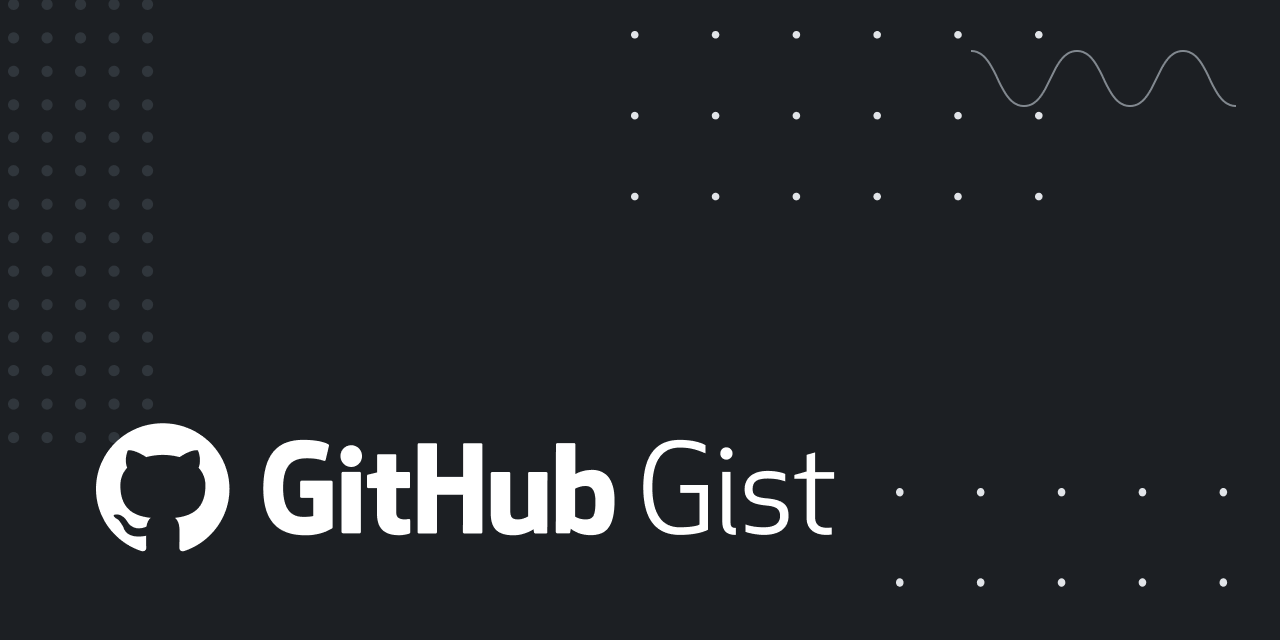Hello guys,
so I've had this problem for quite a while... I have a 1920x1080 Acer Nitro VG220Qbmiix monitor and I have the same problem - text is blurry, the rest of the content is completely fine... I tried forcing RGB mode but nothing really changed about the font. I also tried to use DP instead of HDMI, tried different cables... Then, I also bought another monitor with 2560x1440 resolution and there was the same problem. I wonder if a 4k monitor would have solved it... I read somewhere that the problem is with monitors that have lower resolution that the built-in Mac's display (2560x1600).
By this point, I have given up on trying to fix this issue on my current monitor, so the only question is, if someone who has the same MacBook 13 2017 base model, can confirm, that the font is gonna be okay on a 4k monitor.
I like MacOS a lot and it suits my needs, although this really bothers me:/... I hope there's gonna be a way for me to use an external monitor without any issues... Any help is appreciated. Thank you .
.
so I've had this problem for quite a while... I have a 1920x1080 Acer Nitro VG220Qbmiix monitor and I have the same problem - text is blurry, the rest of the content is completely fine... I tried forcing RGB mode but nothing really changed about the font. I also tried to use DP instead of HDMI, tried different cables... Then, I also bought another monitor with 2560x1440 resolution and there was the same problem. I wonder if a 4k monitor would have solved it... I read somewhere that the problem is with monitors that have lower resolution that the built-in Mac's display (2560x1600).
By this point, I have given up on trying to fix this issue on my current monitor, so the only question is, if someone who has the same MacBook 13 2017 base model, can confirm, that the font is gonna be okay on a 4k monitor.
I like MacOS a lot and it suits my needs, although this really bothers me:/... I hope there's gonna be a way for me to use an external monitor without any issues... Any help is appreciated. Thank you