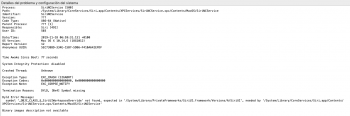You NEED to ensure you apply the Legacy Video Card Patch on that system. There was an issue with it in older Mojave Patcher versions, causing the issue you had. It's fixed in version 1.3.6. If that still doesn't help, try re-installing the Legacy Video Card Patch using Patch Updater.Ahh right. Must have got an older version a few days ago.
Anyway, downloaded the 1.3.6 and rebuilt the Installer. Then I re-installed the OS from the new build.
Here are the results:
Note: on the previous installation I only got crashes as described previously.
New Build:
1) I ran the post-install patcher and UNCHECKED the legacy video patch. This resulted in a few changes from the previous installation:
a) The crashes appear to have gone,
b) There were graphical glitches
c) A process that crashed previously with the same problem as mdworker now reported legacy java was required (so it was probably working)
d) The brightness function keys alt-F1 and alt-F2 previously worked OK and now do not.
Because of b) above I re-ran the post installation patcher, now enabling the legacy video patch. The results were as follows:
a) The crashes returned - exactly as before. The process that notified of legacy java requirement now didn't get that far and crashed.
b) Annoyingly, the brightness function keys still didn't work.
So the net result was the installation using 1.3.6 patcher was actually worse than under 1.3.5.
One other thing I noticed: when I did the re-installation of the OS, I was not prompted for light/dark theme etc. which I was when I overwrote the previous OS (Sierra).
The crashes appear to be something to do with the legacy video patch from the observations above.
Any help would be appreciated in resolving both the crashes and the lack of functionality of the brightness function keys.
Just noticed also:
the sleep button (from the options that appear when the power key is held a second or 2) is not working.
When I swipe to other desktops the icons are all upside down for a fraction of a second then flip the right way up.
Got a tip for us?
Let us know
Become a MacRumors Supporter for $50/year with no ads, ability to filter front page stories, and private forums.
macOS 10.14 Mojave on Unsupported Macs Thread
- Thread starter dosdude1
- WikiPost WikiPost
- Start date
- Sort by reaction score
You are using an out of date browser. It may not display this or other websites correctly.
You should upgrade or use an alternative browser.
You should upgrade or use an alternative browser.
- Status
- The first post of this thread is a WikiPost and can be edited by anyone with the appropiate permissions. Your edits will be public.
Apply the APFS patch in your backupHello all,
Regarding a backup of Mojave 10.14.3 formate APFS , I had one duplicated with Super Duper and put the SSD in another laptop. At boot, it didn't load the Mojave system OS with the black screen and code flying by. Instead it just loaded normally and went straight to the startup options of repair and install new OS, etc.
I did try the disk repair and rebooted after it completed. It sees the SSD, allowed me to select it for startup but no luck.
So I had two SSDs with the same Mojave startup and one works but the backed up version does not. Any ideas or thoughts on this.
(I've run versions of DosDude's loader on earlier OS version and have no issues with Mojave 10.14.4.3 on two different laptops, MacBook Pro 4,1)
Thanks much and thanks everyone for this forum with DosDude!
You NEED to ensure you apply the Legacy Video Card Patch on that system. There was an issue with it in older Mojave Patcher versions, causing the issue you had. It's fixed in version 1.3.6. If that still doesn't help, try re-installing the Legacy Video Card Patch using Patch Updater.
Thank you for your reply. I have temporarily reverted back to Sierra as I needed to do some urgent work with the machine and Mojave was unusable. I did apply the legacy video card patch but only from post installation patcher. I'll give your suggestion of applying it from the patch updater, hopefully sometime next week.
UPDATE: I have re-installed Mojave using patcher 1.3.7 and everything now appears to be working perfectly!
Once again many thanks to dosdude and all the guys that work on these problems and please keep up the excellent work.
Last edited:
Apply the APFS patch in your backup
I hear you and thanks but how would you access the backups in the APFS if the startup goes to the backup disk?
Apply the APFS patch in your backup
Thank you kindly as I hadn't tried to test out the SSD after copying everything over before putting it in another laptop. I didn't realize that a copy would require patching everything again. So thanks again for the reminder.
I found this in my system log:I've installed 10.14.6 on my early 2011 MBP and it works great. My problem is I can't use ANY updater (Dosdude's or Apple's). Both updaters lock up during the update install. I can't get the latest dd patch updater as it locks up during the update. The boot drive is APFS.
dd patch updater 1.2.0:
View attachment 876303
Urgent help needed please as laptop needed to work in hospital.
MacBookAir3,2 Mojave APFS using Dosdude1 patcher.
Attempted to install very recent legacy video card patch update (promised finally to fix grey window corners?)
Boot looped.
Ran Dosdude1's latest patcher version 1.3.7 to create new macOS Installer bootable USB.
USB boots fine, but at Install macOS, selecting the system drive Macintosh SSD, I am told
"There is not enough free space on Macintosh SSD to install"
Disk Utility reports 9.52 GB (Zero KB purgeable) available on Macintosh SSD.
There are 8 snapshots on Macintosh SSD, which may not be essential. The laptop is backed up to both external USB and NAS when at home using Time Machine, but not when used remotely out of home.
I am in hospital with only 4G hotspot access via mobile, so data download options very limited / slow / expensive.
Is there a way using bash terminal to trim snapshots on Macintosh SSD?
Or any other suggestion please to fix the laptop so I can use it?
Please can you provide exact commands needed / detailed instructions.
MacBookAir3,2 Mojave APFS using Dosdude1 patcher.
Attempted to install very recent legacy video card patch update (promised finally to fix grey window corners?)
Boot looped.
Ran Dosdude1's latest patcher version 1.3.7 to create new macOS Installer bootable USB.
USB boots fine, but at Install macOS, selecting the system drive Macintosh SSD, I am told
"There is not enough free space on Macintosh SSD to install"
Disk Utility reports 9.52 GB (Zero KB purgeable) available on Macintosh SSD.
There are 8 snapshots on Macintosh SSD, which may not be essential. The laptop is backed up to both external USB and NAS when at home using Time Machine, but not when used remotely out of home.
I am in hospital with only 4G hotspot access via mobile, so data download options very limited / slow / expensive.
Is there a way using bash terminal to trim snapshots on Macintosh SSD?
Or any other suggestion please to fix the laptop so I can use it?
Please can you provide exact commands needed / detailed instructions.
How do I restore my Mac to original state please? MacBook air 4.2 high Sierra.
Thanks.
Thanks.
Urgent help needed please as laptop needed to work in hospital.
MacBookAir3,2 Mojave APFS using Dosdude1 patcher.
Attempted to install very recent legacy video card patch update (promised finally to fix grey window corners?)
Boot looped.
Ran Dosdude1's latest patcher version 1.3.7 to create new macOS Installer bootable USB.
USB boots fine, but at Install macOS, selecting the system drive Macintosh SSD, I am told
"There is not enough free space on Macintosh SSD to install"
Disk Utility reports 9.52 GB (Zero KB purgeable) available on Macintosh SSD.
There are 8 snapshots on Macintosh SSD, which may not be essential. The laptop is backed up to both external USB and NAS when at home using Time Machine, but not when used remotely out of home.
I am in hospital with only 4G hotspot access via mobile, so data download options very limited / slow / expensive.
Is there a way using bash terminal to trim snapshots on Macintosh SSD?
Or any other suggestion please to fix the laptop so I can use it?
Please can you provide exact commands needed / detailed instructions.
Since you have 8 snapshots have you tried booting from Recovery or any USB Installer (higher than Sierra to support APFS), simply launching the GUI TimeMachine Utility to use a previous snapshot ?
Anyway to free up space, booting from a Recovery Environment (USB Installer) open a recovery Terminal and type:
tmutil listlocalsnapshots /Volumes/YourAPFSLabel/
to delete for example one snapshot just specify only its date-time label:
tmutil deletelocalsnapshots 2019-11-17-103024
but you may use instead this other command to free the exact amount of space you need (for example 10 gb):
tmutil thinlocalsnapshots /Volumes/YourAPFSLabel/ 10737418240 4
Thank you very much indeed for your prompt response, jackluke
Restored most recent snapshot, worked a charm, and for now have disabled all updates.
Greetings from one now happy patient in a hospital in Hong Kong!
Blessings and peace,
Paul J.
Restored most recent snapshot, worked a charm, and for now have disabled all updates.
Greetings from one now happy patient in a hospital in Hong Kong!
Blessings and peace,
Paul J.
Since you have 8 snapshots have you tried booting from Recovery or any USB Installer (higher than Sierra to support APFS), simply launching the GUI TimeMachine Utility to use a previous snapshot ?
Anyway to free up space, booting from a Recovery Environment (USB Installer) open a recovery Terminal and type:
tmutil listlocalsnapshots /Volumes/YourAPFSLabel/
to delete for example one snapshot just specify only its date-time label:
tmutil deletelocalsnapshots 2019-11-17-103024
but you may use instead this other command to free the exact amount of space you need (for example 10 gb):
tmutil thinlocalsnapshots /Volumes/YourAPFSLabel/ 10737418240 4
Get well soon, BTW.Greetings from one now happy patient in a hospital in Hong Kong!
An update on these issues.Made an account to share my success story.
Macbook 4,1 (4gb ram and 500GB HDD upgrades)
This was a lot less painless than I anticipated.
TOOLS:
MacOS patcher from RMC team - downloaded the latest build from Github
Copy of Mojave Install .app (10.14.5)
Disk Utility (stock)
PROCESS:
#i didn't have a usb on hand that was 16gb, so I made a janky multi-partition install. I have Leopard installed on the mac, I made a second installer partition (20gb), and a third Mojave partition (250GB), so I could dual-boot in case i didn't like the outcome. Don't judge me.
I followed all the instructions from the RMC page, and everything just worked. That's it! No special things or edits, or fixes.
SOME ISSUES:
- When I used the tool to make the installer it did not read my volumes/partitions, so I just typed the target volume by hand and that worked.
- First time I tried to boot into the Installer partition it didn't load and just restarted, but the second time it worked.
- The install took around 35min (so the estimate on screen was never accurate).
- When I first booted into the Mojave partition after post-patching it took a long time to load; screen was loading white for about 60%, the switched to black loading theme for the remaining time. But, it worked.
- Due to it being on an HDD, and still not sure how much the post-patch does for graphics acceleration on this GPU (has it been resolved? or is it still crippled?), the system is rather slow on some tasks.
- Maps does not work
- Brightness keys do nothing (they show on screen the OSD, but it is not changing the brightness)
[update]
-camera doesn't work
SOME TWEAKS:
I found a couple of sites mentioning which terminal commands can disable some extra animation options, and some debugging features that are not necessary (i think i would just spook an apple employee if he saw a crash report saying macbook 4,1 mojave)
Safari was too slow, so I am now using UR browser (works very well).
Thanks to this forum, and RMC for all their hard work!
- Fixed
- A fluke
- Normal
- Normal
- Normal
- Should be fixed
- Can't be fixed
- Can't be fixed
Thank you and sorry for my late response.Remove nVidia web drivers, as they are not compatible with Mojave, and are unnecessary with the GTX680.
Internet cut for 3 days.
There is no performance problem without these NVidia drivers?
No, not with the GTX680.Thank you and sorry for my late response.
Internet cut for 3 days.
There is no performance problem without these NVidia drivers?
UPDATE: Did a erase and fresh install and now the patch updater works like a charm. Might have been a permissions issue??
After last security update in Macbook Pro 17 late 2011, the patch updater showed up, as in other ocassions. Night Shift patch and Siri patch installed again, but Siri does not work anymore.
I tried "Reinstall patch", but nothing.
Any help?
Thank you
I tried "Reinstall patch", but nothing.
Any help?
Thank you
Attachments
After last security update in Macbook Pro 17 late 2011, the patch updater showed up, as in other ocassions. Night Shift patch and Siri patch installed again, but Siri does not work anymore.
I tried "Reinstall patch", but nothing.
Any help?
Thank you
Siri works out of the box, so you should ignore the Siri patch. If you want the sound wave animation working, you'll need an extra step.
#17,627
So, I don´t have to install the Siri patch, just like the post install suggests?Siri works out of the box, so you should ignore the Siri patch. If you want the sound wave animation working, you'll need an extra step.
#17,627
Is any user of the DosDude1 patch also a user of the https://bitwig.com DAW software? I've been using it for the last 6 months on my heavily patched Mac Pro (early 2009) quite happily. Bitwig has just released the 3.1 version of their software, amid talk of improving the graphics performance. Sadly, in practice for me, that has resulted in the software, once it gets past the splash screen, just displaying a grey background. The program hasn't hung, as far as I can tell, it's just a display issue.
Has anyone encountered and successfully solved this issue? Or can any expert (@dosdude1, himself?!!) able to offer advice on any post-update patches I could apply to fix this? For those that don't know Bitwig appears to consist of a Java front-end running with a separate Java engine, both of which run on Bitwig's own embedded Java VM.
I'm still using Bitwig 3.0.3 which runs quite happily. It's just that I don't want to be condemned to use 3.0.3 for all eternity. I've contacted Bitwig themselves, and the latest reply is "we're looking into it to see what can be done, but it is not clear yet if it will be solvable for your system. The Mac Pro 2009 and the gfx card you are using is not fully compatible with Mojave and Metal, so it might turn out to not be fixable."
Has anyone encountered and successfully solved this issue? Or can any expert (@dosdude1, himself?!!) able to offer advice on any post-update patches I could apply to fix this? For those that don't know Bitwig appears to consist of a Java front-end running with a separate Java engine, both of which run on Bitwig's own embedded Java VM.
I'm still using Bitwig 3.0.3 which runs quite happily. It's just that I don't want to be condemned to use 3.0.3 for all eternity. I've contacted Bitwig themselves, and the latest reply is "we're looking into it to see what can be done, but it is not clear yet if it will be solvable for your system. The Mac Pro 2009 and the gfx card you are using is not fully compatible with Mojave and Metal, so it might turn out to not be fixable."
Is any user of the DosDude1 patch also a user of the https://bitwig.com DAW software? I've been using it for the last 6 months on my heavily patched Mac Pro (early 2009) quite happily. Bitwig has just released the 3.1 version of their software, amid talk of improving the graphics performance. Sadly, in practice for me, that has resulted in the software, once it gets past the splash screen, just displaying a grey background. The program hasn't hung, as far as I can tell, it's just a display issue.
Has anyone encountered and successfully solved this issue? Or can any expert (@dosdude1, himself?!!) able to offer advice on any post-update patches I could apply to fix this? For those that don't know Bitwig appears to consist of a Java front-end running with a separate Java engine, both of which run on Bitwig's own embedded Java VM.
I'm still using Bitwig 3.0.3 which runs quite happily. It's just that I don't want to be condemned to use 3.0.3 for all eternity. I've contacted Bitwig themselves, and the latest reply is "we're looking into it to see what can be done, but it is not clear yet if it will be solvable for your system. The Mac Pro 2009 and the gfx card you are using is not fully compatible with Mojave and Metal, so it might turn out to not be fixable."
Probably not what you want to hear, but I experienced a modest number of graphics rendering problems on my Mac Pro 3,1 that weren't addressed by the legacy patch. Finally bit the bullet and had MacVidCards update the firmware in my GTX780 and switched to that. Operational problems under Mojave are a thing of the past. But, be warned that their EFI firmware support is very marginal. Boot console performance is beyond awful (10-20x slower than the original GeForce 8800GT) and the system takes the better part of a minute to reach OS load.
Wow! Thanks, Alphascorp, for this explanation of how to use Terminal to install. I was able to follow your explicit instructions to a successful conclusion--thanks so much!Hi @Bill Forest
What did not work, did you have any errors like: "No such file or directory"
Using the Terminal can seem complicated even with simple commands...
That's right, Dosdude1 wrote "cd /path/to/bkltpatch10.14.2" ("/path/to/" corresponds to the path where the folder bkltpatch10.14.2 is located) because it is imperative that the Terminal "be" in the folder where are contained the file (s) to copy (the command "cd" means "Change Directory").
In order to simplify I copy and unzip the archive on the desktop, so you get on the desktop a folder named: "Fix Backlight control with F1-F2 keys for iMac 7.1 & 8.1"
In the Terminal you have to write "cd" (with a space after) and by dragging the folder "Fix Backlight control with F1-F2 keys for iMac 7.1 & 8.1" from the desktop to the Terminal you get something like this:
"cd /Users/USERNAME/Desktop/Fix\ Backlight\ control\ with\ F1-F2\ keys\ for\ iMac\ 7\,1\ \&\ 8\,1"
(for info USERNAME will be your username, the same name of your Home folder)
and after pressing Enter we obtains something like this:
"Fix Backlight control with F1-F2 keys for iMac 7.1 & 8.1 USERNAME $"
(for info USERNAME will be your usetname)
you can see that the Terminal is in the folder because the name of the folder is just before "USERNAME $"
(at Terminal launch and before running the commade "cd" there was nothing in front of "USERNAME $")
After checking that the Terminal is in the right folder then you can write "sudo" (with a space after) and drag the file "install.sh" in the Terminal next to "sudo "
You get something like this:
"sudo /Users/USERNAME/Desktop/Fix\ Backlight\ control\ with\ F1-F2\ keys\ for\ iMac\ 7\,1\ \&\ 8\,1/install.sh"
(as previously USERNAME will be your username)
Then you can press Enter.
If you do not enter the command "cd" but you run the command "sudo install.sh" the Terminal will indicate errors: "No such file or directory"
FYI--again, I have an iMac 9,1. I first tried installing your "Fix Backlight control with F1-F2 keys for iMac 7.1 & 8.1". I was successful, but upon restart, the F1 and F2 buttons did not work with my 9,1 iMac.
Next, I followed your instructions, but used Dosdude's "bkltpatch10.14.2"--and after restart, the F1 and F2 buttons worked great!
So, thanks to your help, I am back in business with Mojave. (However, I cannot get Time Machine to complete a backup since upgrading to Mojave, so I posted my problem in the Mac Apps forum.)
Again, I appreciate you taking the time to simplify for us newbies.
Wow! Thanks, Alphascorp, for this explanation of how to use Terminal to install. I was able to follow your explicit instructions to a successful conclusion--thanks so much!
FYI--again, I have an iMac 9,1. I first tried installing your "Fix Backlight control with F1-F2 keys for iMac 7.1 & 8.1". I was successful, but upon restart, the F1 and F2 buttons did not work with my 9,1 iMac.
Next, I followed your instructions, but used Dosdude's "bkltpatch10.14.2"--and after restart, the F1 and F2 buttons worked great!
So, thanks to your help, I am back in business with Mojave. (However, I cannot get Time Machine to complete a backup since upgrading to Mojave, so I posted my problem in the Mac Apps forum.)
Again, I appreciate you taking the time to simplify for us newbies.
Thanks for the information, I note that my manipulation only works with iMac7,1 and iMac8,1 and not for iMac9,1. (For iMac9,1 it's @dosdude1's "bkltpatch10.14.2" that works).
Regarding your problem with Time Machine, I'm sorry I can not help you because I do not use it.
Last edited:
Probably not what you want to hear, but I experienced a modest number of graphics rendering problems on my Mac Pro 3,1 that weren't addressed by the legacy patch. Finally bit the bullet and had MacVidCards update the firmware in my GTX780 and switched to that.
Thanks! I had a look at the MacVidCards website and they seem quite clued up about this stuff. I've sent them an email detailing my situation. We'll see what turns up!
I´m using a GTX 680 in my Mac Pro 3.1 and runs like a charm in Mojave.Thanks! I had a look at the MacVidCards website and they seem quite clued up about this stuff. I've sent them an email detailing my situation. We'll see what turns up!
On my Mac Pro 5.1 im using a Radeon 7950 3GB, two 27" monitors, and runs perfect.
Re. booting to the Recovery Partition: First, I realize that booting to the USB Installer makes getting to the recovery partition mostly unnecessary. (Mostly unnecessary, since, if I use Terminal in the USB Installer, how can I point commands to the appropriate Mojave volume? I would assume that running Terminal from the recovery partition of a particular volume does this automatically.)
I have installed the MojaveRecoverFix.sh, kindly provided by TimothyR734, here, which works for the APFS volume I use for updates, and the Recovery Partition Patch for the HFS+ volume I mostly rely on.
However, when I boot to recovery mode for either of these volumes, I find that the main window (center), which includes MacOS Utilites, Restore TM Backup, Reinstall, Get Help Online, and DU, are all non-functional. Clicking on any of them does nothing at all, including the red close button. Only Startup Security Utility, Network Utility, and Terminal are available and functioning. (Restart and select startup drive appear to be working as well.)
I am curious to know if this is normal behavior? If not, can anyone suggest a proper fix?
EDIT: just booted to the recovery partition of the APFS volume to run "tmutil listlocalsnapshots /" and was greeted by "command not found." Same for "man tmutil", which produces a "not found." Any possible explanation for this?
I have installed the MojaveRecoverFix.sh, kindly provided by TimothyR734, here, which works for the APFS volume I use for updates, and the Recovery Partition Patch for the HFS+ volume I mostly rely on.
However, when I boot to recovery mode for either of these volumes, I find that the main window (center), which includes MacOS Utilites, Restore TM Backup, Reinstall, Get Help Online, and DU, are all non-functional. Clicking on any of them does nothing at all, including the red close button. Only Startup Security Utility, Network Utility, and Terminal are available and functioning. (Restart and select startup drive appear to be working as well.)
I am curious to know if this is normal behavior? If not, can anyone suggest a proper fix?
EDIT: just booted to the recovery partition of the APFS volume to run "tmutil listlocalsnapshots /" and was greeted by "command not found." Same for "man tmutil", which produces a "not found." Any possible explanation for this?
Last edited:
Register on MacRumors! This sidebar will go away, and you'll see fewer ads.