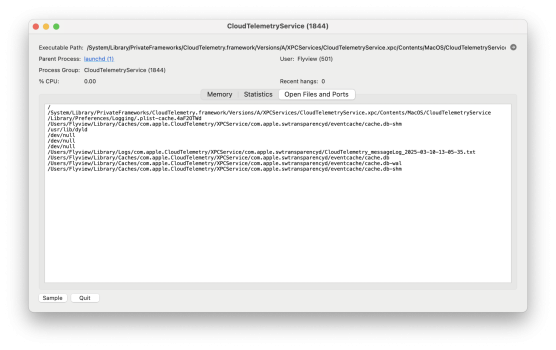Re-enabling SIP will re-enable the launch agents/daemons.Can SIP be re-enabled after running this script?
Got a tip for us?
Let us know
Become a MacRumors Supporter for $50/year with no ads, ability to filter front page stories, and private forums.
macOs Debloating thread
- Thread starter MirComputers
- Start date
-
- Tags
- debloat macos performance speed speedup
- Sort by reaction score
You are using an out of date browser. It may not display this or other websites correctly.
You should upgrade or use an alternative browser.
You should upgrade or use an alternative browser.
Disable-Sonoma-Bloatware.sh https://gist.github.com/b0gdanw/812997a189f72f3953e0a1bb237f783d
Disable-Sequoia-Bloatware.sh https://gist.github.com/b0gdanw/b349f5f72097955cf18d6e7d8035c665#file-disable-sequoia-bloatware-sh
macOS-Launch_Agents-and-Launch_Daemons.txt
https://gist.github.com/b0gdanw/b34...le-macos-launch_agents-and-launch_daemons-txt
macOS-Launch_Agents-and-Launch_Daemons.txt
https://gist.github.com/b0gdanw/b34...le-macos-launch_agents-and-launch_daemons-txt
Killing News (in Mojave): From Recovery (or HFS+ recovery-partition), launch Terminal and enter rm -r "/Volumes/[name of your boot drive]/Applications/News.app" WITH the quote marks. (My next mission is killing Safari too, since it's been rendered useless by Apple planned-obsolescence anyway.)
Killing News (in Mojave): From Recovery (or HFS+ recovery-partition), launch Terminal and enter rm -r "/Volumes/[name of your boot drive]/Applications/News.app" WITH the quote marks. (My next mission is killing Safari too, since it's been rendered useless by Apple planned-obsolescence anyway.)
Awesome, I hate News. I’m curious by what you mean with Safari though. Apple is getting rid of it?
No. My interpretation of @Minghold's comment is that Apple does not update old versions of Safari (like that in Mojave) to keep up with changes in web site/application standards. So either you have to update to current macOS or use a 3rd-party browser for at least some of the web. Apple locks Safari to operating system updates (iOS, iPadOS, macOS). Just today I had to update my wife's iPad from early iPadOS 17 to 18.1 so that she could access a particular web site. So I know how @Minghold feels.Apple is getting rid of it?
Last edited:
Oh okay. Sorry for not understanding. That’s pretty stupid that its tied to OS version. Explains why my old 5S can’t access some sites though.No. My interpretation of @Minghold's comment is that Apple does not update old versions of Safari (like that in Mojave) to keep up with changes in web site/application standards. So either you have to update to current macOS or use a 3rd-party browser for at least some of the web. Apple locks Safari to operating system updates (iOS, iPadOS, macOS). Just today I had to update my wife's iPad from early iPadOS 17 to 18.1 so that she could access a particular web site. So I know how @Minghold feels.
It's not "stupid"; it's planned.Oh okay. Sorry for not understanding. That’s pretty stupid that its tied to OS version. Explains why my old 5S can’t access some sites though.
Always invert Hanlon's Razor.
If I remember correctly, all preinstalled apps can be deleted in Mojave with SIP disabled or from Recovery.
As Apple no longer updates Safari for Monterey, I am currently testing Orion, available for Mojave -> Sequoia https://kagi.com/orion/#download_sec
As Apple no longer updates Safari for Monterey, I am currently testing Orion, available for Mojave -> Sequoia https://kagi.com/orion/#download_sec
With Retroactive installed (and even without it), Mojove is the most widely compatible (and customizable) version of the Mac OS since Tiger. DosDude1 and/or OCLP patches enable it to run on systems back to 2008 (where it does just fine on rotational-drives so long as it's running in an HFS+ partition, and you've shut off all the usual MRT, ReportCrash, Spotlight, and other logging and auto-sync garbage in Terminal).If I remember correctly, all preinstalled apps can be deleted in Mojave with SIP disabled or from Recovery.
As Apple no longer updates Safari for Monterey, I am currently testing Orion, available for Mojave -> Sequoia https://kagi.com/orion/#download_sec
Thank you for that pointing out, I’ve updated the script today with com.apple.mediaanalysisd, com.apple.audioanalyticsd, com.apple.analyticsd and com.apple.geoanalyticsd.I'm surprised com.apple.mediaanalysisd is not on your Sequoia list. I still see it popping up in Activity Monitor.
If I remember correctly, all preinstalled apps can be deleted in Mojave with SIP disabled or from Recovery.
As Apple no longer updates Safari for Monterey, I am currently testing Orion, available for Mojave -> Sequoia https://kagi.com/orion/#download_sec
Thanks for letting me know about Orion! Just watched a video about what it's all about and looks promising instead of using Chrome!
With Retroactive installed (and even without it), Mojove is the most widely compatible (and customizable) version of the Mac OS since Tiger. DosDude1 and/or OCLP patches enable it to run on systems back to 2008 (where it does just fine on rotational-drives so long as it's running in an HFS+ partition, and you've shut off all the usual MRT, ReportCrash, Spotlight, and other logging and auto-sync garbage in Terminal).
Do you have a guide for you how you "shut off all the usual..."? Or are you using these debloat scripts for that?
Last edited:
I don't use the debloat script (those shut off way too much, such as WiFi, and really should be use only by pure speedfreaks with ethernet connections or who aren't internet-connected at all, e.g., a dedicated rendering rig). You'll have to search each element one-by-one, and sometimes the answer that actually works will be be on another site rather than here.Do you have a guide for you how you "shut off all the usual..."? Or are you using these debloat scripts for that?
I don't use the debloat script (those shut off way too much, such as WiFi, and really should be use only by pure speedfreaks with ethernet connections or who aren't internet-connected at all, e.g., a dedicated rendering rig). You'll have to search each element one-by-one, and sometimes the answer that actually works will be be on another site rather than here.
Well I was asking how you specifically do it. I used the Sequoiia script and only had to re-enable a handful:
iMessage:
'com.apple.imagent'
So that thumbnails work:
# 'com.apple.quicklook'
# 'com.apple.quicklook.ui.helper'
# 'com.apple.quicklook.ThumbnailsAgent'
Time machine:
'com.apple.TMHelperAgent'
'com.apple.backupd-helper'
Touch ID:
'com.apple.biometrickitd'
Was having issues with internet not working after VPN:
'com.apple.wifianalyticsd'
I collect individual lines that I toss into Terminal (some of which appear to not be in the debloat scripts, such as disabling MRT). ...I basically want disk-access to be zero unless I-the-user am telling it to do something.Well I was asking how you specifically do it.
Bring up Activity Monitor and click the memory tab. Let me know how much ram it is using at rest on your machine (give its processor and ram too).I used the Sequoiia script and only had to re-enable a handful:
I collect individual lines that I toss into Terminal (some of which appear to not be in the debloat scripts, such as disabling MRT). ...I basically want disk-access to be zero unless I-the-user am telling it to do something.
Bring up Activity Monitor and click the memory tab. Let me know how much ram it is using at rest on your machine (give its processor and ram too).
How much ram what is using? The entire system?
Can SIP be re-enabled after running this script?
No, it will just reverse all your changes.
Is it safe to run an update (15.3.1 to 15.3.2) without re-enabling SIP first?
Yes. I have SIP permanently disabled and never had any issues with updates.Is it safe to run an update (15.3.1 to 15.3.2) without re-enabling SIP first?
Yup, it updated last night when I wasn't expecting it to (I had clicked try later tonight) and all seems fine, the services are still disabled too!
BTW I did end up re-enabling com.apple.mobileassetd and you're right, it downloaded the update and the firmware. It continues to download random stuff for the OS like "LinguisticData" which sucks. I just wish it wouldn't do that with auto-updates turned off and only did so when I gave it the go ahead to update.
Also found that siriactionsd is needed for the Stocks widget to update.
BTW I did end up re-enabling com.apple.mobileassetd and you're right, it downloaded the update and the firmware. It continues to download random stuff for the OS like "LinguisticData" which sucks. I just wish it wouldn't do that with auto-updates turned off and only did so when I gave it the go ahead to update.
Also found that siriactionsd is needed for the Stocks widget to update.
Does this help?I have CloudTelemetryService in Sequoia 15.3.2 and I don't know what is starting it.
Attachments
I have seen that, but it doesn't help. I can't find a launch agent for CloudTelemetryService, it might be started by Safari. The investigation continuesDoes this help?
macOS does not have the equivalent of Windows Services Manager (services.msc).Is there a services menu like in Windows where you can see the status of ALL services, and edit the properties to start, run, stop, etc?
There are apps like:
LaunchControl "The launchd GUI" https://soma-zone.com/LaunchControl/
Lingon X "An easy to use but powerful app to run things automatically" https://www.peterborgapps.com/lingon/
pylaunchd "MacOS launchd/launchctl GUI" https://github.com/glowinthedark/pylaunchd
Last edited:
Register on MacRumors! This sidebar will go away, and you'll see fewer ads.