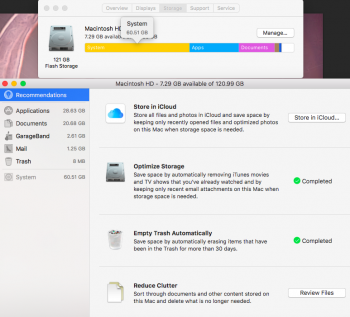It says “du: /.MobileBackups: No such file or directory”What does this Terminal command show?
Code:sudo du -hs /.MobileBackups
Got a tip for us?
Let us know
Become a MacRumors Supporter for $50/year with no ads, ability to filter front page stories, and private forums.
macOS Sierra taking up far too much storage
- Thread starter LOLZpersonok
- Start date
- Sort by reaction score
You are using an out of date browser. It may not display this or other websites correctly.
You should upgrade or use an alternative browser.
You should upgrade or use an alternative browser.
Are you sure you are in Sierra? Or are you on High Sierra.It says “du: /.MobileBackups: No such file or directory”
In Sierra, it that command shows no folder then you likely do not have Time Machine turned on.
Are you sure you are in Sierra? Or are you on High Sierra.
In Sierra, it that command shows no folder then you likely do not have Time Machine turned on.
Yeah, it says so in about this Mac, 10.12.6
Are you sure you have TM turned on? I don't think you do if that folder does not exist.Yeah, it says so in about this Mac, 10.12.6
I don’t, should I?Are you sure you have TM turned on? I don't think you do if that folder does not exist.
[doublepost=1512925758][/doublepost]
I don’t really have any where to back up to so I just tuned it off.Are you sure you have TM turned on? I don't think you do if that folder does not exist.
No... that's okay. It is just that having TM on often causes this problem.I don’t, should I?
So it sounds like you have something else going on.
Run this command to show all the base folders along with their size. This will show all system and hidden folders.
Code:
sudo du -d 1 -x -c -g /Give it a minute to finish then post the results.
Turns out my applications where counted as system instead of apps. I just used the app disk inventory x and it told me what to delete.No... that's okay. It is just that having TM on often causes this problem.
So it sounds like you have something else going on.
Run this command to show all the base folders along with their size. This will show all system and hidden folders.
Code:sudo du -d 1 -x -c -g /
Give it a minute to finish then post the results.
Are you sure you are in Sierra? Or are you on High Sierra.
In Sierra, it that command shows no folder then you likely do not have Time Machine turned on.
same issue (out of 1T of disk, 750Go for System). on high Sierra. command shows no folder.
High Sierra no longer uses that folder. See my post here.same issue (out of 1T of disk, 750Go for System). on high Sierra. command shows no folder.
High Sierra no longer uses that folder. See my post here.
Please help. I have similar problem. Running HighSierra, the system files takes nearly 190 GB space; it was only taking up about 100 GB yesterday. Didn't do anything unusual today. Still struggling on understanding what happened.
Try the Terminal command in the post I linked above.
Yea well, mine takes up 170 Gb of my 250 gb drive. Help please
My System was taking up 225GB of 250GB. It turns out Mac Outlook 2016 was the culprit. Outlook 2016 for Mac puts the data folders in the users Library folder:
~/Library/Group Containers/UBF8T346G9.Office/Outlook/Outlook 15 Profiles/Main Profile
Then drill down to /Data/ and three ‘Message’ folders:
- Messages
- Message Sources
- Message Attachment
Thanks Microsoft, you conveniently failed to allow for non-duplicate caching in office 2016 for Mac. The Windows version doesn't have this problem at all. Almost certainly on purpose. Assh*les.
https://office-watch.com/2017/reduce-disk-space-used-outlook-mac/
I just bought a game on Steam but found that I didn't have enough space on my 2017 MacBook Pro do install it. I looked in preferences and found that I have 40 GB of system storage. Is there anything I can do to free up some space on my laptop? Thanks in advance for the help.
What does this Terminal command show?
Code:sudo du -hs /.MobileBackups
My storage was taking up almost 80 GB of space. Download Dr. Cleaner from your MacBook's App Store. Go on to Disk Map and then clean out your storage from there. I deleted almost 50 GB worth of game files that I couldnt see on finder.
I have the same problem but with my school MacBook Air (early 2015 model) my os at the time of writing takes up 60.51GB and it likes to fluctuate to.EDIT: Thanks to Fishrrman for their suggestion to use DiskWave. I was able to clear up my problem pretty quickly.
I've got a 2015 MacBook Pro that I've had for a few months now. Because it was a huge investment for us as it was, we didn't spare the money for the 256GB SSD, only settled for the 128GB model. By the time I had the laptop for just three days, I already had 30GB left of my storage. I have since purchased a 1TB external USB hard drive specifically for use with this machine, but I don't bring it with me to school because I walk a lot and the MacBook can handle the shock in its protective case, laptop bag and my backpack - the hard drive can't (and I'm glad I don't bring that hard drive with me because one week I slipped twice, each fall having the capacity to destroy a hard drive).
I noticed that the storage macOS takes up fluctuates quite dramatically (I don't recall El Capitan being quite this extreme), which I don't like because of the unnecessary write cycles on the SSD, but as time progressed I've noticed that the storage macOS is taking up has increased quite dramatically. One month ago, I had 40GB on my MacBook's SSD. I now only have 13GB free. In that one month period, I did not install any new, large applications and kept the SSD clean of large documents which I'm no longer using. macOS now uses a whopping 60GB of storage and I definitely don't think that it should be.
This is quite an issue for me due to the limited storage I have available. Does anyone have any suggestions for me?
I know other kids in my school have their os at only around about 15GB since I was helping them with storage today.
With the fluctuation that might be a cache issue.
my biggest bet is that Apple is trying to get you to switch to high Sierra sort of like what they've been doing with the I phones.
Im probably gonna update to high Sierra and if theres a drastic difference ill make sure to let everyone know.
btw my Mac has a 120.99GB Hard drive
[doublepost=1525357848][/doublepost]
it comes up withMy storage was taking up almost 80 GB of space. Download Dr. Cleaner from your MacBook's App Store. Go on to Disk Map and then clean out your storage from there. I deleted almost 50 GB worth of game files that I couldnt see on finder.
du: /.MobileBackups: No such file or directory
Attachments
Last edited:
I have the same problem but with my school MacBook Air (early 2015 model) my os at the time of writing takes up 60.51GB and it likes to fluctuate to.
Try running this command to reindex Spotlight. Give it some time to complete then check that storage readout again.
Code:
sudo mdutil -E /Try running this command to reindex Spotlight. Give it some time to complete then check that storage readout again.
Code:sudo mdutil -E /
Did that, shows me "Indexing enable."
I also have the same problem with the system taking up most of the space on my Mac.
If turned off time machine and its still there , if anyone has a clue what I am supposed to do, pleas help me with this.
Thanks.
You have to give it about 30 minutes or so to complete the reindex, then check the storage readout again.Did that, shows me "Indexing enable."
Register on MacRumors! This sidebar will go away, and you'll see fewer ads.