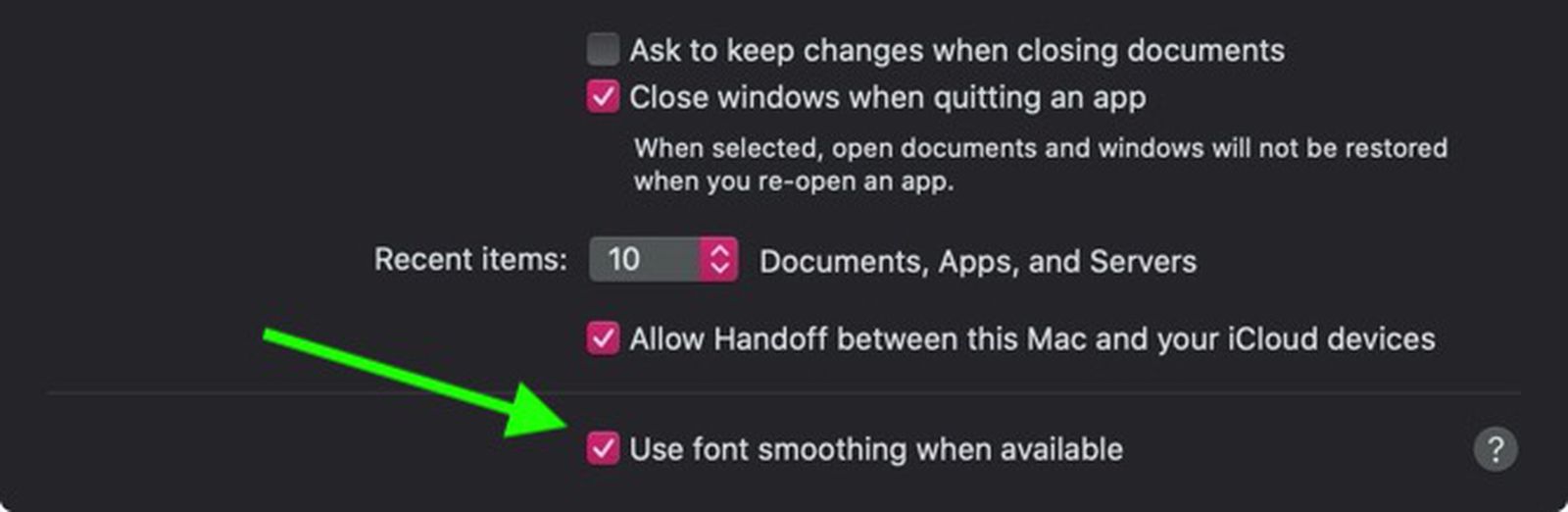Hi everyone,
First post here so looking forward to any input. After loads of research I'm still unsure about what monitors to get for my MBP. I've looked online at the evidence for a 110ppi monitor. That basically narrows it down to either a 24inch 1080p or 27 inch 1440p. The third option would be a 27inch 4k panel but scaled down to somwhere in between right?
I'm really confused as to what to go for and here in the UK I can't find anywhere to go and physically check the monitors out by plugging the MBP in. I'm a med student so space for lectures, pdfs and YouTube as well as text clarity is really important. I tried a 34 inch VA Samsung curved QLED but had to return as text was horrible.
First post here so looking forward to any input. After loads of research I'm still unsure about what monitors to get for my MBP. I've looked online at the evidence for a 110ppi monitor. That basically narrows it down to either a 24inch 1080p or 27 inch 1440p. The third option would be a 27inch 4k panel but scaled down to somwhere in between right?
I'm really confused as to what to go for and here in the UK I can't find anywhere to go and physically check the monitors out by plugging the MBP in. I'm a med student so space for lectures, pdfs and YouTube as well as text clarity is really important. I tried a 34 inch VA Samsung curved QLED but had to return as text was horrible.