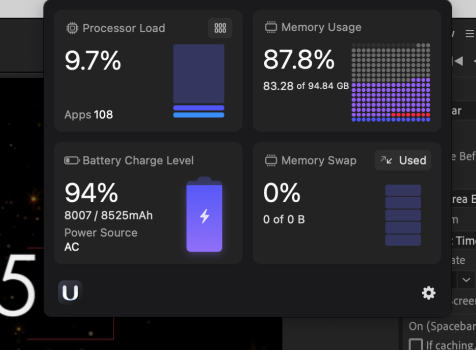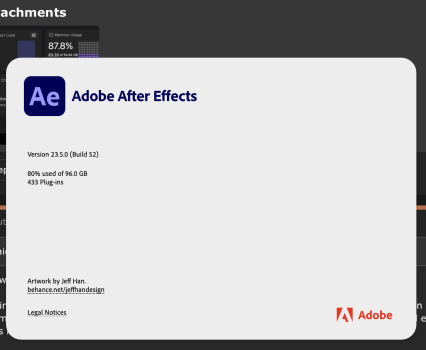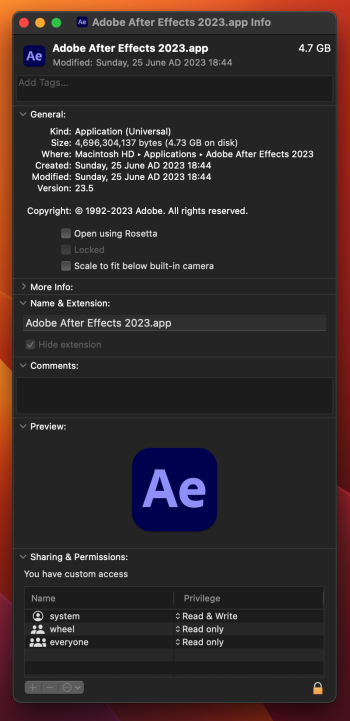I'm not an AE user, so there's probably some nuances that I'm missing, but this seems like the wrong idea. A lot of people are able to get by with 8GB for their entire system RAM, so reserving 48GB for background and OS tasks seems wasteful.
Thinking about the Adobe allocation is the backwards way of looking at it. In essence consider your computer to be two computers-- your Adobe computer and your non-Adobe computer. Think about the non-Adobe allocation.
AE will use all the RAM it is given for caching preview frames-- so filling RAM is by design. If you reduce the allocation, you get to cache fewer frames. That's less useful, but not catastrophic.
96 minus the Adobe block is left for everything else. If you don't reserve enough for everything else then the system treats that Adobe allocation just like everyone else and will evict it from RAM into swap which might not be that noticeable with the very, very fast internal SSD, I dunno, but it does undermine the purpose of the RAM cache.
Before it starts going to swap though, it will begin compressing in RAM and with 96GB available, and the frames being cached uncompressed, there's a lot of squishiness before anything starts to swap. You don't need to be overly conservative.
So what you want to assess isn't how much memory you need for Adobe, but how much memory you need for everything else and yes, that sadly means freaking Chrome tabs in this day and age. If you want a bigger preview buffer, don't run with a bunch of tabs or unnecessary applications open.
Adobe makes guessing the right allocation the users problem. Adobe won't shift its allocation dynamically, which seems like bad design to me as it renders the OS's swapping mechanism toxic, but it is what it is. Set the preference and live within your choice or risk swap and stuttering. Having read a bit more about what Adobe is doing, I resonate more strongly with this comment:
The GPU memory isn't a separate allocation. With a GPU card, the process will likely stage data in application space and then copy it to the GPU card, process it, and then bring it back-- so the GPU memory is in addition to the application memory. With unified memory the GPU can access application space directly without needing needing a copy-- so it's the same application RAM requirement without needing a separate GPU allocation. ie. no extra allocation needed for GPU.
The Adobe RAM pool is shared among Adobe CC apps and Adobe does allocate that pool dynamically-- so if you are using Photoshop, you don't need to account for it separately.
The bottom right pane in this image says everything: the system has more than enough RAM and hasn't swapped anything to disk. The current memory allocation looks just fine. I don't know where this image came from, so I'm not sure how to read the upper right pane, but it looks like there's still some headroom before it would even think about swapping.

The image is an app on my MacBook to monitor usage.
* believe me I haven't even downloaded Chrome yet and plan to just stick to Safari. I enjoy its basic use. I've never downloaded add-ons to the browsers and loaded it up to the point of failure. I have Chrome tbh. It is an evil resource hog.
I'll look into everything you put down and really digest it.