We purchased our Early-2015 MacBook Pro 13 Retina Model from our area Apple store. As it has been used mostly for research and internet purchases for our small business, we've stuck with the operating system (OS) that it came with, Mac OS X 10.10 Yosemite.
We've recently run into issues completing purchases - from eBay for example - because of messages stating that our OS is too old. This being the case, I researched the internet for an OS update, but, unfortunately, after our Apple ID and Password are accepted, we get the following message ...
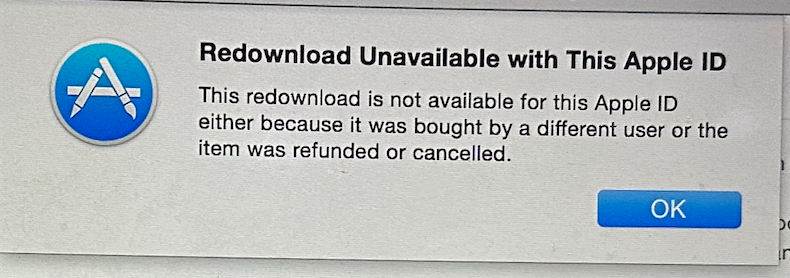
This message seems to indicate that Apple has flagged our machine as being of questionable origin. Does anyone know how to correct this issue?
Thank you very much for any help with this.
We've recently run into issues completing purchases - from eBay for example - because of messages stating that our OS is too old. This being the case, I researched the internet for an OS update, but, unfortunately, after our Apple ID and Password are accepted, we get the following message ...
This message seems to indicate that Apple has flagged our machine as being of questionable origin. Does anyone know how to correct this issue?
Thank you very much for any help with this.


